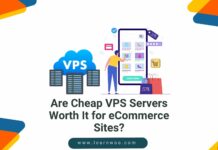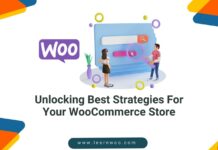Last updated - June 5, 2023
WooCommerce is one of the best eCommerce solutions around. It is a WordPress plugin that helps you set up powerful eCommerce stores where you can sell anything from digital products to consumer goods.
A reliable hosting provider provides an optimized and secure environment for your online store. A great option for WooCommerce stores is a Linode server on Cloudways Platform. This ensures that the WooCommerce store has a solid foundation.
Launch WooCommerce on Linode at Cloudways Platforms
Signup or Login to Your Cloudways Account
- Login to your Cloudways account. If you don’t have one, click signup to make a free account (no need to provide credit card details). You can also login easily through LinkedIn, Google+ and Github accounts.

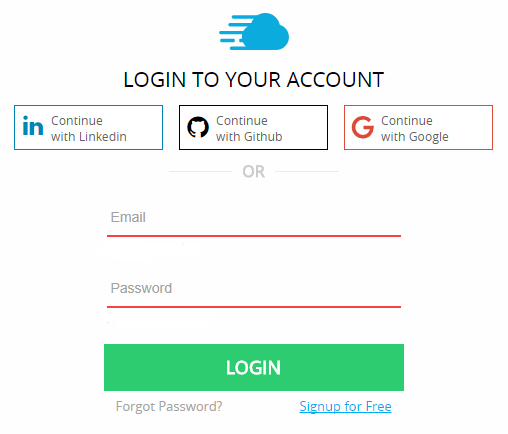
Select WordPress With WooCommerce and Name Your Application and Server
- From the list of applications, select the latest WordPress version with WooCommerce.
- Name your application and the server. Next, name your project. It is important to name the application, server and the project meaningfully.


Select the Infrastructure of Your Choice From a Wide Variety of Cloud Infrastructures
After you have selected your application, choose your preferred cloud infrastructure provider. For the purpose of this article, select Linode.


Select the Server Size
Select the server size that best fits your present and future expectation of traffic on the store. The good thing about the Cloudways Platform is that if the store experiences spikes in traffic (as often happens during the Holiday Season), the store’s resources could be scaled in a single click.
Select Data Center Location


Select the data center location of your server from the eight available Linode data centers (Newark, Dallas, Fremont, Atlanta, London, Frankfurt, Singapore, and Tokyo). Make sure you select the data center nearest to your target audience to ensure optimum performance and low page load speed.


Launch the Server
After selecting the data center, click the “LAUNCH NOW” and your server will be ready in a few minutes.


Here is how the server would appear in the Cloudways Platform:


That’s it!
Your server is ready.
Navigate To “Applications”
To access your WooCommerce store, navigate to “Applications” in the top right corner of the screen.


Select Your Application
Click the application to access the Application Management screen.


Application Management
On the Application Management screen, find the credentials of your WooCommerce store under the “Admin Panel” heading.


Login To Your WooCommerce Store
Use the URL in the “Admin Panel” and use the username and password to login to WordPress backend.


There you go! Now you can start working on your WooCommerce store managed by Cloudways.


Final Words
I hope after reading this article, you will be able to easily launch your WooCommerce store on Linode through Cloudways. If you are facing any problem, let me know in the comments.