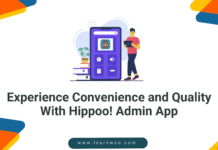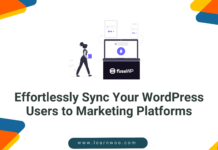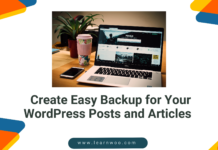Do you own a WooCommerce store? Then, have you ever wondered the amount of data you deal with on a day-to-day basis? There are orders, products that go in and out of stocks, new users, coupons, and subscriptions (if your store sells subscription-based products), etc. that you need to process systematically in order to ensure the smooth functioning of your store. But the default WooCommerce system has limitations in properly managing all these data. Thus you will be required to find a third-party extension to help you do all this. In this review, we are looking into a popular Order Export Import Plugin for WooCommerce.
For a WooCommerce website that handles subscriptions, WooCommerce Orders, Coupons, Subscriptions Import Export plugin would be the best fit for handling this purpose. It will make handling the orders, coupons, and subscription data of your website much easier.
This article will help you learn more about this plugin and how it works. Keep on reading.
Features Offered by the Order, Coupon, Subscription Import-Export Plugin
To make dealing with the order, coupon, and subscription data as smoothly as possible, the plugin comes with a bundle of features. Let’s find out what the plugin can help you to do.
- As mentioned by the plugin title, the plugin supports the import and export of order, coupon, and subscription data from one WooCommerce store to another or within the same WooCommerce store via CSV files.
- For order data exclusively, the plugin supports XML file import and export as well.
- You can enable scheduled Import and Export via FTP/SFTP using Cron Job.
- You can bulk update data belonging to the orders, coupons, and subscriptions of your store.
- It supports multiple shipping services like Stamps.com, UPS WorldShip, FedEx & Endicia.
To learn more about the plugin and its capabilities, you need to see it in action. The below section will explain to you how the plugin manages the import and export of WooCommerce data, how you can update these data in bulk, etc.
How to Import and Export Orders Using this Plugin?
This section will explain to you how you can import and export orders to and from your WooCommerce store.
So let’s get started with the import of WooCommerce orders.
How to Import WooCommerce Orders?
The plugin takes CSV/XML file as input. It maps each field of CSV/XML file to the field of a particular order. Thus, you need to have a CSV file ready to get started with the import process. You can either create one or export orders (as explained in the next section) to get the format of CSV.
Once you are done with the installation of the WooCommerce Order import-export plugin, you may follow the below steps to import orders into your store.
Step 1: Enter the CSV File
You may go to WooCommerce > Order Im-Ex from your WordPress dashboard.
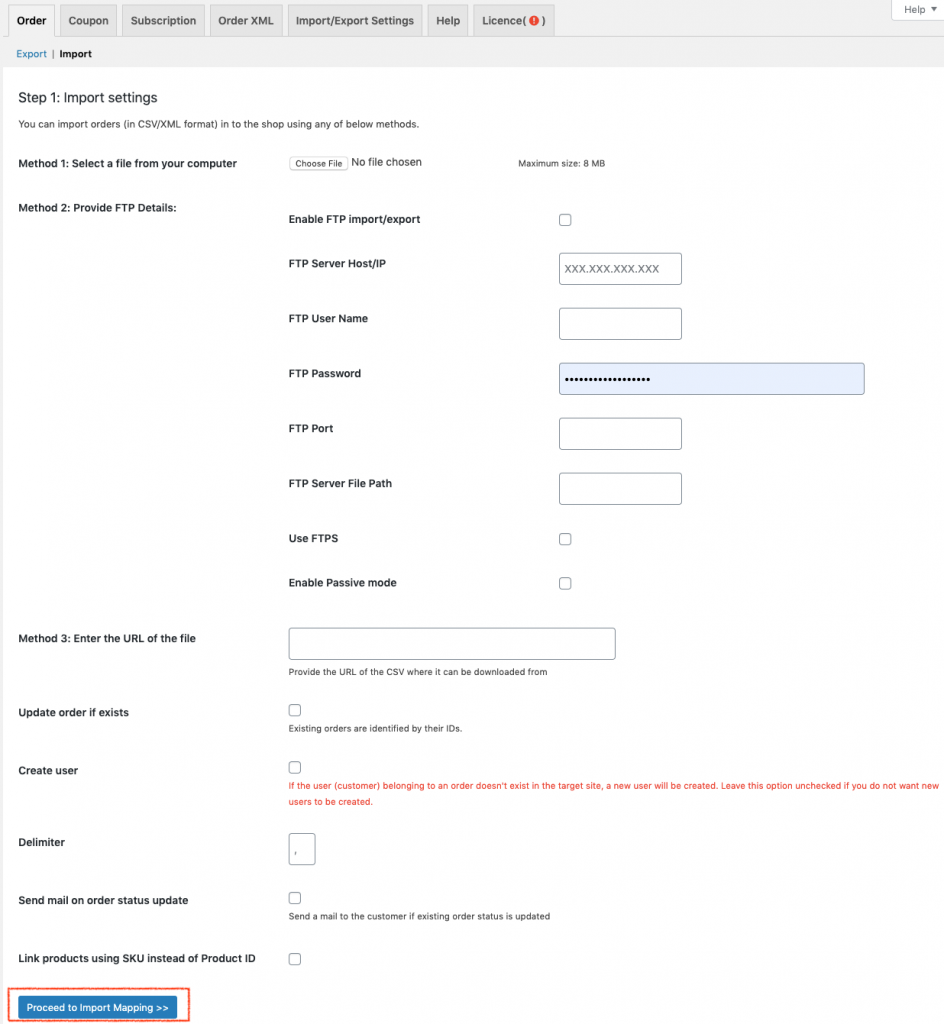
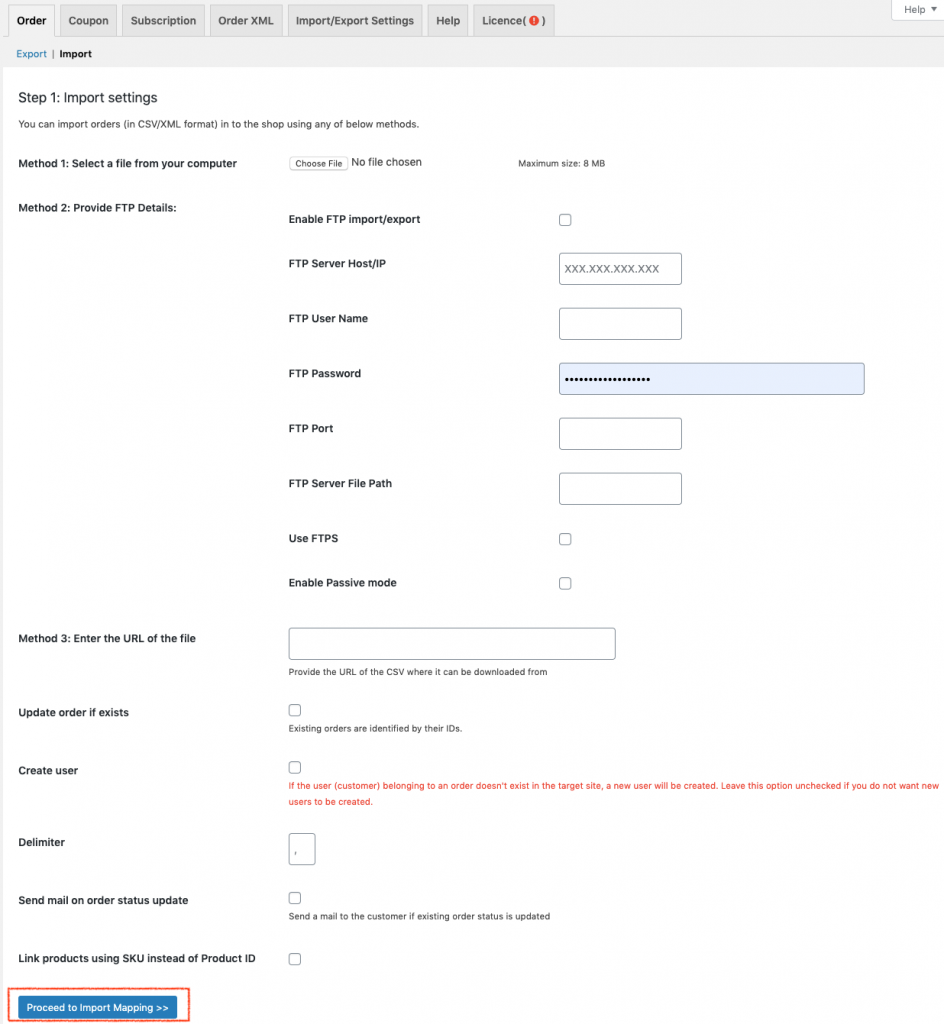
Here you can select the CSV file in three different ways
- By selecting the file from your computer
- By providing FTP details
- And by entering the URL of the file
Once you have chosen the file click the proceed to import mapping button.
Step 2: Mapping of imported columns to order data fields.
Now, the import mapping screen will be displayed. Here you can map your imported columns to order data fields.
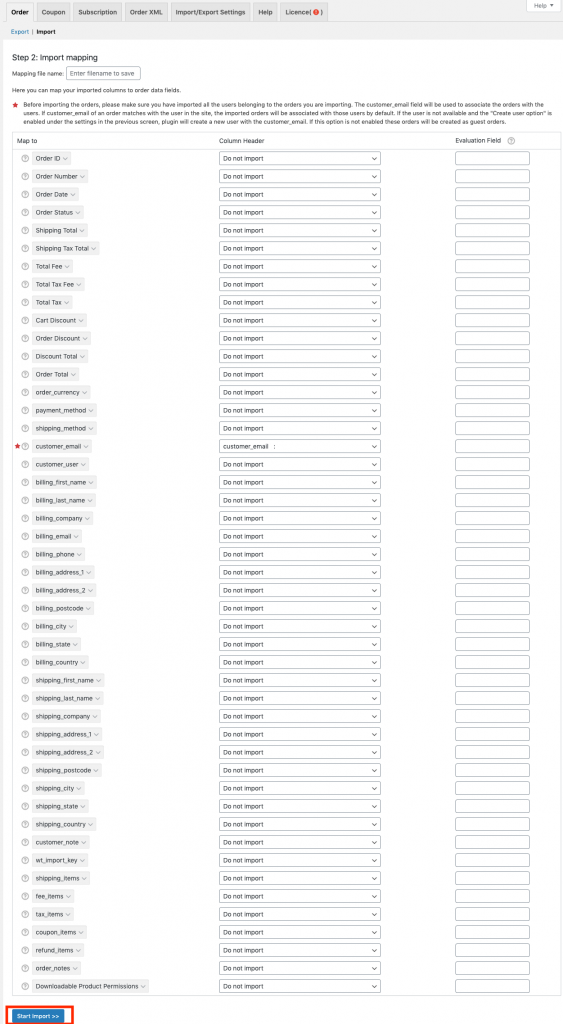
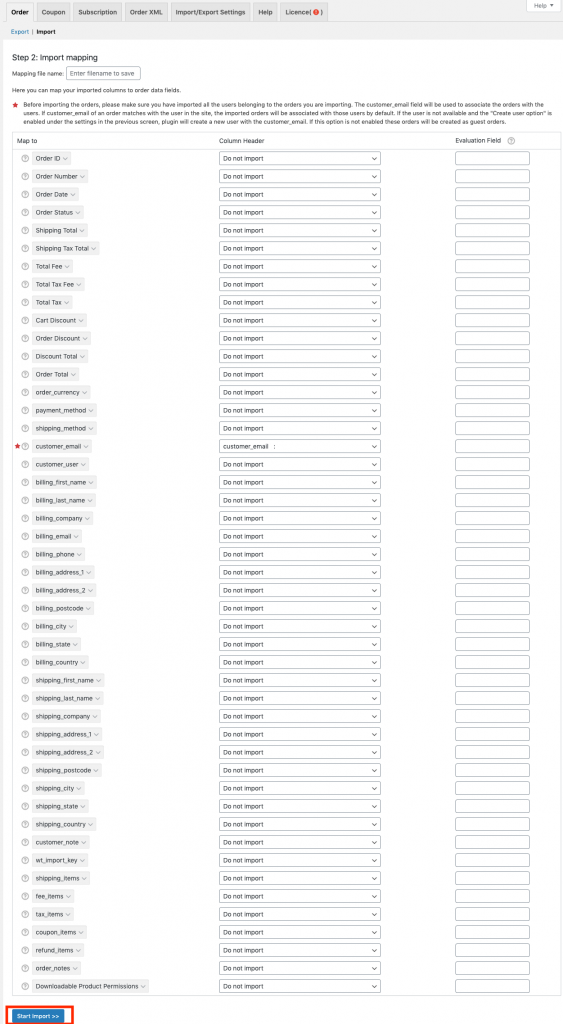
Afterward, click the Start Import button.
This will start the import process. Then after a few seconds, you will be greeted with a window that confirms the successful completion of import.
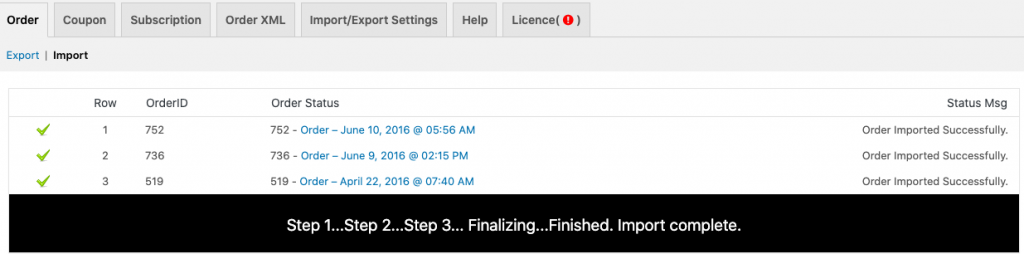
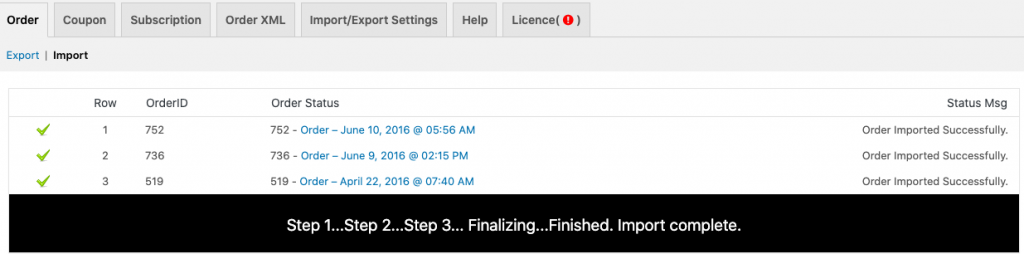
This will add all the data to the store and you can check them from your admin dashboard.
How to Export WooCommerce Orders?
You can follow the below steps to export orders from your WooCommerce store to a CSV file.
Step 1- Navigate to the export window of the plugin
For that you can go to, WooCommerce > Order Im-Ex > Export
This will take you to the export window as shown below.
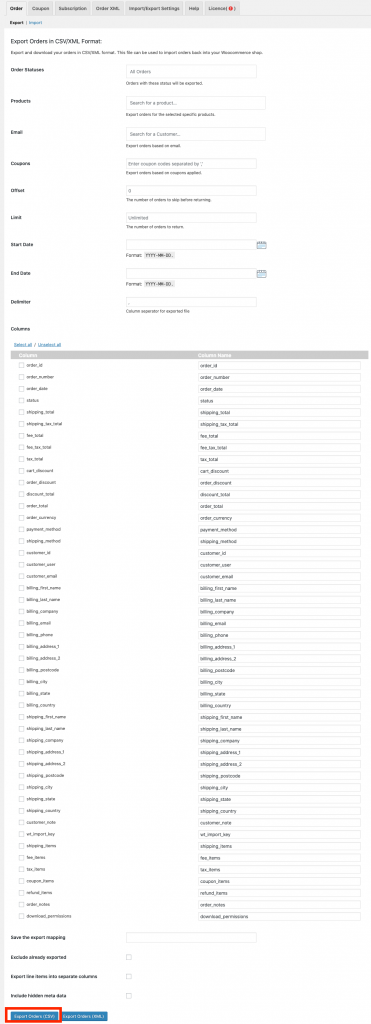
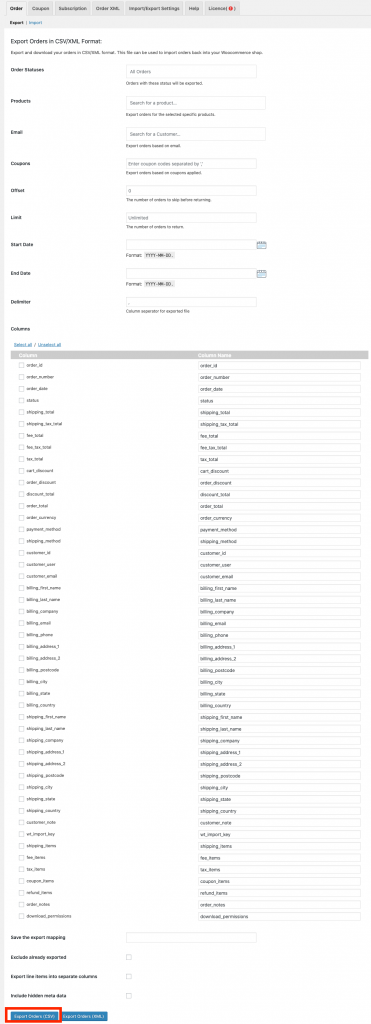
Step 2 – Export orders
Here you can export orders based on order statuses, products, emails, coupons, date, etc., once you have filtered the orders, you can click the Export Orders button.
There are separate buttons for exporting orders as CSV and XML. You can choose one as per your requirements.
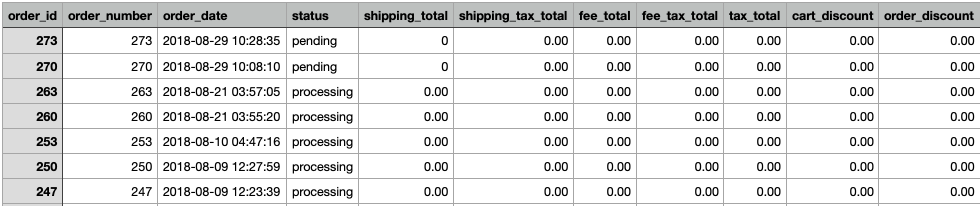
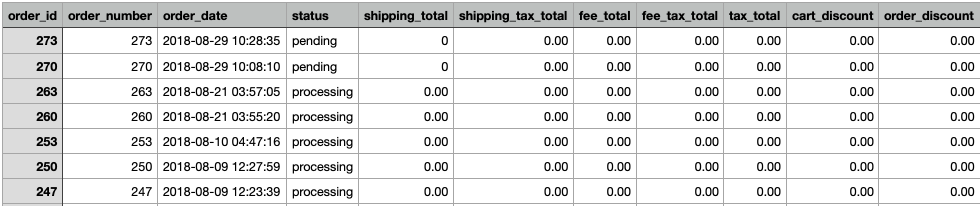
Here is a screenshot of the CSV file of the orders exported.
You can import and export coupons and subscriptions in a similarly easy fashion. This is described more in detail in the documentation of the plugin.
How to Bulk Update WooCommerce Coupons?
If you are looking for the quickest way to bulk update hundreds and thousands of orders in your WooCommerce store, this plugin can help you in just three steps.
Step 1 – Navigate to the export settings page.
In the first step, you need to export all the coupons that you need to update into a CSV file.
For that, go to WooCommerce > Coupon Im-Ex > Export
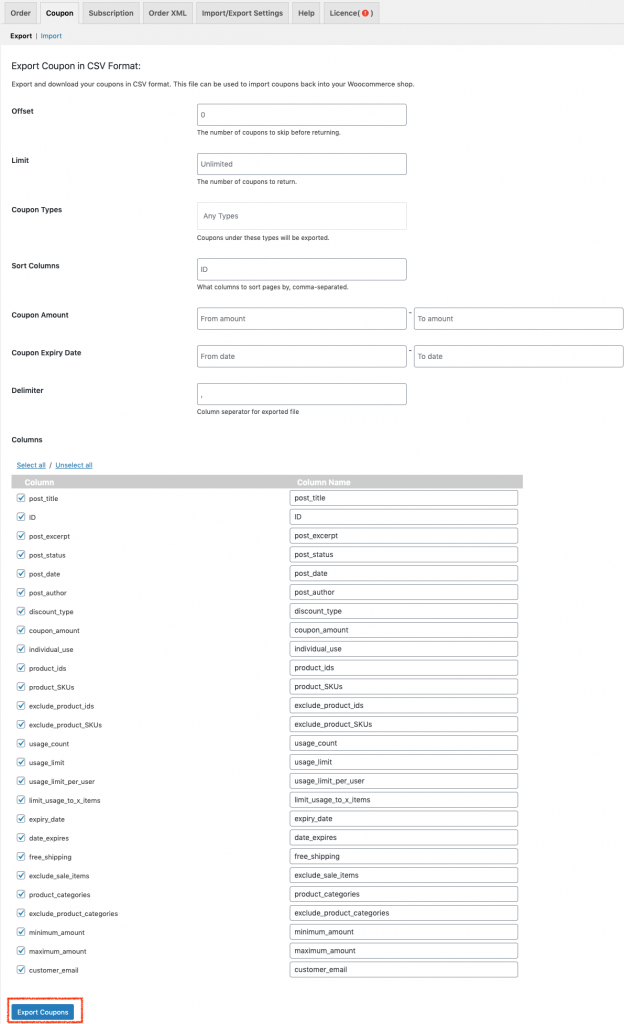
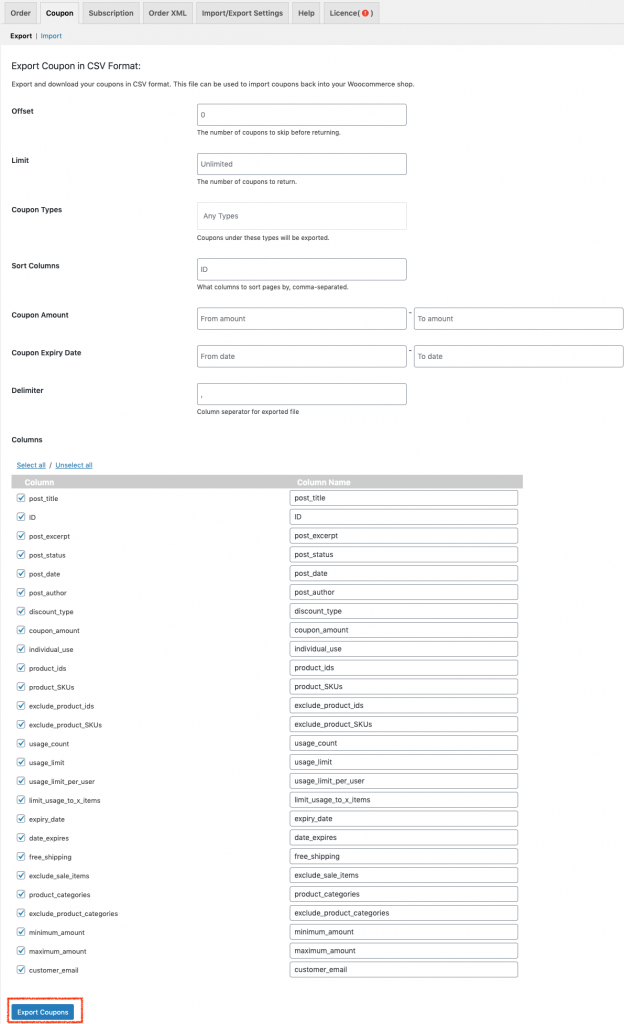
To export only the coupons you want you can use the filters such as offset, limit, coupon types, coupon amount, coupon expiry date, etc.
Once you do that click the Export Coupons button. This will export all the selected coupons into a CSV file.
Step 2 – Make required changes to the data
You can add, delete, or modify the existing coupon data as you wish. Using either Excel, Google sheet, or Numbers (Mac), you can easily make changes to your coupon data.
Step 3 – Import the modified CSV
Once you are through that, you need to import the modified CSV file back into your store.
Go to the coupon import window for that.
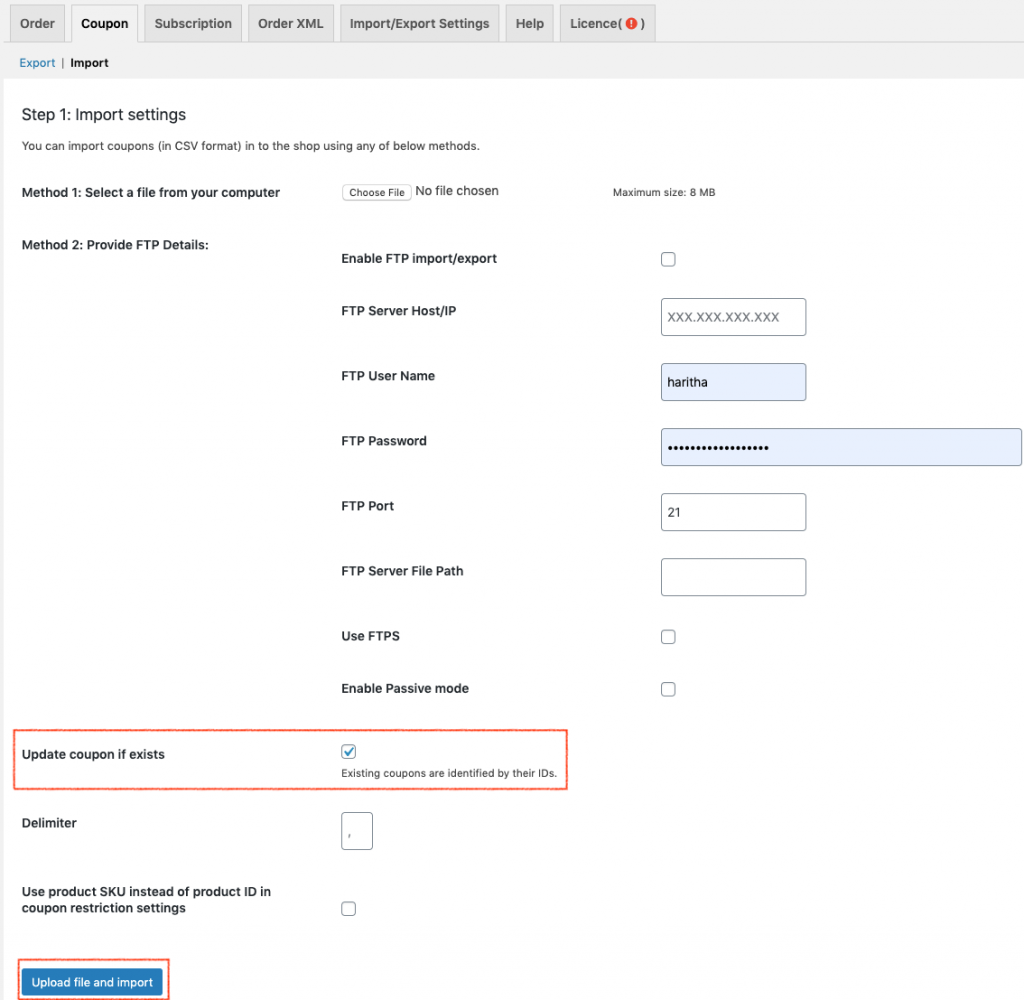
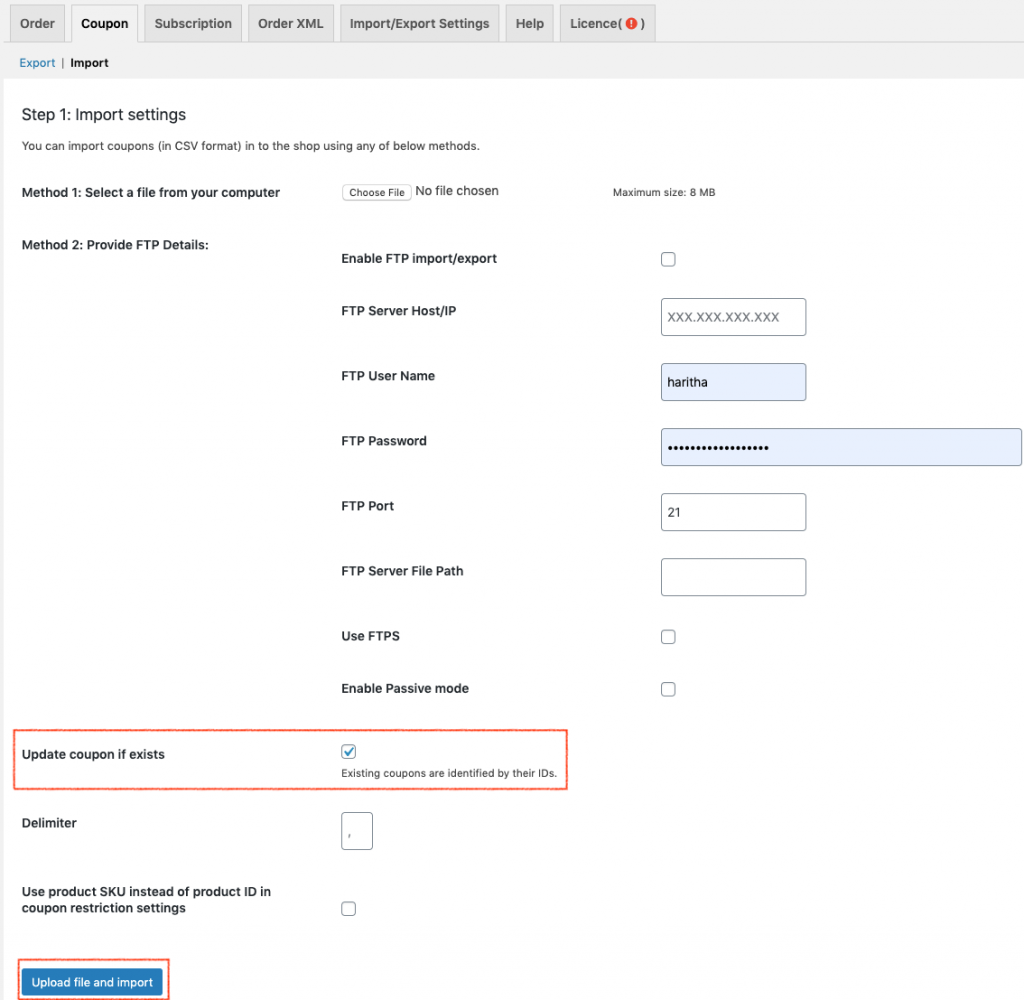
Once you have selected the updated coupon file, enable the Update Coupon if exists checkbox. It is important to check this box for merging the updated coupon data to the existing ones.
Click the Upload file and import button.
On the upcoming mapping window, finish mapping of the imported columns to coupon data fields.
Click Submit.
Now you have successfully bulk update the coupon data of your WooCommerce store without much hassle.
In a similar set up you can bulk update WooCommerce orders and subscriptions as well.
Conclusion
Order, Coupon, Subscription Import-Export plugin is indeed one of the best solutions to effectively handle all kinds of WooCommerce data. I hope the above content gave you an insight into how Order Export Import Plugin for WooCommerce works, its features, benefits, and all so that you will be able to make the right choice for your store with less effort.