Last updated - September 8, 2020
WooCommerce is rapidly becoming the choice of eCommerce stores all over the world. The sad thing is that the number of WooCommerce stores that fail to make it past the first year is rapidly rising because of an avoidable issue – WooCommerce store owners fail to optimize their stores for speed. The result is a slow store that fails to impress visitors and thus, fails to make money.
Before applying any of the suggestions in this article, we would recommend testing your WooCommerce store using benchmarking services like GTMetrix, Pingdom Tools, or Google PageSpeed. Start by noting the current loading time of your WooCommerce store as well as the size of your images. This way, you will be able to better understand the improvements in load time of your WooCommerce store.
Servers and Hosting
Like many new store owners, you too may be unaware of the importance of the hosting solution in determining the page load speed of your WooCommerce store. Instead of shared or dedicated hosting, you may see better performance numbers with managed cloud hosting. Remember that shared hosting can slow down the performance of your store, while dedicated hosting can be expensive for you.
Choosing a decent web host like Cloudways can help speed up your WooCommerce store. Cloudways managed WooCommerce hosting platform allows you to benefit from a host of features such as global data centers, multiple cloud infrastructure providers, ironclad security, automatic backups, and 24×7 server management support by experts.
The physical location of the server that hosts your WooCommerce store is an important factor in page load speed. The further the server is from the users, the higher will be the page load time. When a WooCommerce store loads up, it can generate a large number of requests by minimizing the distance these requests have to travel. This way the page load speed could be drastically improved.
Enable WooCommerce Caching
Cache plugins speed up WooCommerce stores by optimizing the way the requests are handled by the server. Instead of passing all the requests to the server (and waste time in server processing and database access), these plugins maintain a copy of static elements (CS and JS files) and serve the related requests almost immediately. Although there are a number of reputable cache plugins in the market, I recommend a free one called as Breeze — WordPress Cache Plugin.


In addition to generating static HTML files, Breeze cache plugin improves the speed of your WooCommerce store in several ways. It supports optimization methods such as minification, browser caching, CSS and JavaScript compression, and integration of a Content Delivery Network (CDN).
Optimize Your Database
The default configuration of WooCommerce store is not that much effective. It retains a lot of unnecessary information that unnecessarily inflates the size of your database.


WooCommerce could generate a surprisingly huge number of database entries that could clog up the system and slow down the store’s performance. The best course of action in this context is to clean up the database frequently. You can easily do this by purging the WooCommerce database from the admin menu.
Optimize Your Images
Every store owner tries to make their store more engaging by adding multiple images of products. While this greatly improves user experience, a large number of images and the huge image size could drag the store down. While I am not advising you to reduce the number of images on your WooCommerce store (images are good for sales!), optimizing the images is the key to the store performance. The large size of the images also increases the overall page size that further degrades the user experience.


Now you could easily decrease the file size of your images by using graphics editing programs like Adobe Photoshop. Alternatively, you can reduce the file size of your images after uploading them to WooCommerce store using plugins like WP-Smush.it, EWWW Image Optimizer or Hammy.
Use a Content Delivery Network (CDN)
Every time you visit a WooCommerce store, your device must download all the files from the web pages you visit. The time it takes to download all these files is known as the server response time and it can be one of the biggest reasons for a slow store. The average response time can be half a second. However, given the huge sizes of WooCommerce store pages, this time could go well for several seconds.


The farther you are from the location of the server, the higher your response time will be. For example, if your data center is located in Paris, a visitor from Brussels gets a better response time than someone who is in Quebec. The best way to solve this situation is to take advantage of a Content Delivery Network (CDN).
The Content Delivery Network (CDN) takes a copy of your files and stores it at several data centers around the world. Instead of downloading a copy of your files directly from your server, the visitor will automatically download a copy from the closest data center. This ensures that all visitors will get fast loading times while visiting your WooCommerce store.
Remove All Unnecessary Extensions
The extensions are the reason why WooCommerce is so flexible. Unfortunately, extensions are also one of the main causes of slow WooCommerce stores. Every extension you activate adds to the overhead of the store’s performance. This has led many WooCommerce hosting providers to ban some plugins that are notorious for slowing down WooCommerce stores.


It is therefore imperative that you disable and remove WooCommerce extensions that are not essential to the success of your store. Do not fall into the trap of leaving extensions deactivated because you might need to use them later. If an extension is important, keep it activated. If not, uninstall that extension. You can always reinstall the extension if the need arises later on.
Use Images Instead of Share Buttons
Very often because of their sizes, some social sharing buttons take too long to load and thus slows down your WooCommerce store. As long as the social sharing widget or individual buttons are fewer than three, there are no worries. But when you go beyond that, things get complicated.


If you want to display more than three share buttons at the bottom of your products, I recommend using a plugin that will allow you to display these buttons as images. This will greatly reduce the page load time of your WooCommerce store.
Wrapping Up!
Always keep in mind that the purpose of your WooCommerce store is to make you money and you should focus all your efforts on this goal.
I hope this guide will help you make your WooCommerce store a lot faster than the present load time. If you have any questions, comments, ideas or tried-and-tested methods, please let me know in the comments below.


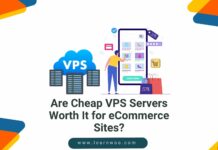
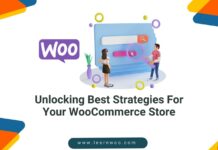
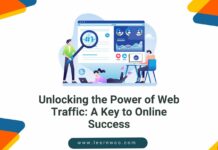







Good Work Saud, You have listed some of the best tips to speed up woocommerce website, in fact image optimization worked for me pretty well, I read this tip on Wpblog, than I implemented it on my website, it really did got faster. Thanks again