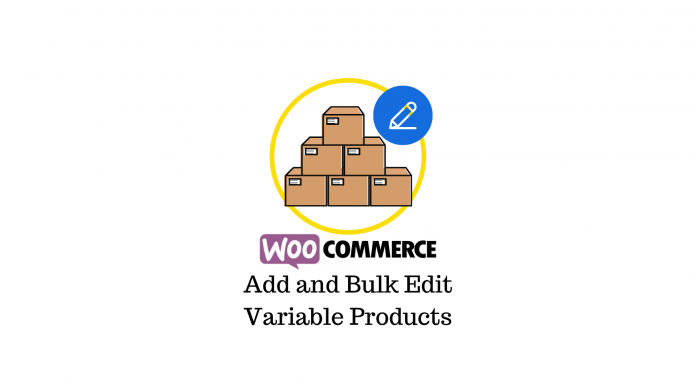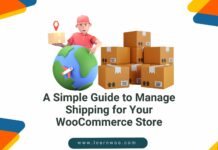A variable product gives your customers more options to choose from and lets you offer more products on a single page. For example, you can offer various color and size options for a polo shirt where each variation will have its own title, price, and product image.
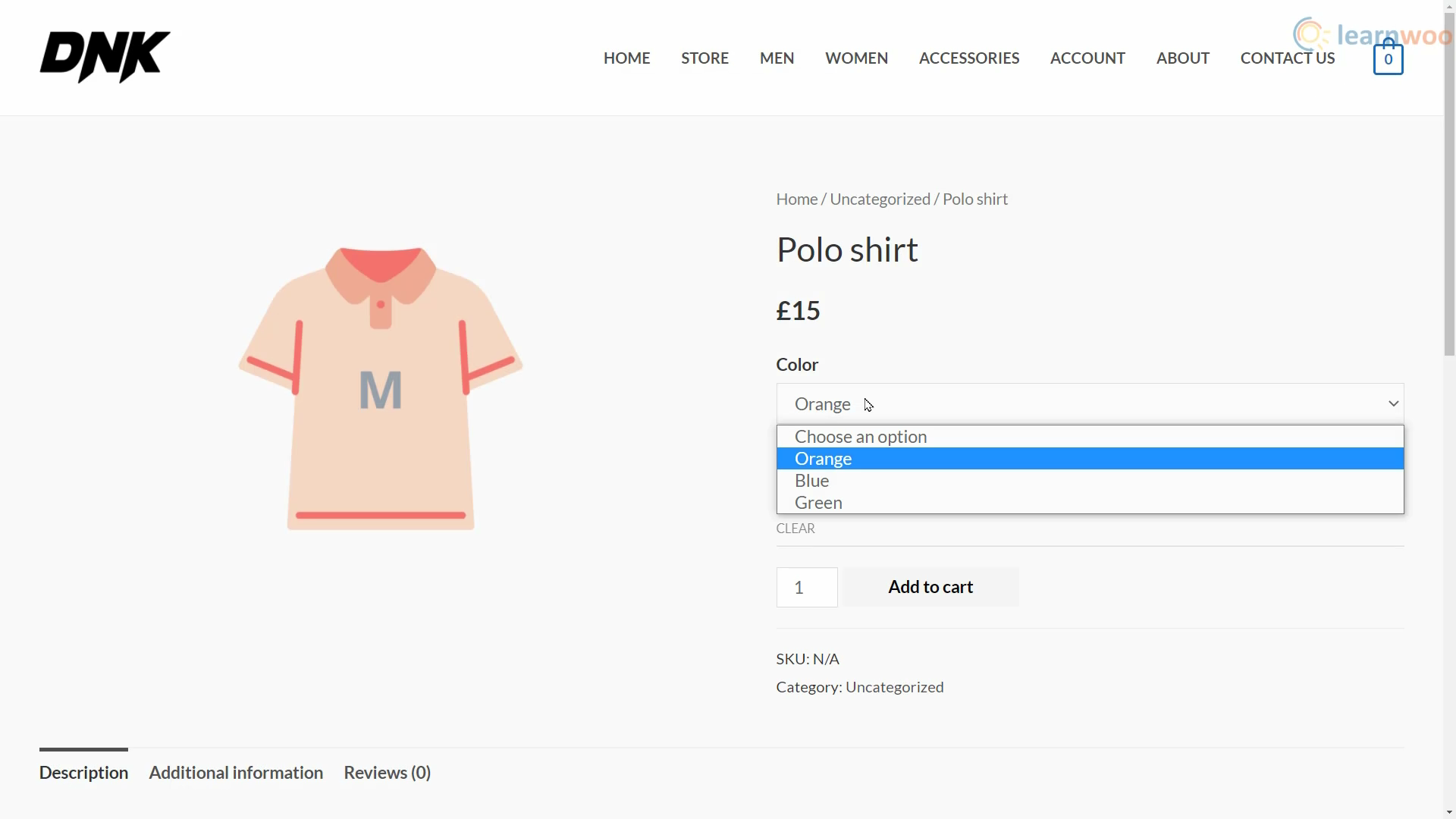
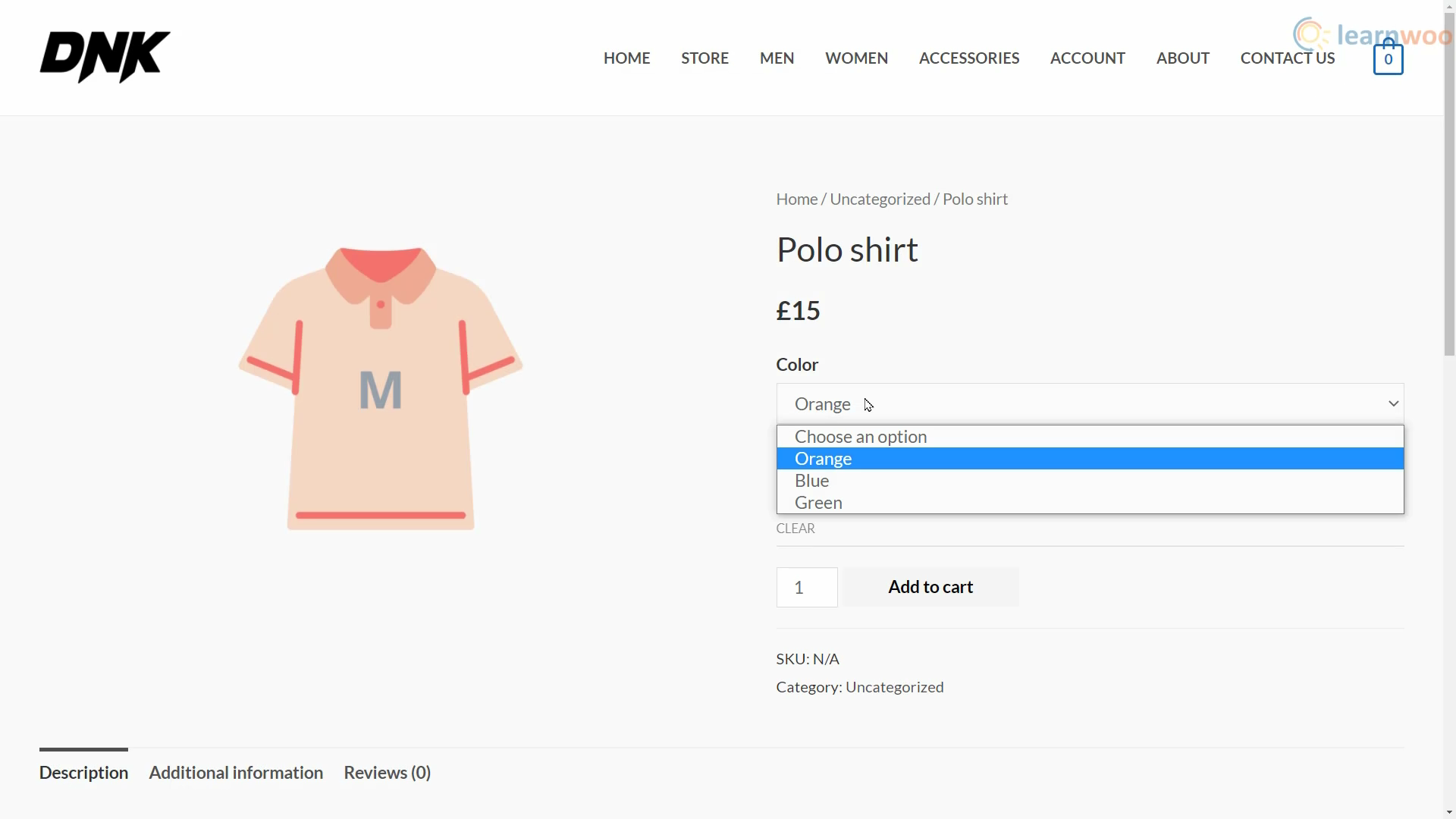
In this article, you’ll learn how to create variable products, add variations in bulk, and manage variable product properties easily.
How to Add Variable Products to WooCommerce
To create a variable product, head to Products > Add New. Provide the parent’s product details like its name, description, category, and product image.
In the Product data option, select “Variable product”. When you do so, the “General” tab with the price setting will be removed and a new “Variations” tab will be added. But before we add variations, we need to create attributes. Head to the “Attributes” tab.
Here, select “Custom product attribute” from the dropdown and click “Add” to create a new attribute only applicable to the current product. You can also create global attributes using the attributes section under the “Products” tab.
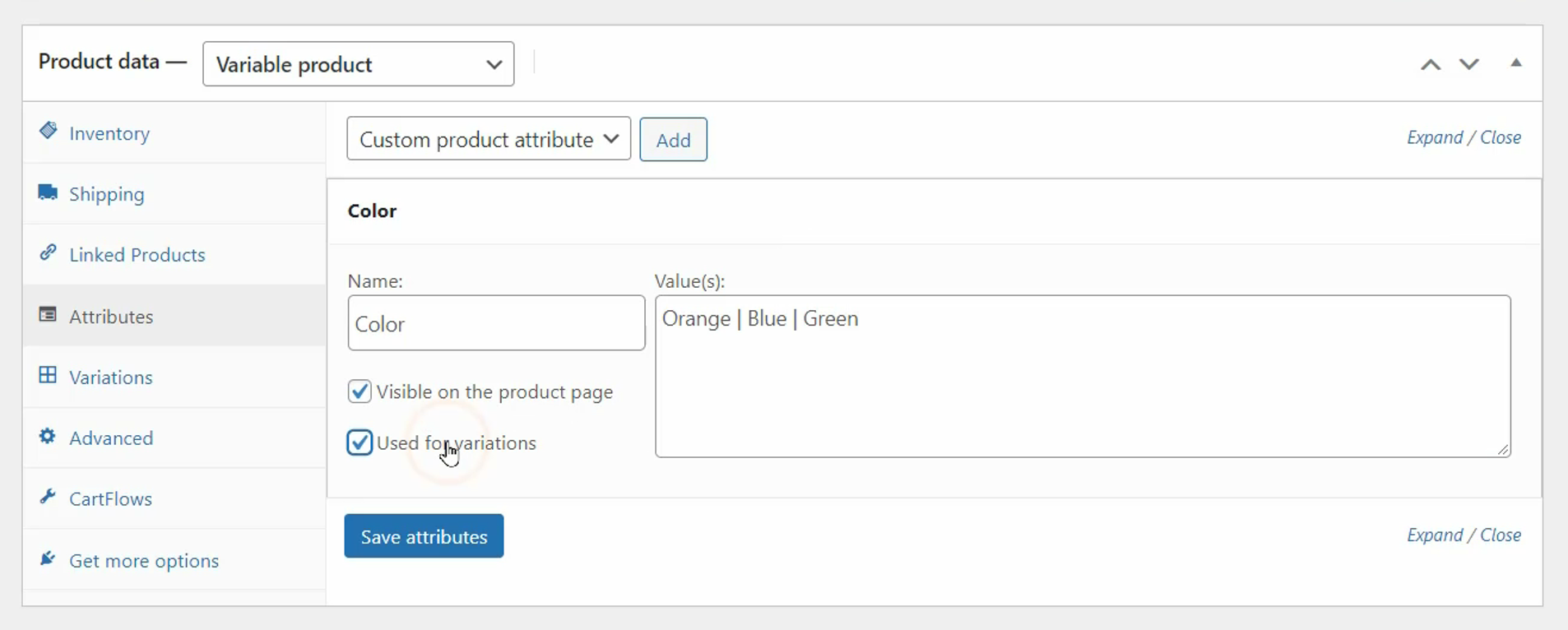
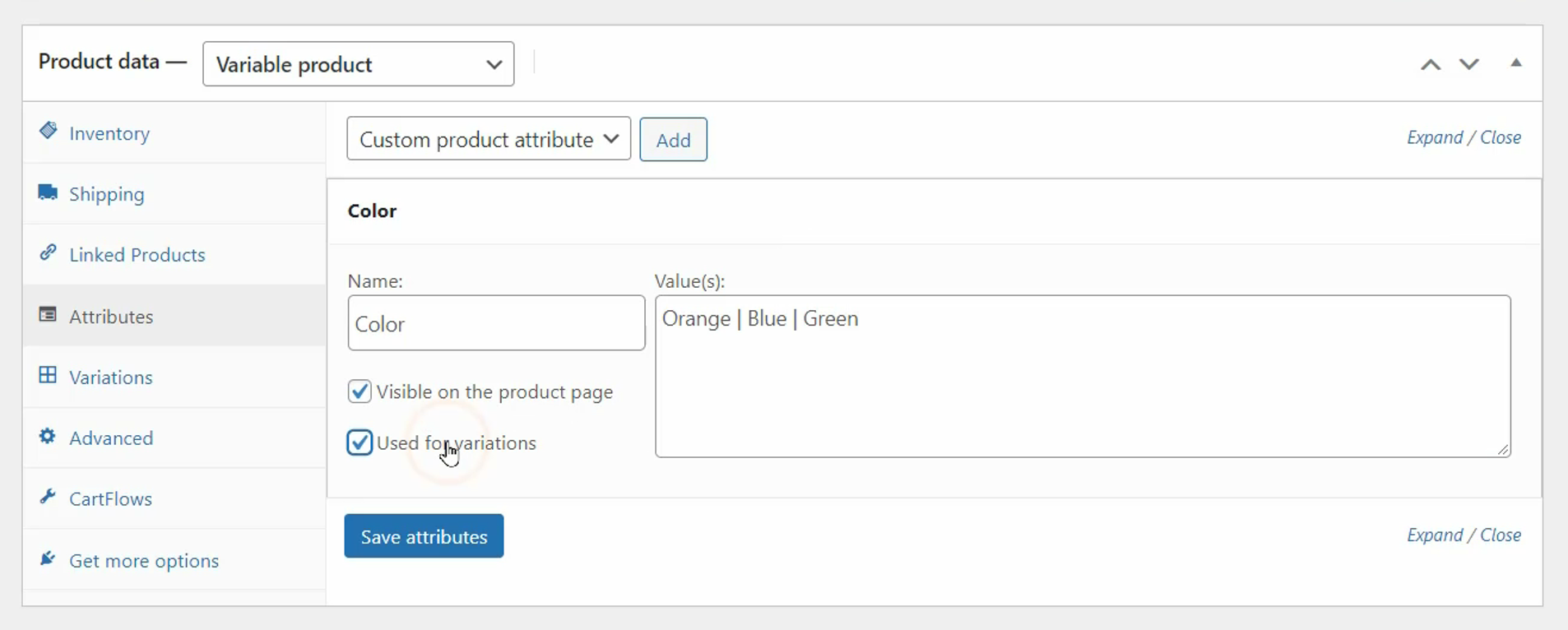
Below, give your attribute a name and enter its values applicable in the adjacent field. For example, if you want to add a polo shirt that comes in blue, green, and orange colors, the attribute name will be “Color” and the field will have the values, “Orange | Blue | Green”. As you can see, the values must be separated by a vertical bar.
Below the attribute name, enable the “Used for variations” option. You can add as many attributes as you want by clicking “Add”, providing their names and values, and enabling the “Used for variations” option. When you’re done, click “Save attributes”.
Now, head to the “Variations” tab to create the variations using the attributes we just created. Here, select “Create variations from all attributes” in the dropdown and click “Go”. Confirm the prompts.
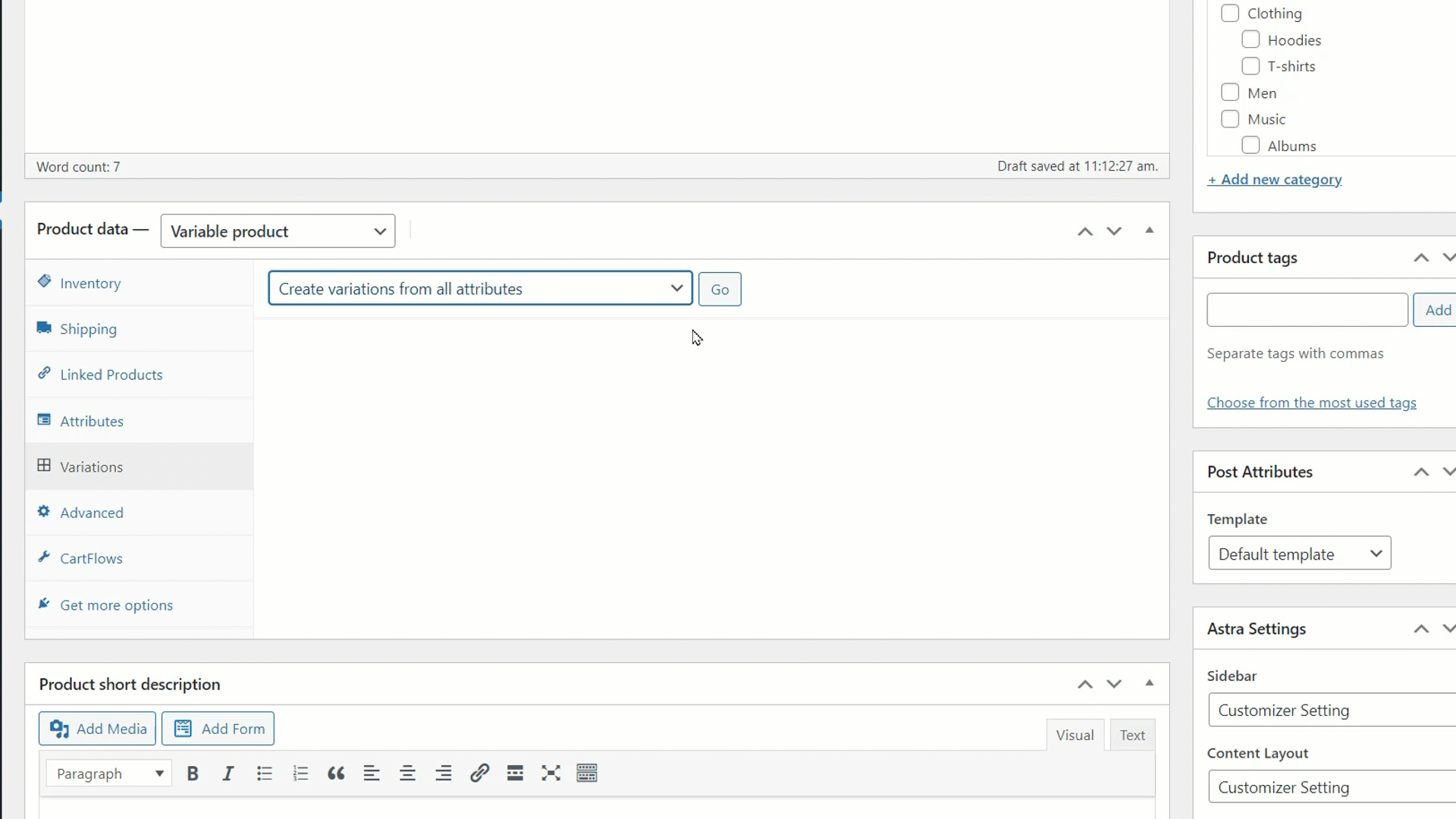
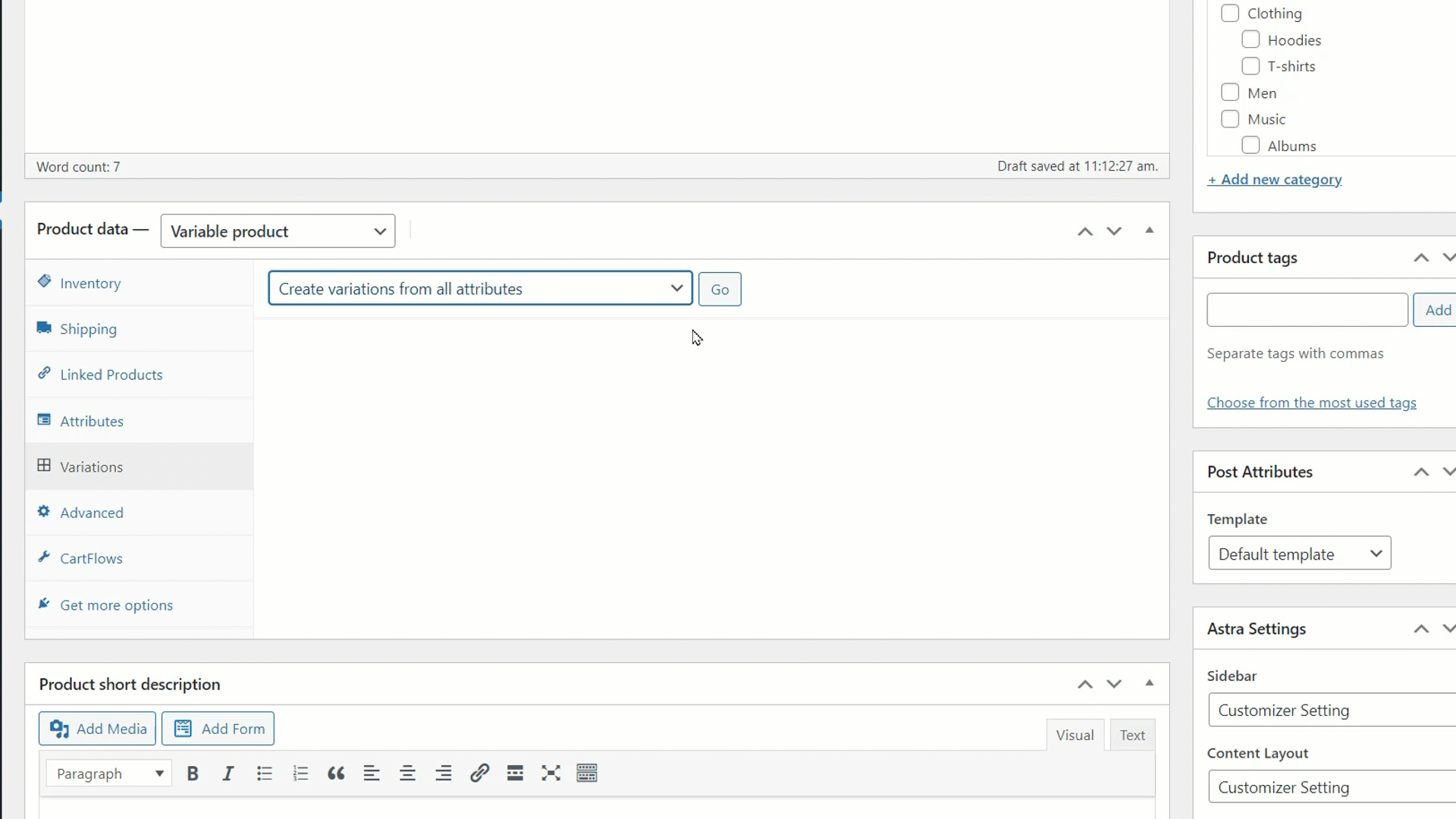
The WooCommerce plugin will automatically create all the possible variations using the available attributes. You can remove any unrequired variations by clicking “Remove” on the right.
Now, we want to add the price and other details for each of the variations. Expand a variation to start editing it. You can set a product image, provide an SKU, designate it as a downloadable or virtual product, and even manage stock at the variation level.
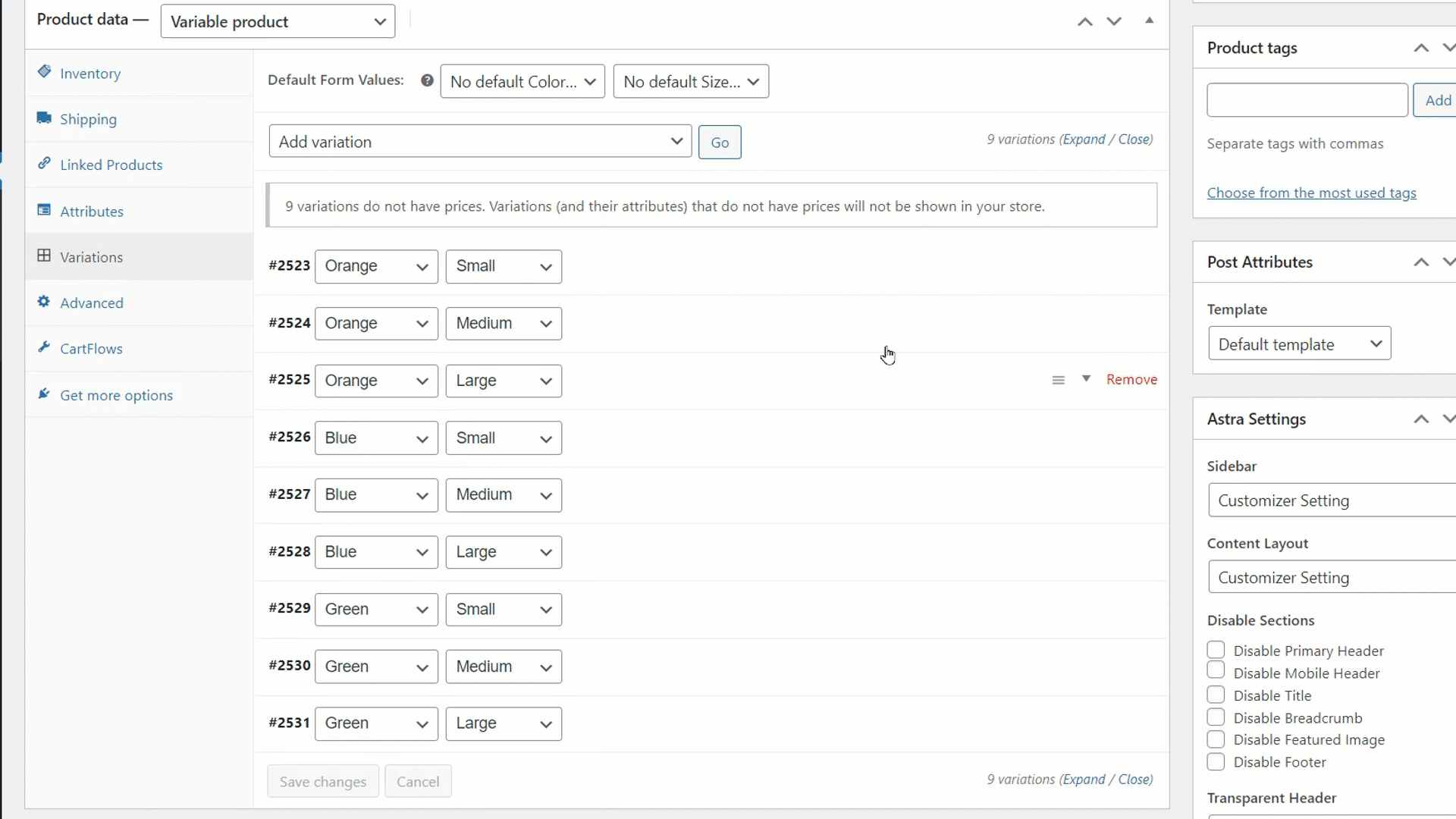
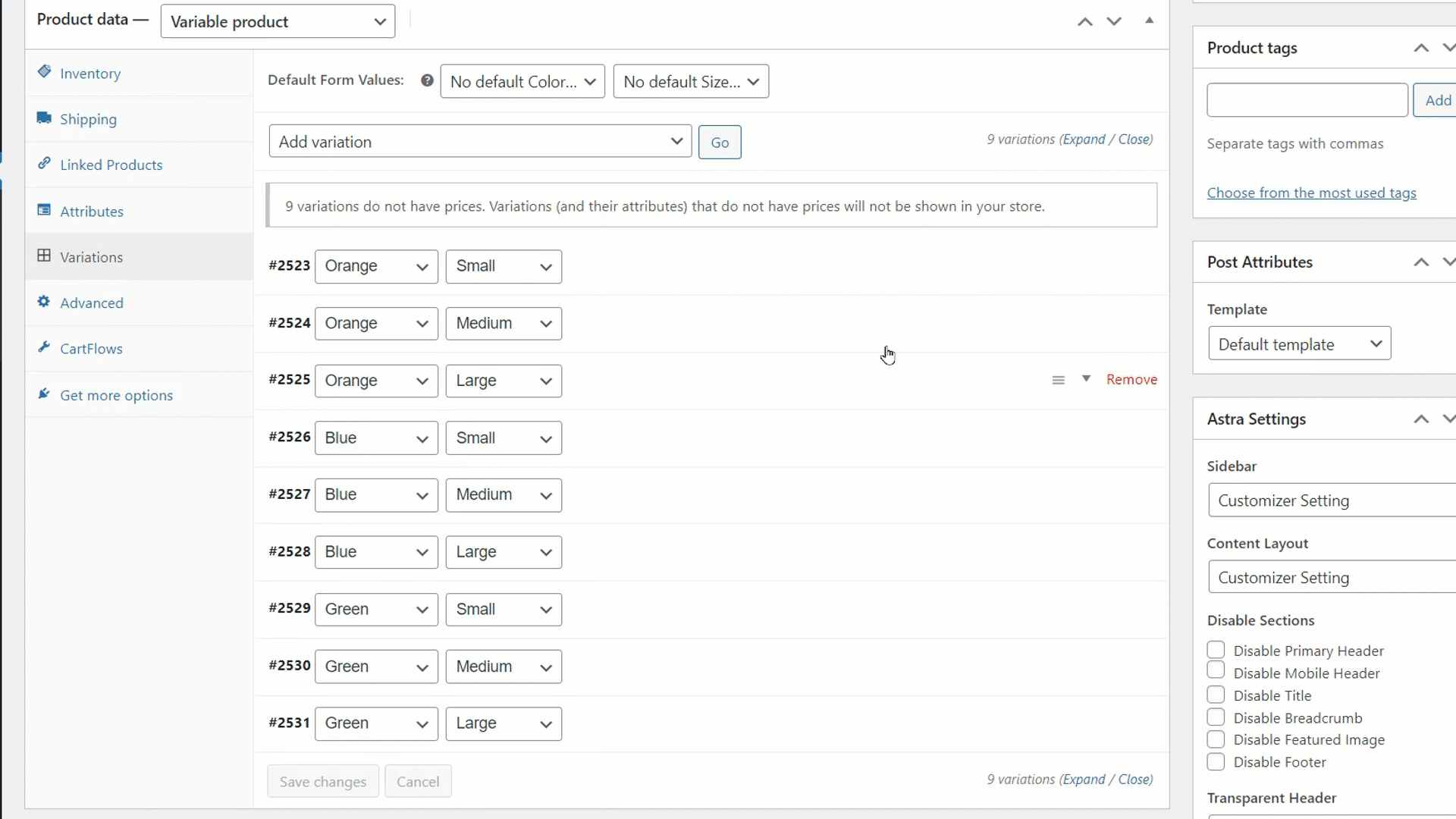
This is also where you’ll set the price of the variation and any sale schedule if applicable. Finally, provide the stock status and any shipping details required. Do the same for all the other variations as well and publish the product when you’re done.
Shoppers will then get to choose from all the options for the variable product on the product page.
Creating Product Variations in Bulk
You can use a plugin like ELEX WooCommerce Advanced Bulk Edit Products, Prices & Attributes to create variations in bulk. This option reduces the burden of creating variations for one product at a time.
Here’s how you can create variations in bulk for your variable products:
- Head to WooCommerce > Bulk Edit Products which will appear after enabling the plugin.
- To add variations for both the products at once, filter the product type “Variable(Parent)” from the dropdown.
- On the next page, all the parent variable products will be filtered and selected. Unselect the products that you don’t want to modify. Click “Continue”.
- Scroll down on the next page and tick the “Enable to Create Variations” option.
- If you want the variations to have the same price and sale price, you can set the values below. Click “Finish” to perform the bulk edit operation.
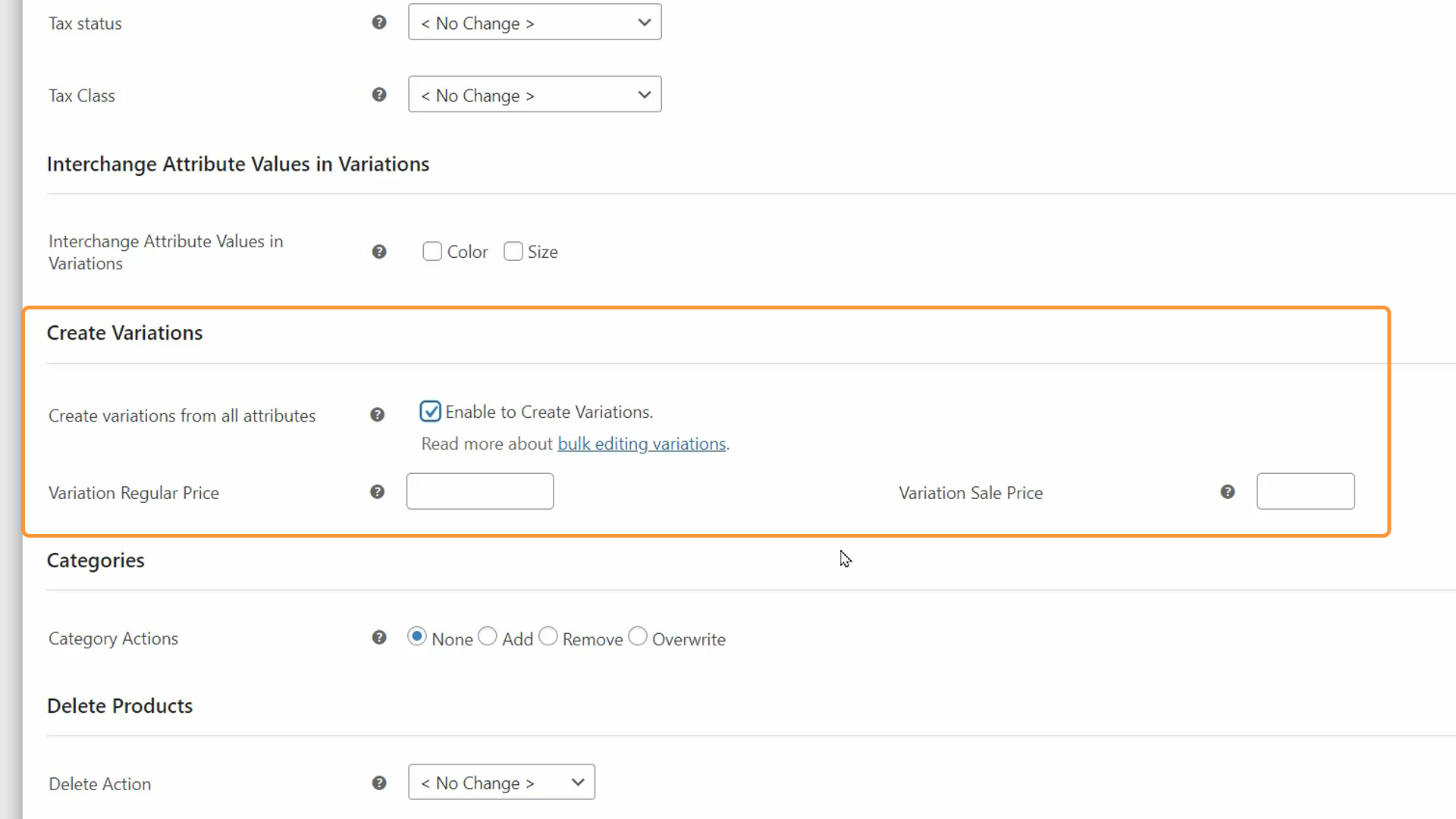
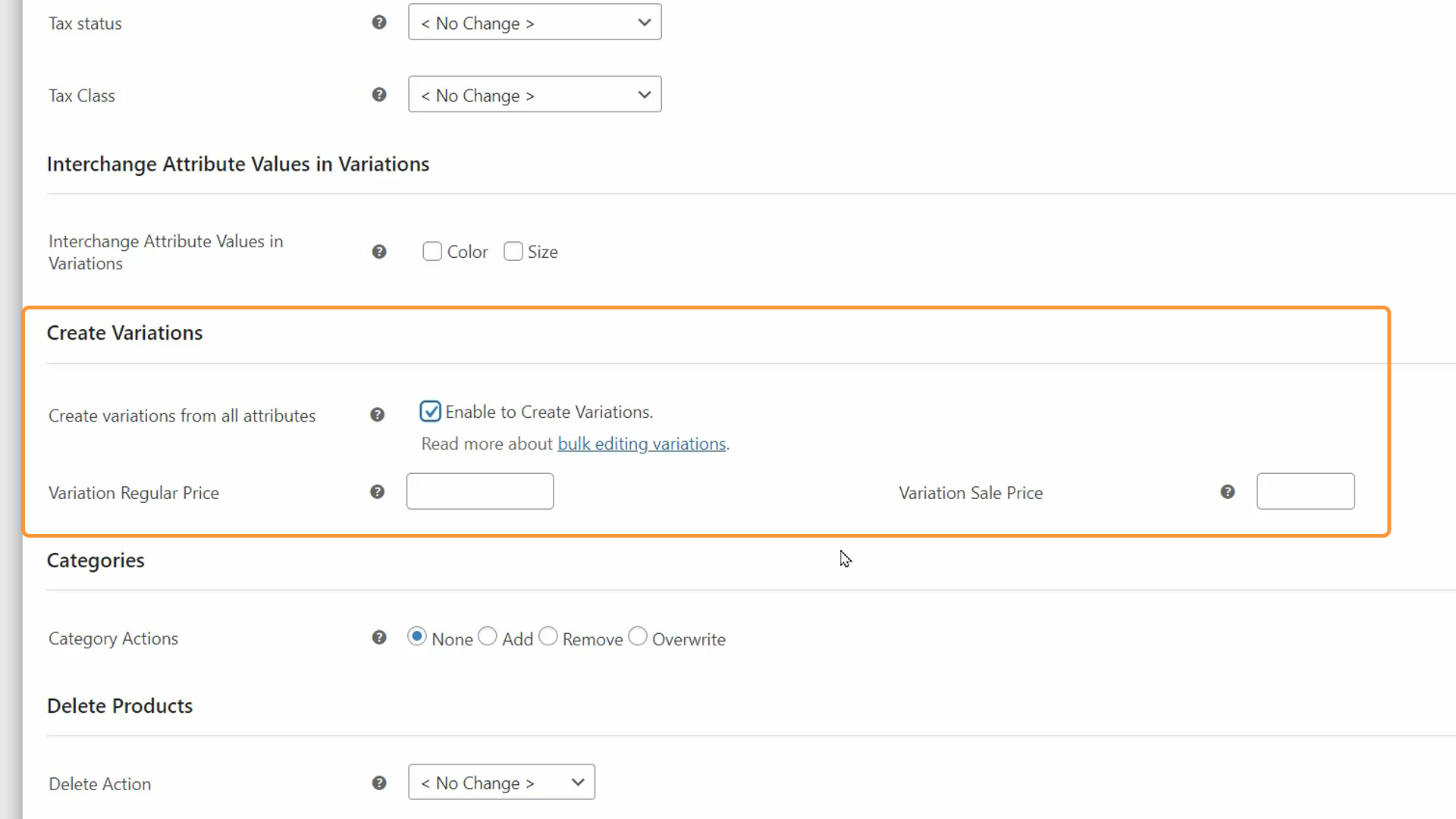
After successful completion, all the variations of the filtered products will be created.
Other Bulk Edit Operations on Variable Products
As you add more variable products, it might become time consuming and complex to manage a large number of attributes and an even greater number of values. So you can use the ELEX WooCommerce Advanced Bulk Edit Products, Prices & Attributes plugin to manage your variable products with ease.
Here’s how you perform bulk edit operations on variable products:
- Head to WooCommerce > Bulk Edit Products.
- Start by filtering the products that you want to edit. Since we want to bulk edit variable products, use the product type field to select “Variable (Variation)” from the dropdown.
- You can also use “OR” and “AND” operators to select multiple attributes which will be used for filtering the variable products.
- Though the above-mentioned options work for global attributes, you can filter products using custom attributes as well.
- You can then preview the filtered products after setting the parameters and unselect any products that you don’t want to edit.
- On the next page, you can edit everything from product title, description, and price to stock, attributes, and variations. You can change the variable products’ visibility, shipping class, weight, dimensions, and even tac status.
- When you’re done, click “Continue”. On the next page, select if you want to perform the bulk edit operation now or later. Then, click Finish.
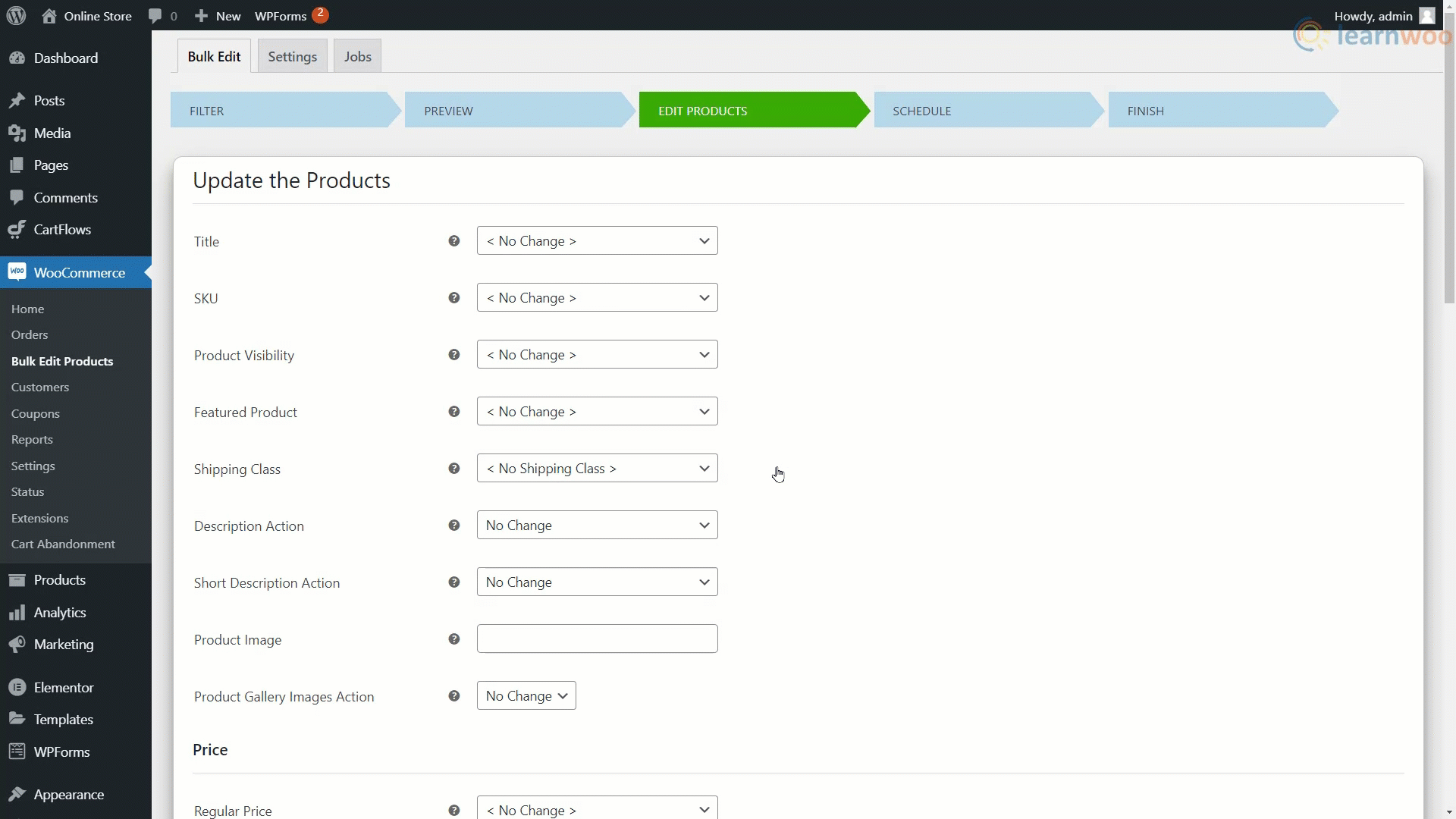
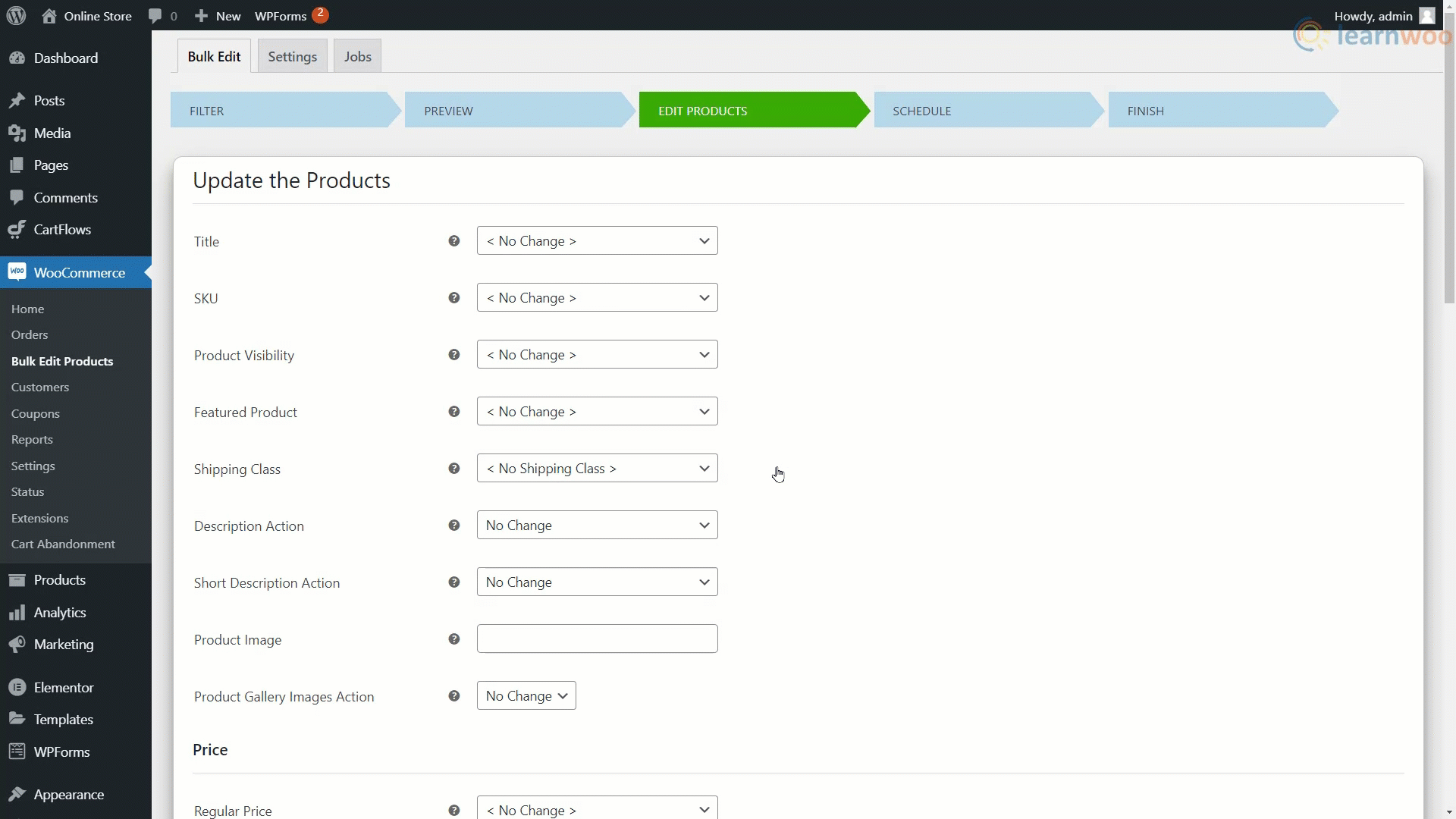
With that, you now know how to create a variable product, add variations in bulk, and perform other bulk edit operations on your variable products.
If you prefer a video version, please check out the video below: