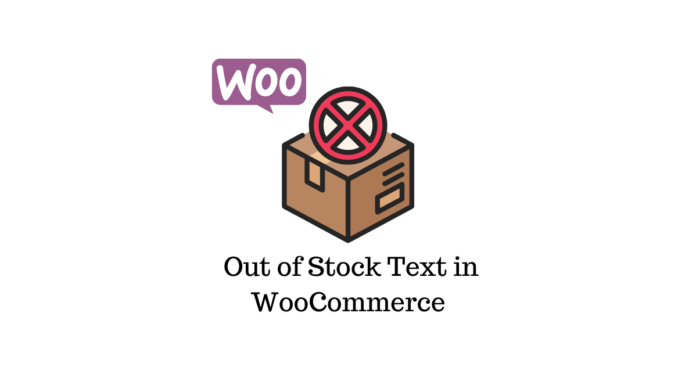Last updated - November 29, 2022
By design, out-of-stock notices don’t entice visitors to hang around your website. It is far better to substitute anything that motivates visitors to your website for the standard out-of-stock notice.
The default notice may be changed to something that also allows clients to sign up for notifications when the item is back in stock. As you can see, this is a much more effective strategy for keeping customers than merely showing an out-of-stock notification.
In this article, we’ll show you How to Change Out of Stock Text in WooCommerce to enhance your online store.
The advantages of out-of-stock text
A vital inventory indicator of a product’s current stock status in WooCommerce is the out-of-stock text. It’s important to comprehend how inventory management functions if you’re new to WooCommerce.
Inventory management in a WooCommerce online store should function similarly to an offline brick-and-mortar business when you have available stock, out-of-stock items, and backorder stock status. It offers customers a variety of advantages, like:
- You may configure each of these stock statuses for a specific product on the publishing screen under inventory and the stock status option.
- When you choose out-of-stock, the product is updated and the out-of-stock notice is shown on the front.
- For instance, WooCommerce’s default settings for the display of out-of-stock text may vary from one WooCommerce theme to the next.
Customizing the out-of-stock text in WooCommerce
For the sake of demonstration, we will be using the free Woo Custom Stock Status plugin. This plugin is used to display the precise stock status names in the product details page and to write the custom stock status with various colors for each WooCommerce product or global. The plugin is very simple to use, with features such as:
- Notify customers regarding availability of backorders.
- woocommerce-product-bundles plugin compatible
- WPC Composite Products for WooCommerce compatible
Start by installing and activating the plugin by going to WordPress Dashboard > Plugins > Add New and search for Woo Custom Stock Status in the search bar.
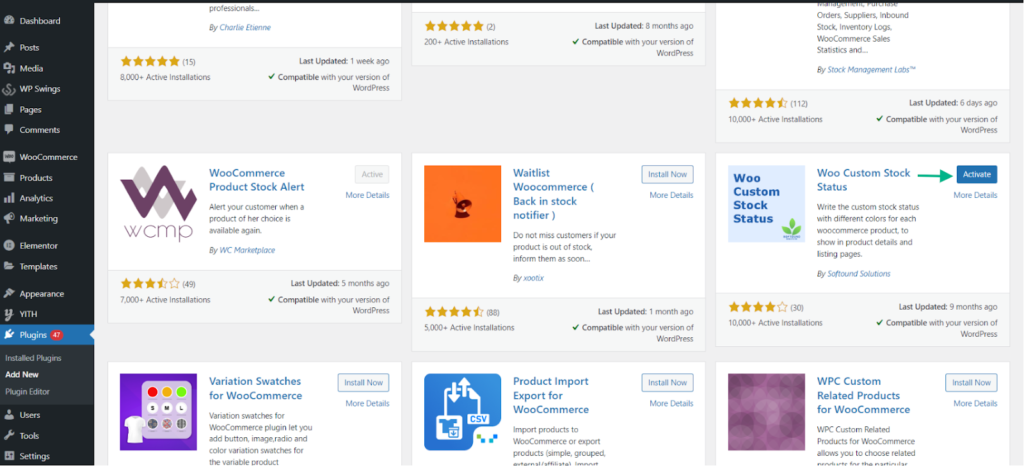
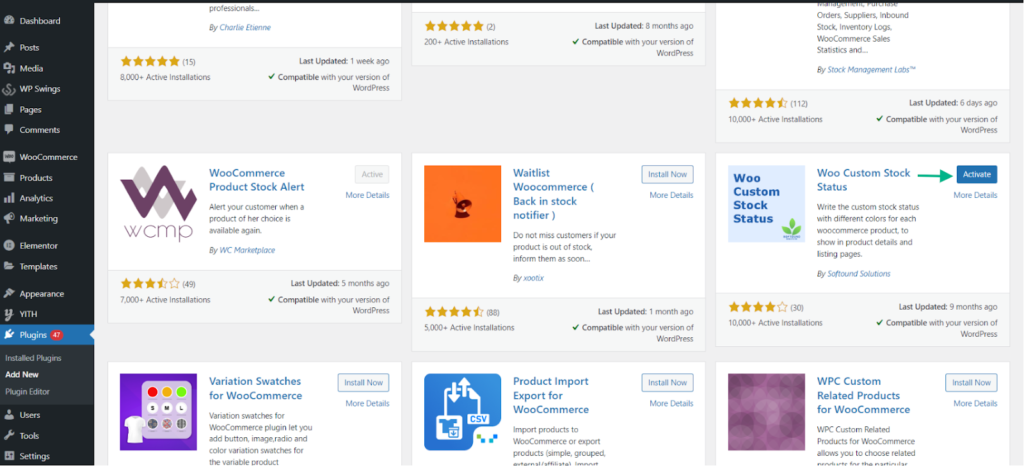
Once the plugin is activated, you can access it by going to the specific product you want to show the custom stock status for by going to WordPress Dashboard > Products and click Edit under the product you want to customize.
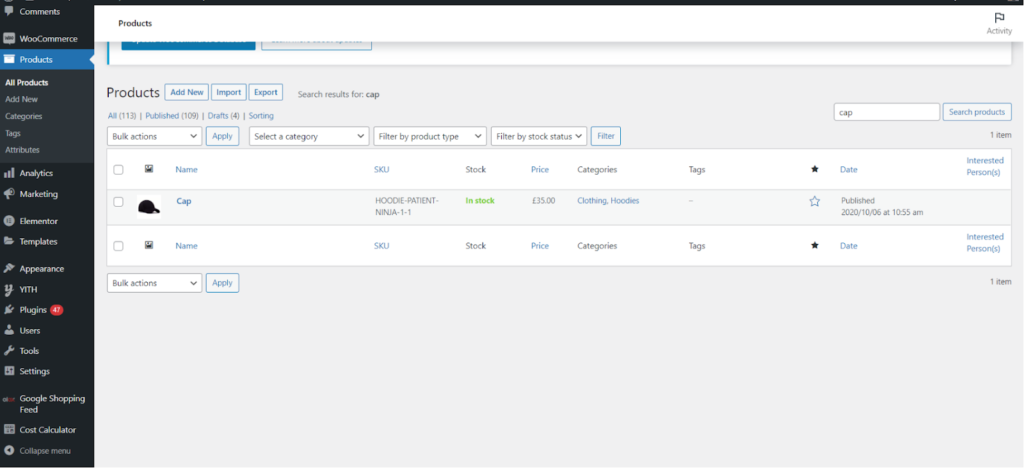
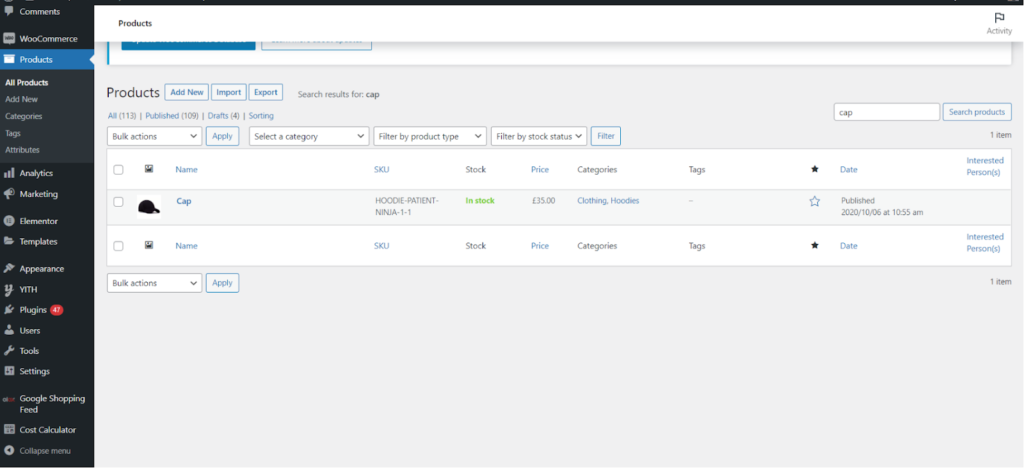
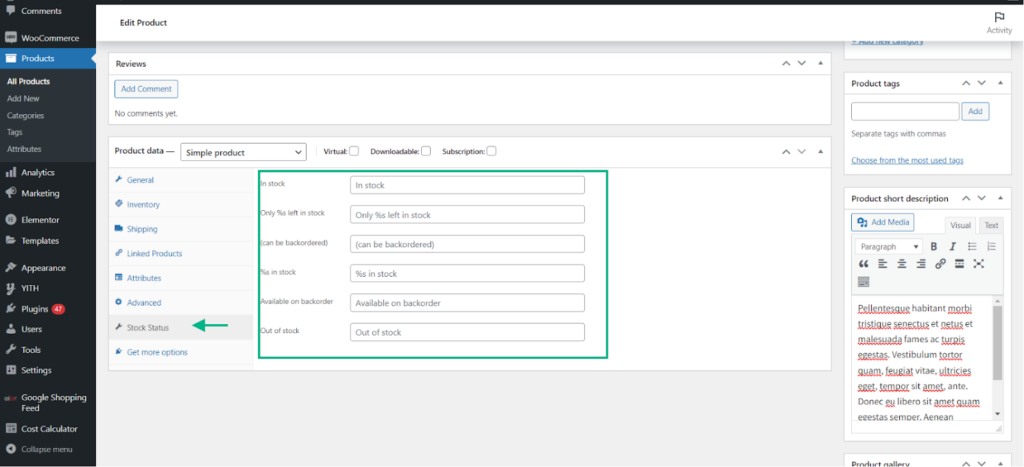
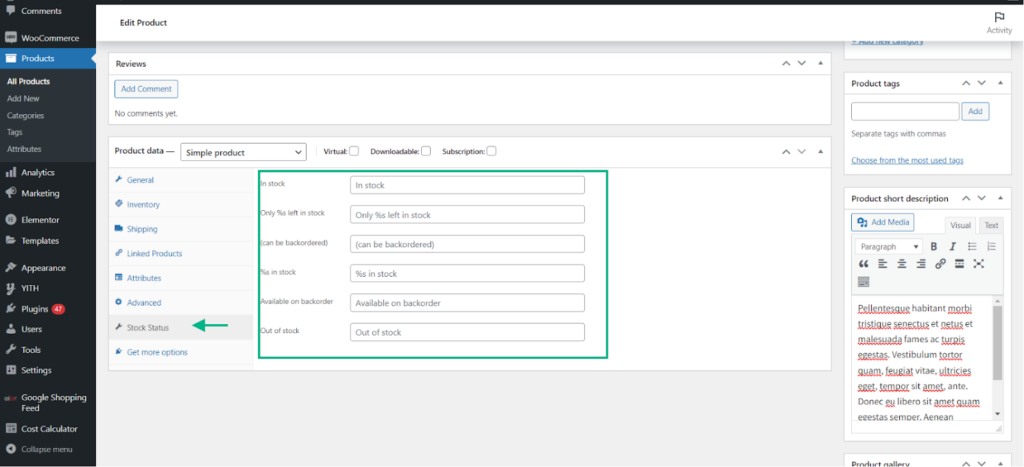
The plugin settings include a few fields that function as their name says. Let’s go through each of them,
- In Stock: This field allows you to enter custom text that notifies the customer about the product being back in stock.
- Only % left in stock: This field provides the customer with information about the percent of stock left. For example, Only 25% stock left!
- (Can Be Backordered): You can notify the customer if the specific product can be backordered or not.
- % In Stock: Thai allows you to state the total percentage of stock left.
- Available on Backorder: The customer will be informed regarding the products available to purchase only through backorder.
- Out of Stock: The last field of the setting allows you to inform the customer that the product is out of stock.
Once you enter the custom text associated to each of the above fields, you can head to the Inventory Tab and change the stock status in order to see if the plugin displays the custom text.
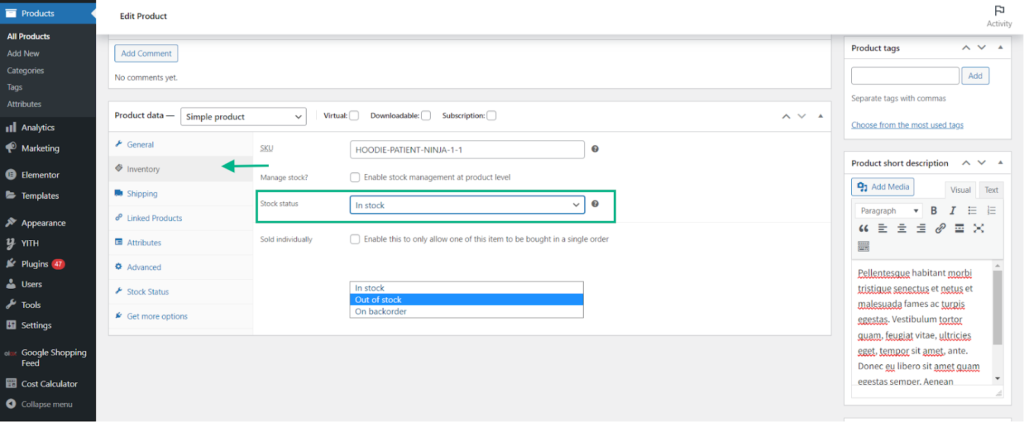
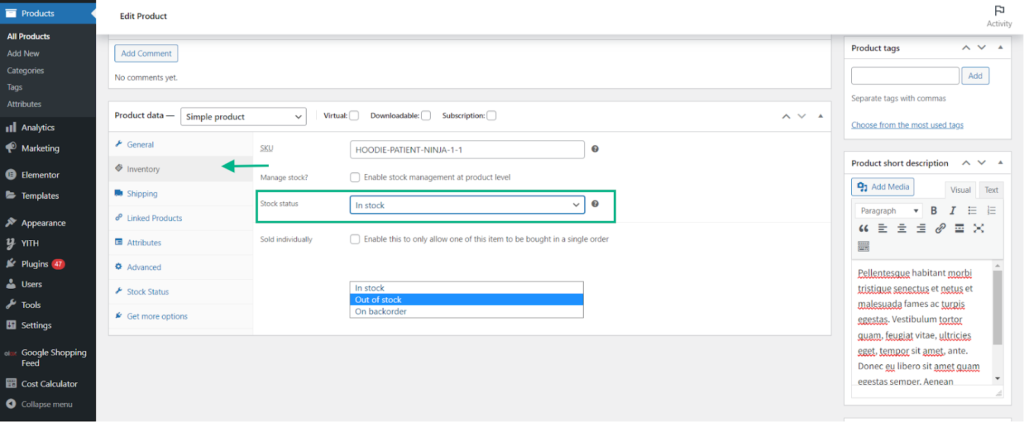
For the sake of demonstration, we entered custom text such as “The Cap is Out of Stock” and “The Cap is In Stock” in the Out of Stock and In Stock fields, respectively. The result can be seen below.


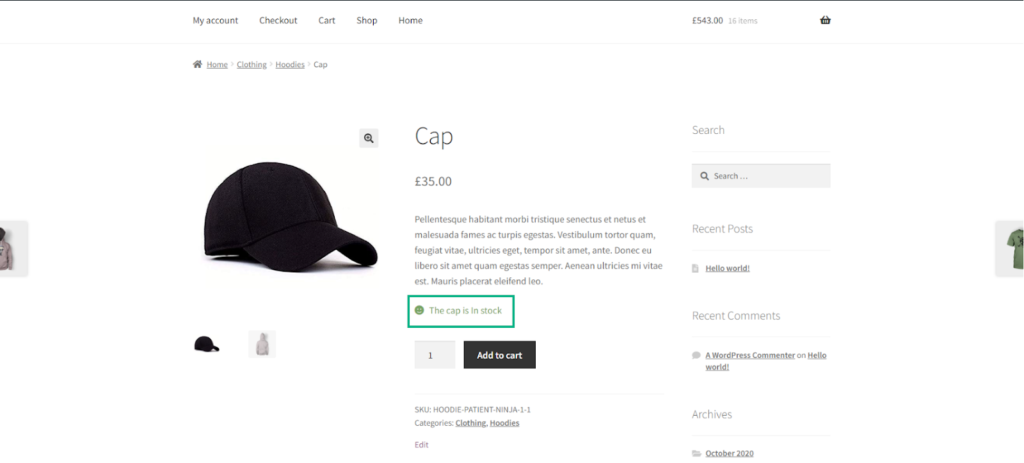
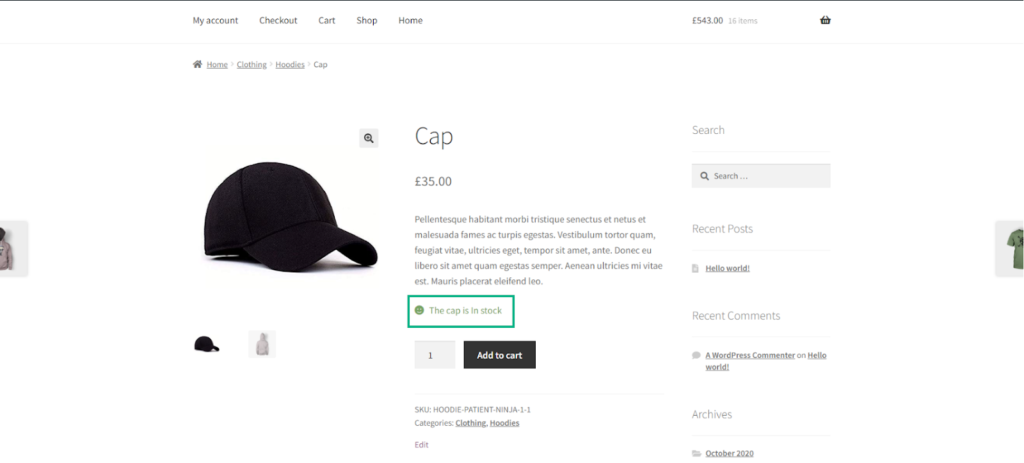
Now that we have gone through the process of adding an out-of-stock notification. Let us go through another method of showing the product is out of stock by removing the Add to Cart button for that particular product.
We will be using the ELEX WooCommerce Catalog Mode, Wholesale & Role Based Pricing for this demonstration.
Removing the Add to Cart button
Start by installing and activating the plugin like you would with any other plugin. Follow these steps after installing and activating the plugin on WooCommerce:
- Navigate to Dashboard > Settings > WooCommerce.
- Navigate to the Catalog Mode tab under Settings.
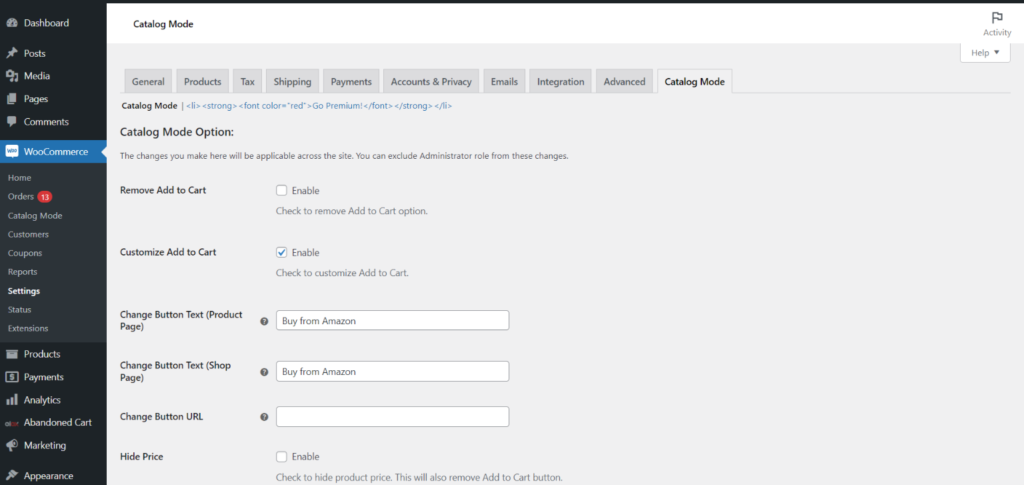
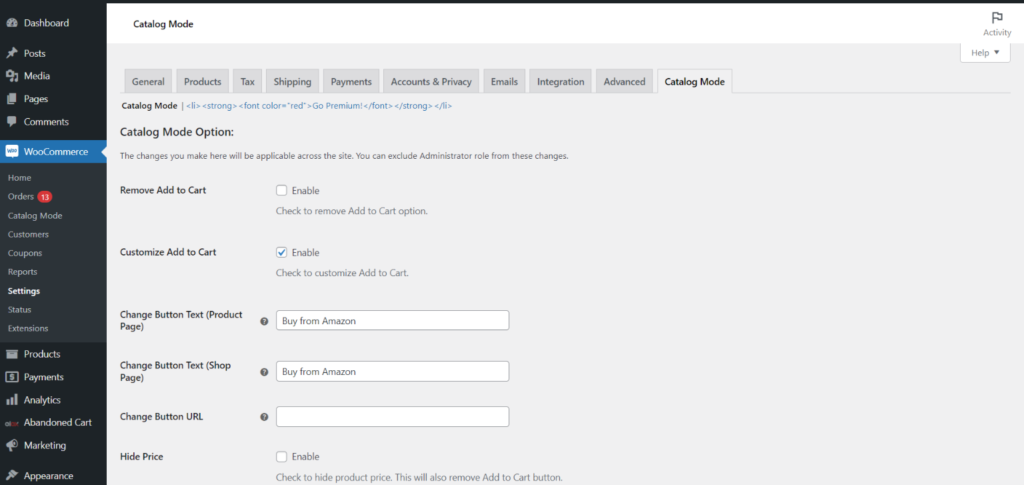
There are several parameters with clearly defined purposes found under the Catalog Mode settings. By deleting the Add to cart button, hiding the pricing, and hiding the checkout page, you may prevent customers from purchasing a product. To achieve this, check the corresponding boxes.
Keep in mind that the settings enabled or disable on the plugin dashboard apply to all the products in the store.
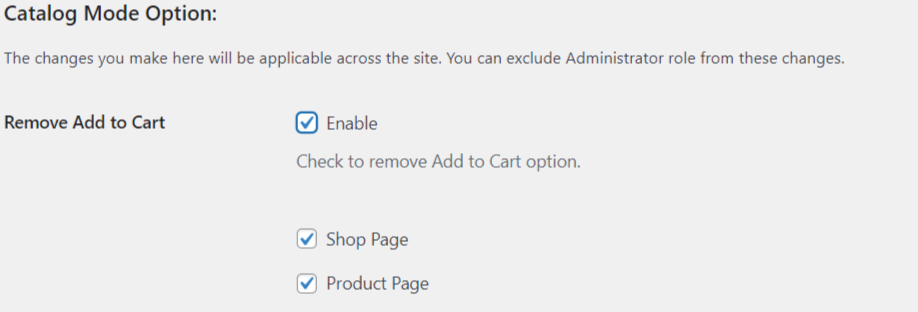
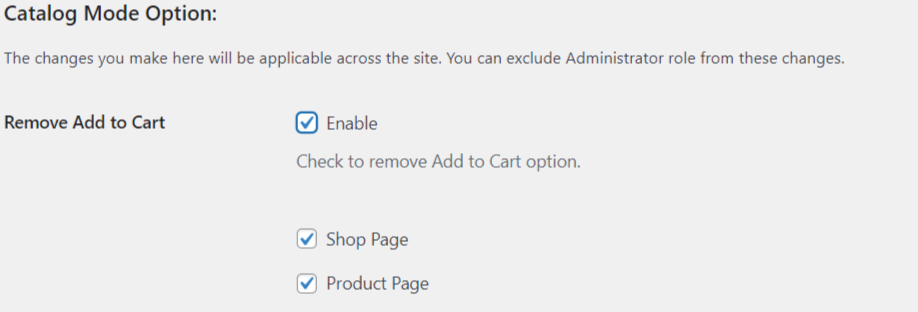
If you wish to apply the same for a specific product, you may access the product data metabox as we did before. Click the Role-Based Settings tab and enable or disable the Remove Add to Cart button.
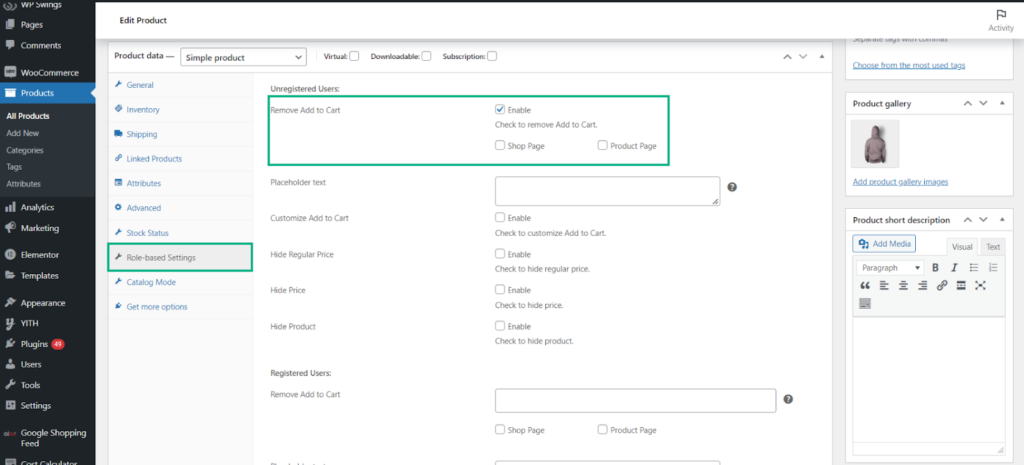
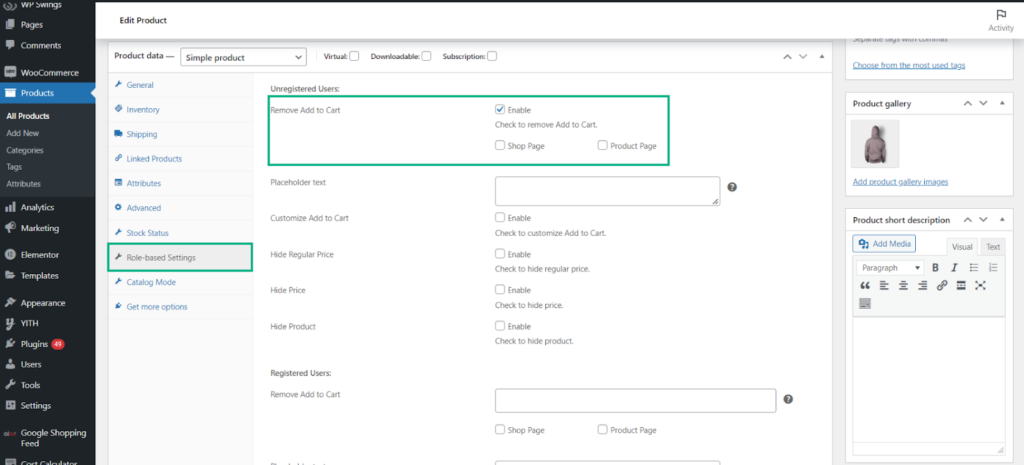
Once the changes are made, click Update. You may now preview the changes.
Below is a screenshot of the product page with the Add to Cart button removed.
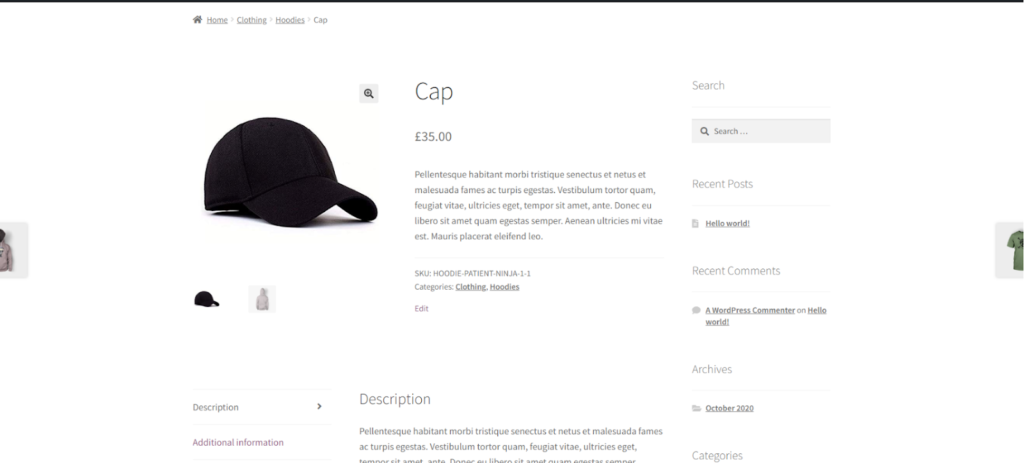
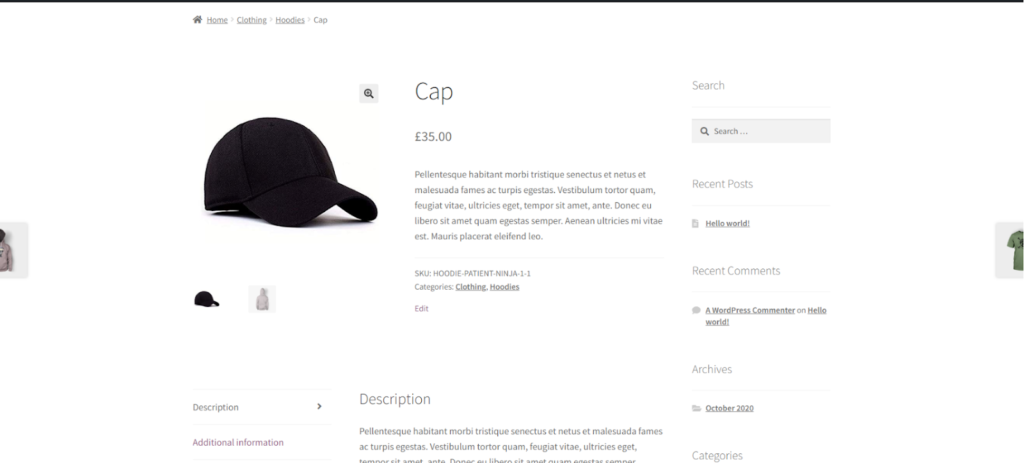
Plugins for Stock Management
WooCommerce Out of Stock! Manager
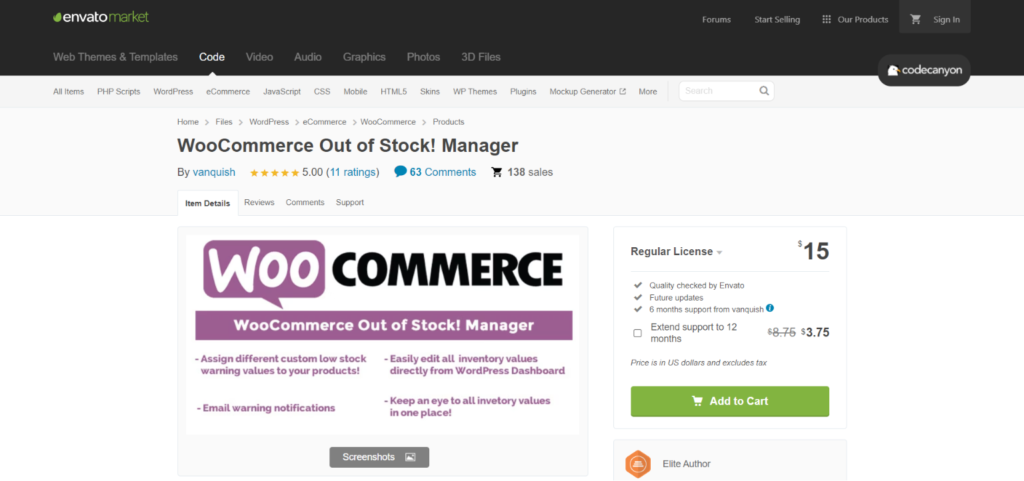
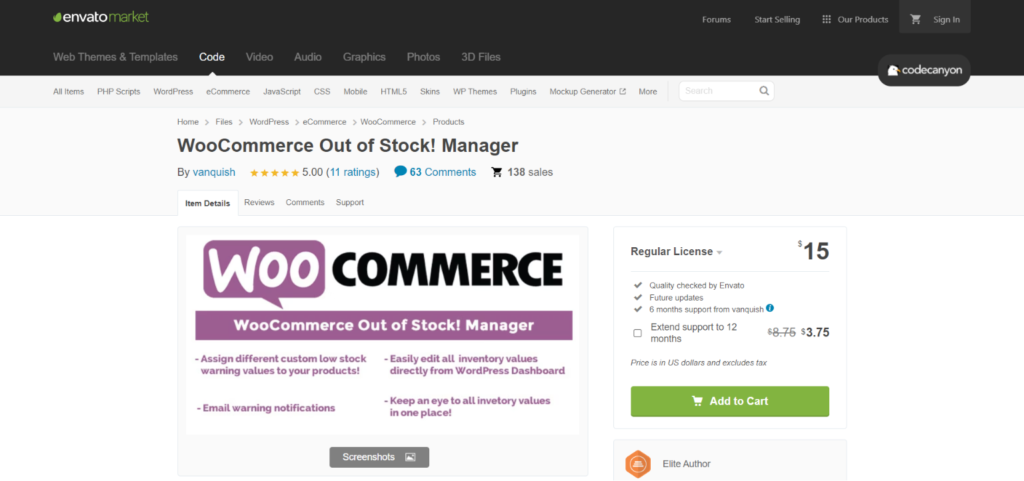
WooCommerce Out of Stock! Manager, using the plugin, company owners can easily and quickly keep track of their inventory. The functionality is very simple.
If you find out a product is out of supply, you’ve already fallen behind. You are aware that you won’t be able to instantly replenish your inventory, therefore you must be informed before it is totally depleted. With this plugin, you can specify a warning level for the stock of each product. Groups, product variants, and individual goods can each have a unique level.
The plugin offers features such as:
- Creates a widget for the dashboard, for convenient use.
- Personalized text for the product page.
- Email notification system.
- Send emails to multiple customers at once.
- Works with WPML.
The Price: $16
Bulk Stock Management
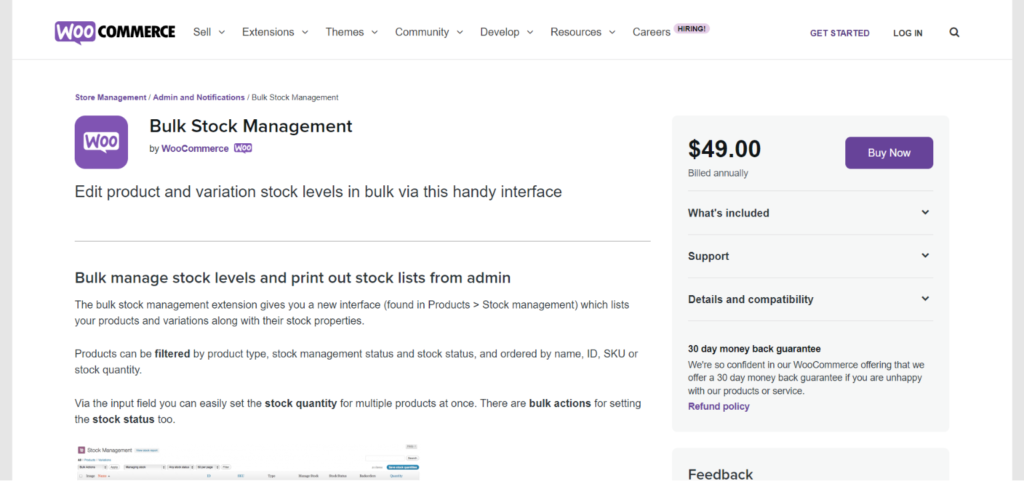
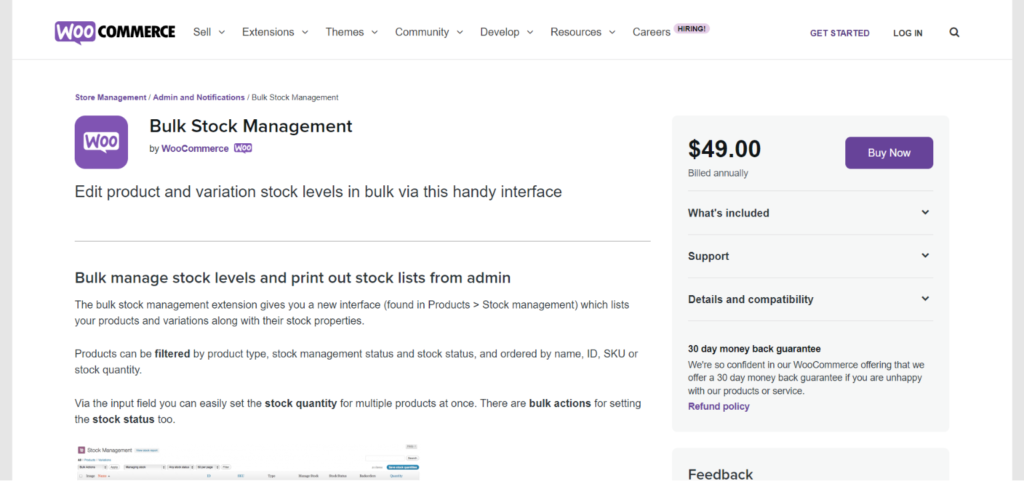
The Bulk Stock Management plugin is simple to use and straightforward. It adds a new menu item called Stock Management under the Items menu, where you can monitor the status of all of your products’ inventories.
The new stock menu may display all of your items in a table like the traditional Products menu. A message stating whether a product is in stock or not is included with each product’s current inventory. These labels may be quickly scanned to get an overview of the goods in your store because they are color-coded.
The plugin offers a few features such as:
- Use the input form to bulk update the stock status by entering the stock quantity for a number of goods at once.
- View and filter the products to update the stock levels in bulk.
- Give consumers the option to print a report of all stock levels in the business by including a button labeled “View stock report” on your website.
The Price: $49
The Back In Stock Notifier
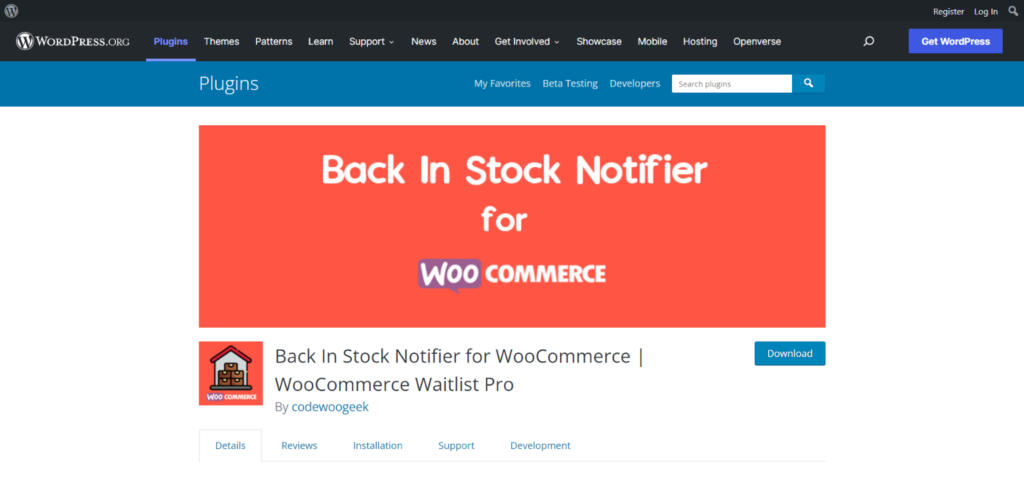
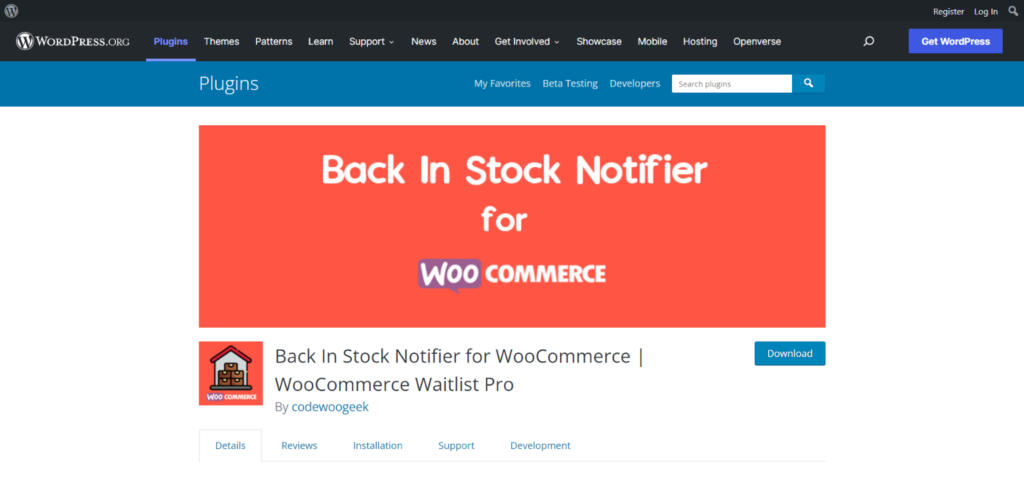
The Back In Stock Notifier plugin was designed so that managing it and sending emails won’t take up a lot of your time. An email lead form is instantly added to the product page of a sold-out item on your website. For notifications when the product becomes available again, users can sign up. All subscribers will get an email when the product’s supply is raised.
Although this plugin is meant to be installed once and forgotten about, there are many of customization options available when you first install it. The “back in stock” email’s subject line and body content both allow for complete customization.
Additionally, you will be given access to a subscriber page where you can view all the customers who have registered for notice, as well as whether they have received it so far and whether they are registered members or guests.
The features of the plugin are as follows:
- Advanced Waitlist Plugin for WooCommerce.
- The Email Subscription Form shows when a product is out of stock.
- You will receive an email notification automatically when a product is back in stock.
- Google’s Subscribe Field reCAPTCHA
- Option to Show the Waitlist Subscription Form on the Website
The Price: Free
Conclusion
The standard “Out of stock” label for sold-out items is simple. By substituting a more comforting message, you can reduce customer annoyance. Thankfully, altering it is not too difficult. Simply copy and paste the aforementioned PHP code into the functions.php file of your theme, replacing the placeholder string. No need to worry if you lack technical aptitude—as seen above—there are several plugins available that can assist.