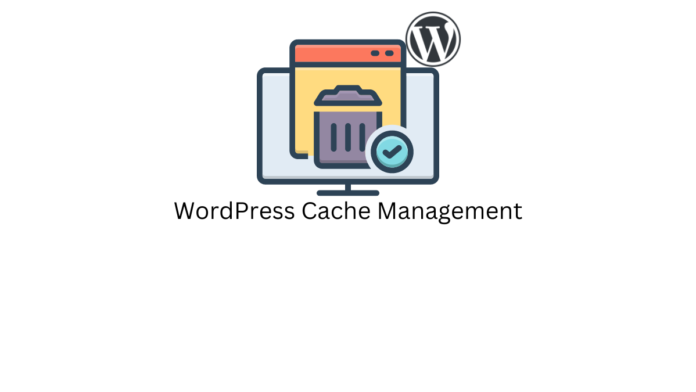Last updated - May 17, 2023
If you are a WordPress user, you may have had situations where the changes you make to your website are not reflected in the front end. This happens because of caching, which the server and even your browser use for faster loading by storing the static version of your website. Caching also saves bandwidth so not all parts of your website are loaded every time your website is visited.
However, this can have detrimental effects on your website over time such as the changes not showing up, etc. Clearing your website cache periodically is necessary to avoid this. Let us see how to do that, in this article.
What is Cache?
The term cache is derived from the French word of the same spelling that means to hide or to be hidden. In computing, the term cache refers to the storing of frequently accessed data in secondary storage in order to retrieve it quickly. Browsers for example will store static website data such as the home page and previously opened pages so the next time you access the, it is not completely retrieved, saving time and bandwidth.
This is in fact true for WordPress, improving website performance. But the more data is stored, the changes you make may not be caught by the cache memory. This leads to changes you make being not reflected on the website. This is where clearing the cache helps update it.
3 Methods to Clear Cache In WordPress
You can opt to clear the cache manually or with dedicated plugins. Clearing your browser cache also helps sometimes. Let us see all three methods now.
Clearing Browser Cache
Depending on your browser, go to the settings and find the option to clear recent data. You can also find the option to clear the browser cache in the same setting in most browsers. Turn it on and clear the cache. I am sharing my browser setting which even shows that some websites may load slowly the next time you open them.


After clearing the cache, open your WordPress website. Since the old data stored in the form of cache is now cleared, it could show you the new version of the website. But if it is not doing so, you can consider clearing the cache of your WordPress website manually or with a plugin, which we will discuss now.
Manually Clearing Browser Cache
Disabling Cache in Your Website
To manually alter the cache files, you have to access the core WordPress files. You can use FTP software for this, such as FileZilla or Cyberduck.
The file you are looking for is wp-config.php in which you have to insert the following code.
define('ENABLE_CACHE', false);
If a similar line is already present, you can replace it with the above line. This will disable caching which is a useful option if you are looking to disable cache when you are editing your website and testing and have to see the live changes frequently.
Clearing Cache Manually on Your WordPress Website
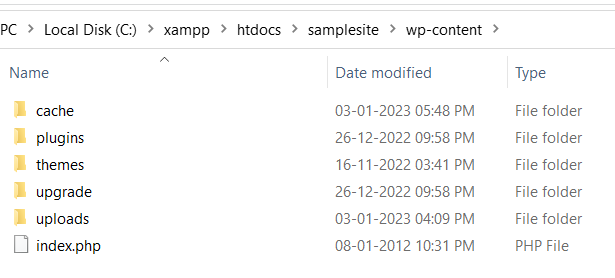
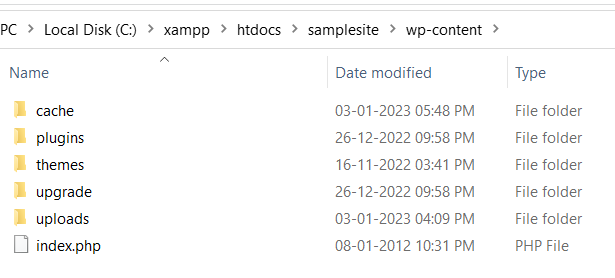
To manually clear the cache completely, you have to similarly access your core WordPress files and open the folder wp-content within it.
Inside the wp-content folder, there is a folder named cache. Delete the content within the folder. This will now clear the cache of your WordPress website. Note that you should delete only the content within the folder and not the folder itself as this can break your website.
Note that this will not always work and it might depend on the plugins and tools you are using to run your WordPress website. This is where plugins dedicated to clearing cache come in handy as they are more comprehensive and provide a quick solution, especially if you don’t want to tinker with your WordPress files.
Clearing WordPress Cache Using Plugins
The bonus of using a dedicated plugin to clear the cache in WordPress is that these plugins do more than that. Features that can improve the speed, and performance of your WordPress website like image compression, clearing the database, and monitoring these activities in a dedicated dashboard.
WP Fastest Cache
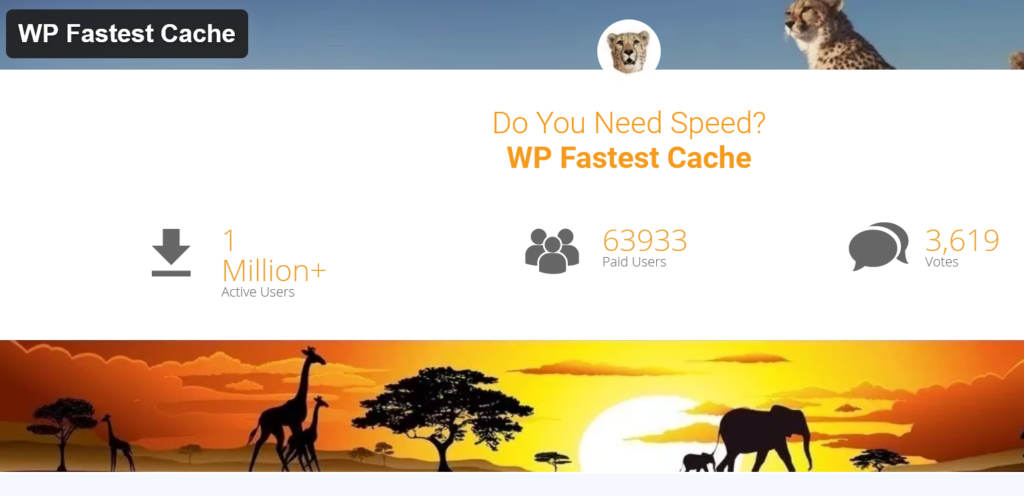
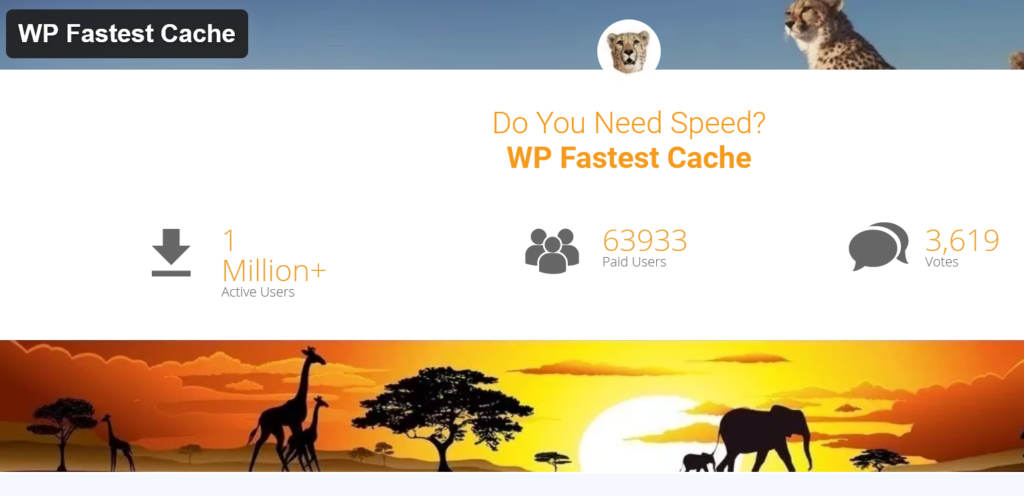
WP Fastest Cache focuses on clearing cache across different devices, browsers, and comprehensive deletion of files that are cached in different areas like object cache and databases. The plugin provides basic cache-clearing features for a normal website performance improvement in its free version and gives more high-end solutions in its paid version.
Pricing: The plugin is available in the WordPress plugin store for free while the paid version starts at $49.99 for a single site annual plan.
Clear Cache for Me
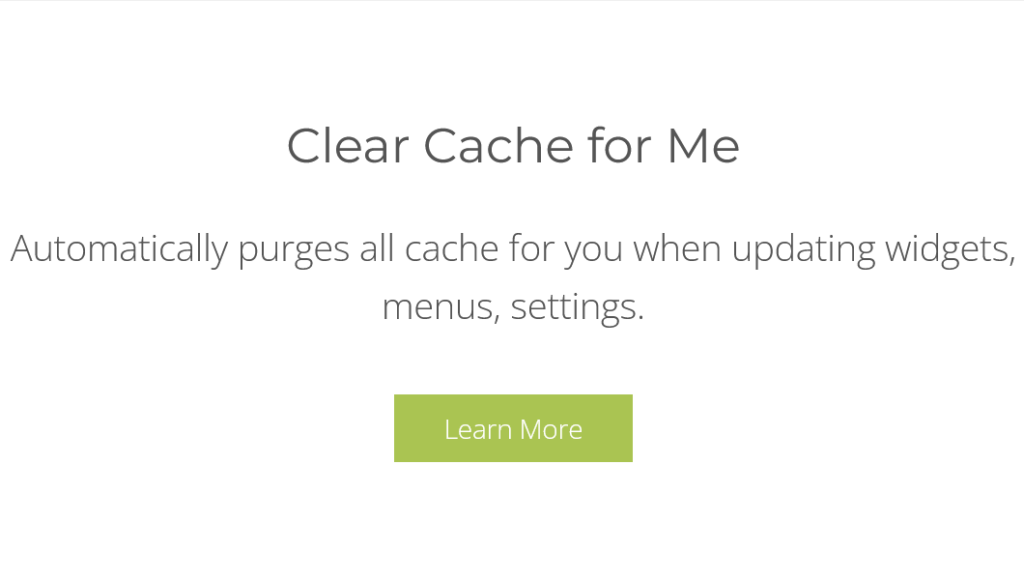
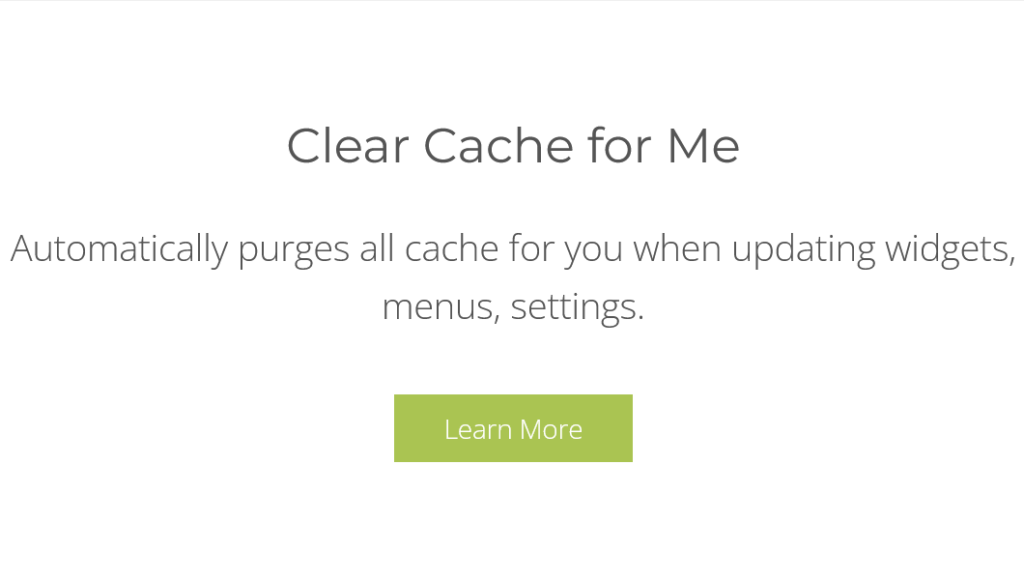
Clear Cache for Me is a cache management plugin that clears all the cache every time you make a save after updating your website. This plugin comes with a simple functionality which is to save time when you are updating or making changes to your website without having to clear the cache manually or even with a plugin that may require additional steps.
Clear Cache for Me is also compatible with other popular cache plugins for WordPress, making it a useful addon to your plugin list.
LiteSpeed Cache
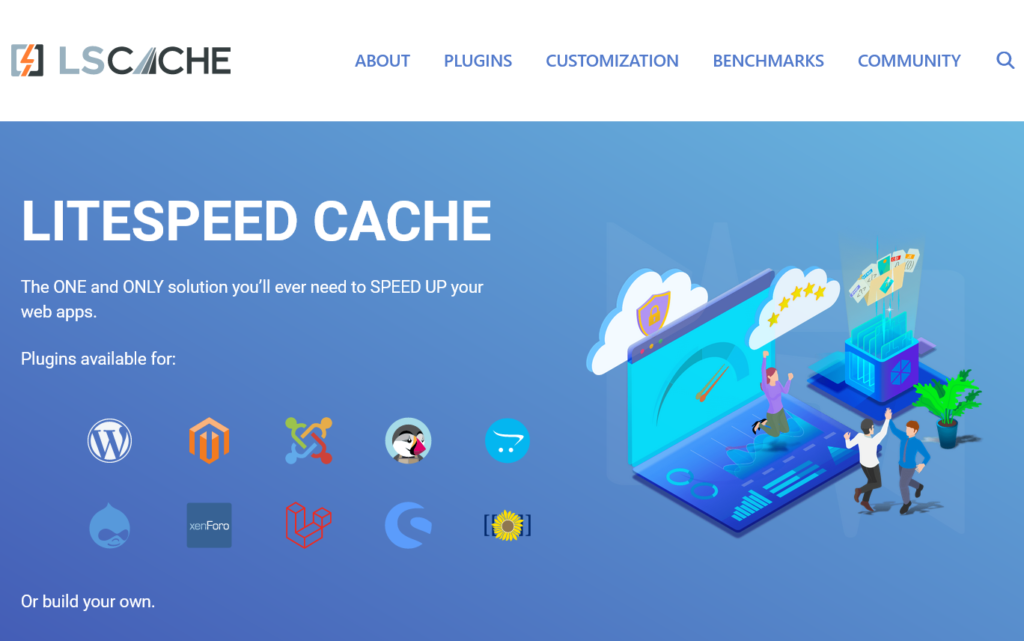
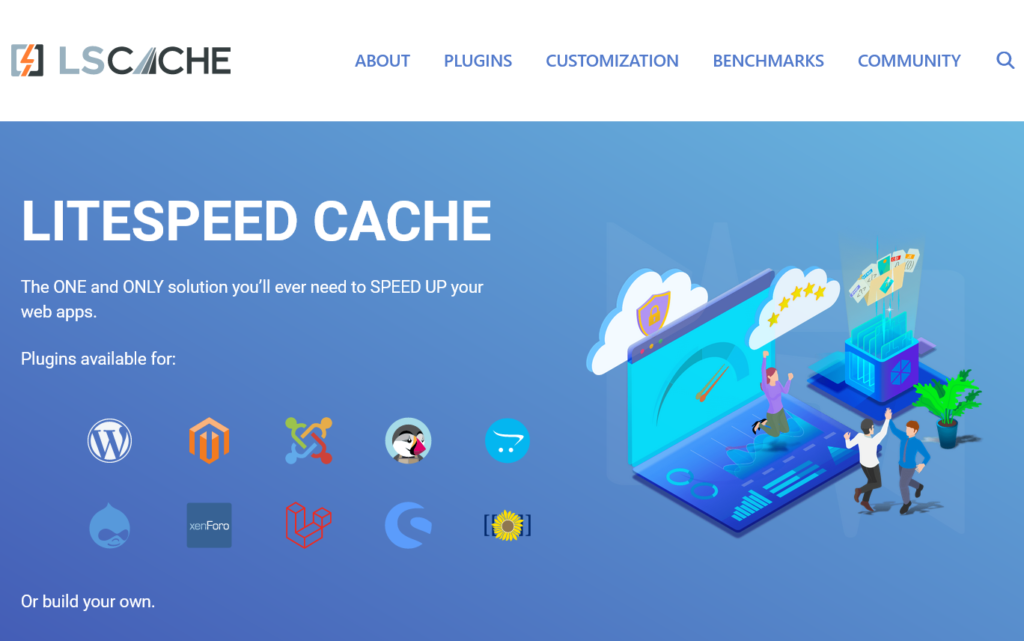
Litespeed Cache is a comprehensive plugin when it comes to managing your website cache. It serves pre-cached content while loading the website to improve loading speed. The smart purge feature helps manage and purge data in real time, making it easy to reflect the changes in your website. The plugin also has a dedicated feature to cache eCommerce content such as shopping carts and other private data.
Pricing: The plugin is available for free in the WordPress plugin store.
WPOptimize
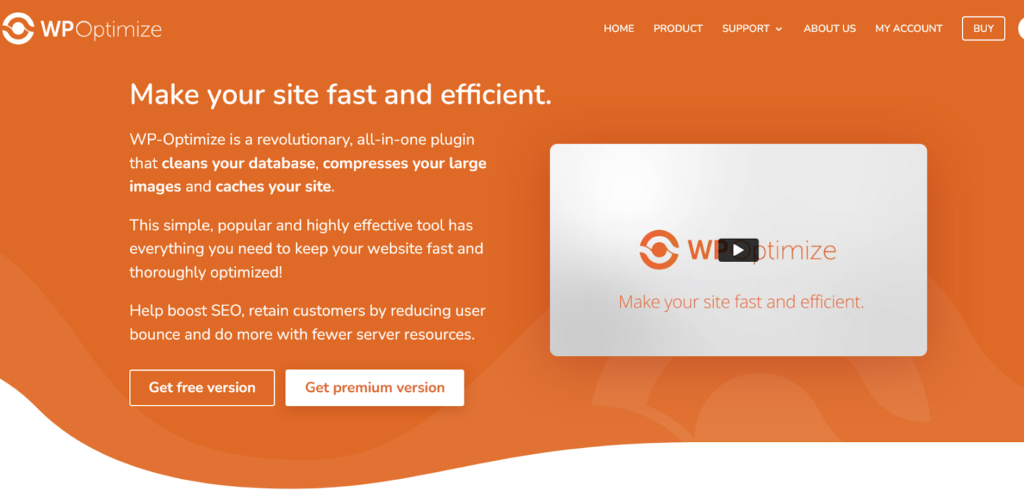
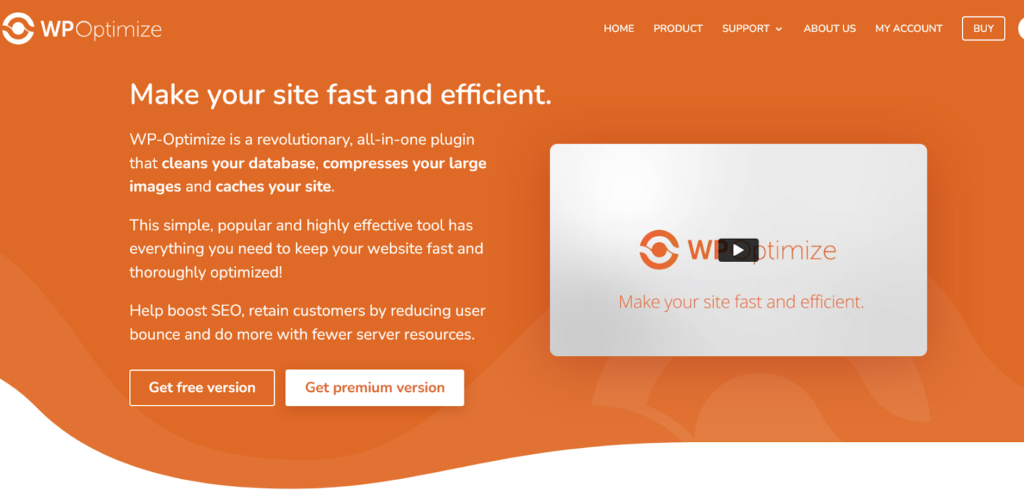
Besides clearing cache and unnecessary data in the WordPress database, WPOptimize also provides features such as compressing large images and retrieving space lost due to data fragmentation. It intelligently stores recently deleted data for a particular time so you can retrieve it in case you need it.
A dashboard also shows the cache statistics and the plugin works automatically, so cache management can’t get easier when you are using WPOtimize. It can also manage data in comments and post drafts and delete them if you decide they are unnecessary.
Pricing: The basic version of the plugin is available for free in the WordPress plugin store while the premium version with features for advanced users starts at $49 per year for a single site license.