WooCommerce lets you create different types of products. Simple products are products that have no variations. On the other hand, variable products are products with variations.
A variation product helps make more sales based on color, size, images, and more.
An example could be t-shirts in various colors or shoes in different sizes. If customers can choose between a red or a blue t-shirt, that’s a variation. Instead of adding several versions of a t-shirt as a separate product, You can use the variable product to combine them.
WooCommerce allows you to create simple products with a few clicks. But, we face the problem of limited features when it comes to variable products. You are recommended to learn more about variable products and how to create them.
By default, WooCommerce doesn’t allow adding multiple images for each variation, and that means you can only showcase a single image of a particular variation. There are many benefits of showing an additional image gallery for each product gallery, and let’s learn some of them.
Benefits of adding multiple variation images in WooCommerce
Additional variation images to a product can help customers imagine the item in person. Here are some more benefits of adding multiple images to your variation products.
- Help to compare the products – When you have more images, that can help users to compare the product with other products. It lets your users see the available alternatives of similar products in just a short time.
- Improves the store credibility – Adding more variation images can help you build your online store’s credibility. The shoppers will feel that they are visiting an authentic website in the online world. So, you need to think about adding different images for each product.
- Help to show products effectively – There’s no doubt that multiple images allow you to display products professionally. Shoppers always think hundreds of times before purchasing any product, and that’s why you need to showcase additional images to your products.
- Improves user interface – Our brains process images faster than text, and it’s no surprise that images are crucial for any web interface. The same goes for an eCommerce store. If you offer additional images of each product variation, it will help them choose products quickly.
- Help to increase sales – Before making a purchase, most shoppers prefer to see the product they are interested in. They prefer to check the item from different angles, and it helps them get a better understanding of the product. Thus, you can make more conversions and sales.
You have learned the benefits of selling variable products for your WooCommerce store at this stage. Now time to know how to add multiple images to your variation products.
Add Additional Variation Images In WooCommerce Product Gallery
As mentioned above, by default, WooCommerce shows only one image per product variation.
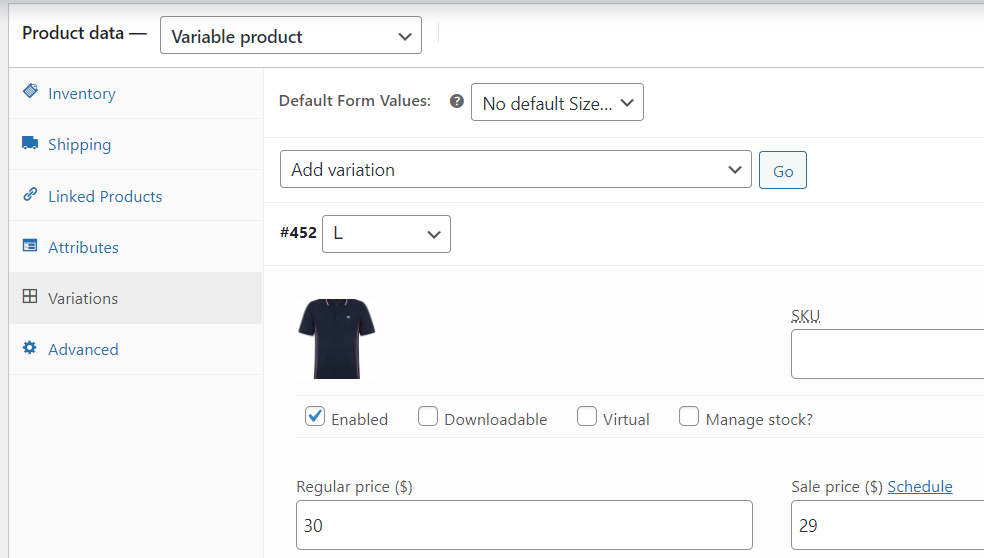
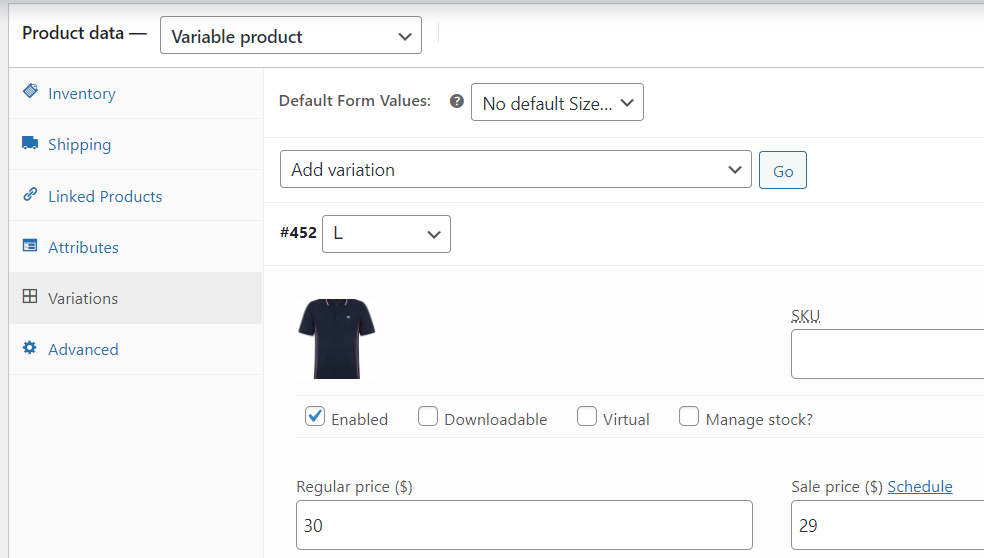
Fortunately, many WooCommerce plugins allow you to add multiple images per product variation.
Some of the top WooCommerce plugins to add additional variation images for your WooCommerce Store –
Best Additional Variation Images Gallery for WooCommerce
This article will help you find the best Additional Variation Images Gallery for WooCommerce plugin based on features, downloads, active installations, and ratings.
Additional Variation Images Gallery for WooCommerce
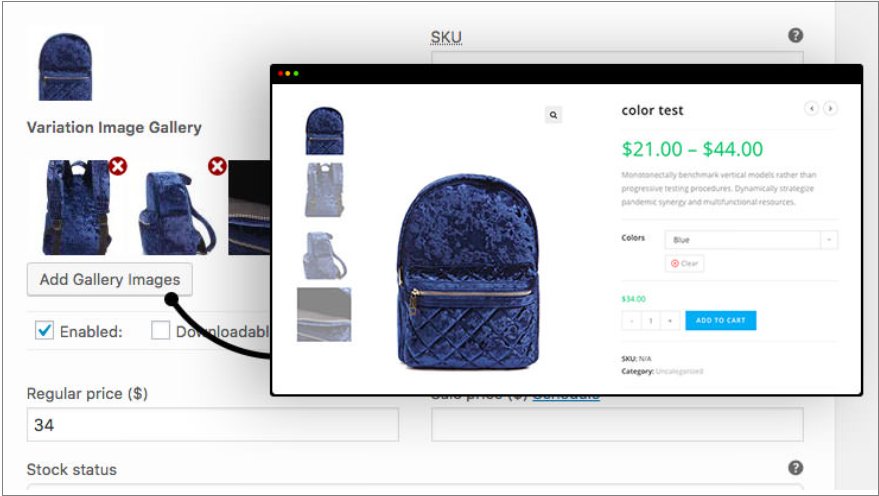
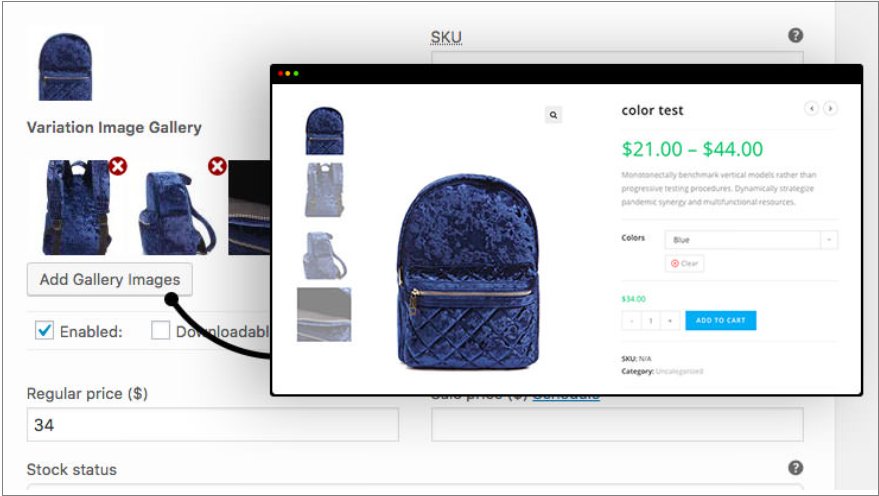
The Additional Variation Images Gallery plugin is an incredible option to pick when showcasing multiple images for variation products.
| Active installations | No. of ratings | Price (pro version) |
| 30,000+ | 93+ | $49 |
The free version of this Variation Images plugin comes with limited features. If you want to access the advanced features, you can purchase them from the GetwooPlugins site.
Key features of this plugin:
- Automatic gallery image slide.
- Variation video height and width.
- Gallery thumbnail display control.
- Drag & drop for image sorting option.
- Thumbnail item number and gap control.
- Gallery image shorting and remove option.
- Display unlimited variation images per variation.
- Showcase YouTube, Vimeo, and self-hosted videos.
The Variation Images Gallery is an excellent tool to drive sales and conversions.
Variation Image Gallery for WooCommerce
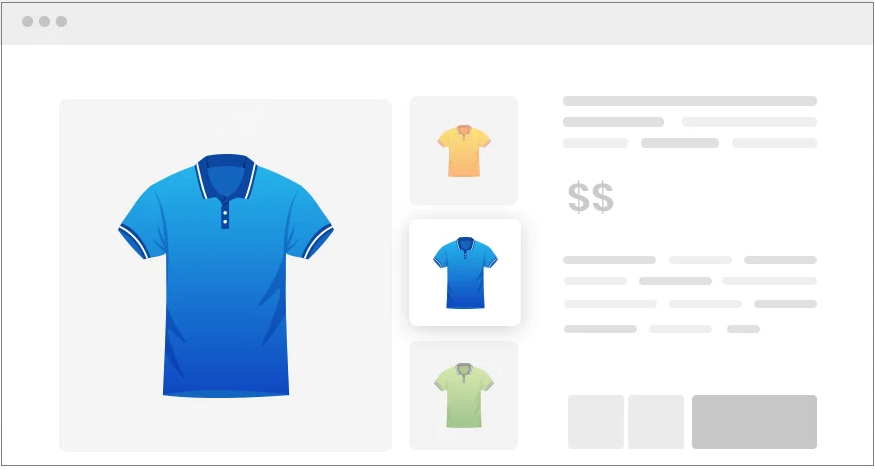
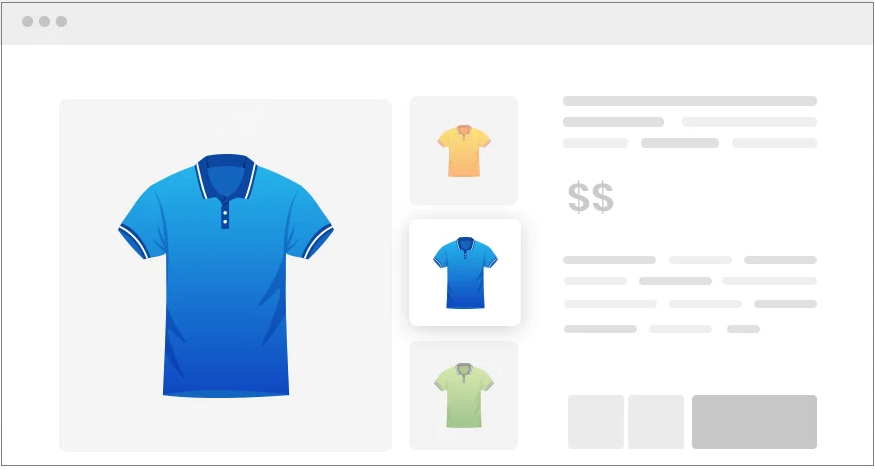
Variation Images Gallery for WooCommerce plugin allows you to display additional images as a gallery for each product variation.
| Active installations | No. of ratings | Price (pro version) |
| 6,000+ | 22+ | $49 |
Main features of this plugin:
- Zoom option for variation images.
- Delete option for variation images.
- Zoom button position control option.
- Drag and drop custom sorting option.
- Additional variation images for each product variation.
Variation Image Gallery for WooCommerce plugin allows you to add additional images in beautiful image galleries for every variation product.
Smart Variation Images for WooCommerce
Smart Variation Images for WooCommerce plugin lets your shoppers swap various gallery images each time they select a particular variation product.
| Active installations | No. of ratings | Price (pro version) |
| 2,000+ | 120+ | $49 |
Top features of this plugin:
- Simple slider and lightbox.
- Responsive and WPML compatible.
- Shows 1 image under variation selection.
- Hide thumbnails until variation is chosen.
- Display additional images to the variation image gallery.
Smart Variation Images for WooCommerce plugin lets you display your products in a minimal interface.
Add images using the Additional Variation Images Gallery plugin
We will use the WooCommerce Additional Variation Images Gallery plugin to achieve the desired results. Currently, it is the best plugin for adding variation images gallery per product variation.
Step 1 – Install the plugin.
Download the Variation Images Gallery plugin from the WordPress plugin directory and upload it from your dashboard.
If you want to install the plugin directly from your WordPress dashboard, follow the below steps –
- Head to Plugins → Add New.
- Write Additional Variation Images Gallery for WooCommerce on the top search plugin.
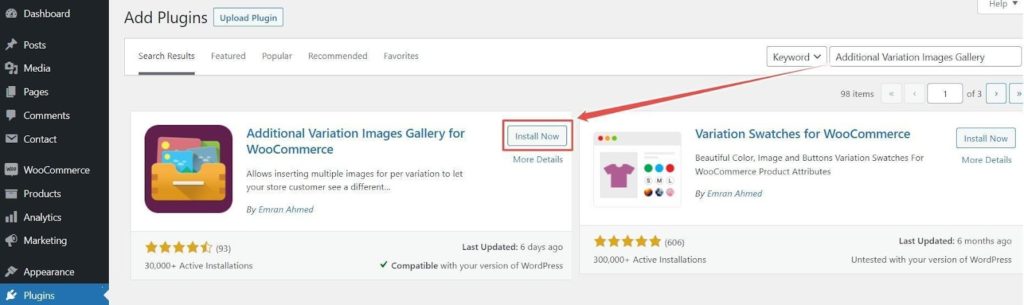
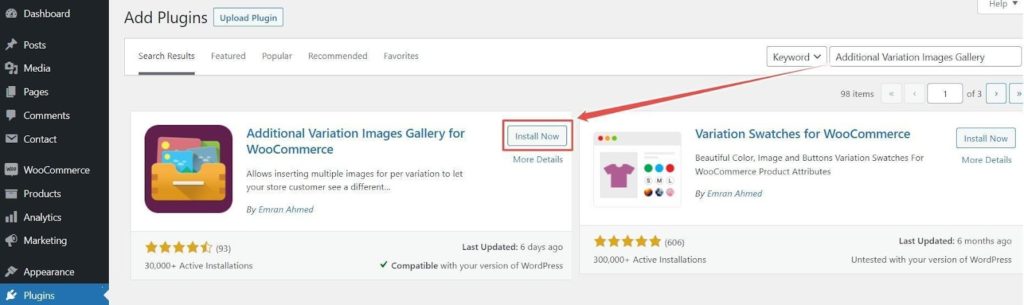
- Now Install and Activate the plugin to head over to the next steps.
Step 2 – Add multiple variation images
- Head to Products → All Products.
- Select your desired variations and click on the Edit link.
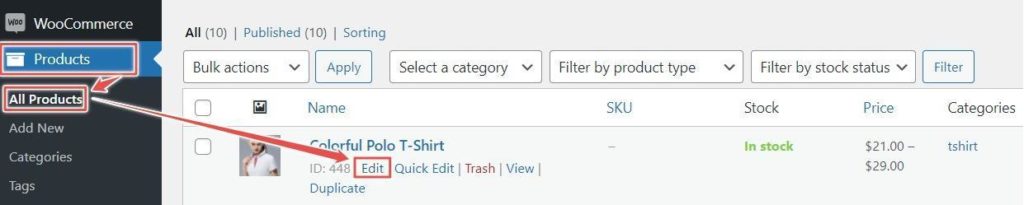
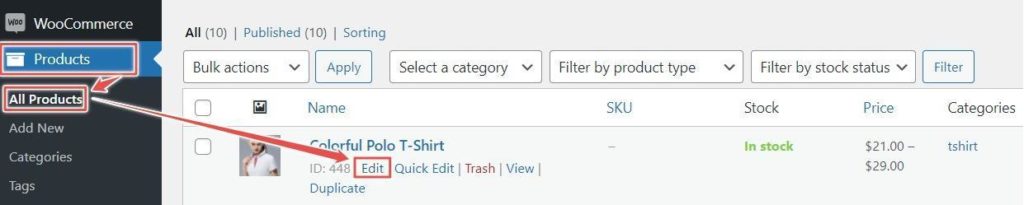
- Navigate to the Product Data section of the page.
- Head to the Variations tab from the left.
- Click the extend arrow on the variation to add additional images.
- Next, click on the Add Gallery Images link to add additional variation images.
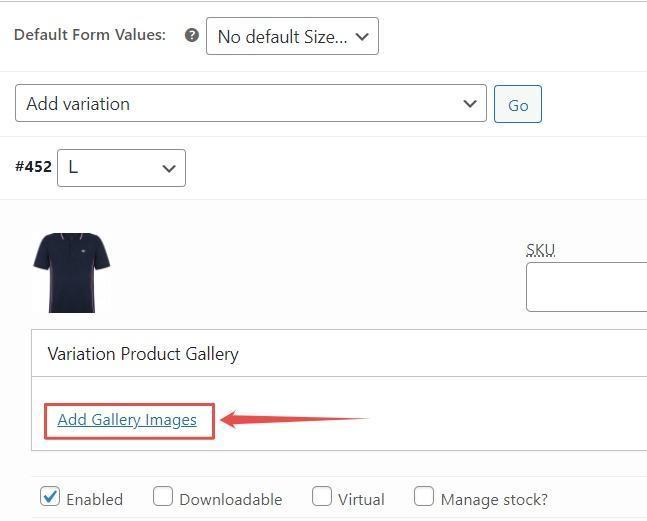
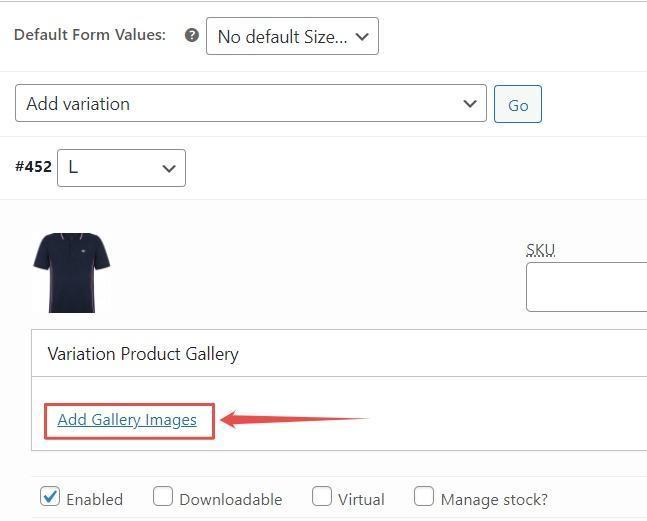
Using the free version of this Additional Variation Images Gallery plugin, you can add two more additional images.
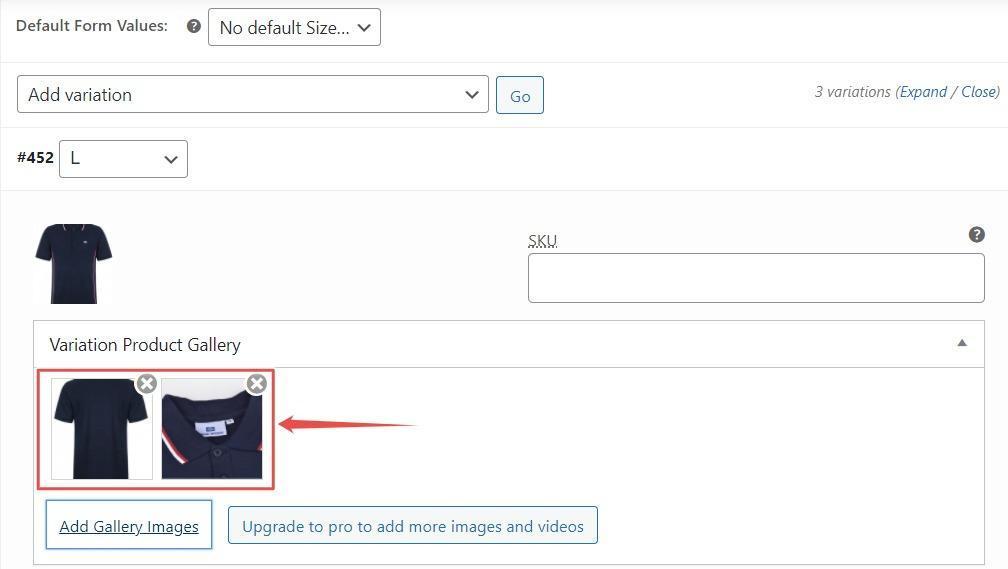
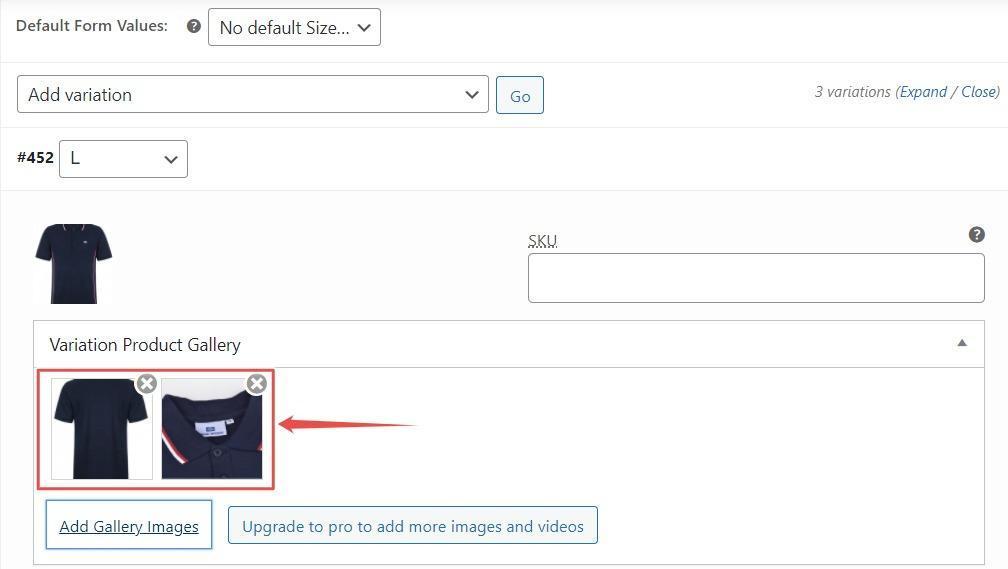
The free version has limitations. However, the advanced version of this Variation Images Gallery plugin lets you add unlimited variation images. In addition, you’ll be allowed to add videos to your WooCommerce product gallery.
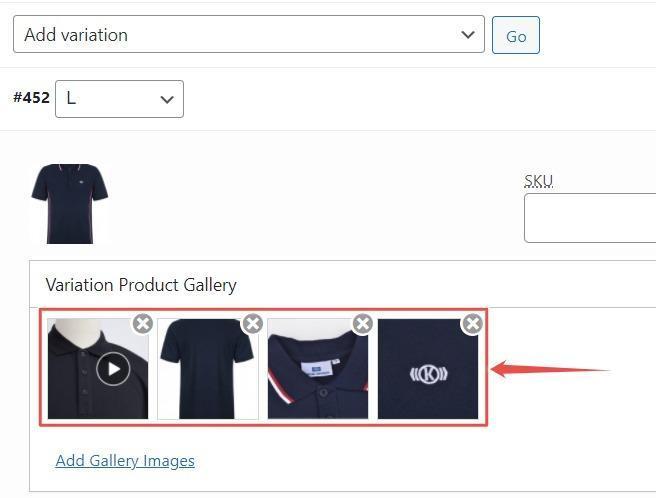
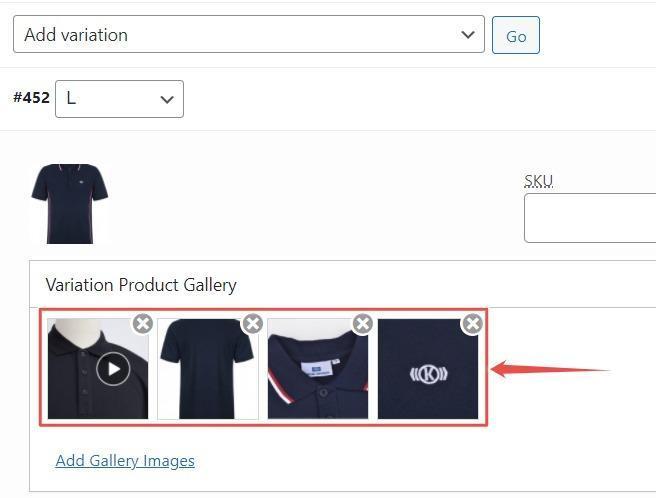
Once you have added all your desired variations, click the Save changes button and Update button from the top of the page.
We have completed the whole process to achieve the desired results. Now, it’s time to see the front-end result –
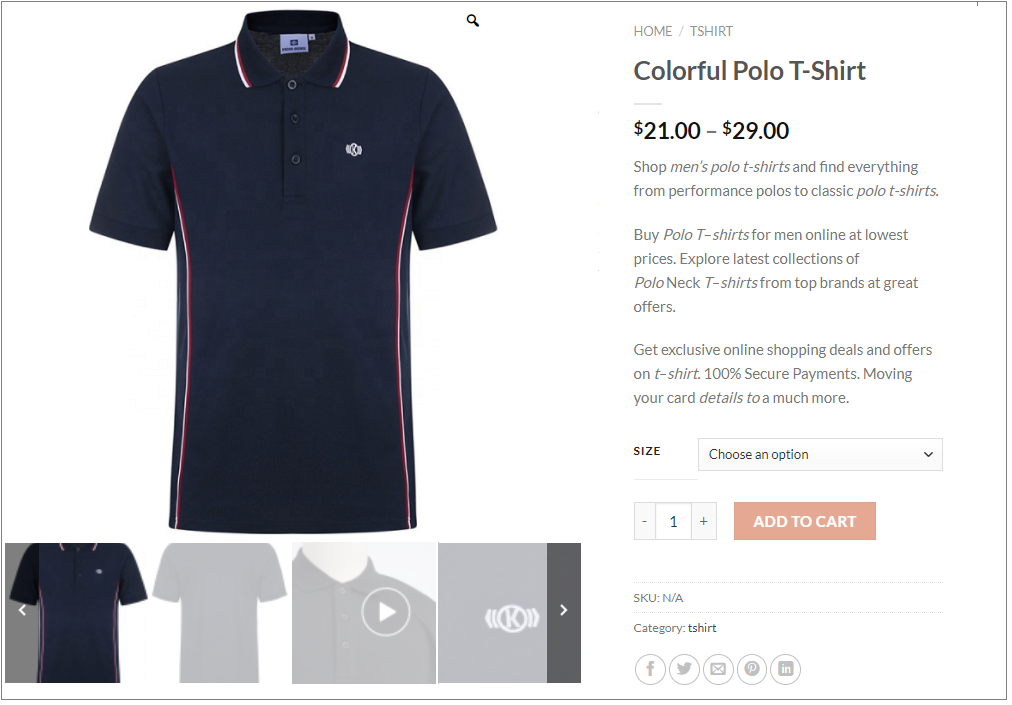
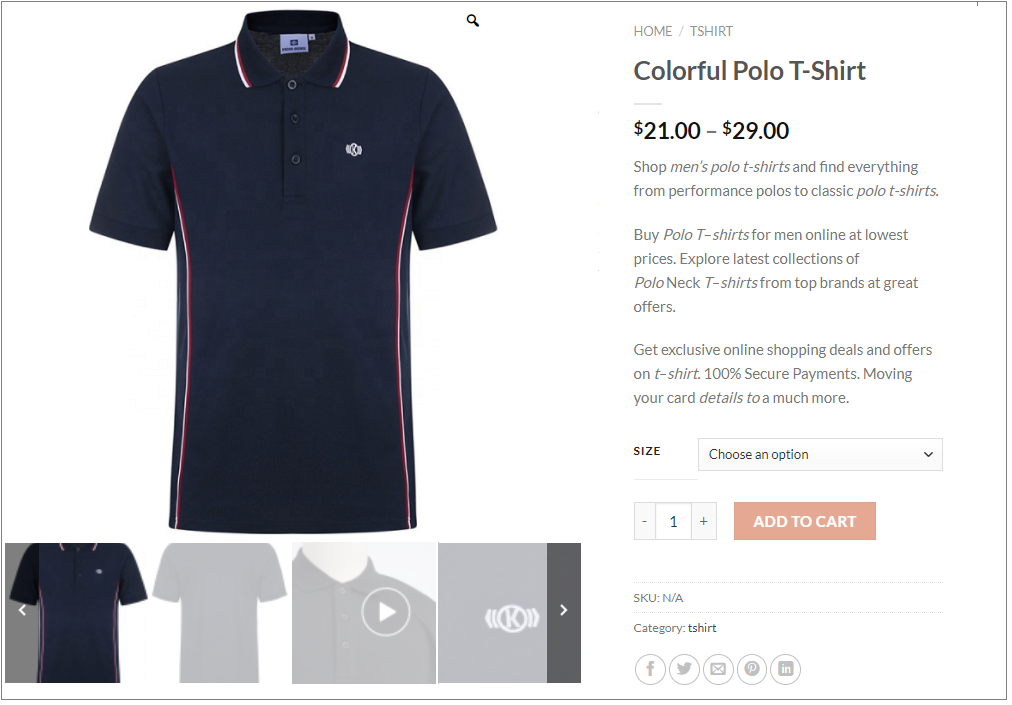
Final Thoughts
When you provide the option to choose from additional variation images, there are more chances to take advantage ahead of your competitors.
At this stage, it is clear that displaying additional variation images in WooCommerce is straightforward using a plugin.
Which plugin are you using for your WooCommerce store to add additional variation images? Let us know in the comments section.











