Managing and executing a feasible pricing strategy could be a persistent headache for eCommerce store owners. Based on several factors such as stock status, delivery challenges, purchase quantity, etc., you may have to charge additional fees. How can you manage this effortlessly on your WooCommerce store? In this article, we will discuss how to dynamically charge extra fee in your WooCommerce store.
Setting up pricing and shipping charges in WooCommerce
WooCommerce by default does not offer any options to add extra charges to product price. All you can do is add a Regular Price and Sale Price in the Product Data metabox.
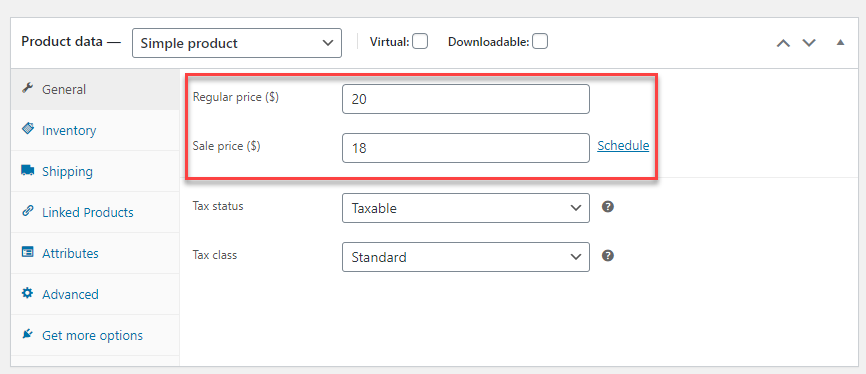
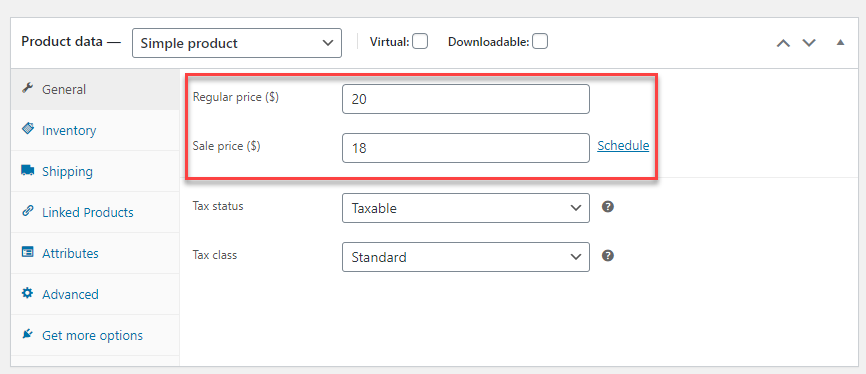
However, while setting up Flat Rate Shipping, there are options to add fees based on cost and quantity.


Check out the following articles to understand WooCommerce product pricing and shipping rate configuration in more detail.
How to dynamically charge extra fee in WooCommerce?
With default WooCommerce, there are no options to dynamically charge extra fee for products. So we will use the Extra Fees Plugin for WooCommerce to demonstrate this.
You can download this plugin from the WordPress plugin repository for free. You can install and activate it like other plugins. If you are not familiar with the process, check out our article – How to install and configure a WordPress WooCommerce plugin.
Once you have installed and activated the plugin, you can access the settings from the WordPress admin panel through DotStore Plugins > WooCommerce Conditional Product Fees for Checkout.
Click the Add Product Fees button to configure a new fee.
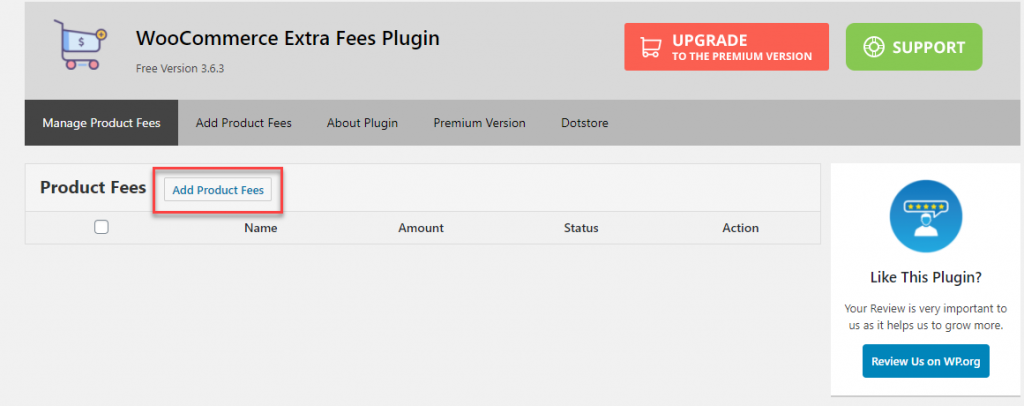
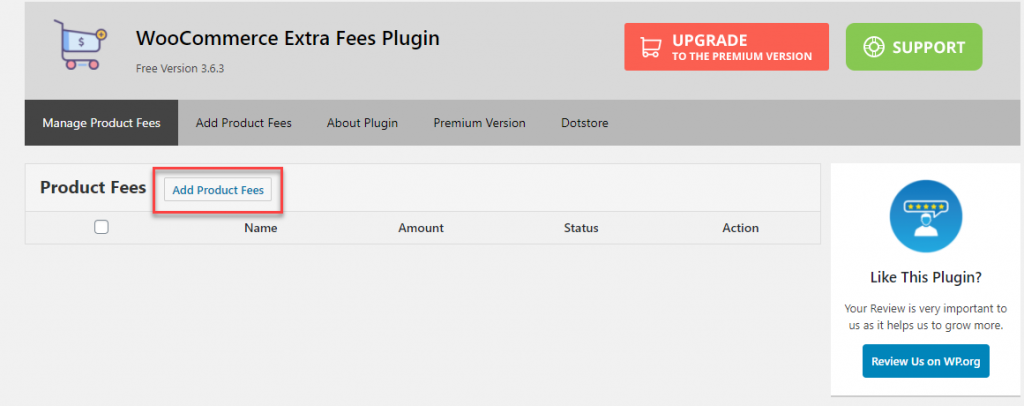
Next, you can configure a new fee.
For this, first you can specify a title for the product fee and can choose the fee type (fixed or percentage).
Here, you can also specify the value, and also enter the Start Date and End Date. Another aspect is to denote whether the fee is taxable or not.
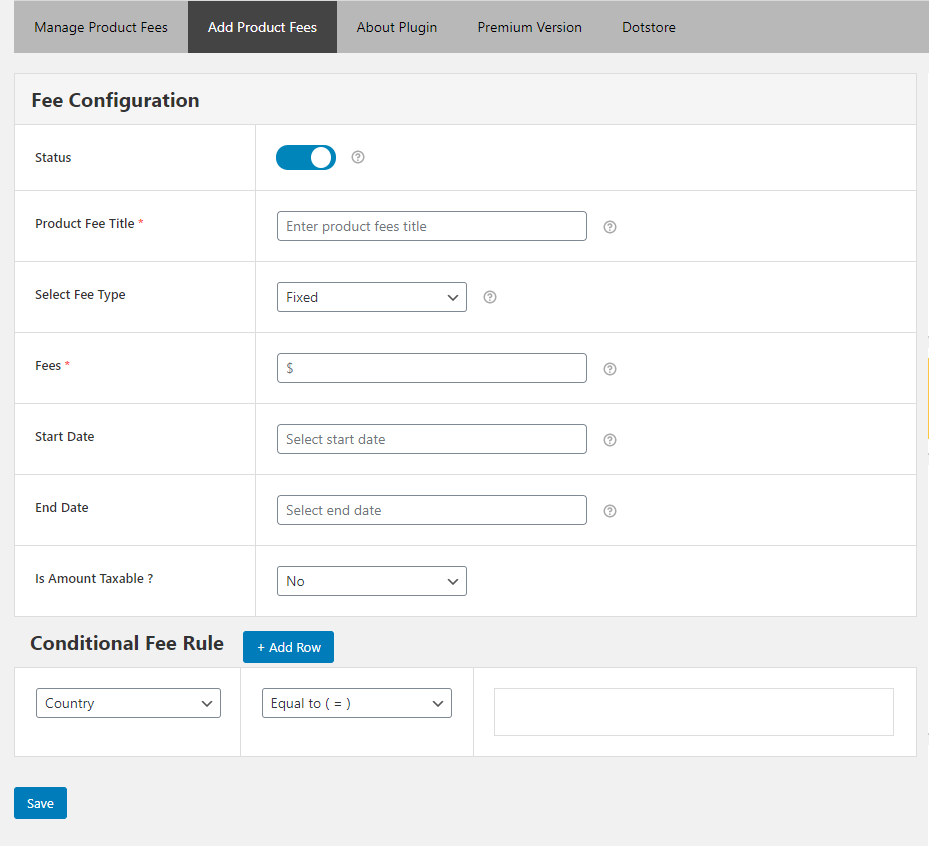
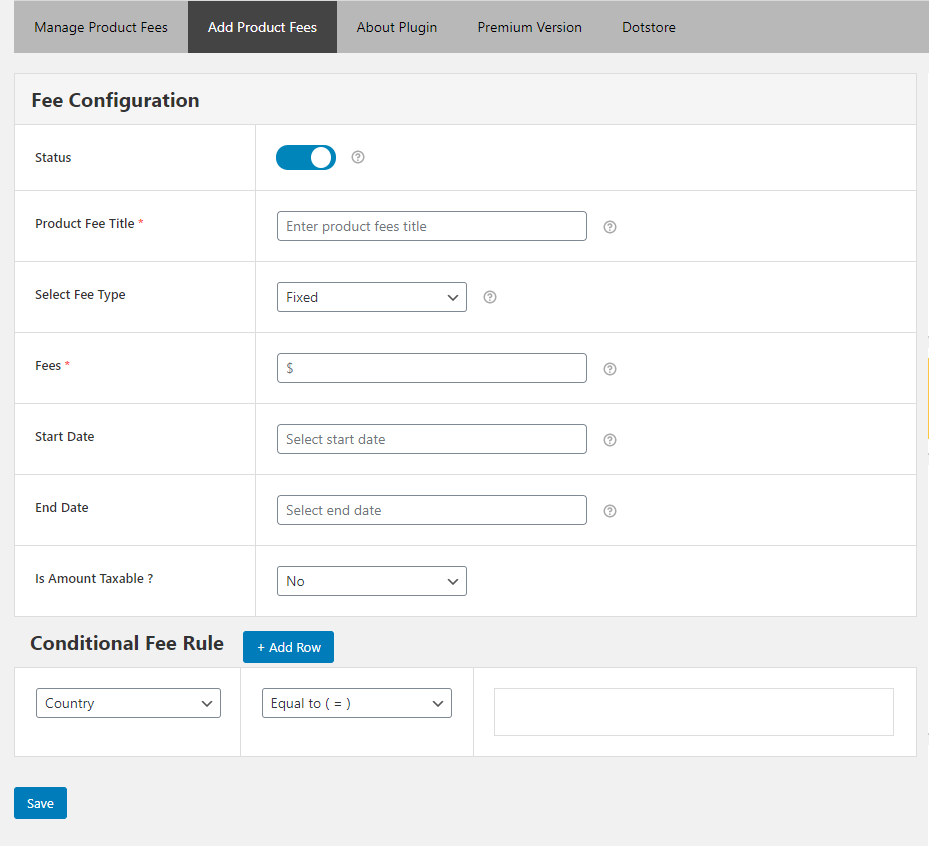
Setting up conditions
You can set up an extra fee on your store following the above-described pattern. This can be customized further so that the fees are applied based on specific conditions.
Under the Conditional Fee Rule section, you can specify a parameter, a condition, and then add the corresponding value.
The available parameters are as follows.
- Location
- Product
- User role
- Cart
You can click the Add Row button to add multiple rules.
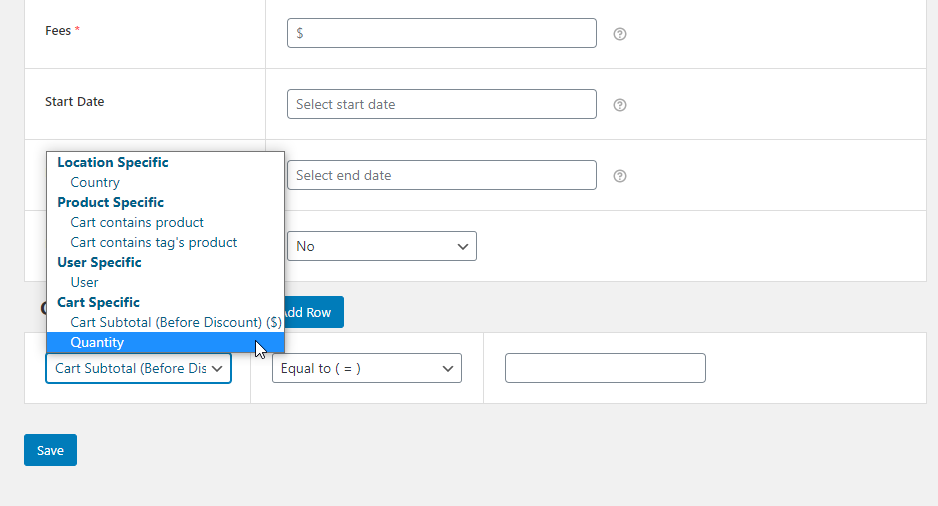
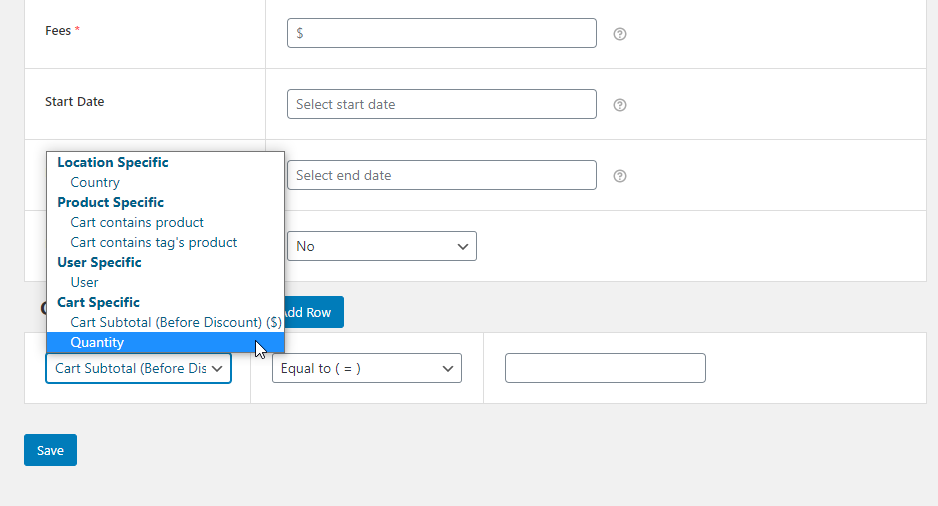
For example, using the plugin, we will set an extra fee fulfillment fee when a specific product quantity is less than 5.
You can configure the fee, and add the necessary conditions to apply it. In this example, we will add a product specific quantity charge. That is, when the product ‘Beanie with logo’ is in the cart (quantity less than 5), the fee will be applied. The fee set up is $10.


When a customer adds this product to Cart, the extra fee will be displayed when the quantity is up to 5.


When the quantity exceeds 5, the fee will be hidden.
Further options to set extra fee
There are several advanced conditions that you can make use of while adding extra fees.
These include:
- Determine how quantity is calculated in a cart – for all products in a Cart, or only for specific ones.
- Configure additional fee based on the geographic location of the customer.
- Add fee for specific products, categories or tags.
- Choose to set up fees based on Cart subtotal, total weight or total quantity.
- Add fee for specific payment or shipping methods.
Popular plugins to help you dynamically charge extra fee
There are several plugins that will help you charge additional fees on your store based on different conditions. We will take a look at some of the popular ones.
Extra Fees for WooCommerce
This plugin helps in increasing the average order value in your store, and increase store revenue as well. You can motivate customers to spend more so that they can avoid any fees based on cart subtotals. It is also useful to encourage customers to use specific payment gateways by charging fees for some. The plugin ensures that the additional fee that you set up will be visible on product, cart and checkout pages. You can use fixed fees or percentage fees, and also restrict them to specific products or categories.
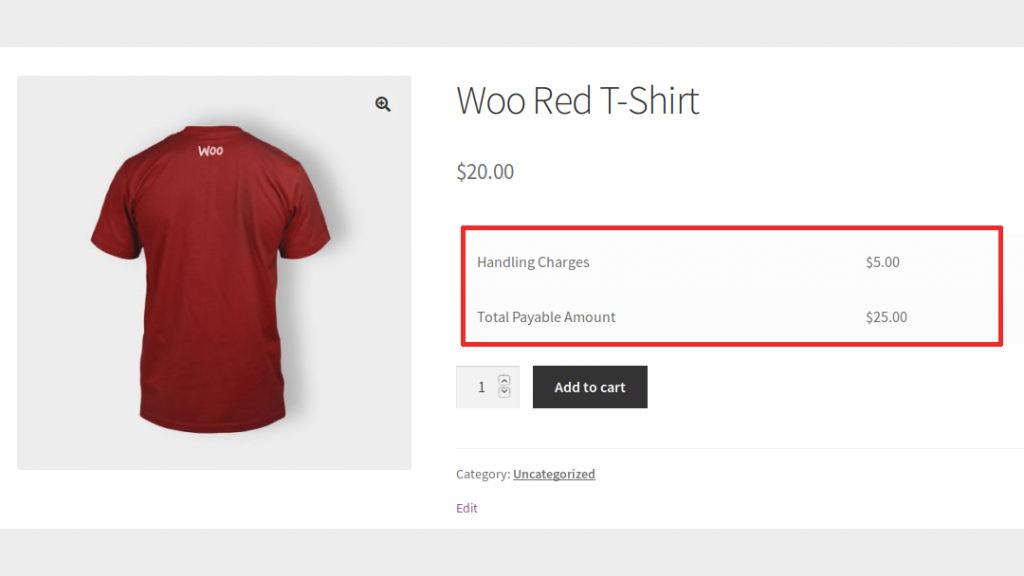
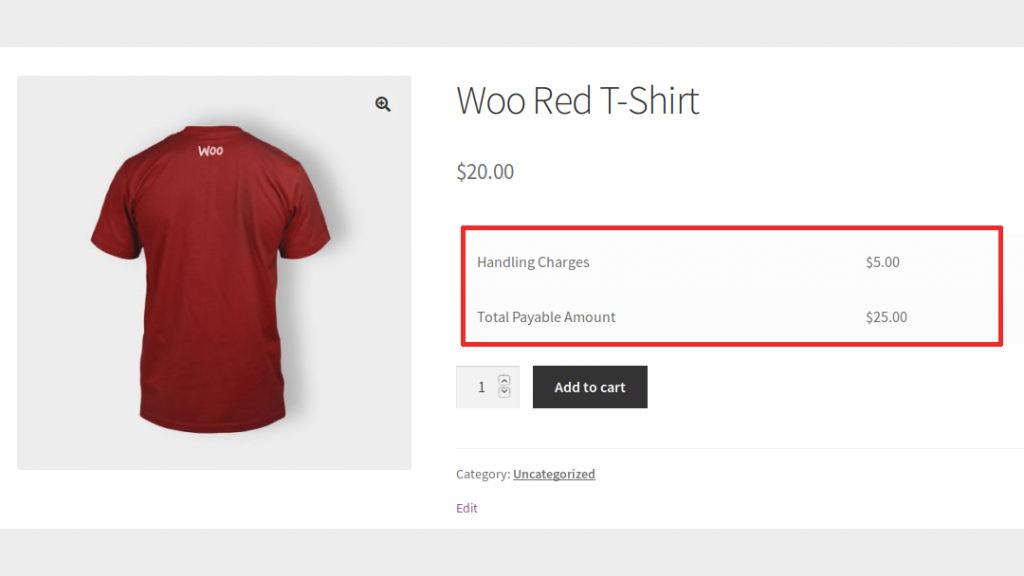
WooCommerce Extra Fees Plugin
This plugin offers a wide range of conditions to set up extra charges on your WooCommerce products. You can charge customers when they checkout based on the different rules that you configure according to your store strategy. With the plugin, you can set conditional rules based on products, categories, shipping class, cart subtotal, and more. Moreover, it has options to set up conditional shipping and payment as well. Overall, this is a comprehensive option to set up extra fees with more than 16 different options.


WooCommerce Advanced Extra Fees
This is another smooth option that will help you set up extra fees for your WooCommerce products. With the plugin, you can set up charges based on products, cart total, user information, payment gateway and more. In addition, you can charge customers based on product weight, shipping classes, etc., as well. Another advantage of this plugin is that you can combine multiple conditions to collect charges in a more effective manner. The additional fees that you configure will be visible on cart, checkout, thank you page, and order emails as well.


We hope this article has helped you understand how to dynamically charge extra fee on WooCommerce. Feel free to leave us a comment if you have a query.











