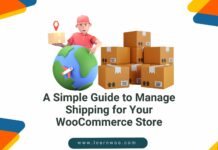Last updated - October 27, 2022
If you are looking for a way to customize your WooCommerce shop page, look no further than the WooLentor plugin. This powerful tool allows you to create custom pages and posts with drag-and-drop ease. In this comprehensive guide, we will show you how to use the WooLentor plugin to create an amazing WooCommerce shop page that meets your specific needs.
What is WooLentor and What does it do?
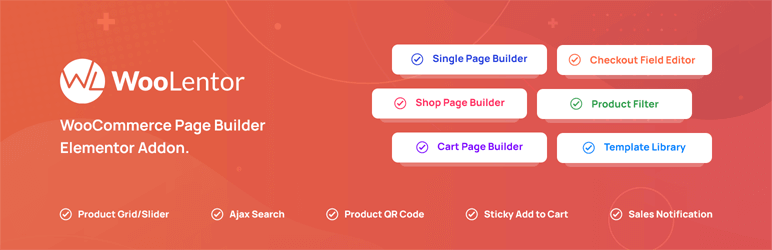
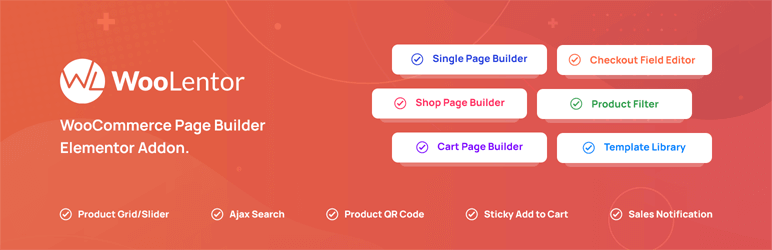
WooLentor WooCommerce plugin is a flexible plugin that allows you to easily create WooCommerce shop page for your online store. WooLentor provides you with everything you need to get started, including a customizable storefront, product catalog, shopping cart, and payment processing. Moreover, you can easily add and remove products from your WooCommerce custom shop page, and you can also set up sale prices and discounts.
With WooLentor, you can easily create beautiful WooCommerce shop pages without any coding knowledge. You may use Gutenberg blocks or Elementor page builder to construct your WooCommerce customize shop page with the plugin. It comes with a huge collection of pre-designed WooCommerce shop page templates, widgets, and blocks that you can simply drag and drop to build your custom shop page WooCommerce.
In addition, WooLentor provides a number of features that make it easier to manage your WooCommerce products, such as product reviews, product categories, and product tags. Overall, WooLentor is an essential tool for anyone looking to build a complete WooCommerce store.
How to Install and Set Up the WooLentor Plugin?
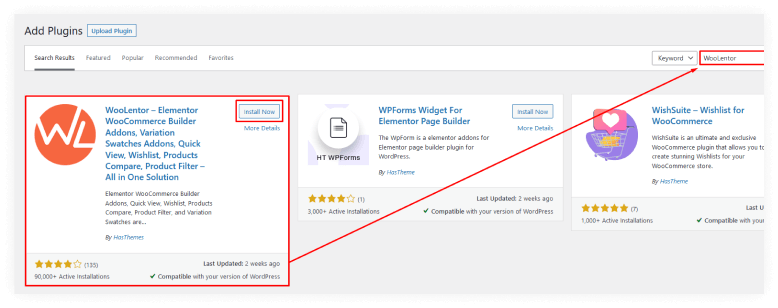
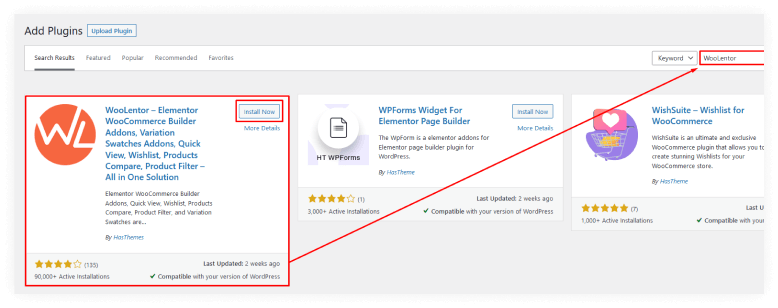
Installing the WooLentor plugin is a simple process. You can either download the plugin from the WordPress plugin repository or install it directly from their Website.
To get started, log in to your WordPress site and navigate to the Plugins page. Then, click on the “Add New” button and search for “WooLentor.” Once you’ve found the WooLentor plugin, click on the “Install Now” button and then activate the plugin.
Now that the WooLentor plugin is installed and activated, you’re ready to start creating WooCommerce layouts. You can configure it by going to the WooLentor settings page in your WordPress dashboard. From here, you can choose which WooCommerce product types you want to include in your WooCommerce shop pages and posts. With both WooLentor’s Elementor widgets and Gutenberg blocks, you can easily customize your shop page.
How to customize your WooCommerce shop page with WooLentor?
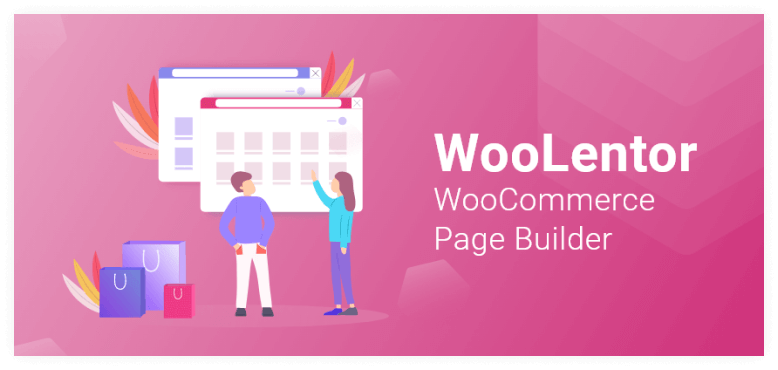
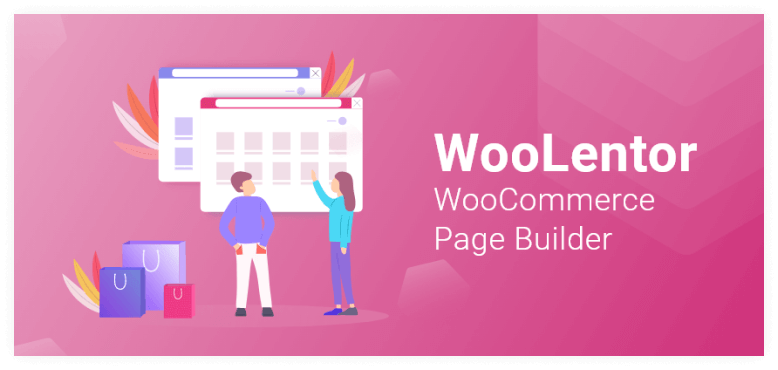
WooLentor is a WooCommerce plugin that allows you to customize your WooCommerce shop page. WooLentor provides a drag-and-drop interface that makes it easy to customize WooCommerce shop page. You can change the layout of your WooCommerce shop page, add images and videos, and change the color scheme.
Now we’ll show you how to customize WooCommerce shop page using both Woolentor’s Elementor widgets and Gutenberg blocks.
Customize WooCommerce Shop Page with WooLentor’s Elementor Widgets
WooLentor provides a set of Elementor widgets specifically designed for WooCommerce. With WooLentor, you can easily create custom WooCommerce shop pages with the user-friendly interface of Elementor. We will show you how to edit WooCommerce shop page with Elementor.
Go to Template Builder
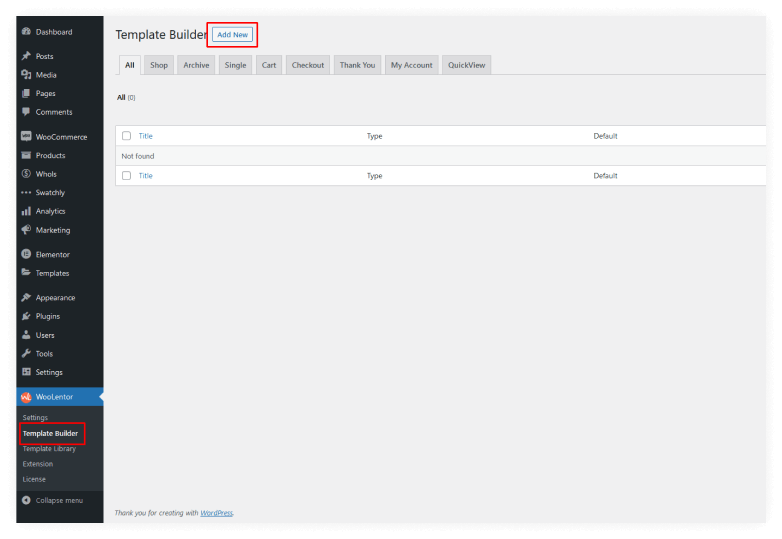
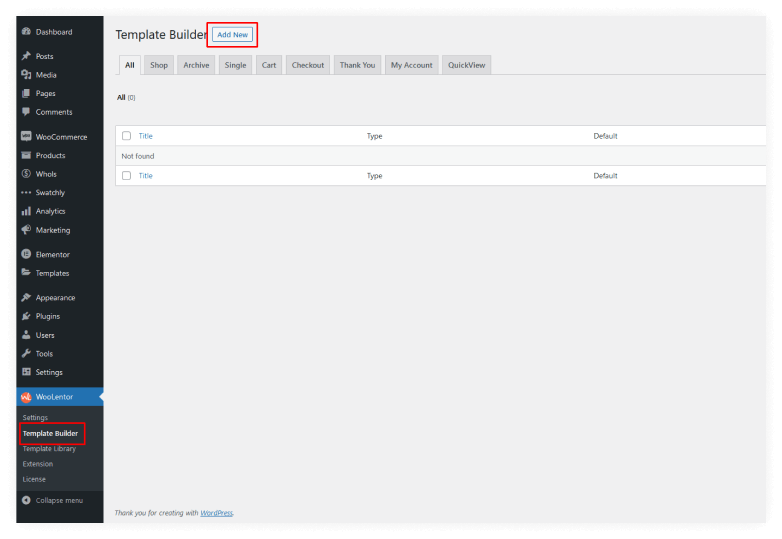
To get started, go to the Template Builder.
Set a Shop Page Template From Template Settings and Select Elementor as the Editor
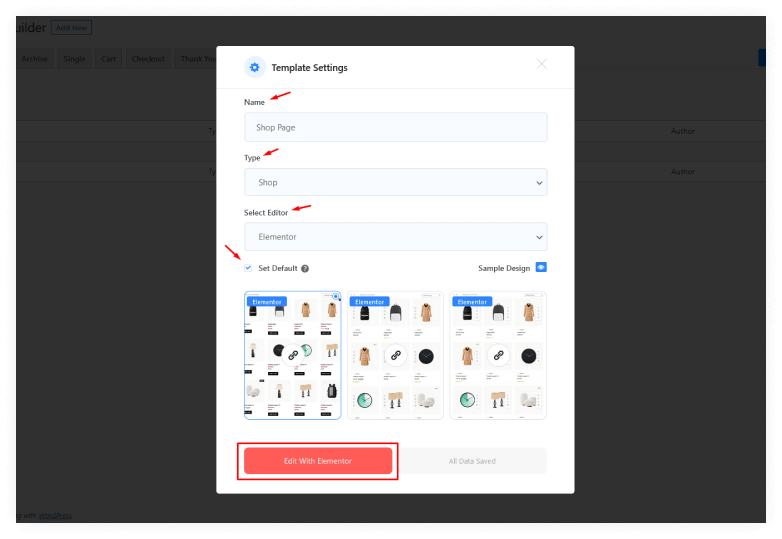
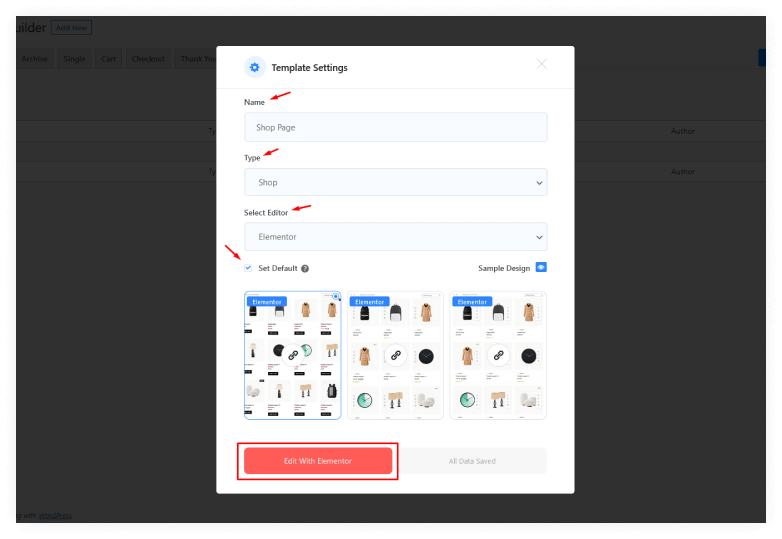
After that, you need to set up your WooCoomerce shop page template from the Template Settings menu. Choose Elementor as the editor. You will find tons of pre-made Elementor Shop page templates there. You can use any of them or create your own custom template by further editing with Elementor.
Tick the Set Default checkbox in case you want the Shop Page Template you are editing as the default Shop Page of your WooCommerce store.
Edit With Elementor
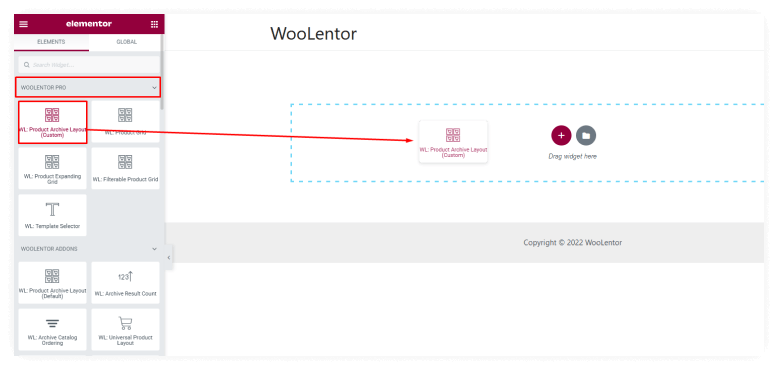
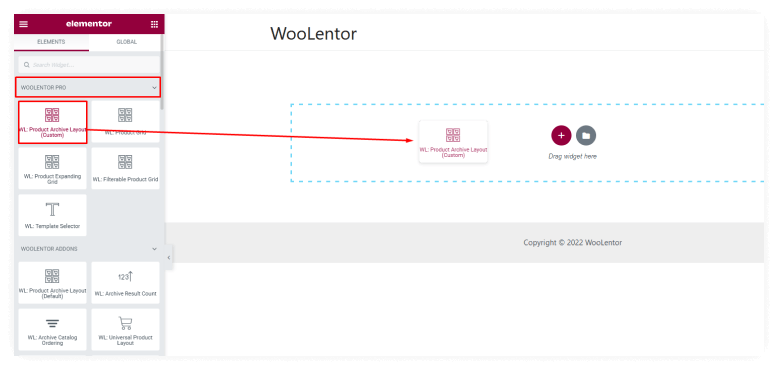
The next step is to edit with Elementor, which offers a great drag-and-drop interface and a variety of widgets that you can use to create a unique look for your store.
You can use WooLentor’s widgets to add product filters, search boxes, product grids, and more to your Elementor WooCommerce shop page.
Some shop page Elementor widgets such as product share, add to cart, products review and product upsells are important for a business to increase conversion rates.
Test the Page
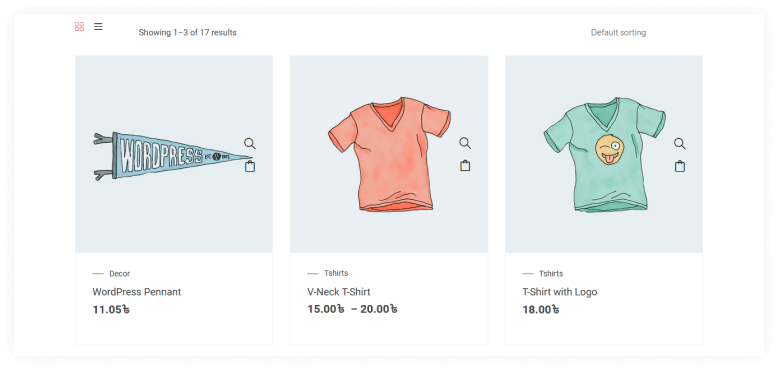
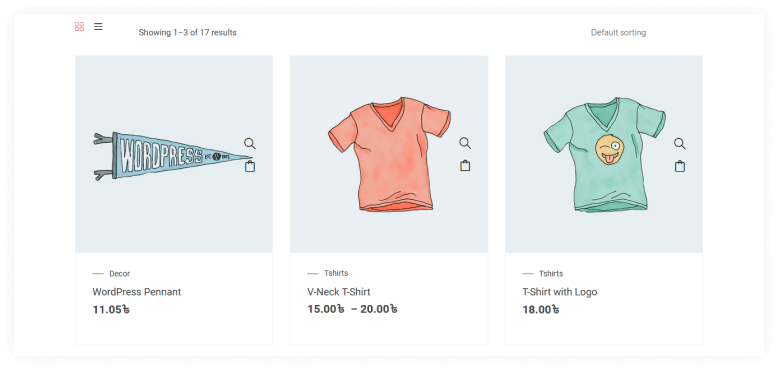
Now that you have completed the shop page WooCommerce, test it to ensure everything is working properly.
Customize WooCommerce Shop Page with WooLentor’s Gutenberg Blocks
Give your customers a tailored shopping experience by customizing the blocks on their WooCommerce shop pages with ease. With WooLentor’s Gutenberg Block, you can add different types of content and easily change its colors or styles in seconds!
The “Product Gallery” block not only promotes products but also provides other key information like pricing and availability; the ‘Featured Product’ option is a great way to streamline the search process for those who know exactly what they want – they will find it with no problem.
‘Product Carousel’ block will display the products catalog beautifully on screen with ease.“Add To Cart” buttons let customers add items right away.
Let’s have a look at how to edit the WooCommerce shop page using WooLentor’s Gutenberg blocks.
Go to Template Builder
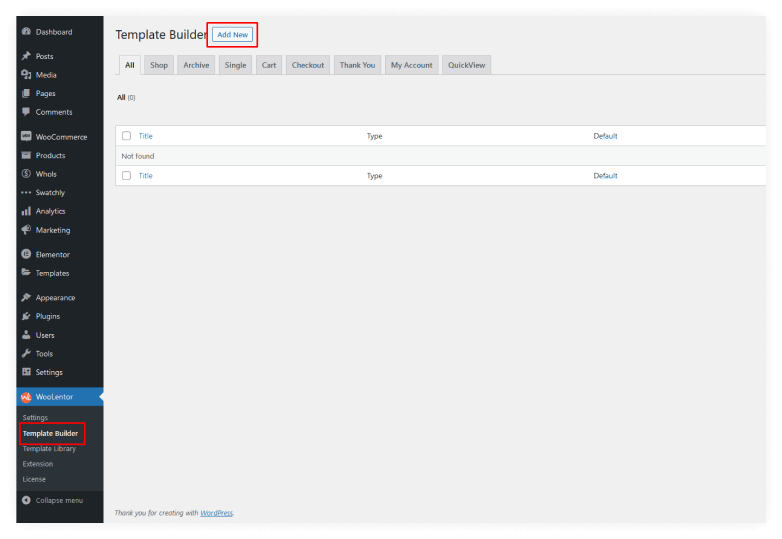
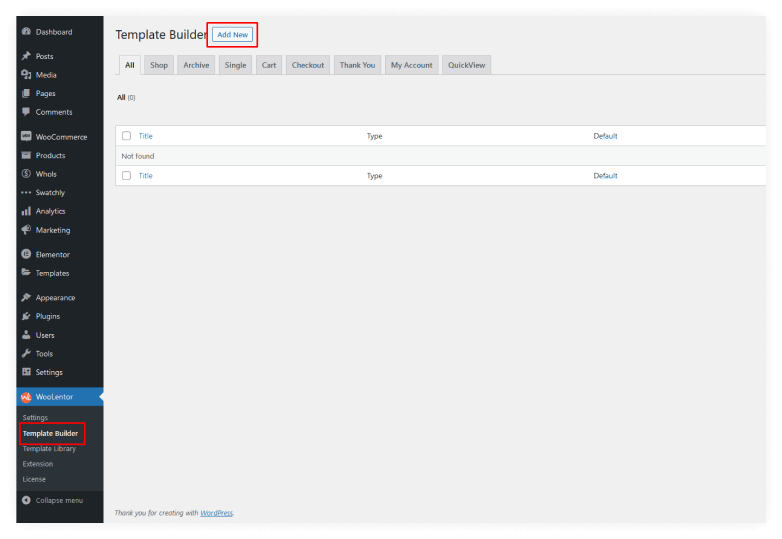
To begin, go to the WooLentor Menu and choose Template Builder.
Set a Shop Page Template From Template Settings and Select Gutenberg as the Editor
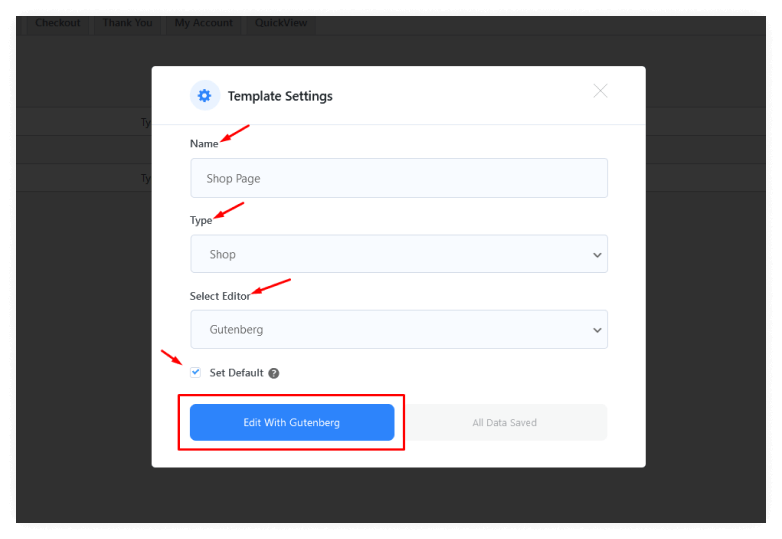
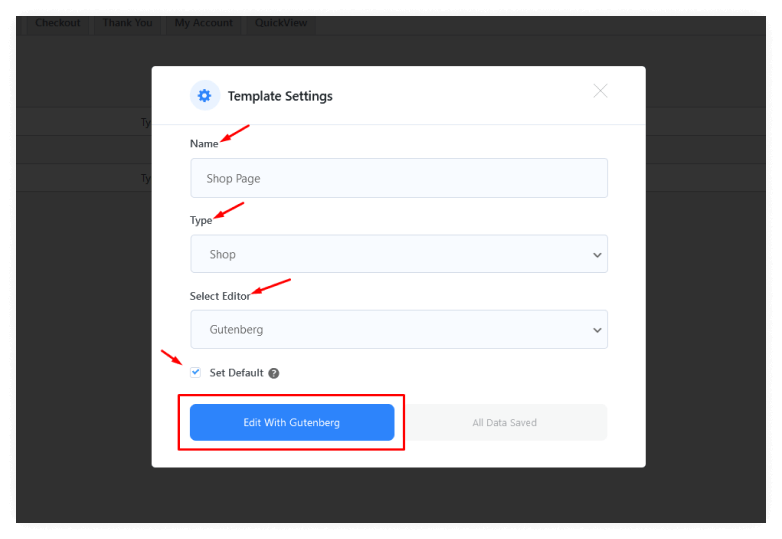
Create a Shop Page Template From Template Settings, Then Select Gutenberg as your shop page Editor.
Edit the Template with Gutenberg Blocks
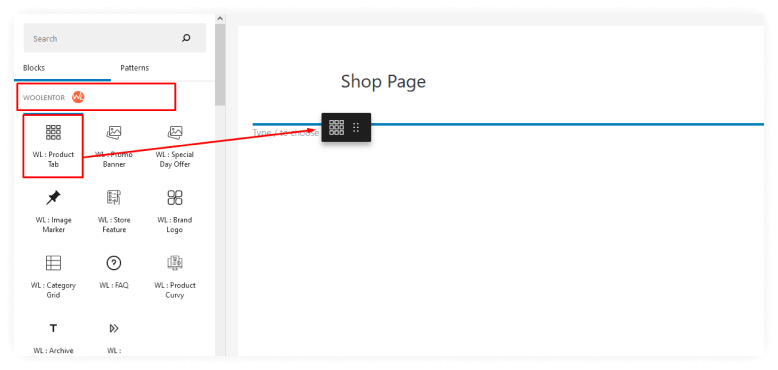
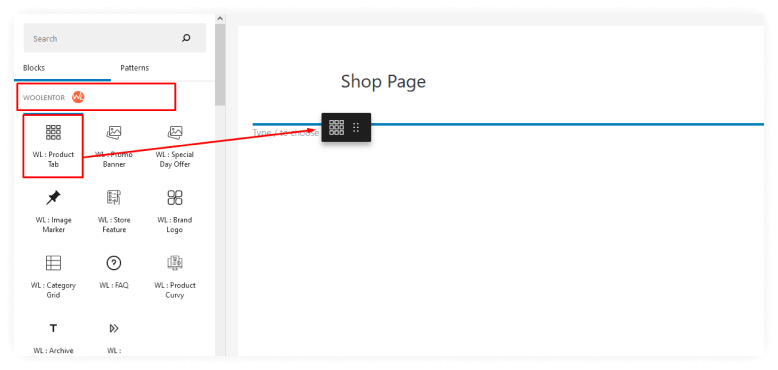
Simply drag and drop WooLentor’s Gutenberg blocks into the editor to create custom layouts for your shop pages. WooLentor comes with over 35+ WooCommerce Gutenberg blocks to meet your needs.
Test the Page
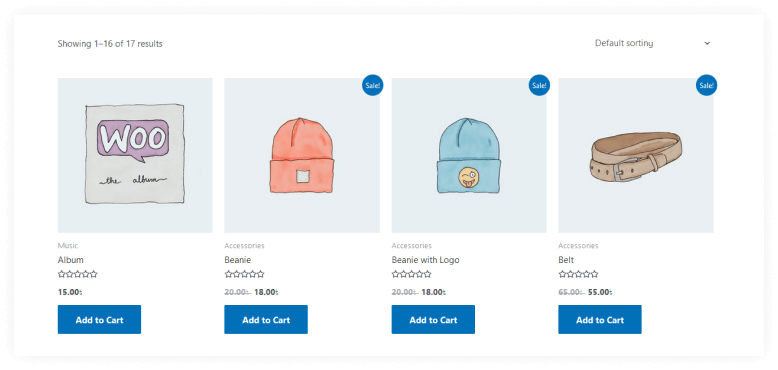
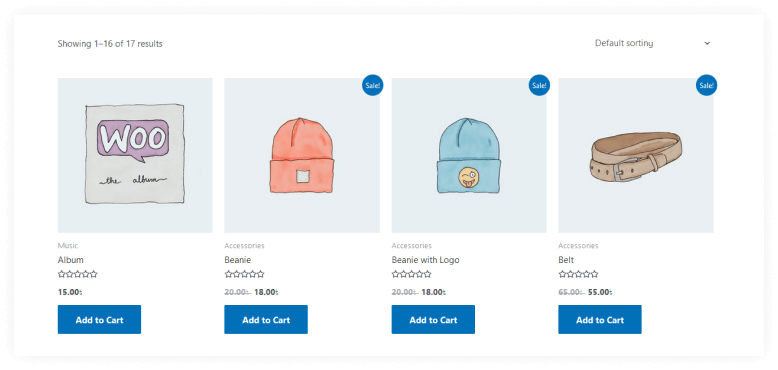
After you finish creating the page, test it to make sure everything functions as planned.
The Benefits of Using WooLentor to Customize your Shop Page
If you’re looking to add a personal touch to your WooCommerce shop page, WooLentor is the perfect solution. With its drag-and-drop interface, users are able to create beautiful designs in no time.
There are many benefits of using WooLentor to customize your shop page. First, WooLentor makes it easy to create a unique and stylish shop page that will stand out from the rest. You can use WooLentor to add custom colors, fonts, and layouts to your shop page.
Second, WooLentor allows you to easily customize the products that are displayed on your shop page. You can choose which products to display and set the order in which they are displayed. For example, you can choose to display products in a grid layout or a list layout.
Third, WooLentor makes it easy to add custom product tabs to your shop page. This allows you to display important information about your products, such as pricing, shipping options, and product reviews.
With WooLentor, you can change the number of columns, and add or remove product filters.
WooLentor makes it easy to customize your shop page to match your unique style and preferences.
FAQs about the WooLentor Plugin
Question 1: What is WooLentor?
Answer: WooLentor is a great plugin for seamlessly integrating your online shop with the WooCommerce platform. It allows you to easily customize your shop page and take full control of your WooCommerce shop. WooLentor comes with a drag-and-drop WooCommerce page builder that enables you to create custom WooCommerce pages without any coding knowledge.
You can also use WooLentor to add, remove, or rearrange WooCommerce elements on your shop page. WooLentor is a must-have plugin for any WooCommerce user who wants to take full control of their WooCommerce shop.
Question 2: How do I get started with WooLentor?
Answer: You can install WooLentor like any other WordPress plugin. You will find WooLentor in the WordPress plugin directory. Once you have installed and activated the plugin, you will start customizing your WooCommerce shop using Woolentor.
Question 3: How much does WooLentor cost?
Answer: WooLentor is a free plugin that you can download and install on WordPress sites. However, if you want access to additional features, you can purchase one of their premium packages.
Question 4: Is WooLentor compatible with other plugins?
Answer: Yes, WooLentor is compatible with most other plugins. There may be some exceptions with certain plugins that are not WooCommerce-compatible.
Question 5: How can I get WooLentor Pro?
Answer: You can purchase WooLentor Pro from their website. WooLentor Pro offers additional features and support.
Question 6: What Are the WooLentor Pricing Plans?
Answer: WooLentor offers four different licensing options that you can choose from based on your needs and budget. The Plus license is for 1 website, while the Elite license covers 5 websites. The Growth license extends to 100 websites, and finally, the Agency license permits an unlimited number of websites.
The annual packages start from $39 per year, and the lifetime purchase starts at $69 only.
Question 7: Which plan should I choose?
Answer: If you have one website, the Plus license is for you. If you manage five websites, go with the Elite license. The Growth license covers 100 websites, and if that’s not enough, consider an agency package for an unlimited number of sites.
Question 8: How often are WooLentor updates released?
Answer: WooLentor releases updates on a regular basis. However, WooCommerce customers who have an active WooCommerce subscription will receive priority access to updates and new features.
Final Words
If you are looking for a plugin that will help you customize your WooCommerce shop page, then WooLentor is a perfect choice. The plugin makes it easy to get started and provides all the features you need to run a successful online store. With its easy-to-use interface and wide range of customization options, WooLentor is the perfect tool for creating a unique and stylish shop page.
Get started today to take your business to the next level with WooLentor.
Further Reading
Further Viewing