Last updated - December 8, 2022
WooCommerce offers a convenient order management system for store owners. However, there are no in-built options to export order information. You may need to export order information sometimes to make it available for dropshipping suppliers or when you are migrating the store. In this article, we will discuss how you can easily export orders in WooCommerce with the help of a plugin.
How to Export Orders in WooCommerce?
Now, let’s see how you can manage to export orders in WooCommerce using a free plugin.
Advanced Order Export For WooCommerce
For this demonstration, we will use the Advanced Order Export For WooCommerce plugin. This is the most popular WooCommerce order export plugin in the WordPress repository and offers a seamless option to export order data. It helps you export order data in different file formats such as CSV, TSV, XLS, JSON, PDF, etc. The exported file contains details about the order, product, customer, coupons, etc. Additionally, you can export data from custom fields as well using this plugin.
First install and activate the plugin. If you need help, check out our article on how to install and configure a WordPress WooCommerce plugin.
Once the plugin is activated, you can access its settings from WooCommerce > Export Orders. On the plugin settings page, you will find a range of options and filters to customize the export file according to the requirement. We will do a quick overview of the available options.
Filter orders by date
Firstly, you will have the option to filter orders by date.
You can select from a range of available options such as:
- Order Date
- Modification date
- Paid Date
- Completed date
You can select any of these options to generate the report. There are also options to specify the date range or orders range.
You can click the Express Export to quickly generate an export file.
The plugin also offers checkboxes to generate Summary Reports by products or customers.
You will also find an option to specify the name of the export file. Here you can choose different tags to customize the file name such as date and time, order id, order name, etc.


Choose the file format
The plugin provides an option to choose the file format for your export file. The available options are as follows:
- XLS
- CSV
- XML
- JSON
- TSV
- HTML
You can also choose a suitable format for date and time.
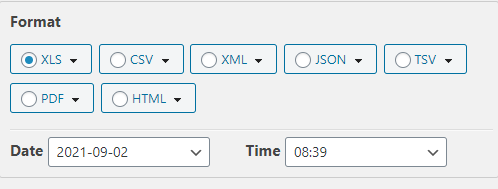
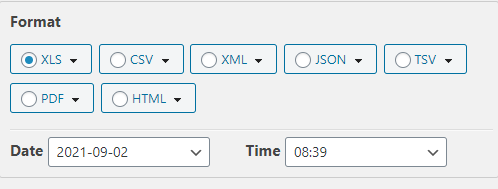
For each of these file formats, you can add more specifications. For example, for CSV format, you can specify auto-column width, force general format for all cells, images width and height, etc. Please note that these options will be based on the unique characteristics of each format.
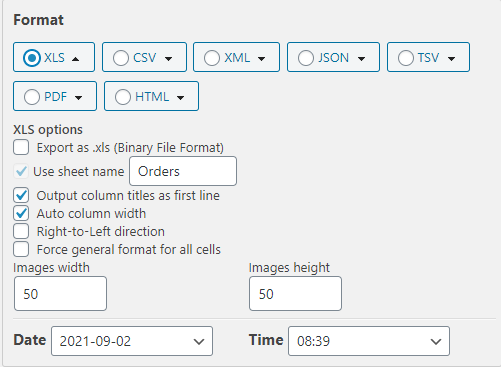
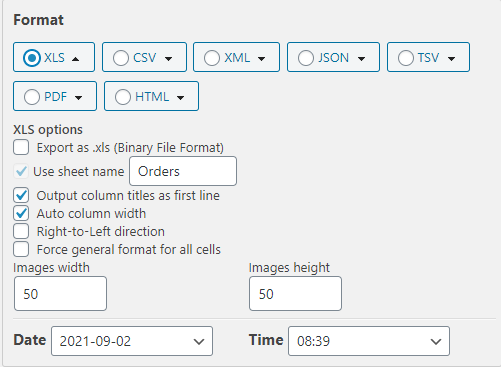
Sort orders in the export
You can specify how you want to sort orders in the export file as well. There are a large number of parameters that you can choose to sort the orders. You can select the relevant one, and then select descending or ascending order. By default, the sorting will be ‘Order ID in Descending order’.
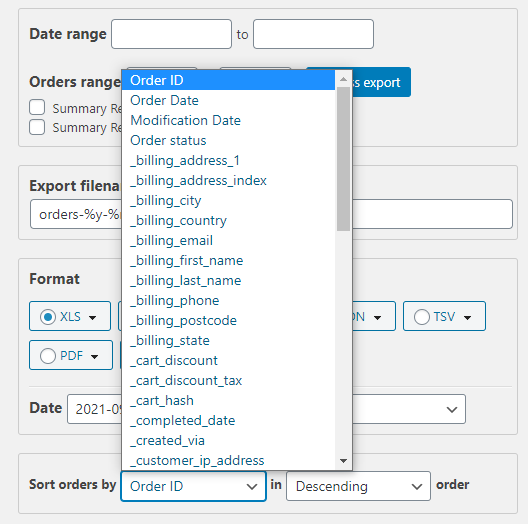
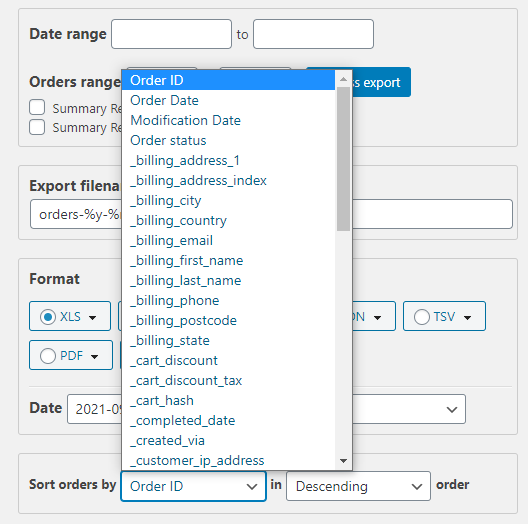
Setting up fields to export
The plugin offers a lot of flexibility in setting up fields to export. You can find all the fields applicable for the current export in the left side. From this list, you can drag and drops to change the order of the export fields. On the right side, you will find all the available export fields organized into different categories. You can drag any of the fields from the right to the left side to include it in the export.


You can also create new fields by adding the meta key value, column name and field format.


Misc settings
You will also find a number of miscellaneous settings available with the plugin. These include a few additional options such as exporting order notes, refund notes, enabling debug output, adding custom PHP code, etc.


More filters
The plugin offers several more filters to help you specify how you want the export file.
Filter by order
You can filter orders for export based on order status or custom field value. Simply click the respective field and add the required parameter. You will be able to add custom fields and specify a condition to filter more effectively. You will also find checkboxes to specify whether to include child orders or export refunds here. There are also options to mark exported orders, and also to export only unmarked orders.
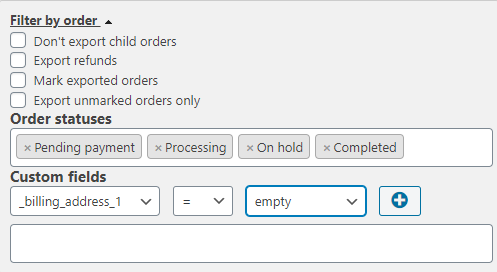
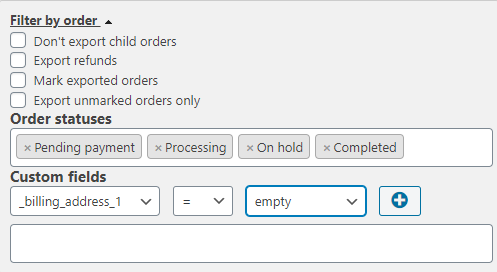
Filter by product
This filter lets you customize the export file with product-specific data. You can choose to export all products, or use different parameters to filter the file. These include product categories, vendors, product name, SKU, taxonomies, custom fields, variable product attributes, etc. You can also exclude fully refunded items, or specific products from the file.


Filter by customer
The plugin lets you filter customer data by customer name, user role, or custom fields.


There are more filters available with the plugin. These are Filter by coupons, Filter by billing locations and payment methods, Filter by shipping locations and shipping methods, Filter by item and metadata.
Generating the export file
Once you configure the plugin with all available settings, you can click the Save settings button. Finally, you can click the Export button to download the file.


You can open the export file to check if all the information is available as per your requirement.


Scheduled exports
The plugin also offers a premium version Advanced Order Export For WooCommerce (Pro) that offers more advanced features. Some of the notable features of this version are:
- Capability to create different order export profiles and add them to WooCommerce bulk actions.
- Configure exports based on changes in order status.
- Schedule automated exports in convenient intervals.
- Easily send output to different destinations such as email, ftp, sftp, etc.
You can also check out the WooCommerce Customer / Order / Coupon Export plugin for exporting order, customer and coupon data from WooCommerce in CSV or XML formats. The plugin also helps you create automated exports on convenient schedules.


Another useful option is the WebToffee Order Import Export plugin. In addition to order data export, it helps you import data into your WooCommerce store as well. Additionally, the plugin supports Subscriptions, Bookings, etc., as well.


We hope this article has given you a good idea on how to export orders in WooCommerce. Leave us a comment if you wish to share some additional points, or have a query.











