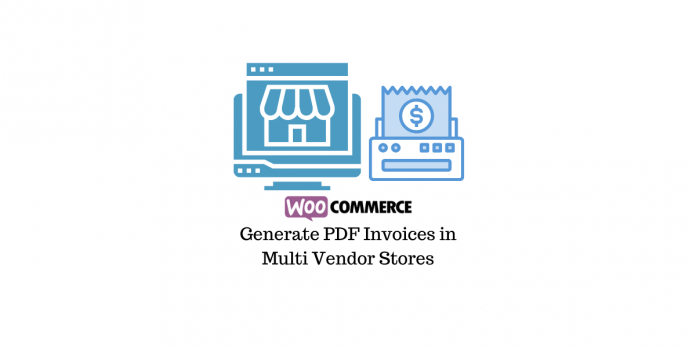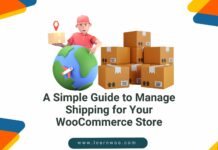Last updated - June 7, 2022
In eCommerce, invoices are a significant part that will confirm the transaction. It will also help your customers to have detailed information about their orders. Invoices also offers great branding scope for merchants as they can customize the design including their store’s branding elements. WooCommerce does not offer an option to print invoices out of the box. You have to use a plugin to be able to generate and print invoices. In this article we will see how to generate PDF invoices in WooCommerce multi vendor store.
There are several plugins that will help you allow multiple vendors to sell their products on your store. These vendors will be able to handle different aspects of store management including creating products, shipping them, etc.
If you want more details on how to set up a multi vendor marketplace on your WooCommerce store, checkout our article How to create multi vendor marketplace on WooCommmerce.
You can also refer to the article with a video tutorial comparing Dokan and WooCommerce product vendors.
How to generate PDF invoices in a WooCommerce multi vendor store?
Now, let’s take a look at how we can generate PDF invoices in a WooCommerce multi vendor store. We will take a look at the process using the following plugins:
Set up a multi vendor store with Dokan
You will be able to create multiple vendors on your store and allow them capabilities according to your strategy with Dokan.
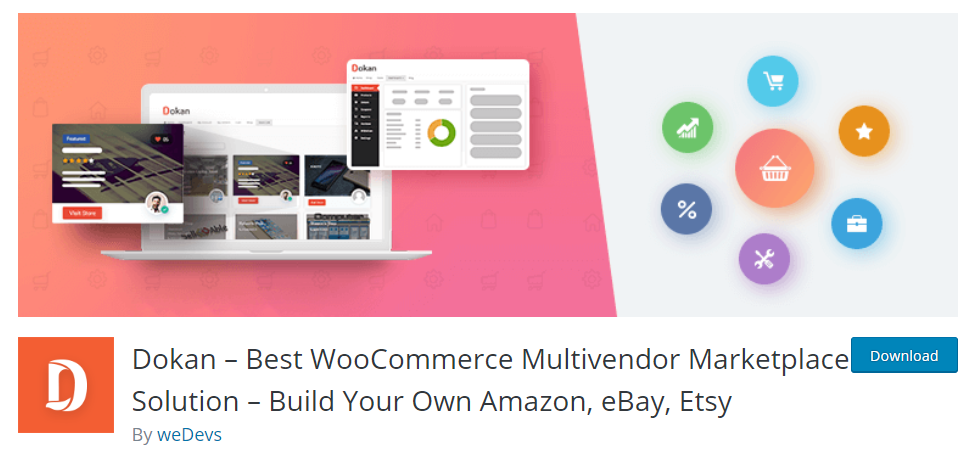
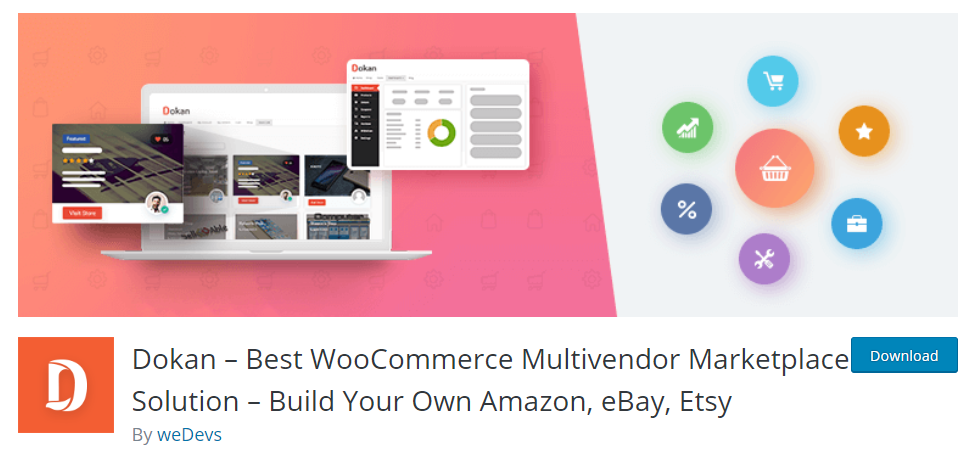
Configure the WooCommerce PDF Invoices & Packing Slips plugin.
This plugin will help you print customizable invoices and packing slips on your store. It will allow you to include branding elements and sequential numbering to your invoices. You can include the PDF invoices in different emails that you sent out from your store.
Access the plugin settings from WooCommerce > PDF Invoices.
Under the General tab, you can set up the basic aspects of the invoice. Here you can choose a template, paper size, etc., and add store details and custom fields.
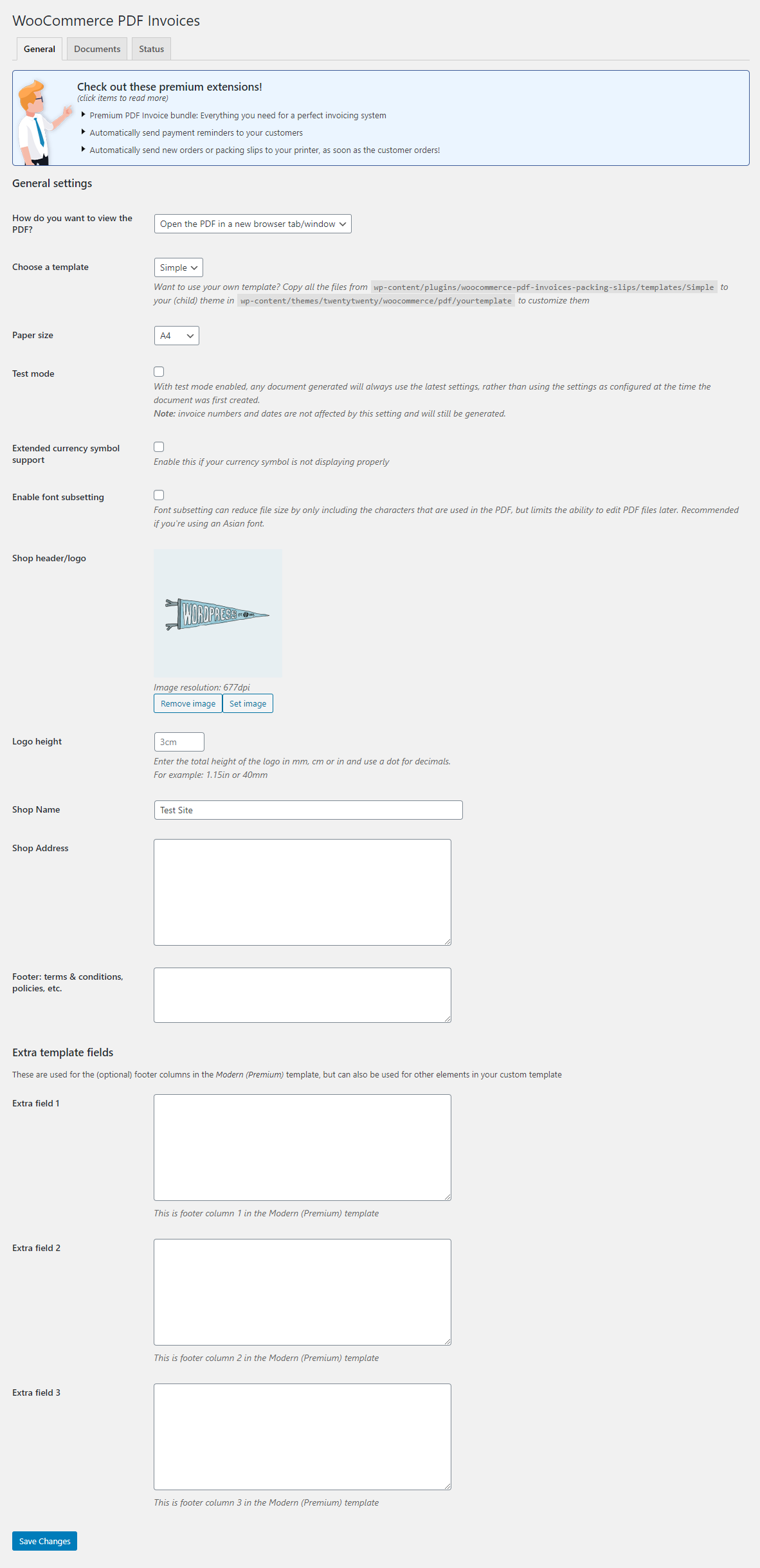
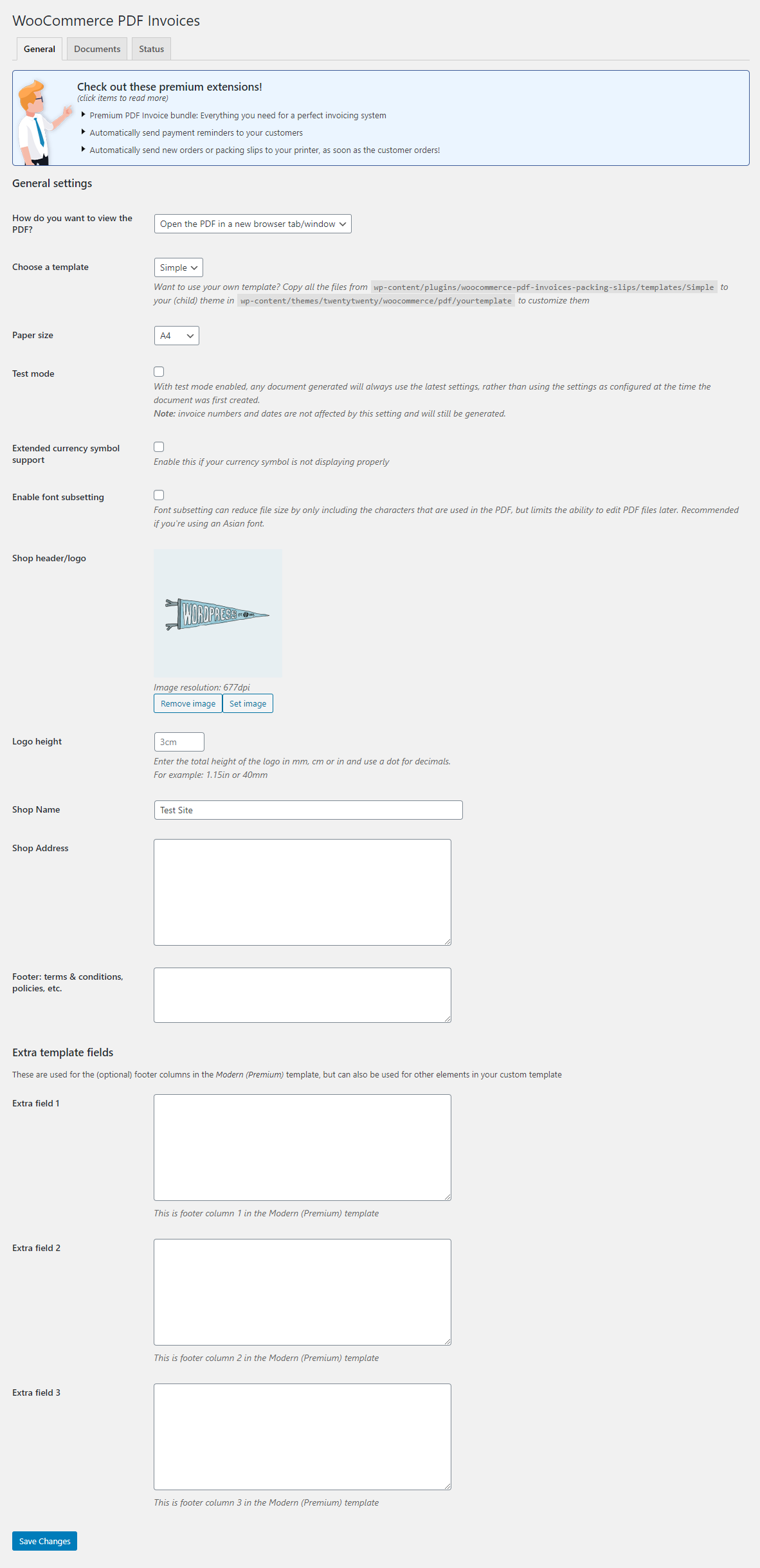
Under the Documents tab, you can further customize the information included in the invoice and packing slip separately. You can specify where all to attach the Invoice option, disable it for selected order statuses, and control the display of information like date, phone number, email address, etc. Furthermore, you can customize the invoice number format here as well.
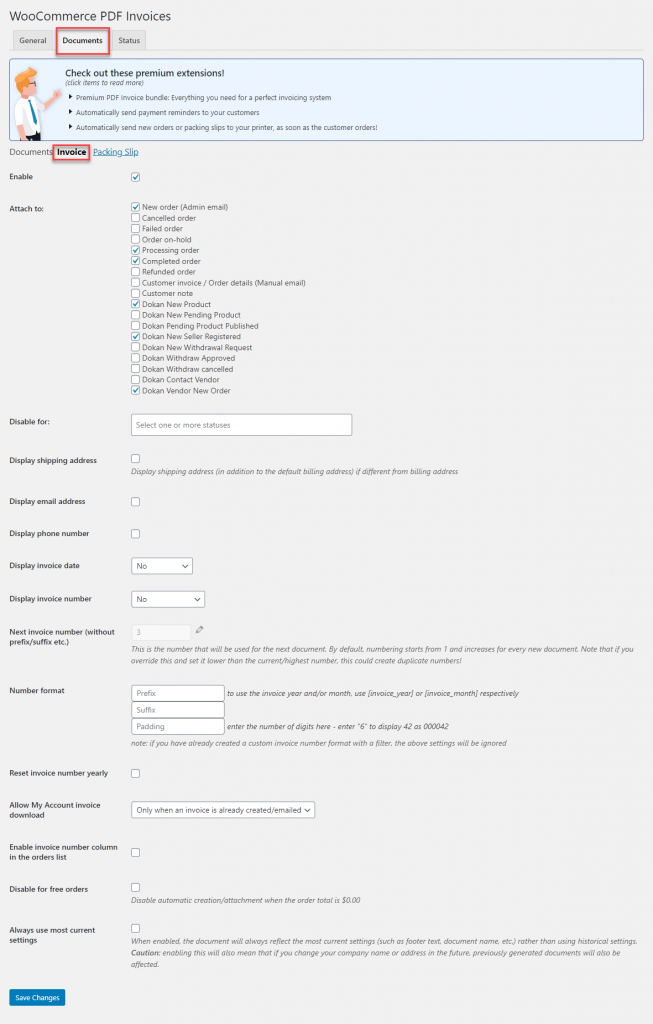
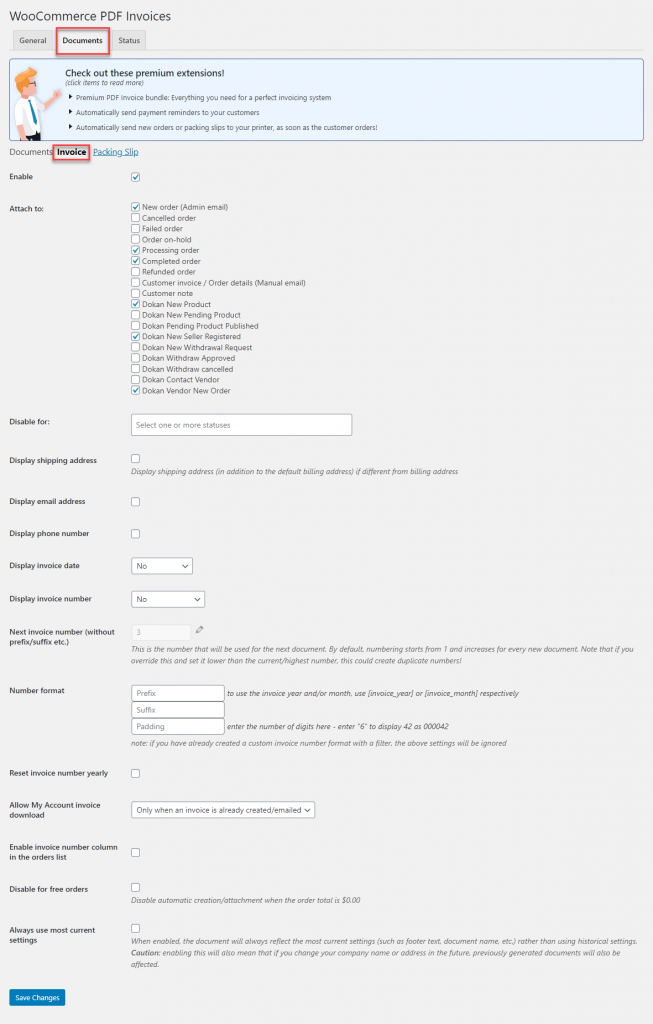
Install the Dokan Invoice free add-on
With this add-on installed, your multi vendor store will be compatible with the WooCommerce PDF invoices and packing slips plugin. If you have Dokan and WooCommerce PDF Invoices plugin already installed on your store, there is no additional configuration required for the add-on.
That’s it!
Now when an order is placed, the store admin, vendors and customers will be able to generate PDF invoices.
Store admins and vendors will be able to generate the PDF invoice from the admin backend or vendor dashboard.
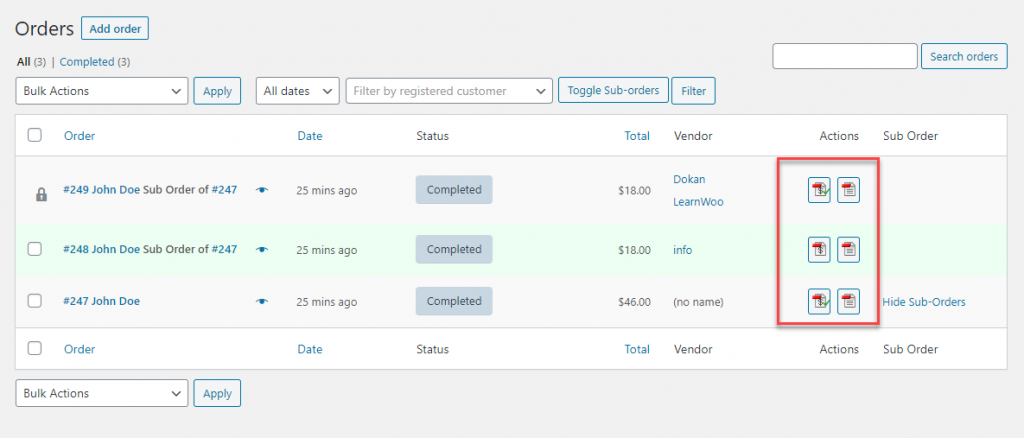
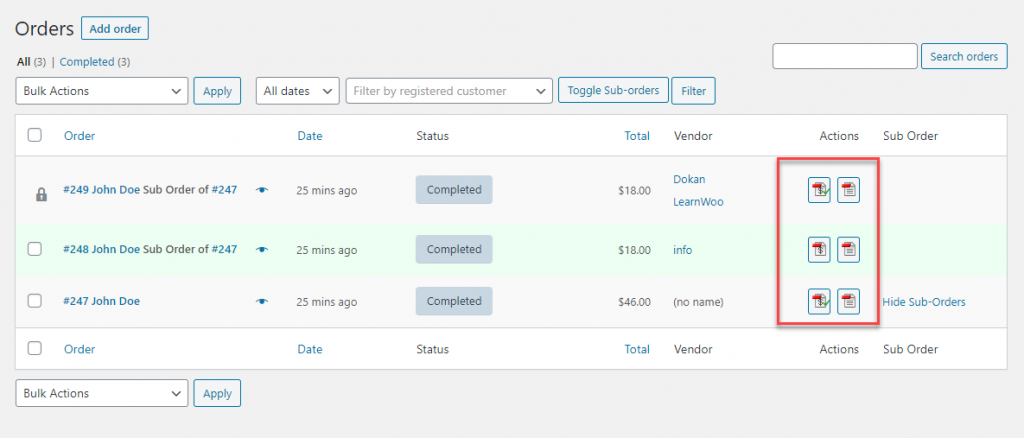
Customers will get it from their Orders tab on the My Account section.
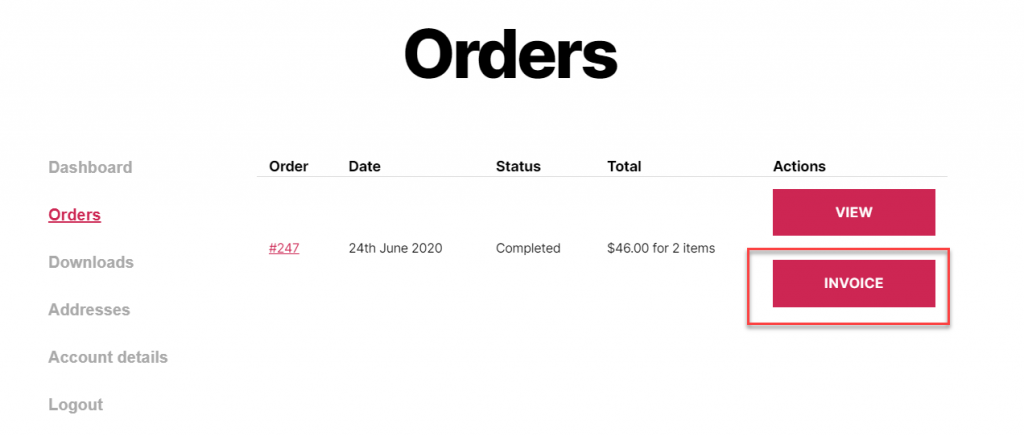
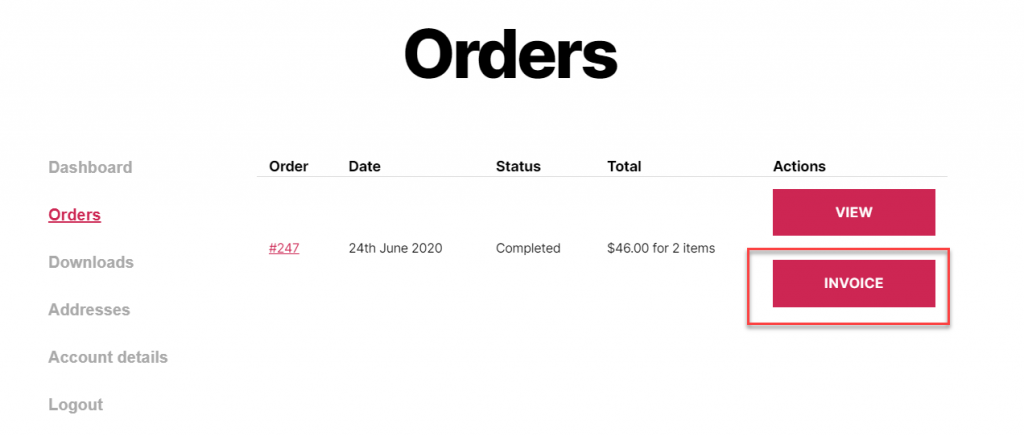
You can configure it to download or open as a new tab in the browser.
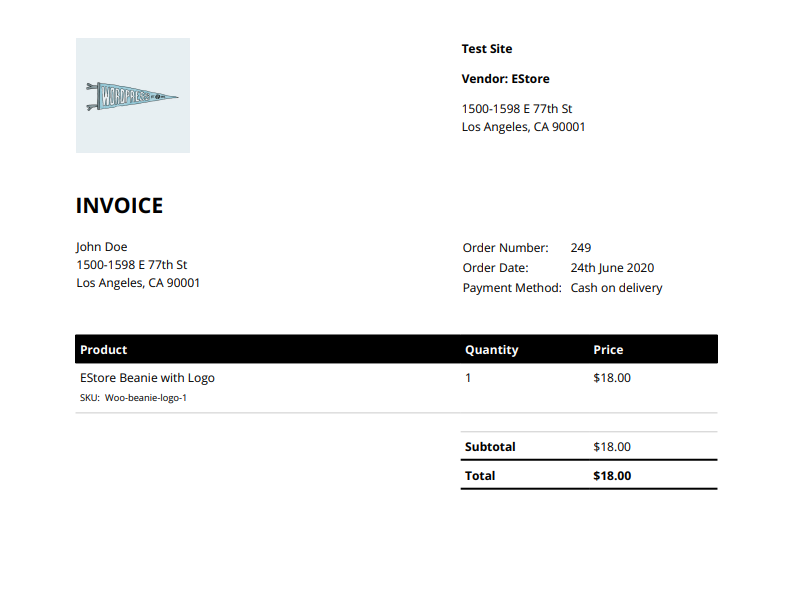
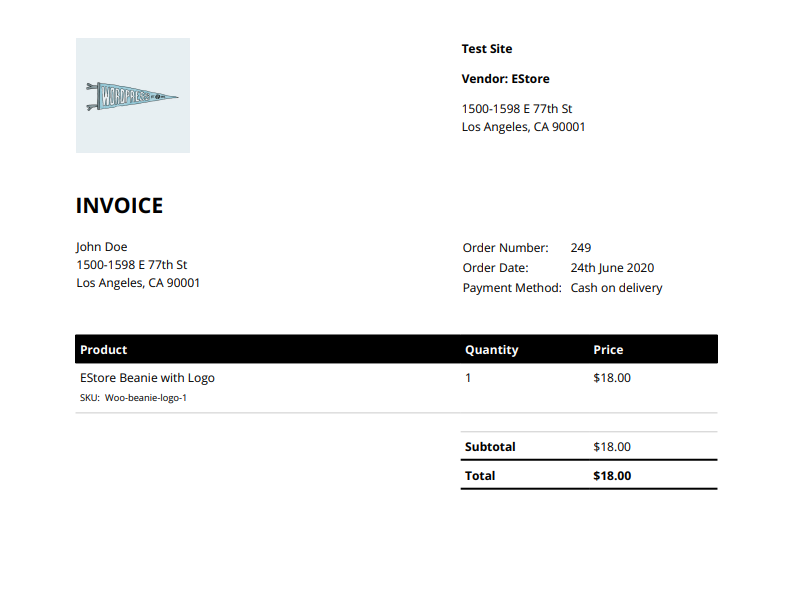
Generating PDF invoices for multi vendor stores when using different solutions
Now, you may be using different solutions to set up a multi vendor store on WooCommerce. We will try to cover how you can manage to generate PDF invoices while using different multi vendor plugins.
Dokan
Dokan is one of the most popular solutions to create a multi vendor store on WooCommerce. The vendors on your store will be able to conveniently manage their products on your store with this plugin. With a free add-on, Dokan PDF invoice, you will be able to integrate Dokan with WooCommerce PDF Invoices & Packing Slips plugin. Once you install the PDF invoices plugin and the Dokan add-on, your vendors and customers will be able to generate and print PDF invoices on your store. Moreover, you will be able to generate invoices for an entire order, or specific to a vendor through sub orders.


WordPress WooCommerce Multi Vendor Marketplace Plugin
WordPress WooCommerce Multi Vendor Marketplace Plugin is another popular option that you can use to create a multi vendor marketplace. It offers several features to make it extremely easy for different vendors to manage their product and order information. Interestingly, this plugin offers comprehensive order management including an option for vendors to generate invoice for their products. Store admins also will be able to generate PDF invoices with the help of this plugin.
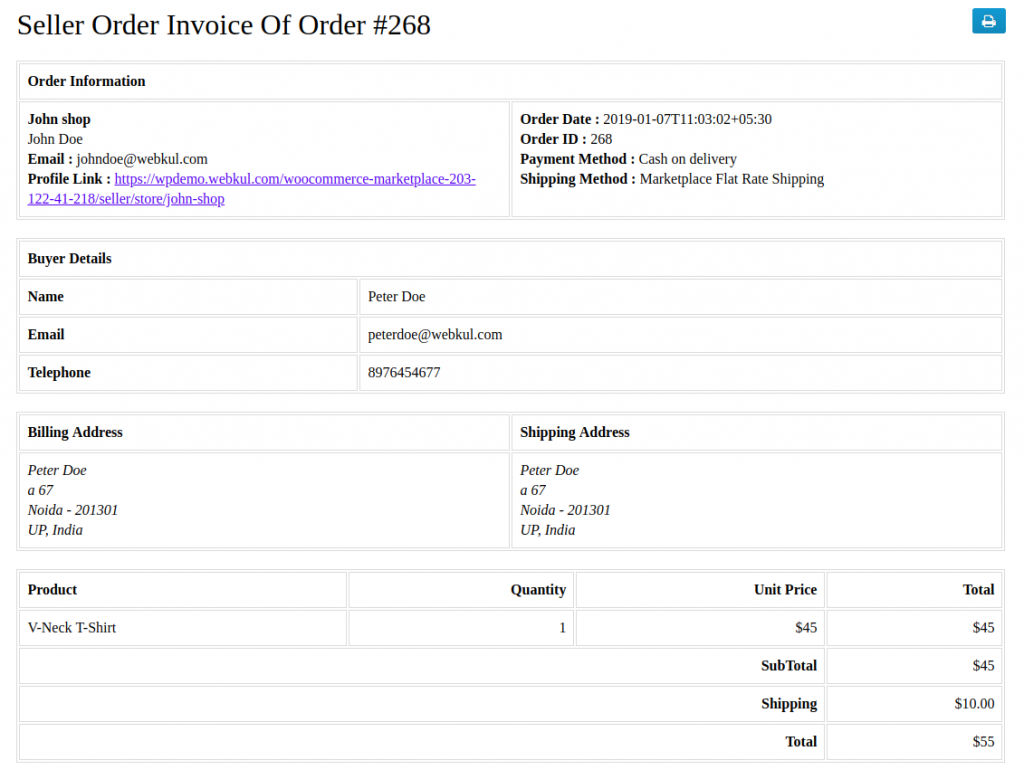
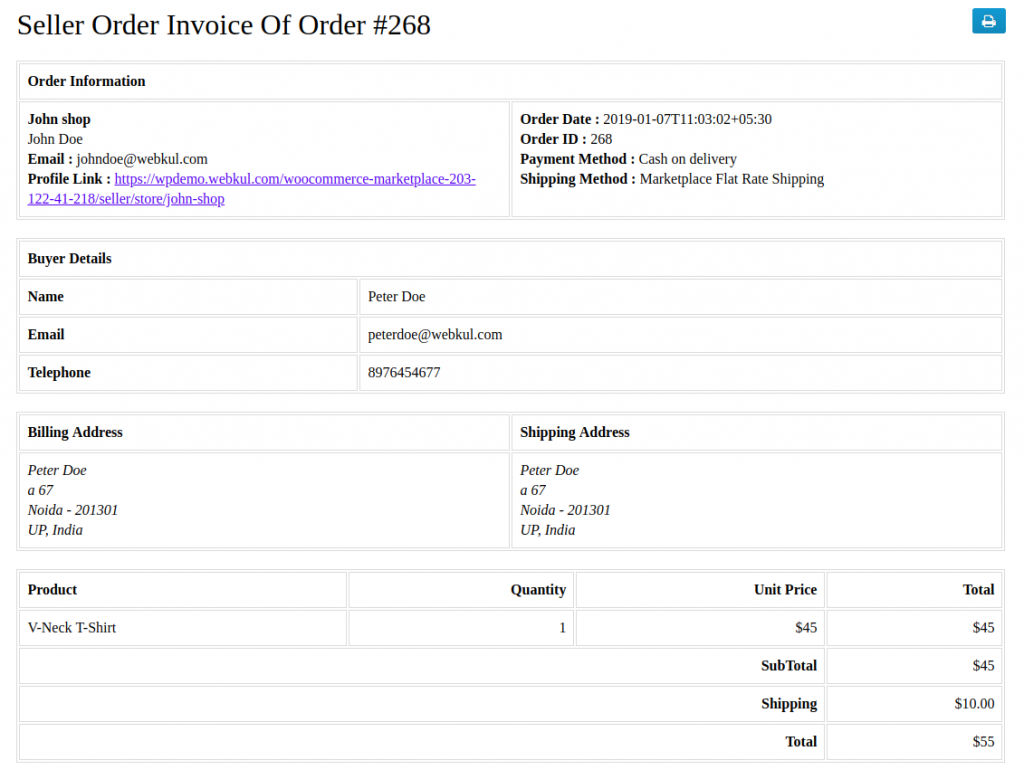
WCFM Marketplace
WCFM Marketplace is another feature-rich option that offers convenient options for a multi vendor store. It offers a great frontend experience for both store admins and different vendors. It is quite easy to set up and use even for beginners of WordPress.
With the WCfM Store Invoice module, you can integrate this plugin with the WooCommerce PDF invoices & Packing Slips plugin. This will enable vendors to generate invoices and even customize them according to their branding requirements. You can easily turn this feature off as well, when you don’t require it.
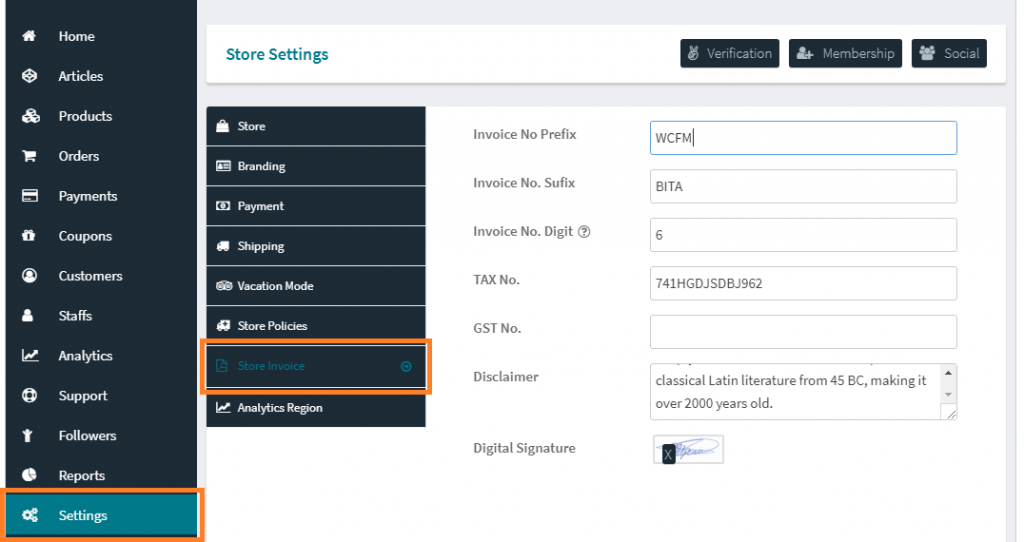
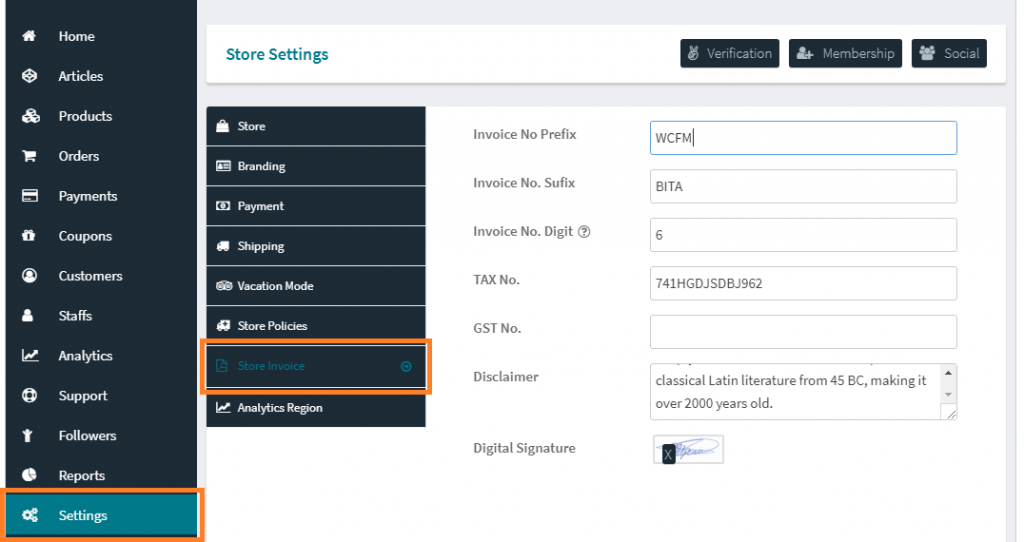
WCMp
WCMp is a user-friendly multi vendor solution that will help you offer a great experience for both your vendors and customers. It offers several features to make the product management smooth for the vendors. With the help of WCMp PDF Invoice Add-on, vendors, customers and store admins will be able to generate PDF invoices automatically. Moreover, there are 5 customizable templates for vendors and store admins to choose from. Even vendors will be able to customize the invoices according to their requirement. Furthermore, it lets you create packing slips as well.
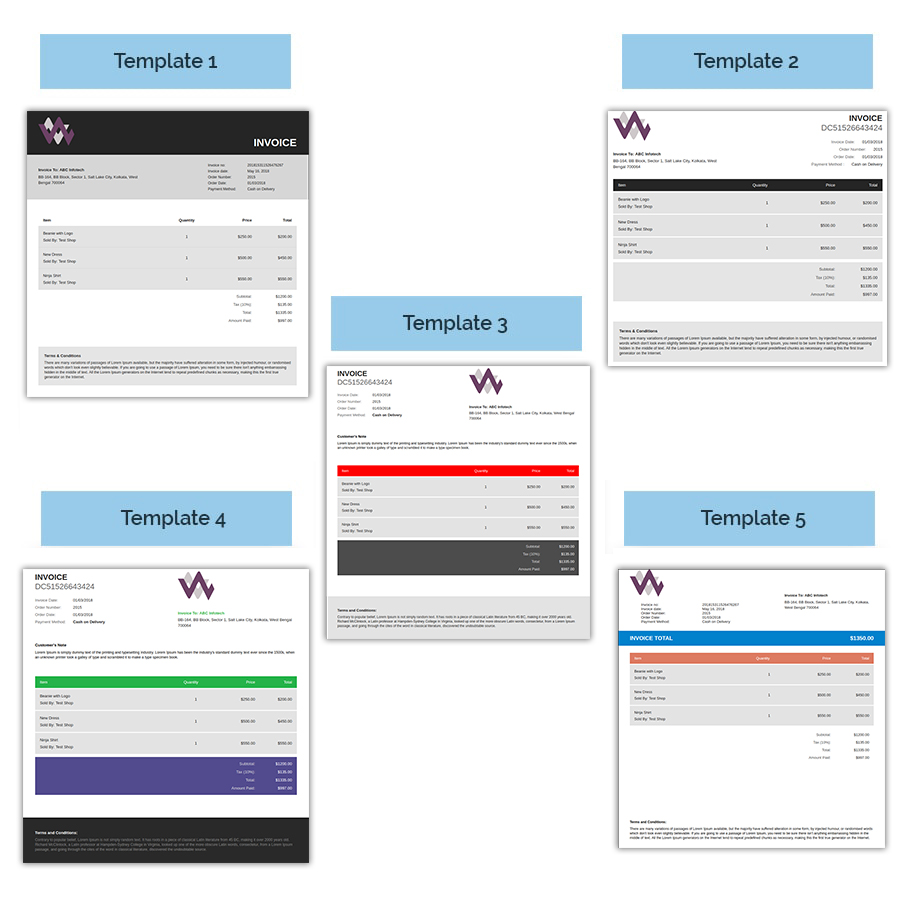
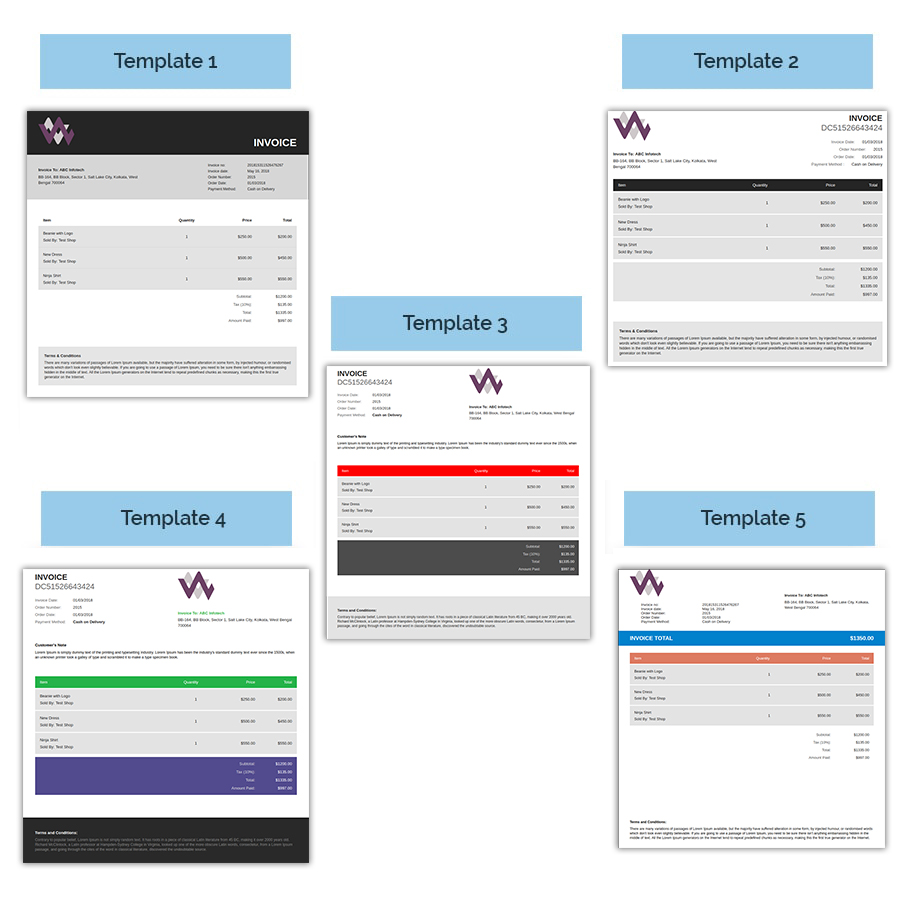
YITH WooCommerce Multi Vendor Marketplace
YITH WooCommerce Multi Vendor Marketplace is another option that will help you create a multi vendor marketplace. It offers several features to manage a multi vendor website with several vendors. If you are using this plugin to create your WooCommerce multi vendor marketplace, you can combine it with the YITH PDF Invoices and Shipping Lists plugin to generate invoices. Please note, you will have to create invoices manually when you are using the PDF Invoice plugin in a multi vendor environment.
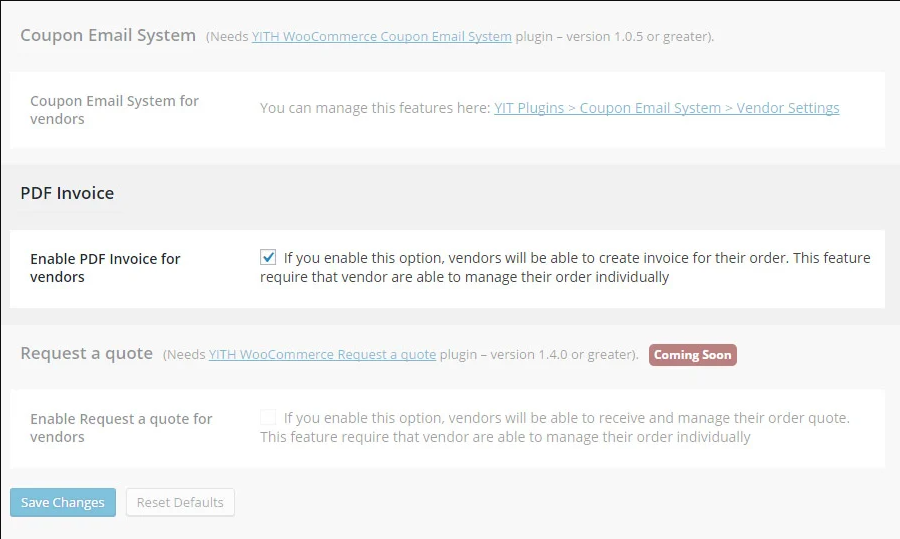
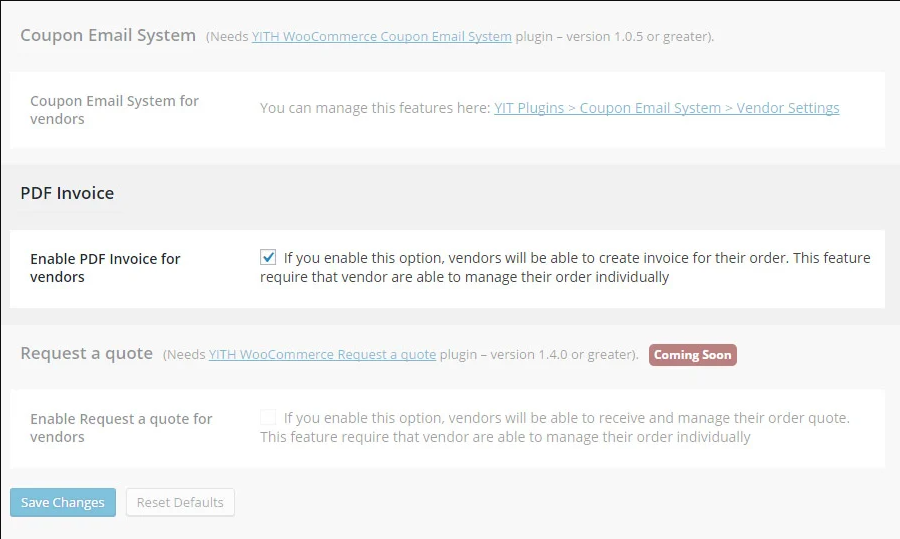
We hope this article has helped you understand how to generate PDF Invoices in WooCommerce Multi Vendor Store. Leave us a comment if you have a query.
Check out the video below: