Last updated - April 13, 2023
Images speak louder than words, this is particularly true for a website. If you own a WordPress-powered website and are looking to convey a lot of important information, then using images is the best way since people do not have the time and patience to read masses of information.
But one of the drawbacks of using multiple images is that they tend to slow down your website drastically. You can deal with this issue by optimizing the images for your WordPress website. In this blog post, we will understand how to optimize images and other affiliate aspects of image optimization.
What is image optimization?


Image optimization is the process of creating high-quality images of the right format, resolution, and dimension while reducing their overall size. Image optimization includes a lot of parameters such as choosing the right image format, resizing, appropriate naming, adding alt texts, etc.
Why is image optimization important for your website?
Optimizing images can do your WordPress website a great deal of good, especially if you own a website that is slow and laggy. If you’re wondering what difference a few kilobytes of space can make, think again! Because you are going to find out all the benefits you can have by optimizing images. We have listed below some tenets that explain why you need to optimize images.
Increases the loading speed of the website:


By optimizing images you are essentially reducing the load of images on your website. For instance, if you own an eCommerce website, then you are bound to upload thousands of high-quality images, which will take up large amounts of space.
However, when you optimize those images by reducing their size to a fraction of what they were, you will end up saving a lot of space and thus increasing your website’s loading speed.
Helps improve SEO:


Search engine optimization (SEO) is an important aspect of any website. As mentioned earlier, optimizing images include several parameters such as adding an appropriate name, alt texts, captions, etc., all of which help improve the SEO of your website.
Image search comprises about 60% of global Google search, and when you optimize images to enhance SEO you are likely to gain more business traction.
Improves user experience:


Did you know that image optimization and user experience are correlated? It is only logical! When you optimize images, your WordPress website becomes extremely responsive, highly efficient, and faster to browse, and these are some of the factors that contribute toward improving user experience. Better user experience leads to better customer satisfaction, and better customer satisfaction leads to a better conversion rate.
Increases the overall performance of the website:
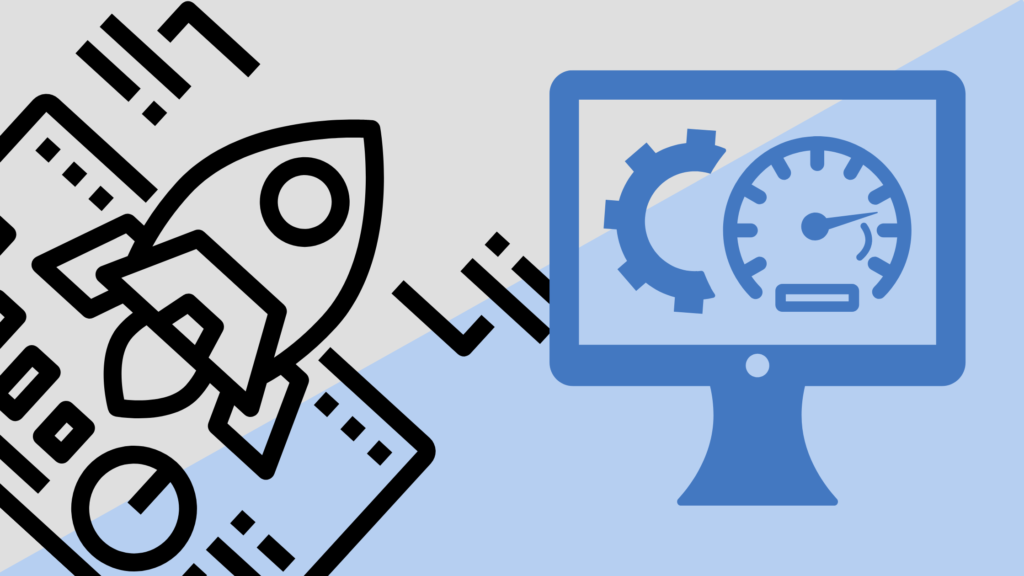
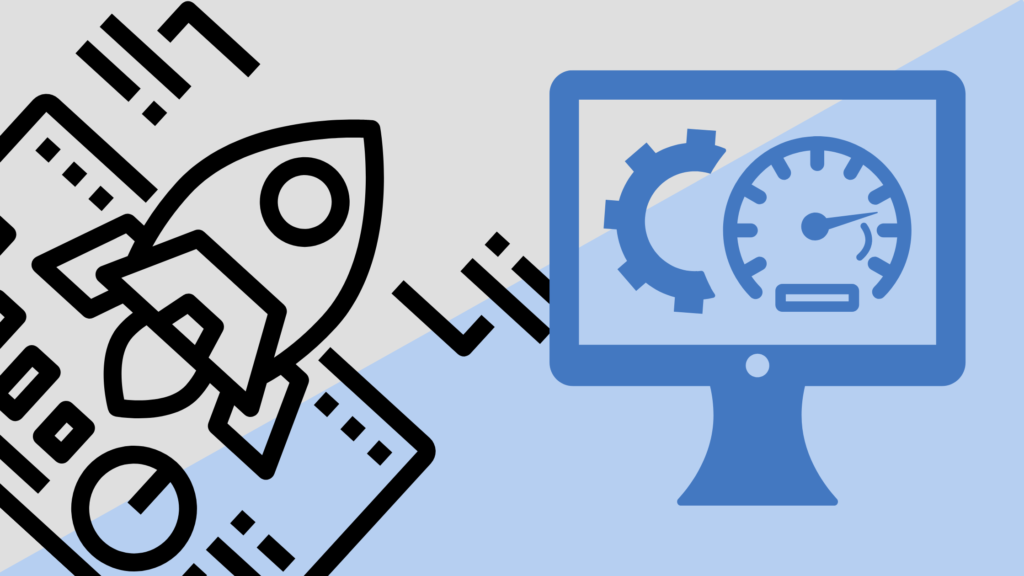
Customers always prefer a high-performance website regardless of its nature and the industry it belongs to. Thankfully, image optimization can boost the overall performance of the website with the least effort. With increased speed, enhanced SEO, and better user experience as the result of image optimization, your WordPress website is bound to perform better.
The role of image search in business traffic


Google, being one of the best search engines in the world, recently stated that hundreds of millions of people use Google images to search for content visually on the internet every single day.
In the US alone, image-related content search on Google images comprises about 27% of the overall search pattern. This means a little more than one-quarter of the content search is through images.
Google, the search engine behemoth, also updated the ‘View Image’ icon, on their image search, to ‘Visit (Page)’ about a year ago. Several analytics platforms have reported that this move has increased the sessions and the content visibility of the host pages associated with image searches.
It is very clear that images are not just for the appealing aspect of a website, they are an important source of traffic for all types of business, therefore, should not be ignored.
Things that can contribute toward image optimization


Appropriately naming images:
This is perhaps one of the easiest yet overlooked factors in optimizing images for WordPress websites. First and foremost, appropriately naming images can help them rank higher in image search and enhance the relevancy of the webpage, and alt texts and titles are responsible for that.
Here is an ideal way of naming images for your WordPress website. Choose ideal keywords for your image, remove stop words such as a, of, the, in, etc., and separate the keywords with hyphens when naming the images.
For example, IMG-874450.jpg can be renamed as red-ferrari-rear.jpg.
Choosing the best image format:


JPEG:
Joint Photographic Experts Group (JPEG) is a lossy raster format. This image format comes equipped with sliding scale compression, which means the size of the file is reduced enormously while the objects of the image are enhanced.
Pros
- Useful in the use of sophisticated images with lots of colors
- Can retain high resolution and low compression rate
- Enables quick upload and download, and raster compression and editing
Cons
- Doesn’t allow for web graphics with transparent background
- It is not ideal for layered and editable image
PNG:
Portable Networks Graphics (PNG) is a highly preferred image format online and is a lossless raster format. This image format is preferred primarily for the transparent background it provides, which is ideal for a host of official purposes. The PNG image format comes with two options, PNG8 (8-bit) for utmost transparency and PNG24 (24-bit) for a wider range of colors
Pros
- Allows for transparent backgrounds
- An incredible option for logos and icons
- Useful for web graphics
Cons
- Limited colors
- Requires more memory space
- It is not universally supported
- No possibility of animation
GIF:
Graphics Interchange Format (GIF) is best suitable if you want to display animated graphics on your website. GIFs are in lossless raster format and support transparency as well.
Pros
- Animated graphics
- Smaller file size
- Supports transparent background
Cons
- Doesn’t allow for editing
- Limited color palette
- Requires a strong internet connection
SVG:
Scalable Vector Graphics (SVG) uses XML-based text to define how the image will be displayed. The SVG image format is ideal if you want your images to be programmable and interactive.
Pros
- Scalable and highly responsive
- Allows for superior performance
- Supports plain illustrations, special effects, and animations
- Useful in building interfaces and applications
Cons
- It is not cross-platform compatible
- Not ideal for pictures with intricate details
- Renders images using points and paths instead of pixels
WebP:
WebP is a relatively newer image format that enables excellent lossless and lossy compressions of images for the web. In recent times, web developers prefer WebP to generate smaller vibrant images that make the website faster.
Pros
- Smaller file size
- Better compression algorithm
- Alpha channel mask
Cons
- Weak support on the browser
- Often produces plasticky images
- Comes with a poor exporting interface
Appropriately loading images on your webpages
Images can slow down a page not only because of their file format, file size, and amount but also because of how they are loaded. The most recent HTTP/2 network protocol has made it easier to load many photos at once, however, in some circumstances, lazy loading, especially of larger images, can result in noticeable performance benefits.
The page can finish loading thanks to the lazy loading strategy even though many off-screen graphics won’t begin to load until a visitor scrolls down the page. Make sure to enable paginated loading if you’re implementing an endless scroll experience, and consider adding extra <no script> tags for pictures, among other things.
Ways of optimizing images for WordPress
Compressing images:


Image optimization for your WordPress website starts with the compression of images. You can effectively shrink an image to a fraction of its original size while maintaining its quality by compressing it.
A compression plugin is the most effective approach to reducing the size of an image. Most plugins for compression can both compress and convert several photos at once.
Resizing images:


The best technique to optimize photographs is to resize them. WordPress endorses and uses four distinct sizes.
- Thumbnail – 150*150 pixels
- Medium size – 300*300 pixels
- Large size – 1024*1024 pixels
- Full size – the original size of the image
WordPress enables users to resize the photos to their specific specifications in addition to the aforementioned dimensions, which can be done by navigating to the media settings page.
- Go to your WordPress dashboard and open Settings
- Select Media Settings
- Enter your custom Height and Width measurements and Save the changes
Image optimization goes beyond simply resizing the photos to WordPress-acceptable dimensions. Selecting the size for your website is the second step. In order to optimize your website for maximum performance, employ the four sizes accordingly.
Using CDN to distribute images:


A Content Delivery/Distribution Network, also known as a CDN, is a geographically dispersed network of servers that collaborate to provide rapid content delivery over the internet. Using a CDN made especially for photos is the third stage in image optimization. Large websites with several photos load more quickly as a result of doing this.
Decluttering the media library:


The WordPress media library must be decluttered as the last stage in the image optimization procedure. Your website will eventually archive any initial images that you submitted but were later deemed unnecessary, taking up a lot of space.
As a result, it’s crucial to search through and eliminate any unnecessary or unused photographs from your WordPress media library. Not only would cleaning up your media collection make things go faster, but it will also make managing your website much simpler. Here are detailed instructions on how to get rid of unnecessary photos.
- Go to your WordPress dashboard and open Settings
- Select Media Settings and click on Library
- Select the image and click Delete Permanently (to delete an individual image)
- Click Bulk Select and select multiple images and click Delete Permanently (to delete bulk images at a time)
You need to make a backup of all of your media files on an external device before carrying out the final phase of the picture optimization process. To more effectively organize your media library, you can also utilize a basic but helpful plugin called Media Cleaner.
Install the Media Cleaner plugin and activate it
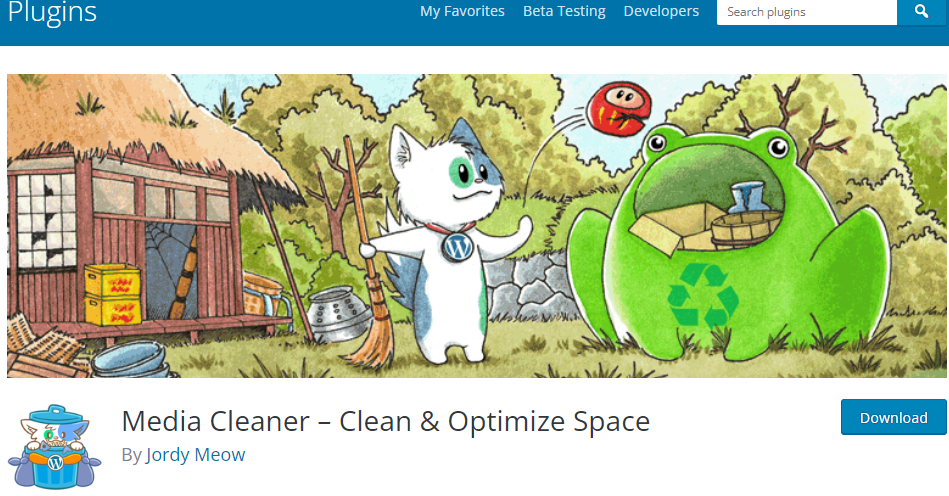
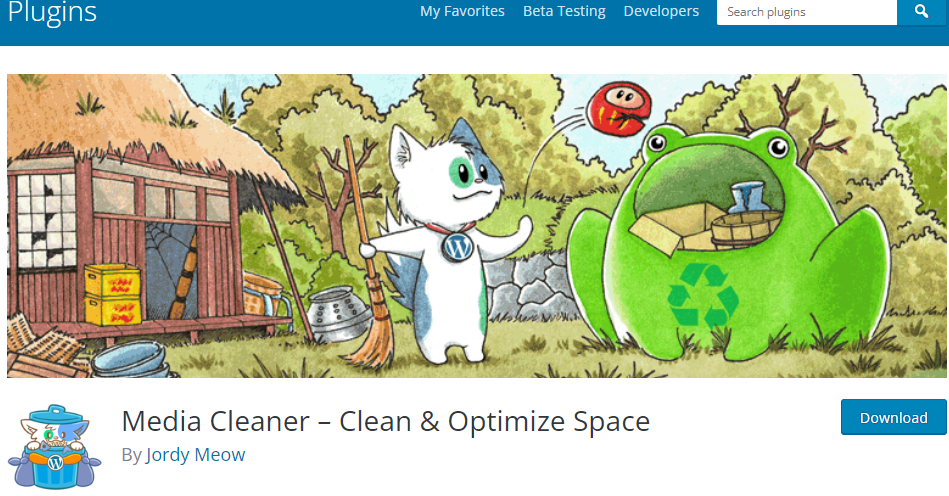
- Open Media Settings from your WordPress dashboard and select Media Cleaner
- Click Scan and the Issue column will display all the unused images as ‘Seems Not In Use’
- You can either choose all the images or select appropriate images manually and click Delete Entries
Tools to find suitable images for WordPress
Flickr:


Any user can contribute their images to Flickr, which is both a social networking site and a platform for exchanging photos.
The pool of photos is created by amateur and professional photographers who share their work on the platform, making it a unique type of image search engine. Click here to view the Flickr community guidelines.
Pixabay:


A thriving community consisting of original photos may be found on Pixabay. You can share videos and photographs that don’t have any copyright restrictions. You may use these pictures or movies for both profit-making and non-profit endeavors. Pixabay photos are available for use on social media sites as well. You can access their license details here.
Unsplash:


Unsplash, just like Flickr and Pixabay, is a community of free-to-use high-definition images. Unsplash allows users to access and use their images for commercial, personal, and editorial purposes. You can earn money on Unsplash by using their images as part of the product you sell. Click here to learn more about Unsplash.
Performing SEO for your images
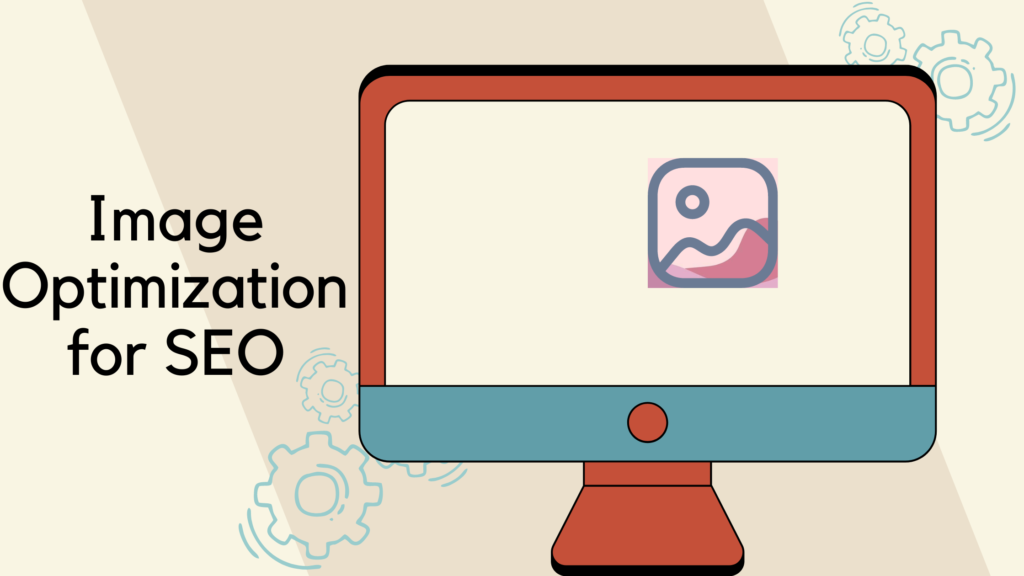
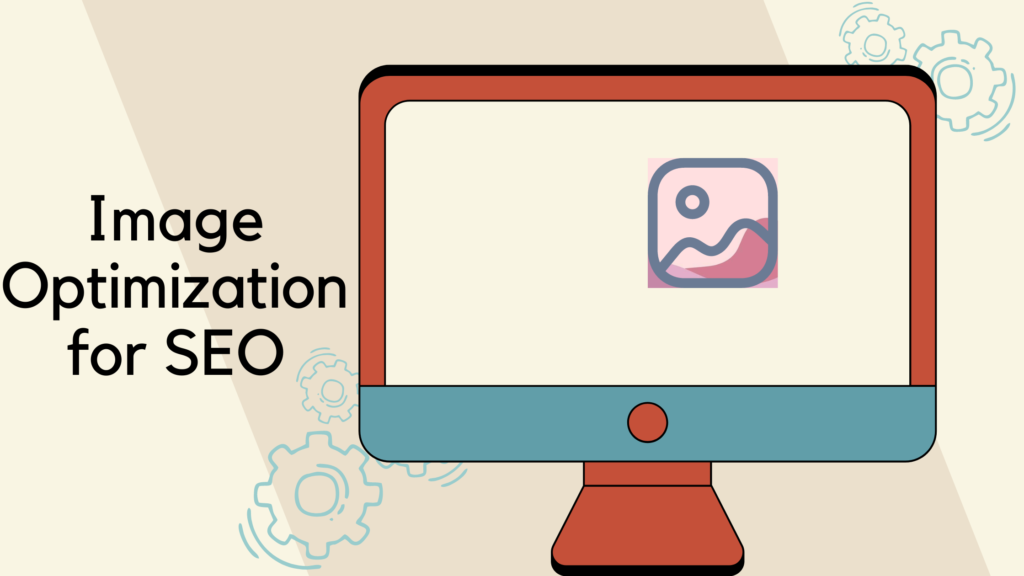
Image title:
Titling an image appropriately is part of ramping up SEO. Remember, users search for relevant images by keying inappropriate titles. For instance, you need to rename the image you uploaded from ‘DSC7834.jpg.’ to ‘Mercedes AMG’ for better visibility on the internet.
Alt text:
Did you know that search engines not only crawl texts but also image file names on the webpage? This is where alt text plays its role. Your alt text must have keywords that are relevant to the image. The alt text you enter must describe the image. For instance, Mercedes AMG is your image title and the alt text will be ‘Black Mercedes AMG G63’.
Image caption:
Once you are done adding the appropriate title and alt text to your image, you need to add the best-suited caption. Going by the same example, the caption for the image you uploaded should be ‘Front DRL of Black Mercedes AMG G63’
Add image sitemap:
In order for search engines to scan and index the images on your website you need to add an image sitemap. So, if you want the search engines to quickly find your images and crawl them, then you need to list their location in the image sitemap.
Best image optimization plugins you can use for WordPress


Smush:


Smush is the most well-known and frequently used WordPress image optimization plugin. Since it has various features, including bulk smushing, lossless image compression, lazy loading, and many more, it is an all-in-one sort of plugin.
You can use the plugin’s free version to access all of these functions, and you can purchase Smush Pro to get more features.
You can access more capabilities on Smush Pro, including the ability to automatically resize your photographs, compress images in other directories, and convert images for the web.
TinyPNG:


TinyJPEG and TinyPNG are two services with the most users online. They have JPEG and PNG compression integrated into them. Images are automatically compressed when you post them to a WordPress website. Additionally, you can compress each one separately from the media library.
EWWW Image Optimizer:


EWWW Image Optimizer is an efficient image optimization plugin because as you upload your photographs to your website the EWWW Image Optimizer will automatically optimize them. For PNG images, it can apply lossy compression. If you optimize your photos on your own servers, the plugin is free to use.
However, if you are unable to use the exec() function on your server, you must pay a price to access the EWWW I.O. API and an additional fee if you choose to use the EWWW service.
Imagify:


Currently, this plugin for picture optimization may be among the best ones out there. Imagify has been built to automatically compress, resize, and convert the picture format in order to speed up your website as quickly as possible.
This plugin not only optimizes still photos but also animated graphics. Three compression parameters have been added to Imagify.
- Normal – moderately reduces the size of the image without sacrificing the image’s quality.
- Aggressive – reduces the image size effectively enough with minimal quality loss.
- Ultra – reduces the image size to full capacity with a correspondingly significant loss in quality.
Final Thoughts
To suggest that WordPress-powered websites dominate practically every industry category, especially the eCommerce sector, would not be an exaggeration. Due to its excellent performance and endless customization choices, having a WordPress website gives you an advantage. By following the aforementioned guidelines when optimizing photos for your WordPress website, you can be sure that your website will be as user-friendly, effective, quick, and vibrant as possible.
With the multiple plugins that are readily available in addition to the numerous operations and tasks that WordPress is capable of, the possibilities are essentially limitless. Start strengthening your WordPress website with useful and reliable plugins to expand your company to unthinkable heights.
Related Video

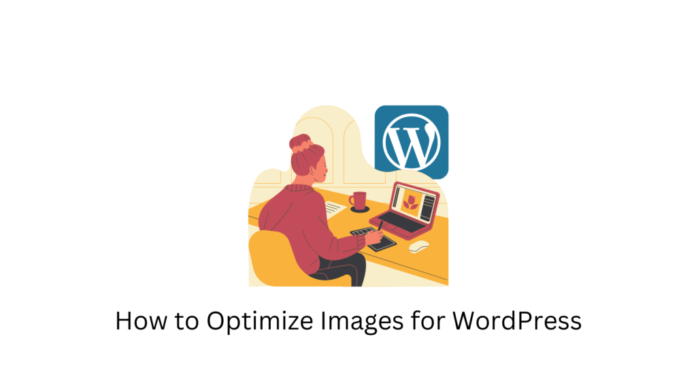










“To optimize images in WordPress website:
Use a plugin such as Smush, EWWW Image Optimizer or ShortPixel.
Compress images before uploading using tools like TinyPNG or Kraken.io.
Implement lazy loading and use responsive images.
Use a Content Delivery Network (CDN) to store cached images and deliver them faster to users based on their location.
https://www.alakmalak.com/?utm_source=su&utm_medium=learnwoo&utm_campaign=seoq who can help you to create one at a very low cost with high quality because they are based at India, and save your valuable time to focus on marketing and sales which is the core activity of any business owner.”