Last updated - November 10, 2023
Marketing remains the sole thing preventing sales from increasing when you have a fantastic product and a fantastic WooCommerce store. Pinterest offers a terrific opportunity for your store, whether you’re looking to attract new clients or persuade returning ones to make another buy.
You might be shocked to learn that the majority of Pinterest’s activities are focused on accumulating ideas, and inspirations, and ensuring the welfare of lifestyles given that it is one of the most contemporary social networking platforms. Thus providing one of the most efficient ways of marketing.
Therefore, in this article, I will walk you through the steps on how you can use Pinterest marketing for your WooCommerce business.
Introduction to Pinterest
Pinterest is a visual search engine for finding ideas, including recipes, interior design inspiration, and more. Their goal is to inspire everyone to live a life they enjoy. You can always discover inspiration on Pinterest thanks to its enormous collection of Pins.
Save the Pins you find that you like to board so that they stay organized and are simple to find. To share your thoughts with other users on Pinterest, you can also make Pins. Let’s look at Pinterest’s benefits as an eCommerce marketing tool and how to make the most of it.
The individuals that use Pinterest to collect ideas to organize their projects, and future objectives, and improve their memory for upcoming tasks are known as pinners. For supporting its online marketers’ buying initiatives, Pinterest has received considerable acclaim.
Pinterest for Marketing
Although the main goal of Pinterest is to extract knowledge and concepts from the photos and apply them to the actual world, you almost certainly can still gain from its purchasing functions. In promoting the product through online platforms, Pinterest is facing competition, just like Google and Facebook. Thus, 28% of all marketers worldwide use Pinterest to promote their goods.
8 out of 10 customers, or more specifically 82% of users who log in at least once each week, completed their purchases. For one thing, regardless of how commonplace the things were, they found new products through Pinterest. The content of the products’ distinctive brands is another factor that contributed to the issue.
Pinterest Marketing for WooCommerce
In order to use Pinterest marketing effectively for your WooCommerce business you need to use a plugin. In this case, I will be using WooCommerce’s indigenous plugin Pinterest for WooCommerce.
About the Pinterest for WooCommerce Plugin
To help consumers find your online store, Pinterest for WooCommerce links your WooCommerce store to Pinterest. With Pinterest, you may advertise your goods and track how buyers interact with your website to determine its effectiveness. There are a lot of things you can do with this plugin like:
- Customers can browse your products from your Pinterest shop by syncing your WooCommerce catalog with Pinterest.
- To enable customers to generate fully featured Pins from your products, including a ‘Save to Pinterest’ button.
- Add the Pinterest tag to keep an eye on events and sales.
Using the Pinterest for WooCommerce Plugin for Marketing your WooCommerce Business
Install the Plugin and Get Started
- Navigate to Plugins > Add New and search for Pinterest for WooCommerce.
- Click Install Now and then Activate.
- Head to Marketing > Pinterest, then click Get started
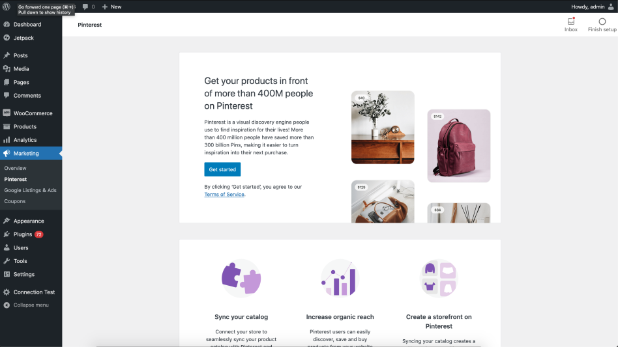
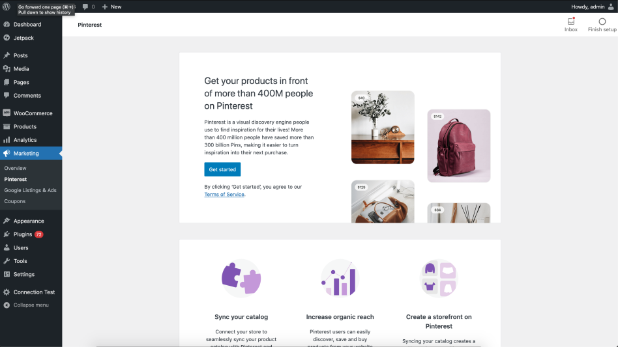
Connect your Pinterest Account
To create a new Pinterest account if you don’t already have one, click Create a new Pinterest account. You’ll be directed to Pinterest in a new browser where you may make a business account to utilize moving forward.
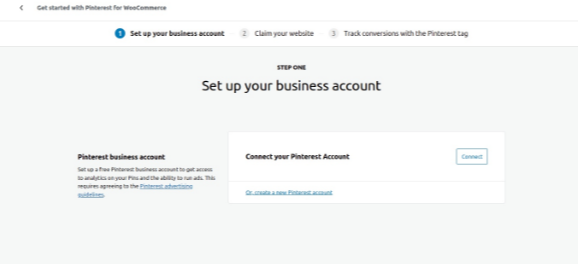
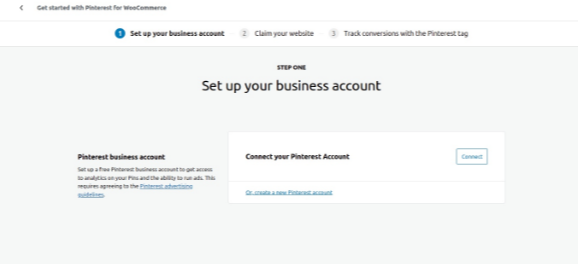
Click Connect once you’ve created the Pinterest business account you’ll be using. If you haven’t already, you’ll be directed to Pinterest and prompted to log in.
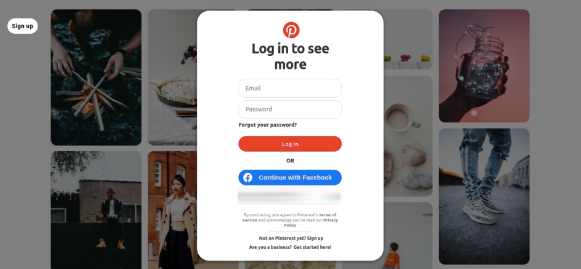
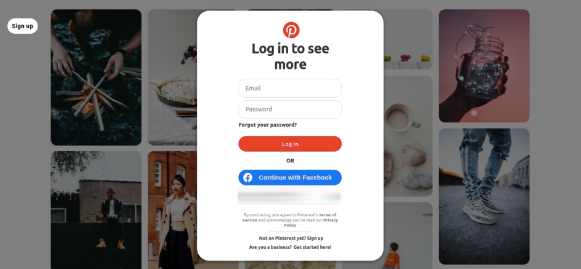
The plugin will request access to your Pinterest business account. Click the Grant Access button.
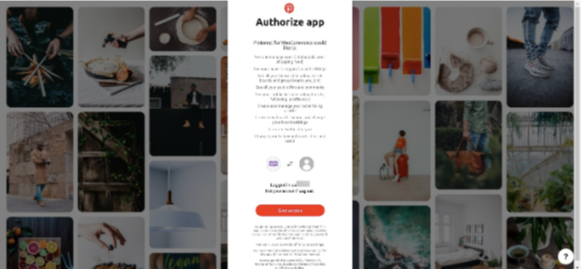
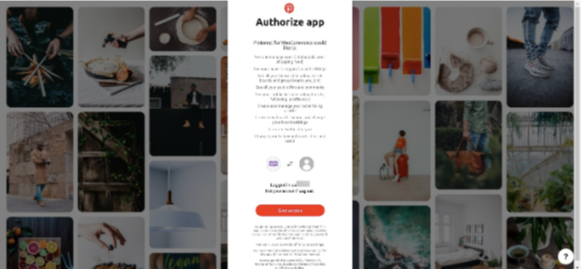
You will be prompted to return to your website after successful user verification. Click That’s my site – Redirect me.
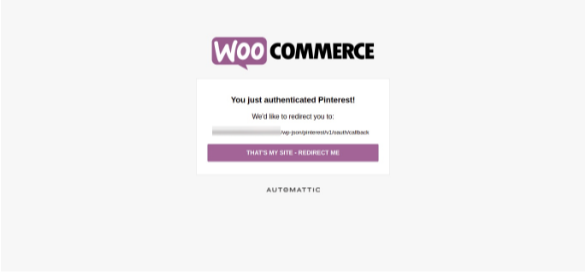
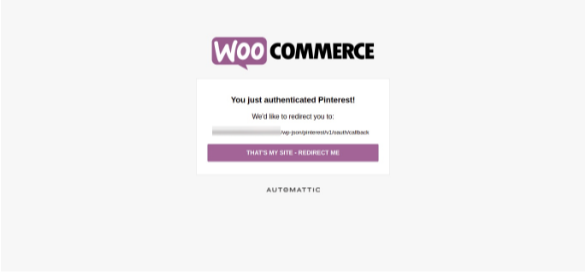
Claim your Website
After setting up your Pinterest business account, you will be redirected to a page called ‘Claim your Website’. Next click the Start Verification button.


Once it is successfully verified, click on Continue
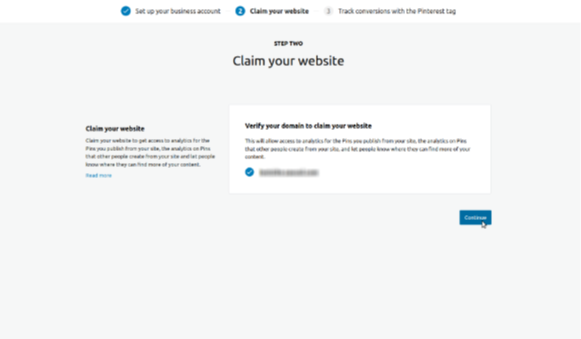
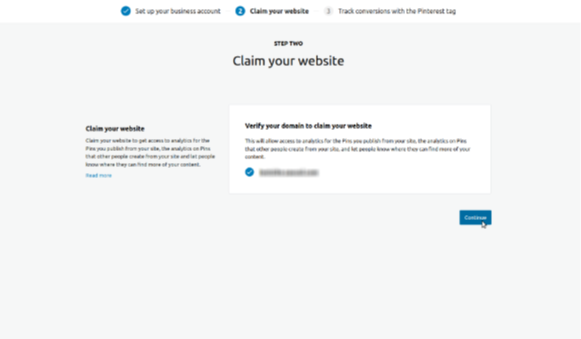
Set Up Pinterest Tags
Your Pinterest business account will automatically generate an Advertiser and a Tracking Tag for you if you don’t already have either. Click Finish Setup after making your selections for use.
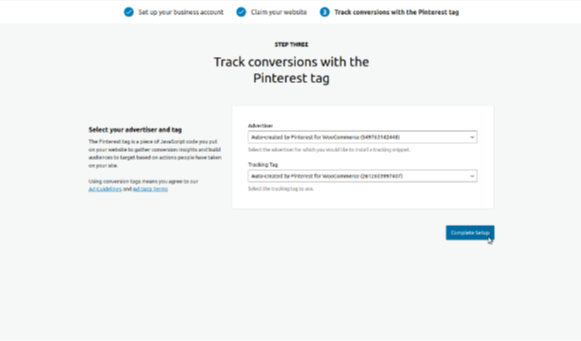
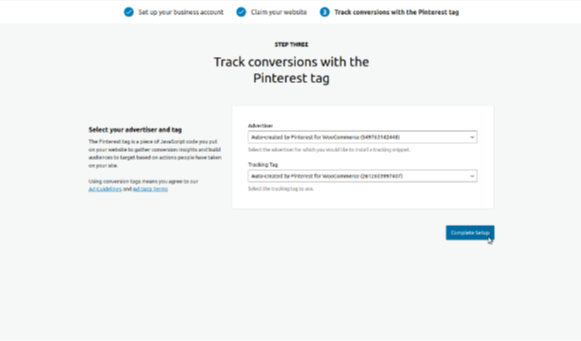
Edit and Save Connection Information
You may obtain a synopsis and even modify some settings at any time after finishing the initial setup by going to Marketing > Pinterest and then the Connection tab.
Once you’ve made any necessary adjustments, navigate to the bottom and click Save Changes.
Listed below are aspects you can edit and save
Linked Account
This section allows you to locate the Pinterest business account that is associated with the store, delete it, and create a new one.
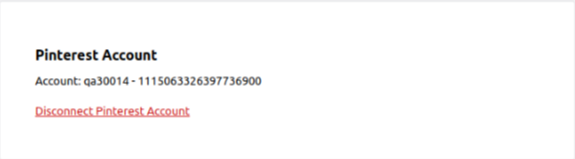
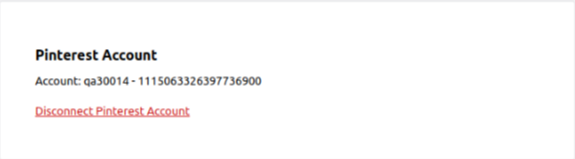
Verified Domain
You may get a list of the domains related to the associated Pinterest business account in this section.
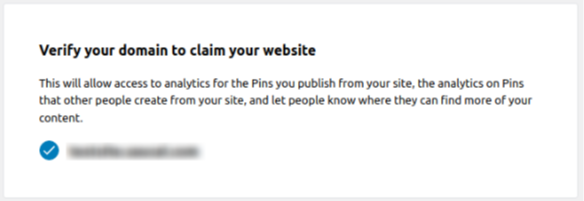
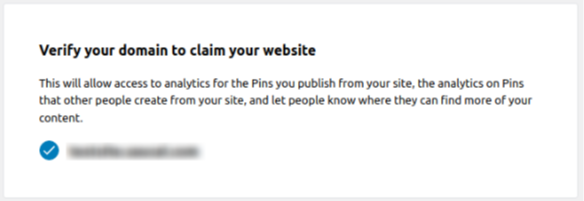
Track Conversions
The advertiser and tracking tag you are using can be found here, and you can modify them.
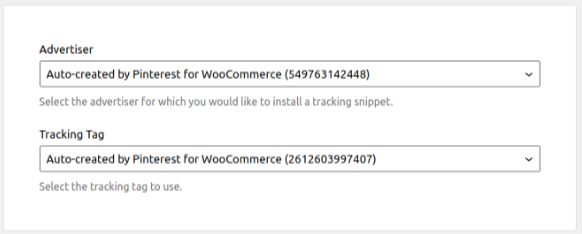
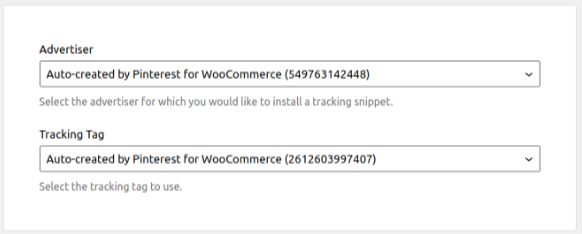
Shipping Settings
The mapping of WooCommerce shipping preferences to the shipping costs of Pinterest products is supported by Pinterest for WooCommerce. The mapping is imperfect since the two systems follow distinct sets of rules, but it nevertheless enables a precise and tailored configuration. With some restrictions, free shipping and flat-rate shipping methods are supported.
When the products are synchronized to the catalog, the shipping details are taken from the WooCommerce shipping settings and appended to the synchronized products.
Flat Rate
With shipping classes and no class cost parameters, the flat rate shipping method is supported.
Shipping Zones
Supported zones include those with continents, nations, and regions. Zip postcode-containing zones are ignored. The not supported nations will not be included in the shipping configuration if the zone specifies a country or a group of countries that are not supported. The configuration will soon include the additionally supported nations.
Sync your WooCommerce Catalog to Pinterest
The WooCommerce and Pinterest product catalogs can be automatically synchronized with the help of the Pinterest for WooCommerce extension. You can enable this feature by following the below-mentioned steps.
- Go to Marketing > Pinterest, then to the Settings tab.
- Search for the Set up Product Sync group, then the Product Sync subgroup.
- Check the Enable Product Sync setting.
- And click Save Changes at the bottom of the page.
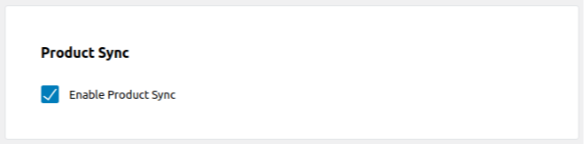
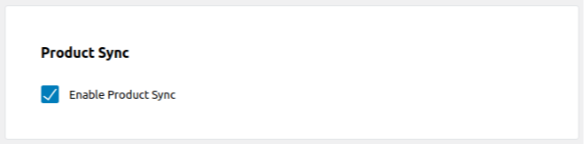
How does it Work?
It automatically creates and updates a data feed with details about your WooCommerce products. The catalog of your business account is updated by regular pulls from Pinterest.
By going to Marketing > Pinterest and then selecting the Catalog tab, you can check the status of the sync at any moment, as well as any issues or further steps that are needed.
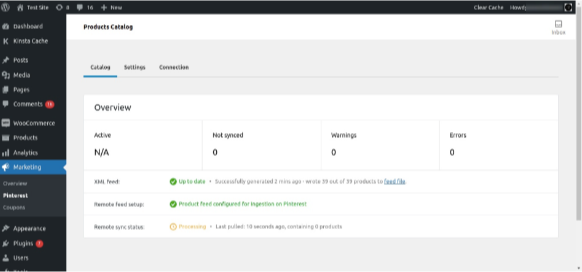
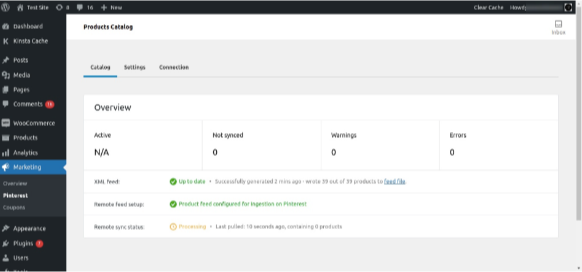
Please be aware that it may take up to 24 hours for the first synchronization.
Your WooCommerce products will be listed in the catalog of your Pinterest business account if everything is operating as it should.
Add the Save to Pinterest button to WooCommerce
Your customers’ ability to save your product pins to their personal Pinterest boards can be incredibly simple with the help of the Pinterest for WooCommerce plugin. Here are the steps to enable the feature.
- Navigate to Marketing > Pinterest, then to the Settings tab.
- Search for the Publish Pins and Rich Pins group, then the Save to Pinterest subgroup.
- Check the Save to Pinterest setting.
- And click Save Changes at the bottom of the page.


How does it Work?
You can now add the Save to Pinterest button to your WooCommerce items. Consumers who click it are given the option to post or pin the item to the Pinterest board of their choice.
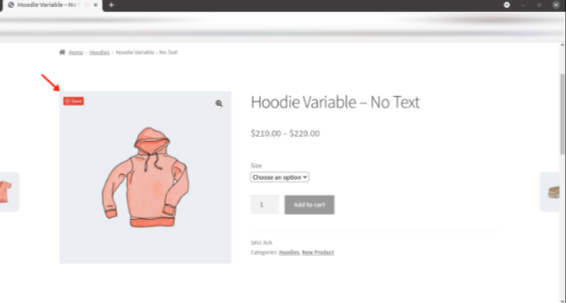
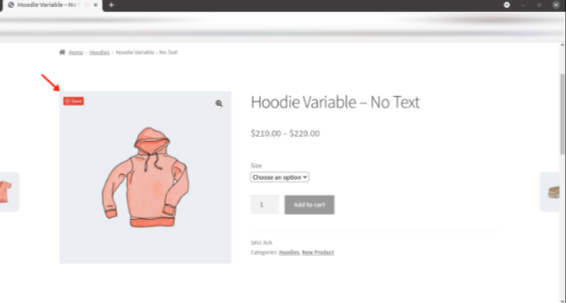
How to Market your WooCommerce Products with Pinterest Marketing?
Now that you are all set up with the Pinterest for WooCommerce plugin and know how it works, you need to know how you market your WooCommerce products with them.
Set Up your WooCommerce Shop
Upload your catalog with the Pinterest for WooCommerce extension to take advantage of natural opportunities to be found by high-value customers. In order to promote your eCommerce store, the extension links your WooCommerce store to Pinterest.
Your products may naturally show up when you publish your product catalog on all of the websites where consumers go to shop, including Shop from Search, Shop from Pins, Shop your Board, and more. Additionally, it makes it possible to install the Pinterest tag, which tracks outcomes and aids in utilizing advertising options for increased control, effect, and reach.
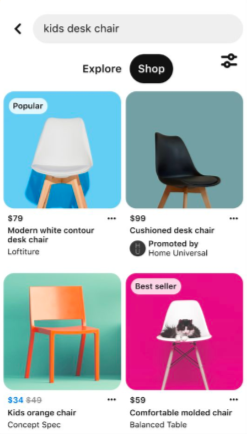
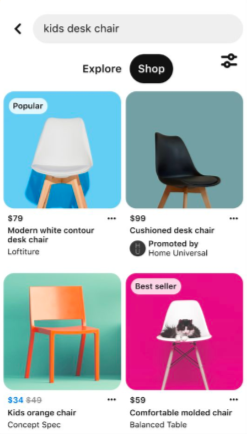
Advertise your Shop Effectively
A smart way to turn views into sales is to put a little money into your most well-liked Pins or to advertise a forthcoming event or new product. You can use a variety of ad styles and services, such as:
Shopping Ads
Contact consumers at the time when they are most inclined to take action. Prices, product availability, and reviews are all included in the helpful information in shopping ads. Even more shopping-related Pinterest pages now feature shopping adverts (e.g. visual search)
Collections Ads
Slideshows and video-like information are used in this immersive format to guide customers towards related products. They make it easier for individuals to find more items they like, which is fantastic for creating larger baskets.
Automated Solutions
Simply set it and forget it. When you use Automatic Bidding, Pinterest will dynamically modify your bids over time to deliver the most conversions possible given your budget. You’ll get more results more quickly with Campaign Budgets, and setup is easier than ever.
Dynamic Retargeting
Get in touch with the people who simply require one more push but can’t quit thinking about your product. You can retarget users depending on what they were searching for on your website or what they had in their shopping basket.
Take the time to think about your objectives, financial constraints, and target audience regardless of whatever choice you select. Do you want to bring in more consumers, increase your email list of subscribers, or both? What daily spending limit have you set? Do you want your advertisement to be shown to people who fit a certain gender, geography, or interest profile? Your ad’s success depends heavily on each of these elements.
Sign Up for the Verified Merchant Program
Consumers enjoy making purchases from trusted companies. On Pinterest, people are over 50% more likely to be receptive to new brands. 6 They become more devoted to a brand when they like it. The Verified Merchant Program aids customers in finding and purchasing from reputable brands. It promotes your company and is free to join. Some of the benefits include
- A special badge for your product and profile pins that demonstrate the brand’s quality. Just like at their preferred retailer, you can catch customers’ eyes while they make purchasing decisions.
- Improved product distribution across all shopping environments and platforms. By doing this, you place your goods in front of consumers looking for new brands.
- A chance to display your business values and the communities you represent by having access to special features like merchant details. The importance of values-based shopping to your clients has never been higher. For instance, Gen Z is prepared to pay 60% extra for eco-friendly goods.
Let Others Share your Content Easily
In addition, you also want to make it as simple as you can for site users and customers to use their Pinterest accounts to share the material on your website. They can share everything from items to infographics, clothing ideas, and recipes by adding a “Pin It” button on your website. This is a fantastic free method of reaching out to new audiences.
Customers can easily upload your product images to their boards with just one click thanks to the Pinterest for WooCommerce extension, which adds a Save button to every one of your product images.
Use Free Ads Consultation to Grow your Business
You might be eligible for free, individualized campaign support if you’re new to Pinterest Advertising. By clicking here, you may get our finest advice on how to expand your company through customized creative plans, campaign advice, and more.
Conclusion
You can succeed on Pinterest too if you put in a little effort and are consistent. You’ll be on the right track if you concentrate on producing pertinent, helpful material, making eye-catching photographs and videos, and optimizing your Pins for the appropriate keywords.











