Last updated - April 27, 2022
Importing products is one of the crucial aspects when you are getting started with a WooCommerce store. There are different tools available in the WooCommerce ecosystem to help you with product import. In this article, we will give you the basic process of importing products to your store using the WP All Import plugin.
How to import products using WP All Import plugin?
WP All Import offers a drag and drop interface to help you import data quickly to your WordPress site. With the help of this plugin, and the WooCommerce add-on, you will be able to easily import large volumes of product data effortlessly. Here, we will provide you step-by-step instructions on how you can easily import product data using the plugin and the add-on.
1. Start a new import
You can start a new import in three ways using WP All Import
These are:
- Upload a file – If you have a CSV or XML file with all your product data, you can use this option.
- Download a file – In this option, you can download a file from a url or via FTP/SFTP.
- Use existing file – If you have a previously-used file on WP All import, it will be saved and you can use it for a new import.
Choose an option according to your requirement.


Once the import file is available, you can specify what data you are going to import. In this case, choose WooCommerce products. Click the Continue to Step 2 button.


2. Preview the import file
In the next step, WP All Import will give you a preview of the import file with different nodes and rows. Each node here will be imported as a new product on your store. At this stage, you can set the delimiter – for this example, the delimiter is ‘,’ as it is a CSV file.
You can scroll down this page and find different filtering options as well.
Click the Continue to Step 3 button to proceed.


3. Mapping product elements
Now, you will see the drag and drop interface that will let you map different elements of your product data correctly. On the right side, the product data in the file, and on the left WooCommerce product fields (similar to WooCommerce interface) will be displayed.
You can drag and drop elements from the right to the correct WooCommerce field on the left.
For example, name to the Title field, and description to the description field.
If you scroll down, you will see this mapping option for different aspects including product data, taxonomies and even custom fields.
Once the mapping is done, you can click the Continue to Step 4 button.
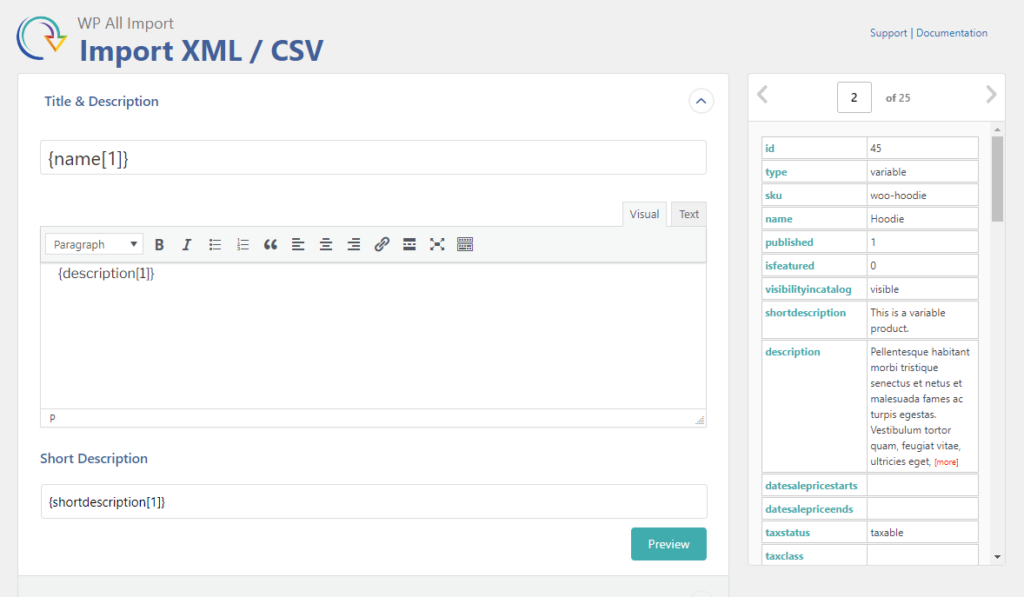
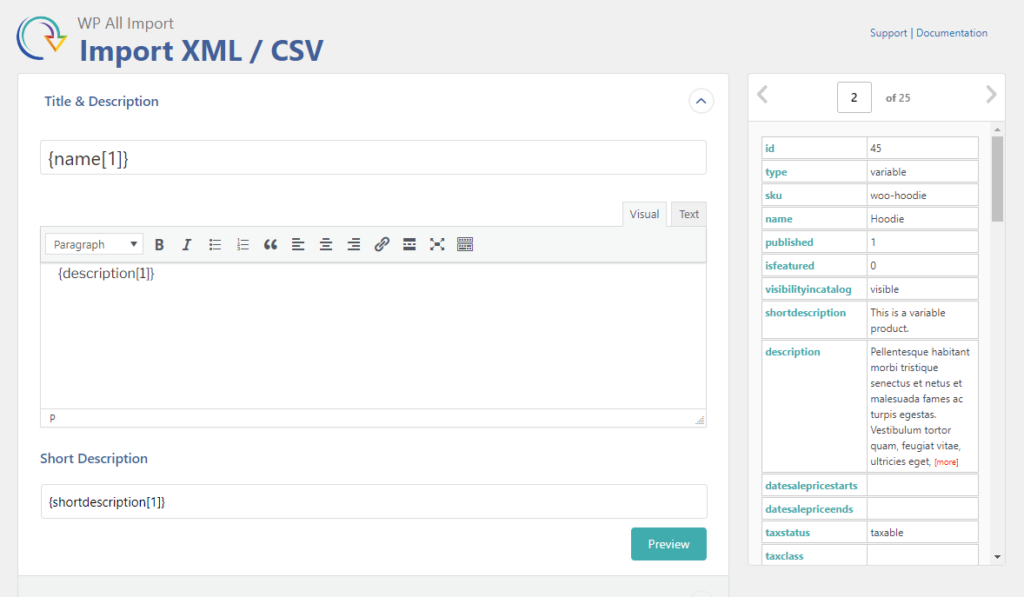
4. Setting unique identifier
In the next step, WP All Import will ask to set a unique identifier for your products. Usually name and SKU are used as unique identifiers. If needed, you can click the Auto-detect button so that the plugin itself will set unique identifiers for your products.
You will also find scheduling options if you scroll down this page.
Set the unique identifier, and click the Continue button.


Your file will be ready for export now.
Simply click the Confirm and Run Import button to continue.


5. Completing the import
Your import will be completed and you will see a message informing you about the number of products that were imported from the file.


How to import variable products using WP All Import?
While importing variable products using WP All Import, you will have to take care of a few different aspects. In the drag and drop interface, you can specify the attributes and their values. In addition, you need to set the relationship between the parent product and the individual variations.
Based on how variable products are grouped in the file, you can specify the mapping. Generally, there will be a parent product with multiple variations. While importing variable products, you can use a file that has parent variable products and their multiple variations associated with them. Also, you can use a file that contains only variations, or a combination of both simple and variable products. While setting up the import file, you will find different options to map from which you can choose according to your import file.
For example, if you have a file with variable products that have unique identifiers, and the variations are linked to the parent with its unique identifier, you can provide these details during mapping.


Similarly, the plugin provides options to map attributes and their values for correctly importing variable products.


You can check this documentation to understand more about importing variable products using WP All Import plugin.
Important features of WP All Import plugin
The WP All Import plugin offers a wide range of option to facilitate a smooth import of products, even if you have a large number of products. Here, we take a look at these features as well.
- Drag and drop interface that lets you set up import files effortlessly.
- Easily manage different product types including variable and affiliate products.
- Import images easily from different sources such as the computer or from a url.
- Create import schedules to manage imports at regular intervals.
- Supports all WooCommerce product fields including price, stock and attributes.
- Easily import data on taxonomies, brands and more.
- XML and CSV file formats supported.
- Extensive customization of your import data
- Compatible with multilingual plugin WPML and several other plugins such as ACF.
- It is also developer-friendly, and supports code-level customization.
Pricing
You can get the Import Pro package with the WooCommerce add-on at $149. The Import Pro package with multiple add-ons such as ACF and Gravity Forms. You can also try the free version that will help you import any CSV or XML file to your WordPress site.
We hope this article has provided a clear idea on the WP All Import plugin, and how you can import product information to your WooCommerce store. If you have any queries or suggestions, feel free to leave us a comment.











