Last updated - November 29, 2022
Delivering a superior customer experience is the only way to expand your business in today’s fiercely competitive and mobile-first eCommerce sector. For this reason, both large and small eCommerce organizations are seeking effective strategies to enhance timely and personalized client engagement.
WhatsApp is one of the most well-liked instant messaging services, making it a wonderful channel for eCommerce companies to reach out to their clients. You can have immediate chats with your consumers and increase conversion rates by incorporating the WhatsApp chat function into your online store.
This blog post will demonstrate how to quickly and simply add WhatsApp chat functionality to your WooCommerce store using a plugin.
Advantages of WhatsApp Chat Integrated into Your Store
Being approachable is essential for drawing in new customers. Although you might not always be able to do so, WhatsApp allows you to do so without losing clients. Your message will be sent directly to the WhatsApp client on the mobile or desktop of those potential new clients. Existing customers can contact you with questions about shipments, items they’ve already received, etc. Since you have their contact information, you may send them WhatsApp messages about new items or special deals, which will make them feel more connected.
How to Integrate WhatsApp into Your WooCommerce Store
In general, there are two ways to integrate WordPress with WhatsApp:
- WhatsApp Chatbot
- WhatsApp Business API
A slick interface will be provided by both manually adding WhatsApp for WordPress plugins and utilizing them. We’ll concentrate on the first strategy, which is WhatsApp Chatbot.
The simplest way to install WhatsApp conversations is using a plugin. Joinchat enables you to easily connect your “WhatsApp” and “WhatsApp Business” numbers with your WooCommerce website so that customers can easily get in touch with you.
You may add a floating WhatsApp Chat button with this plugin, and when someone clicks it, a chat window specific to their device opens. The following are some characteristics of the plugin:
- Create a distinctive logo, profile picture, or animated GIF.
- Select the display page and place it on the page where the WhatsApp chat icon will appear.
- Make definitions for tooltips and message CTAs.
- Activate the discussion button’s balloon notification.
- Make the introductory statement your own.
- An association with WooCommerce.
Install and activate the plugin to begin using it. Go to Dashboard > Plugins > Add New > Upload Plugin to accomplish this.
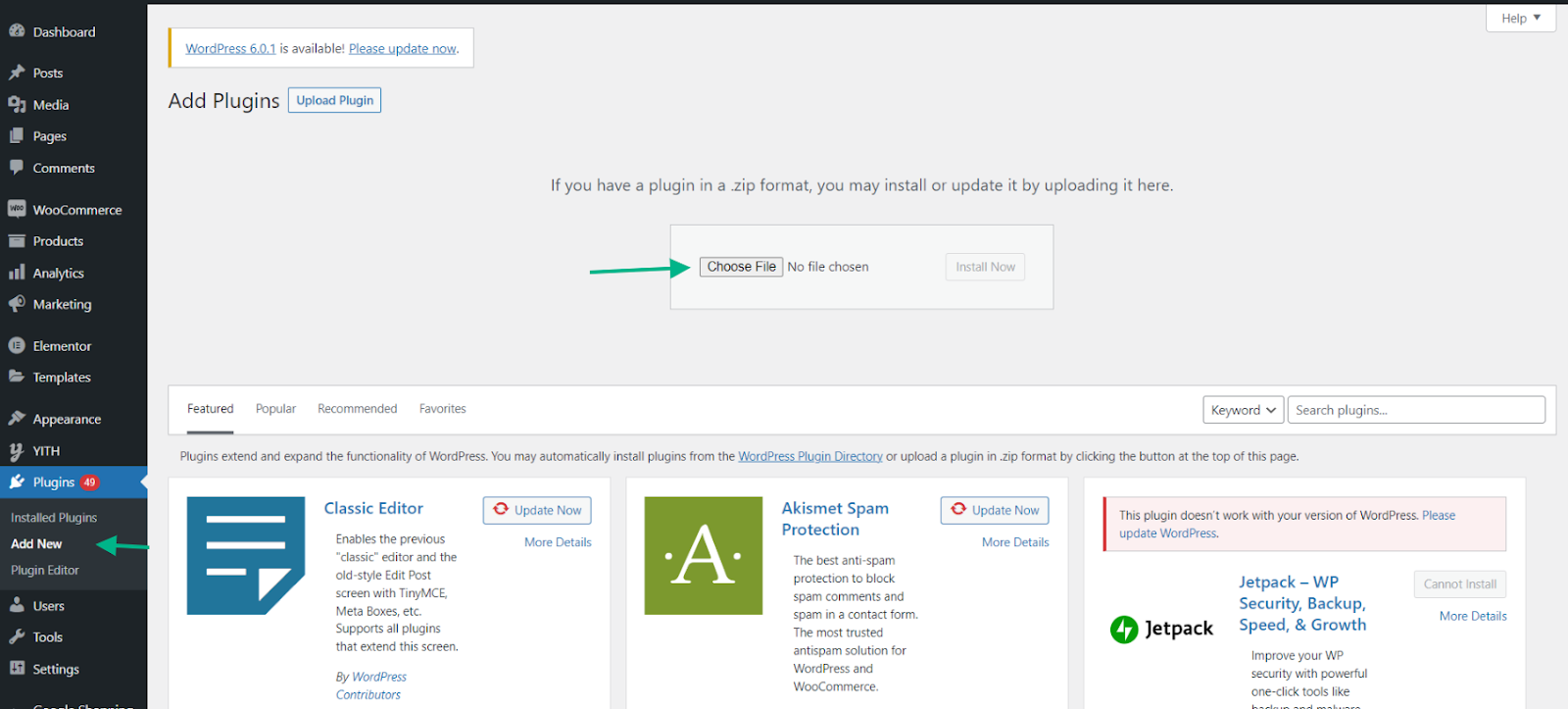
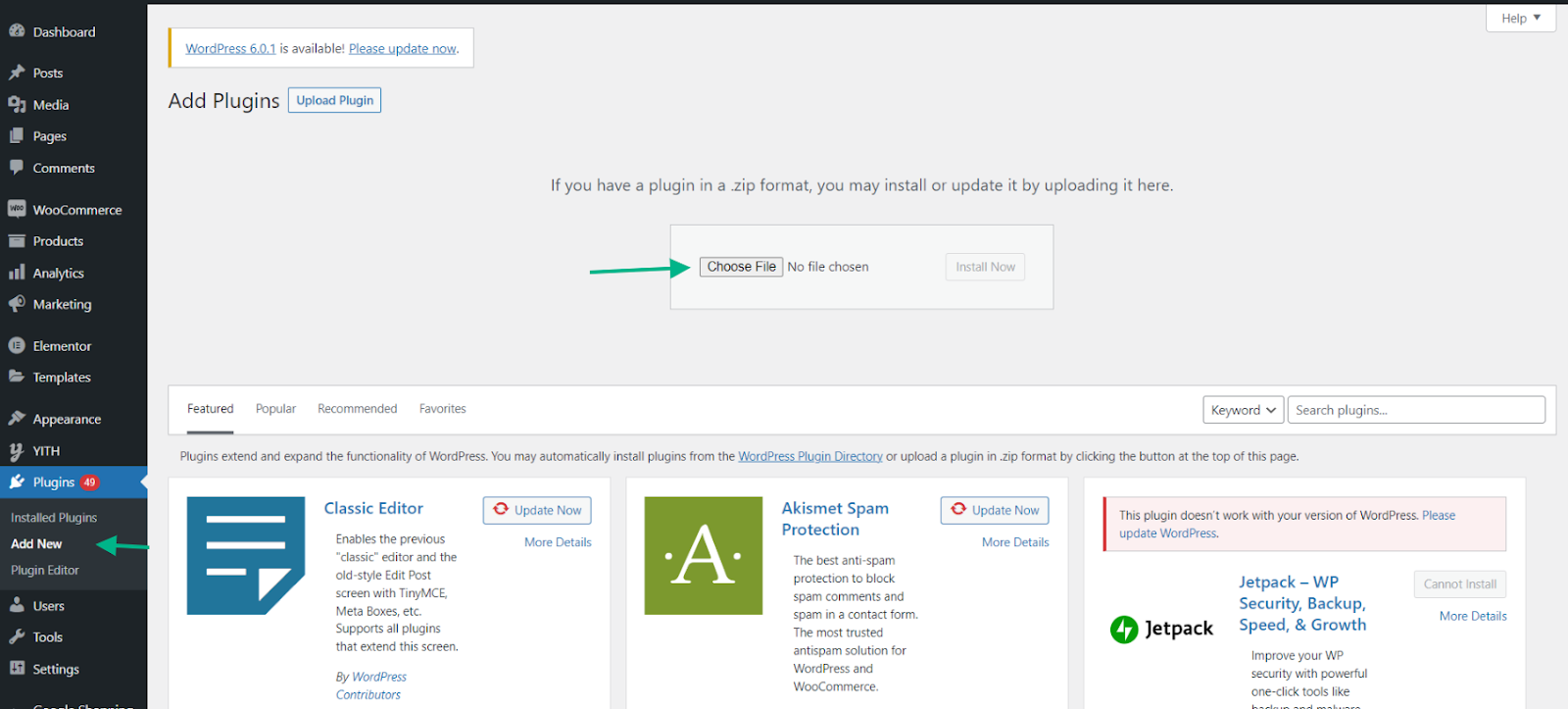
Click Activate Plugin when the plugin has been installed.
Go to Dashboard > JoinChat to view the plugin options. The duties that each of the sub-tabs comprises are discussed below.
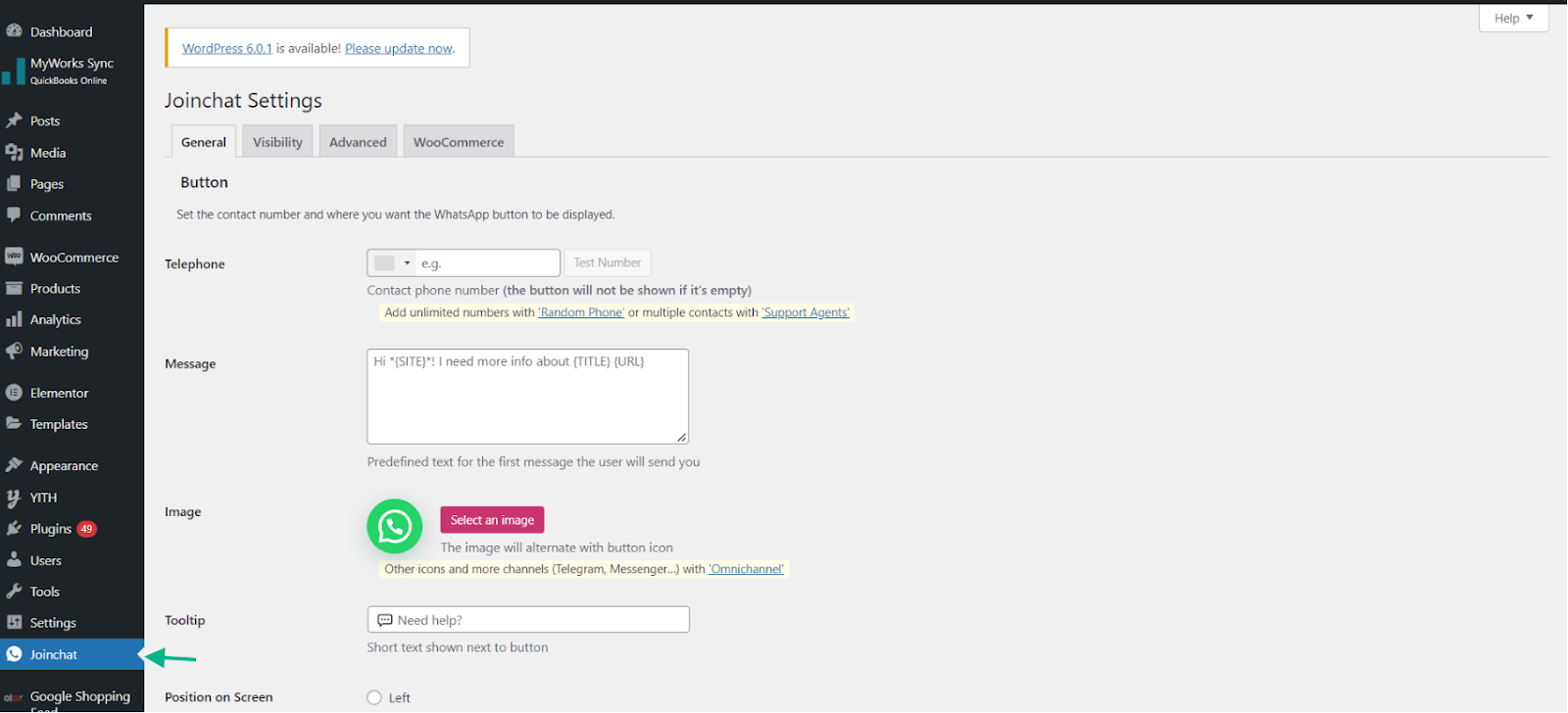
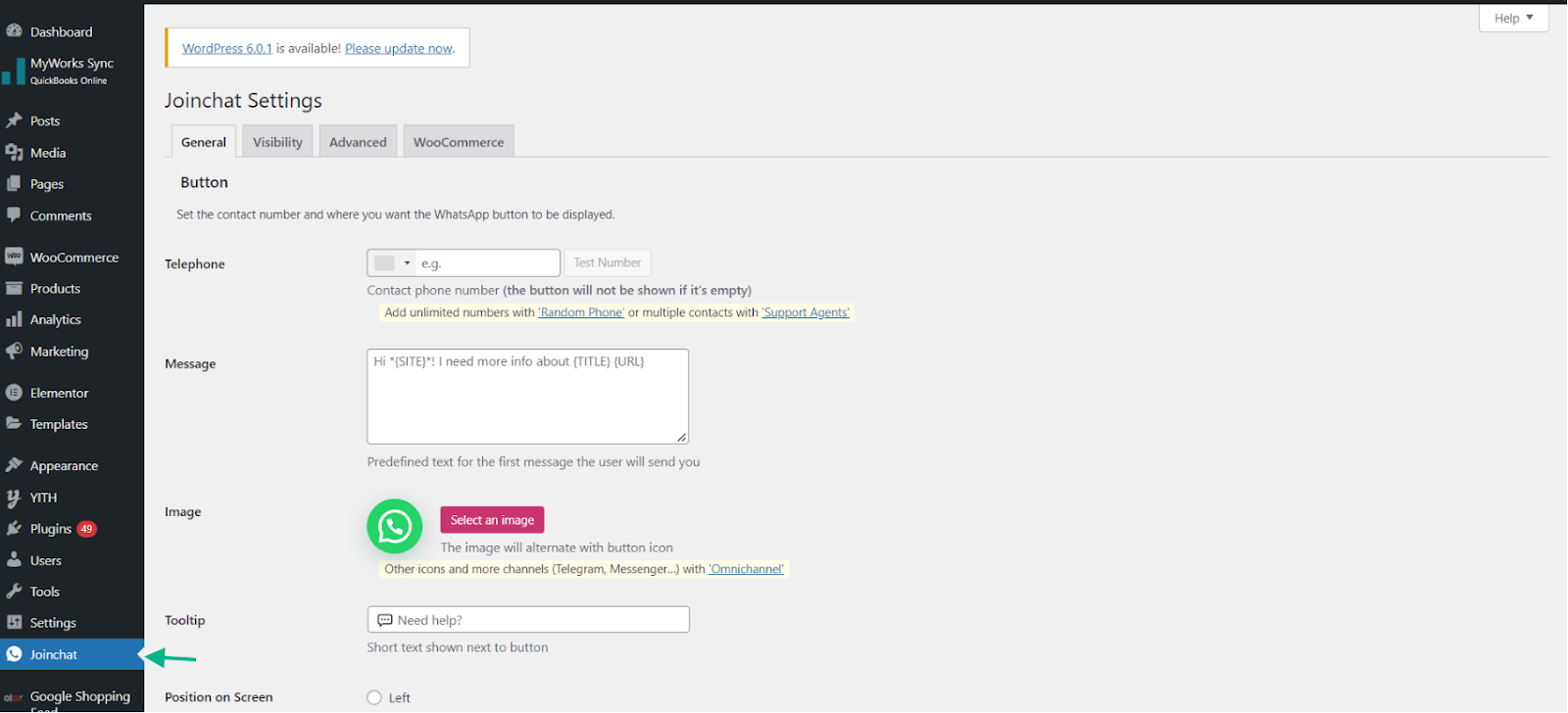
General
Your mobile phone number may be entered on the General Settings page. The chat button won’t show up on the front end if a number is not connected to the plugin.
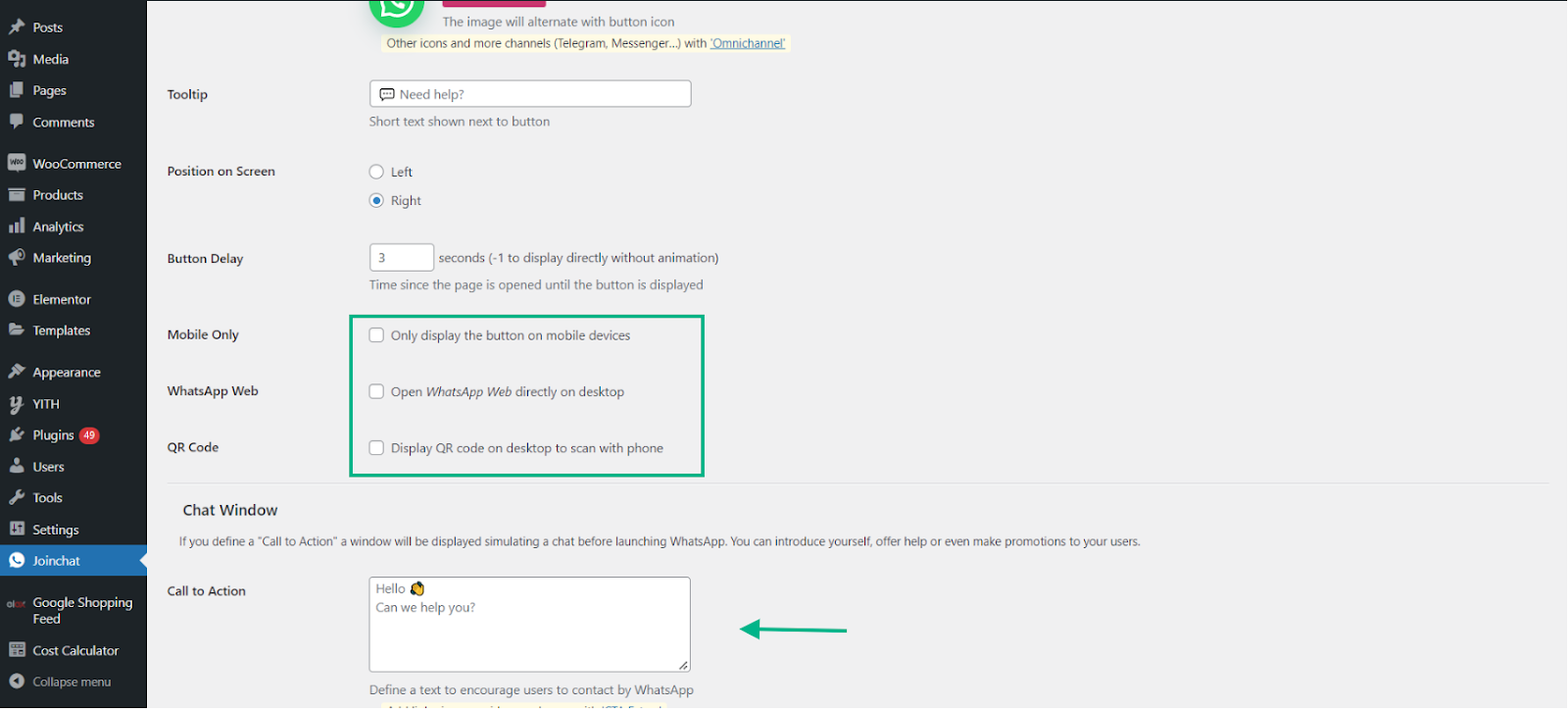
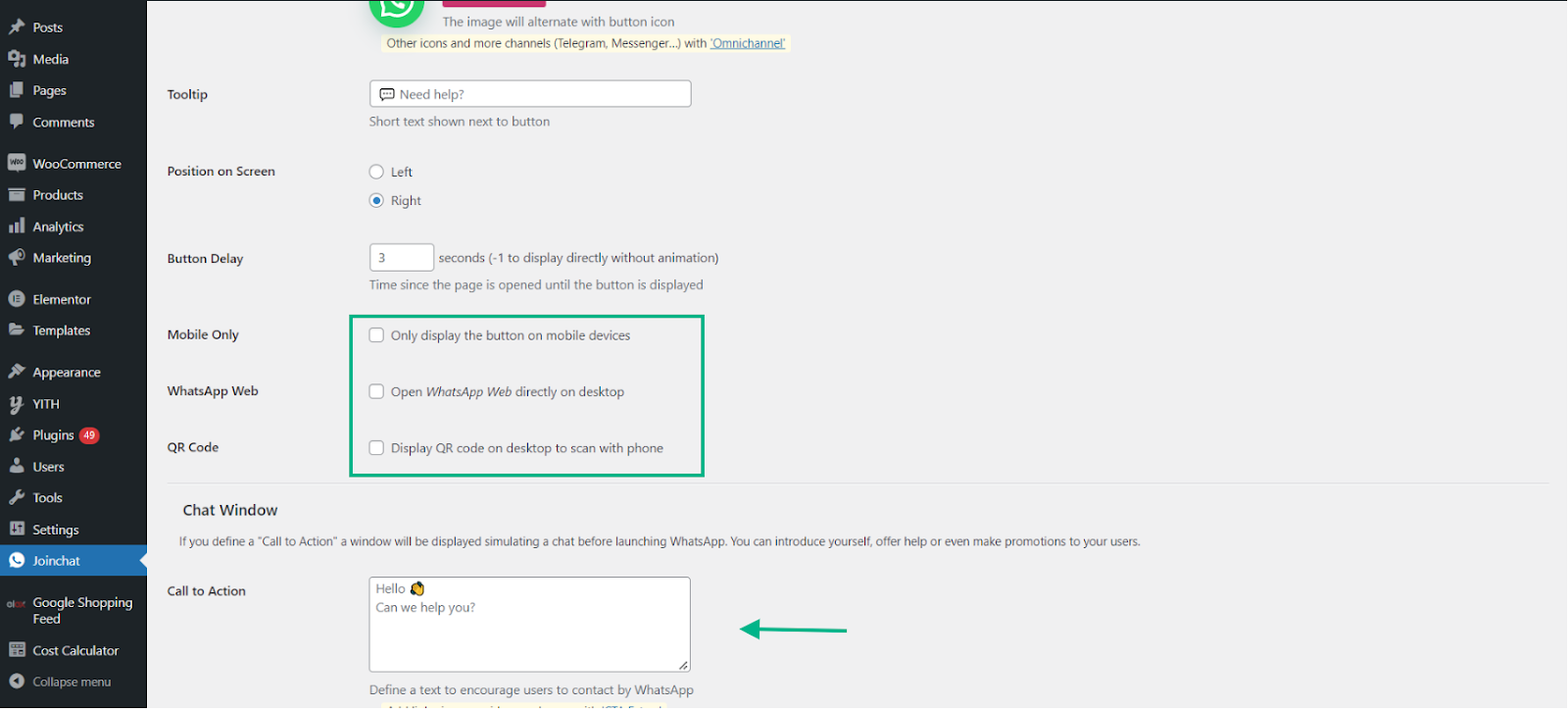
You may also modify the chat button picture, the tooltip, the location on the screen, the button delay, the user message, and the chat mode (desktop, mobile, or QR code).
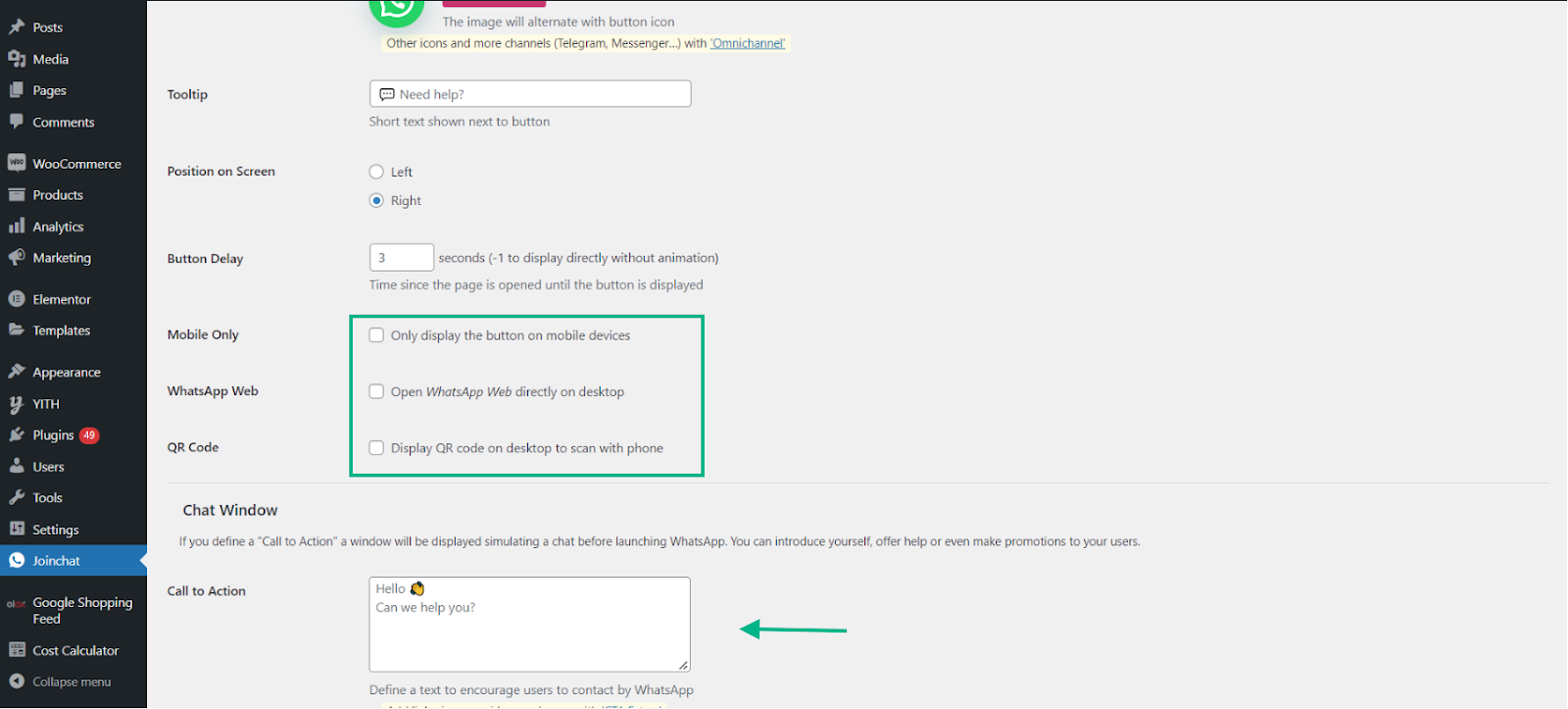
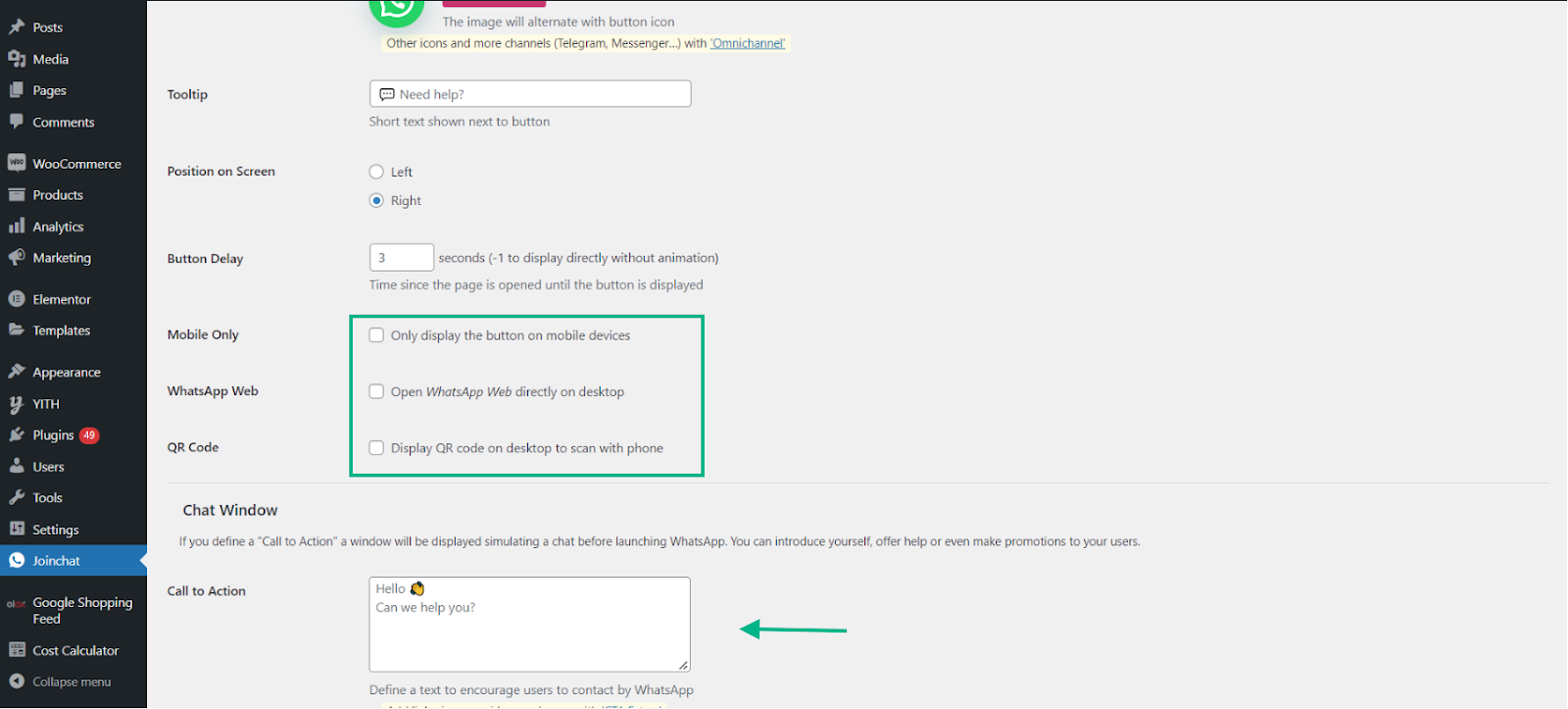
By adding a call to action message that will appear as soon as the user visits your website, you can also alter the WhatsApp discussion window.
Click Save Changes after you are through modifying the parameters.
Visibility
Go to the Visibility tab to learn the display pages for your WhatsApp chat button. By default, every page is visible to everyone, but you may modify this by enabling or hiding a specific page or group of pages.
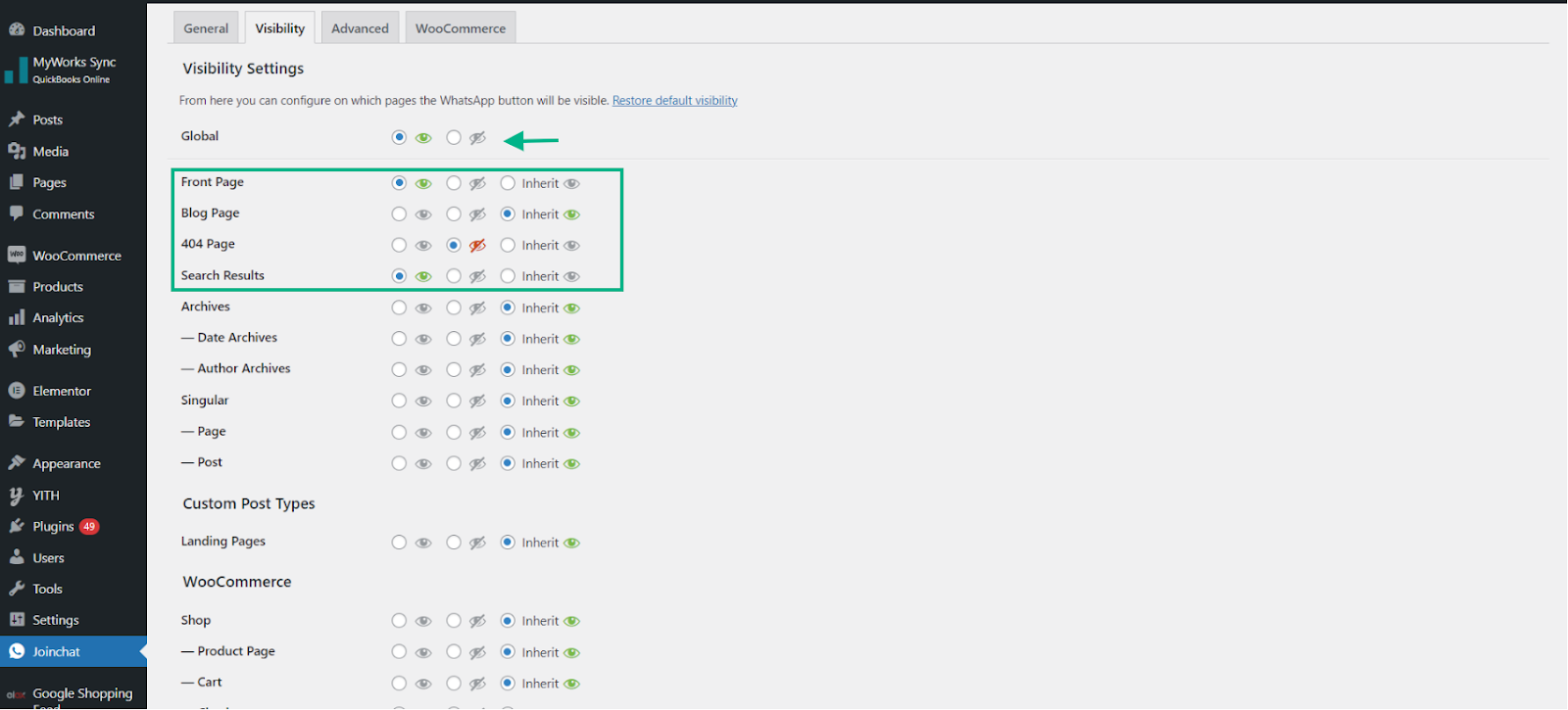
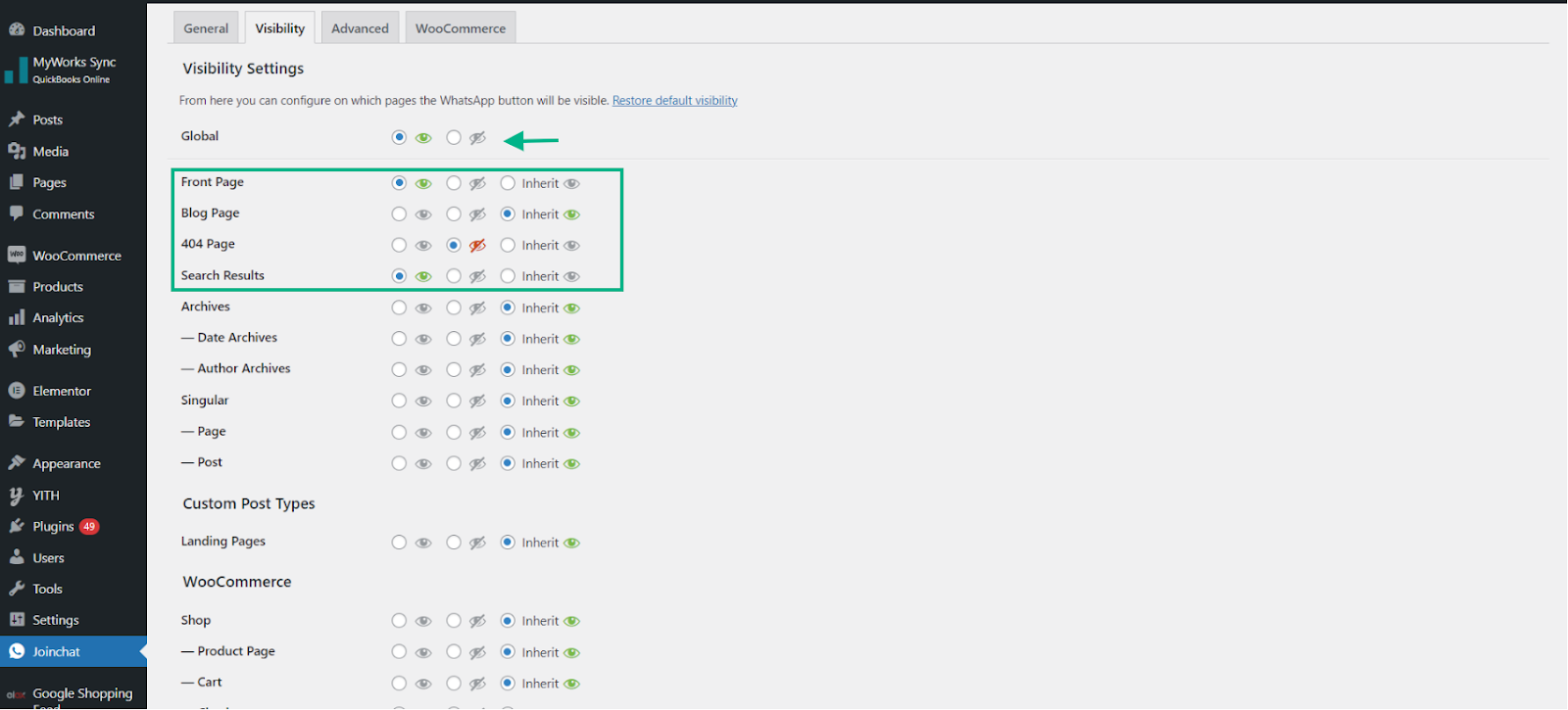
Advanced
We may locate Opt-In Text in the “Advanced” option. By outlining the procedure for using the customer’s contact information, you may obtain their agreement in this way.
The consumer won’t receive the contact information unless they confirm their consent if you select Opt-In Required.
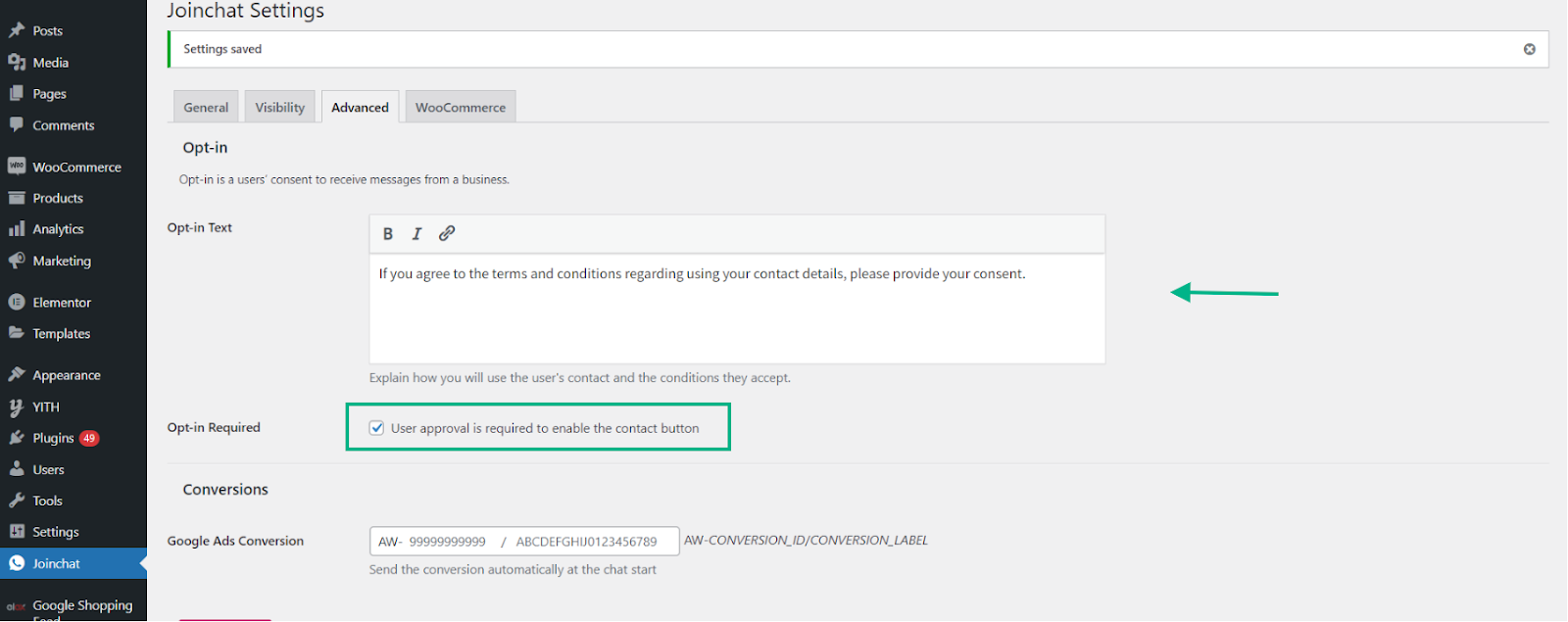
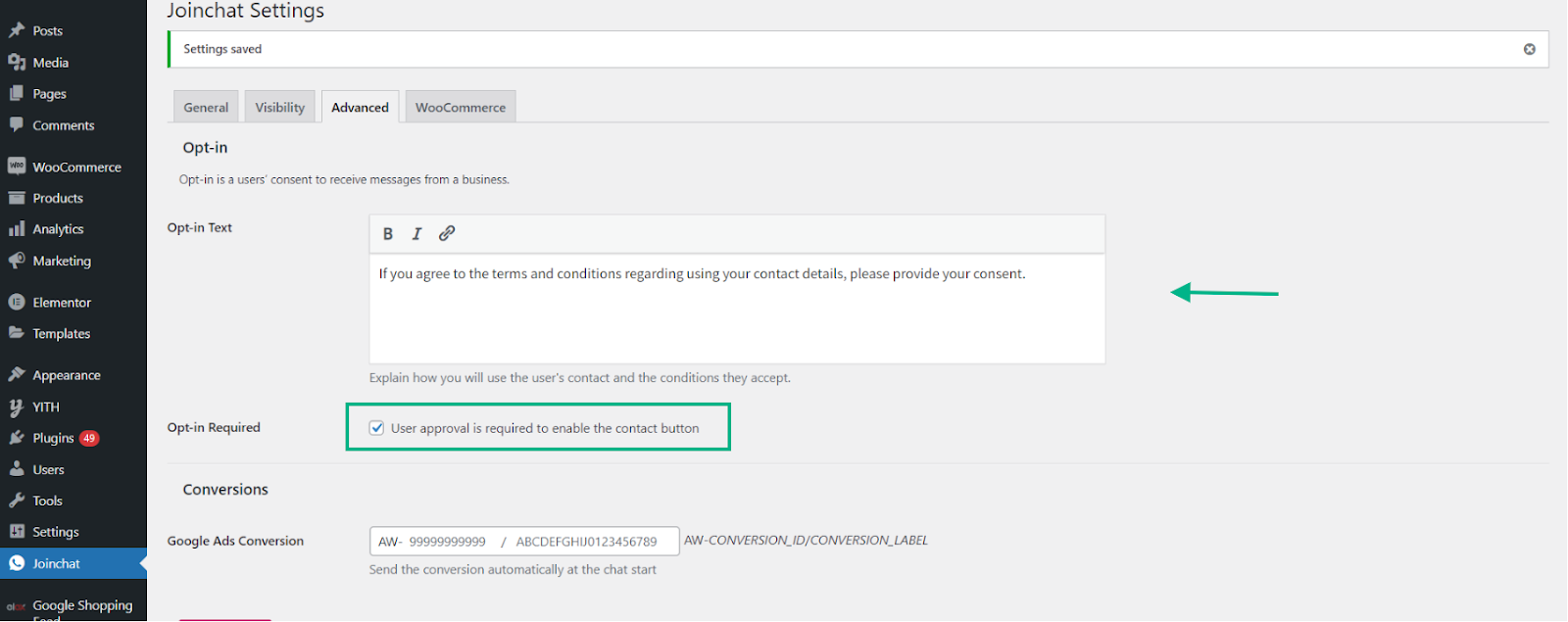
When someone clicks on an advertisement or watches a Display Network ad and takes an action, such as making a purchase, downloading a mobile app, or subscribing to an email list, this is known as a conversion in Google Ads. Conversion monitoring offers important details about user behavior after reading or clicking an advertisement. Fill up the box with your Google Ads Conversion ID.
WooCommerce
Additionally, the WooCommerce tab is customizable. You may send product offers via chat by connecting your WooCommerce account to WhatsApp. Additionally, you may choose the phrase that customers should use when asking questions about your goods.
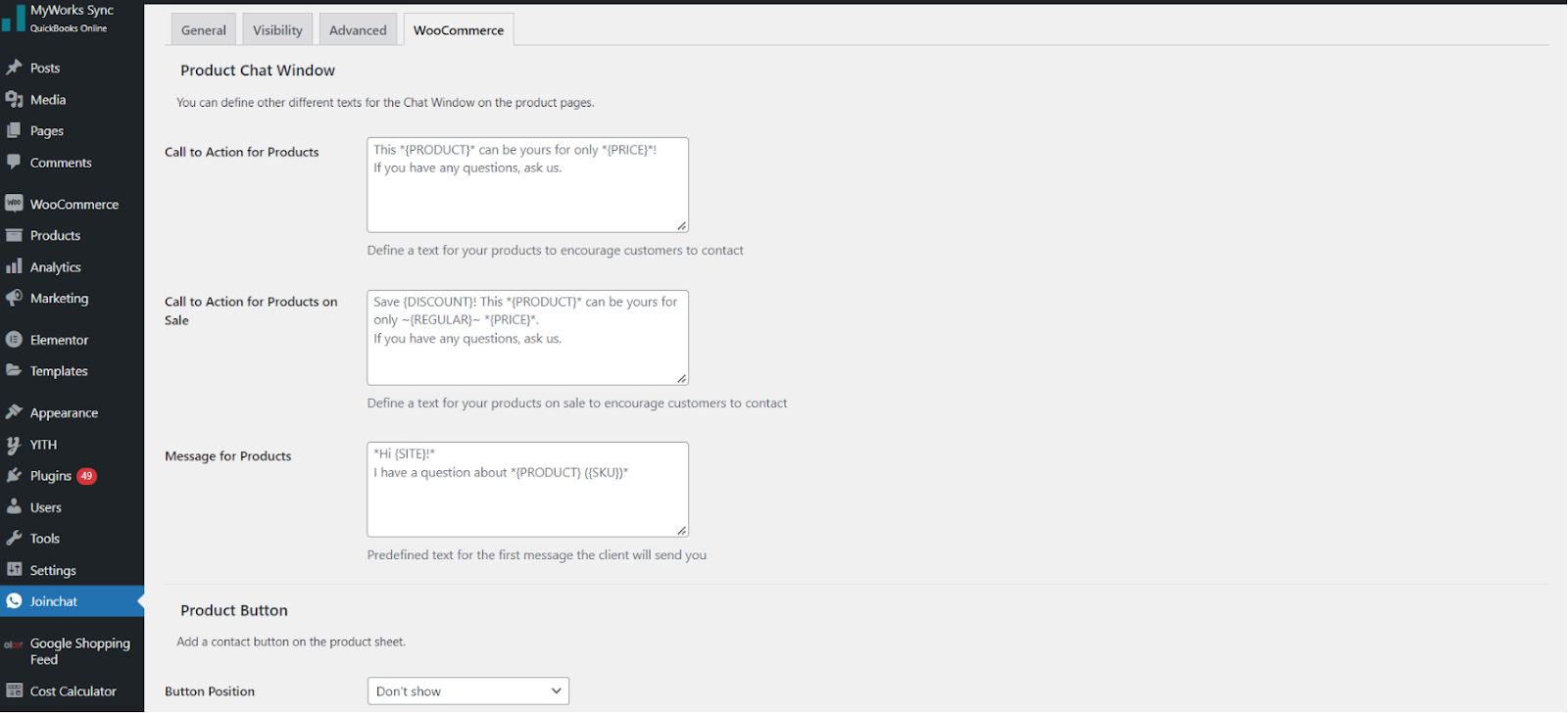
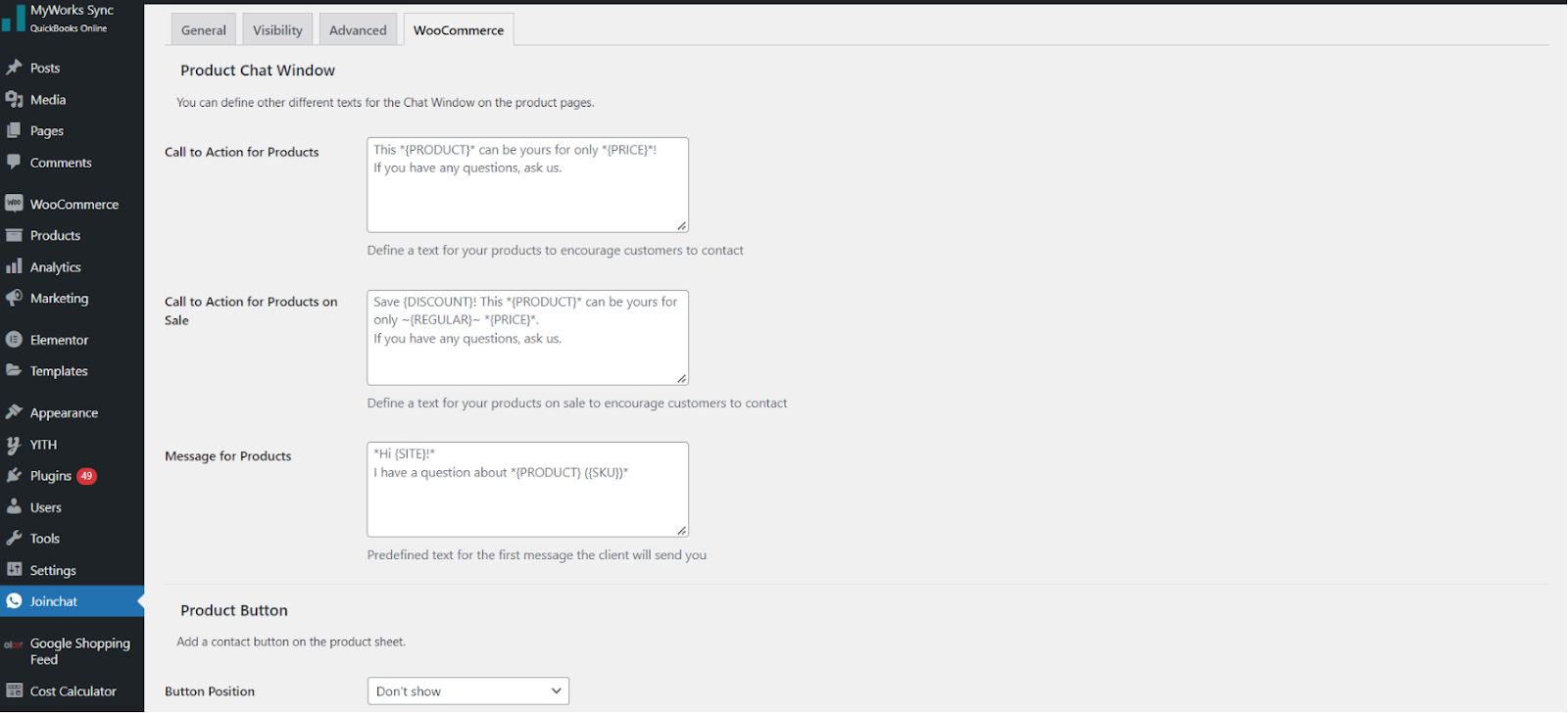
Click Save Changes after you are through modifying the parameters.
Let’s now look at a few crucial attributes that a WhatsApp chat plugin must consist of in order to meet good criteria.
What attributes do a decent WhatsApp chat plugin have?
Simple setup
Time is money in the world of business. Businesses wouldn’t want to lose possibilities by taking hours to try to set up a chat plugin.
To that end, search for a plugin or chat button provider that is simple to install. If your plugin doesn’t need much or any code at all, it would be advantageous because coding may get extremely difficult very fast, especially for individuals without any experience.
Accommodates several agents
Because you can talk with your customers in real-time, businesses frequently add chat buttons to assist handle consumer inquiries. This enhances a customer’s interaction with your brand, which raises client satisfaction.
Access to multiple agent support should be possible with the top WhatsApp chat plugins. To answer incoming questions with ease, get your customer care representatives, marketing lead, and even a sales lead on board.
Choices for customization
You should have the option to personalize a good WhatsApp chat plugin. You should be allowed to alter your welcome message at the very least, however, we’re not talking about changing the colors or logo, as these should still represent WhatsApp’s identity.
The welcome message is the text that appears when website visitors click your chat button to start a conversation.
Greeting messages are crucial because they provide a positive first impression of your brand and have the power to quickly steer the conversation.
Additional Plugins
Buttonizer
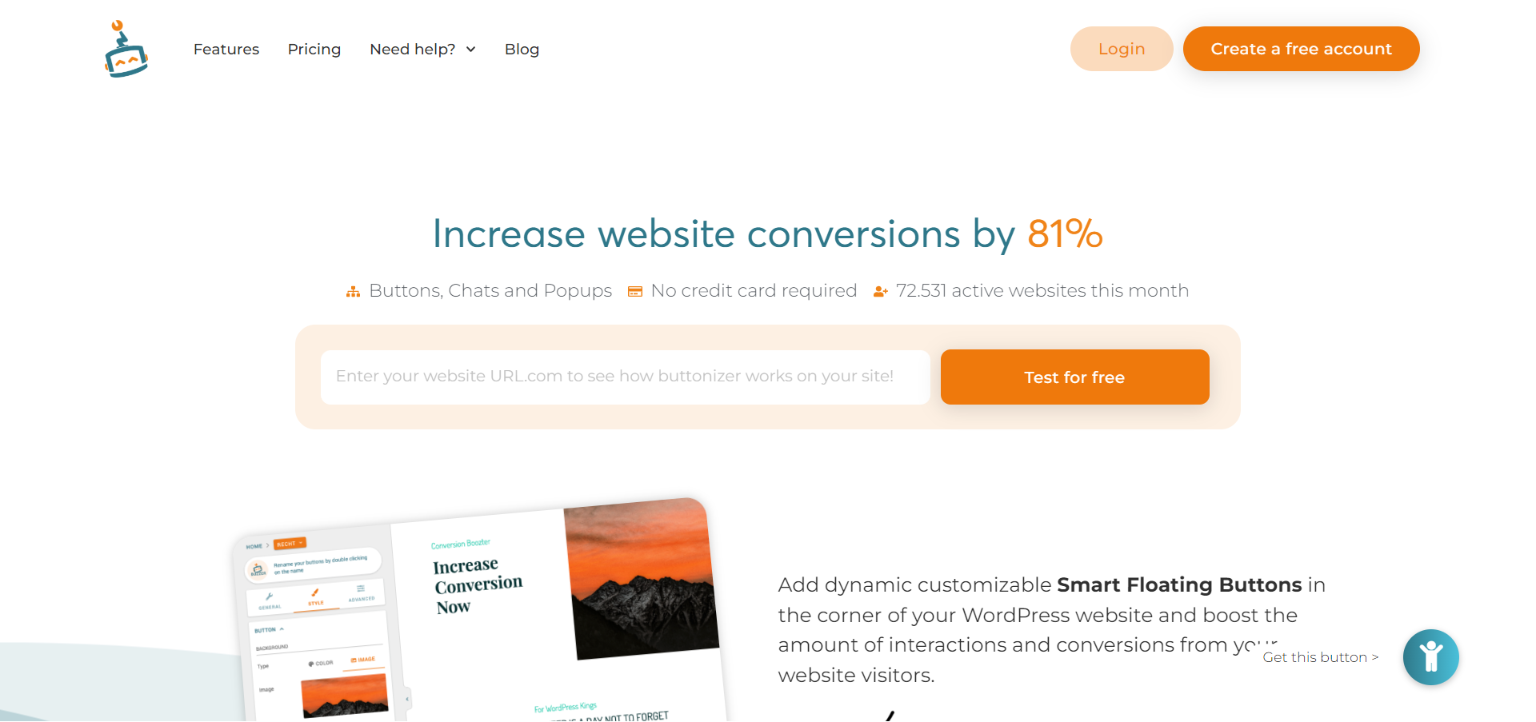
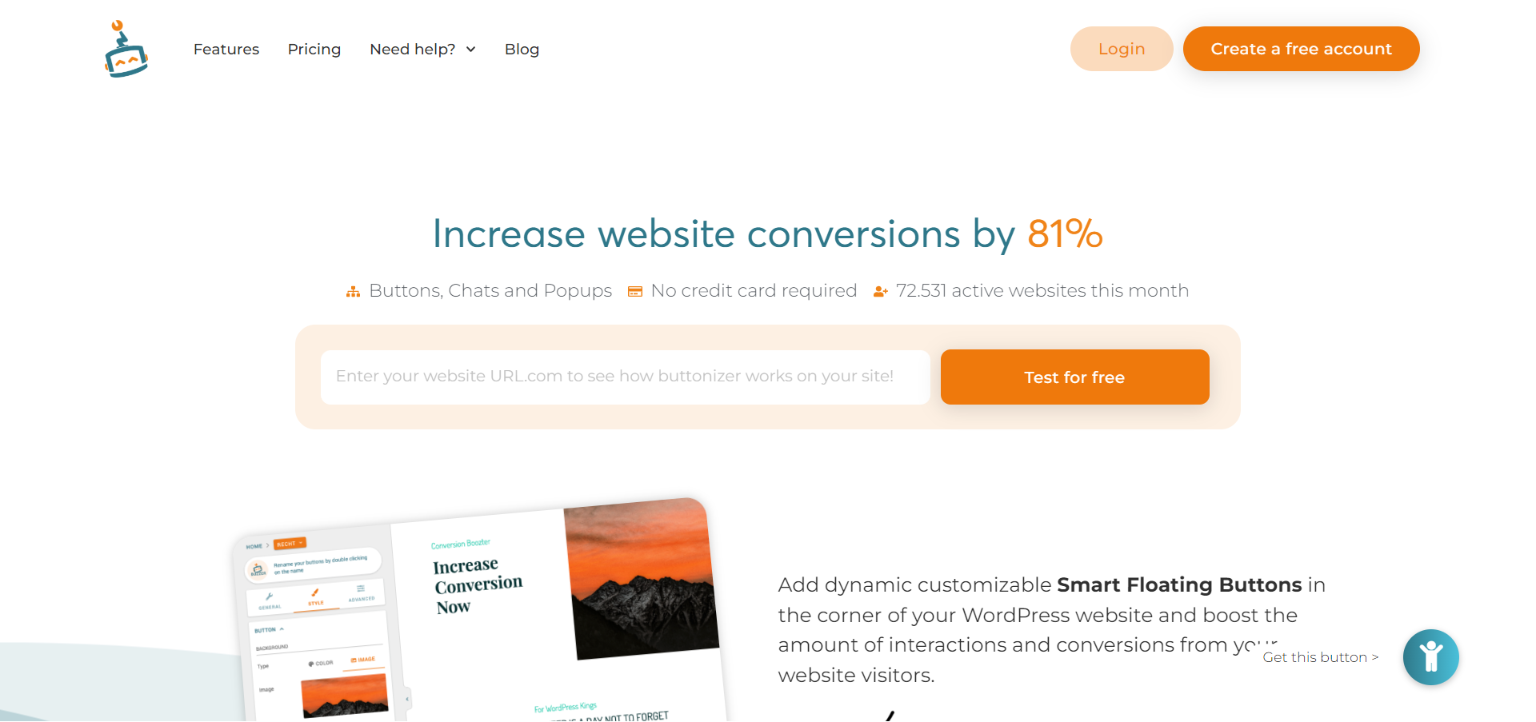
You may add dynamic floating buttons to your WordPress website with the plugin Buttonizer. You may add a WhatsApp chat button, make phone calls, share content on social media, and more to your button by selecting from more than 30 click actions and chat buttons.
To display the button to your visitor after a predetermined period of time on your website, you can also design triggers and pop-ups.
Features:
- Connect many messaging apps, including WhatsApp, Facebook Messenger, Snapchat, and more.
- Adding social sharing buttons is possible.
- Construct movements and triggers.
- Provide information about user interactions with your buttons.
Cost: Free plan, $24 a year for premium
OneClick Chat to Order
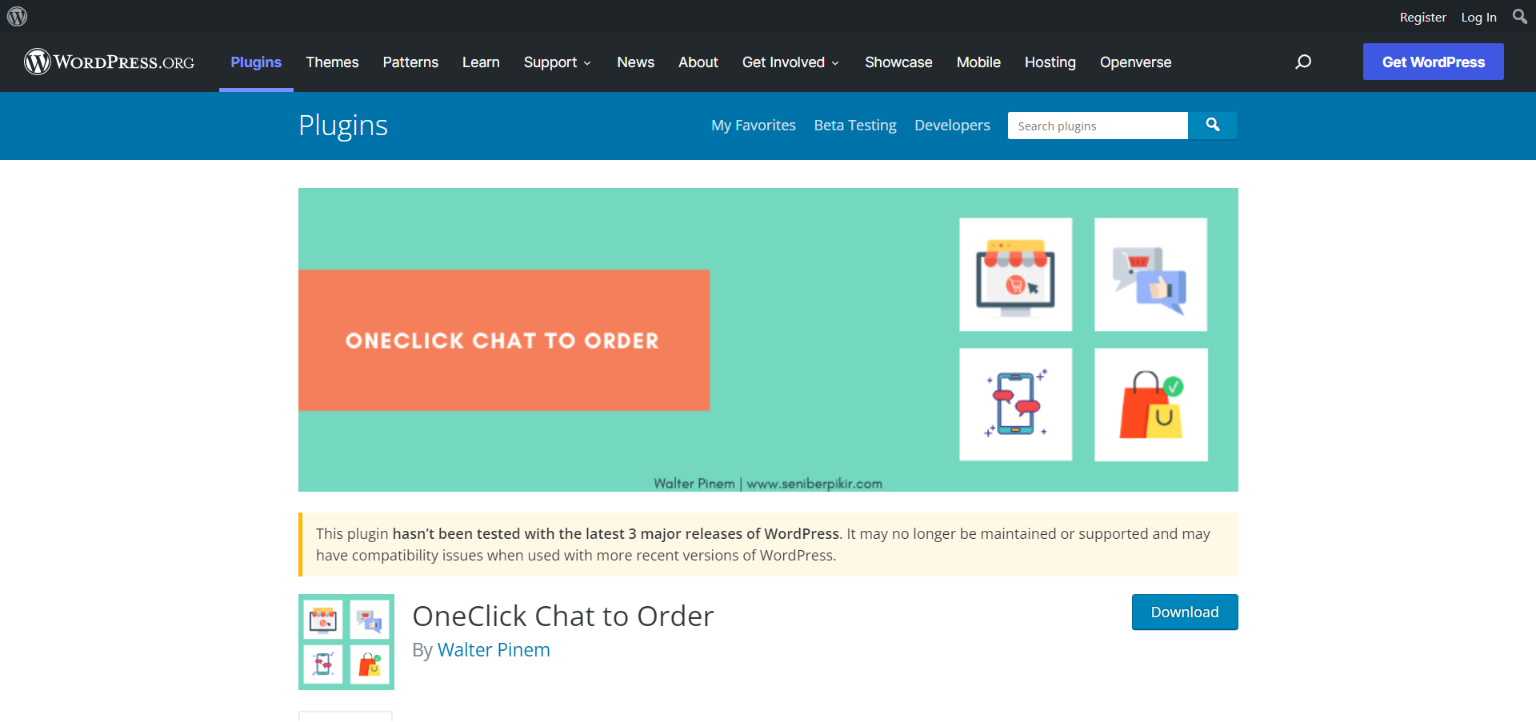
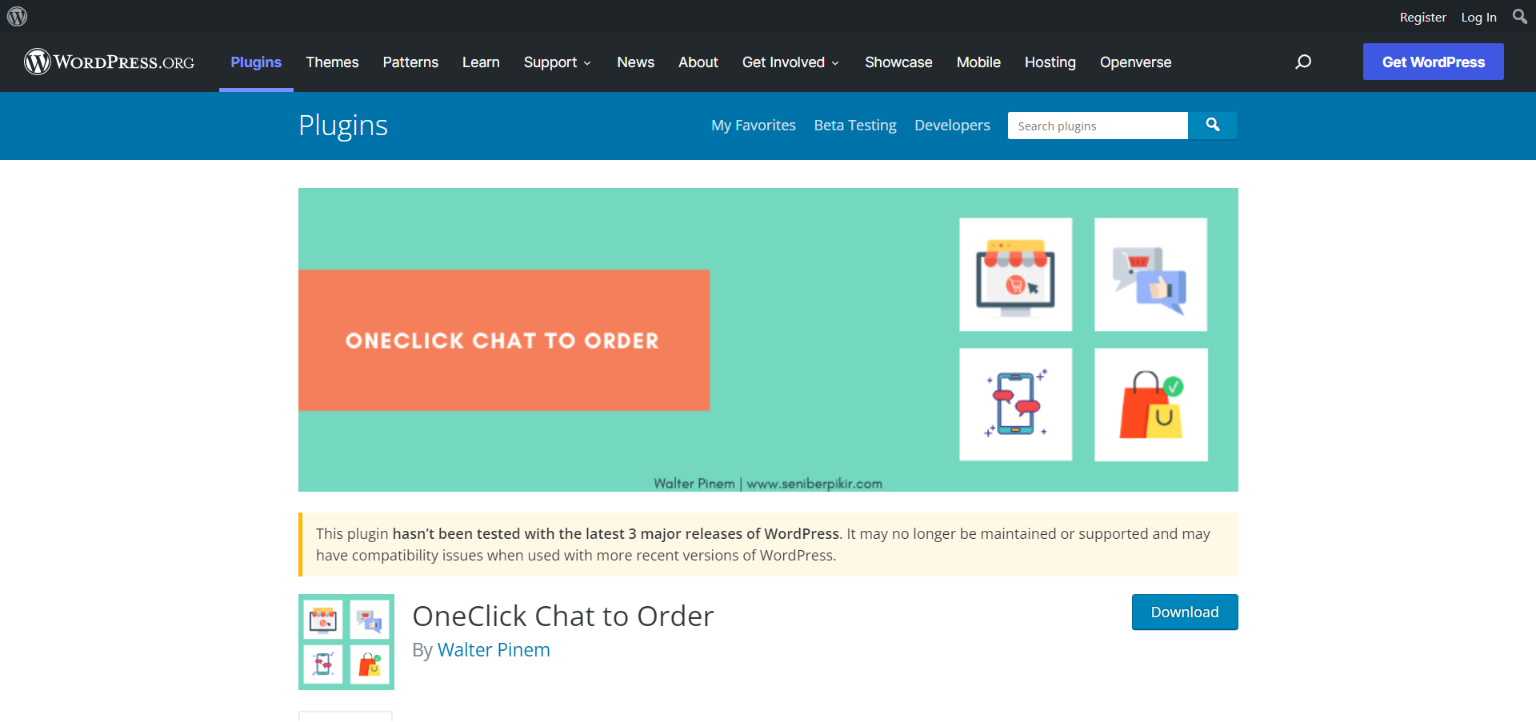
OneClick Chat to Order, formerly known as “OneClick WhatsApp Order,” enables your clients to place orders for your items using WhatsApp from a single product page or a floating button.
The floating button’s location may be changed, it can only be shown on mobile devices (and vice versa), and you can give each product a unique WhatsApp number.
Features:
- generator of shortcodes
- It is possible to specify the button text and a unique message for each product.
- Incorporates WooCommerce
Cost: Free
Order on WhatsApp for WooCommerce
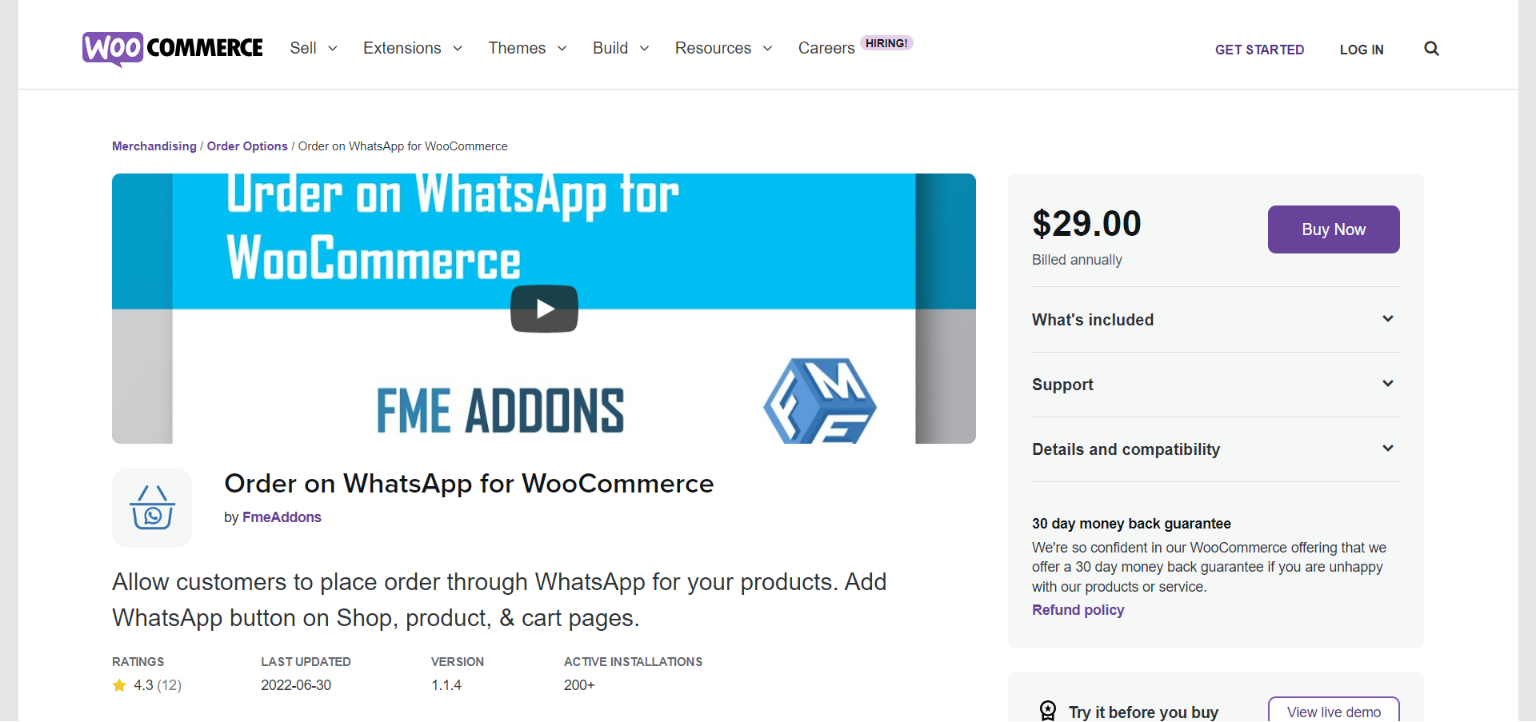
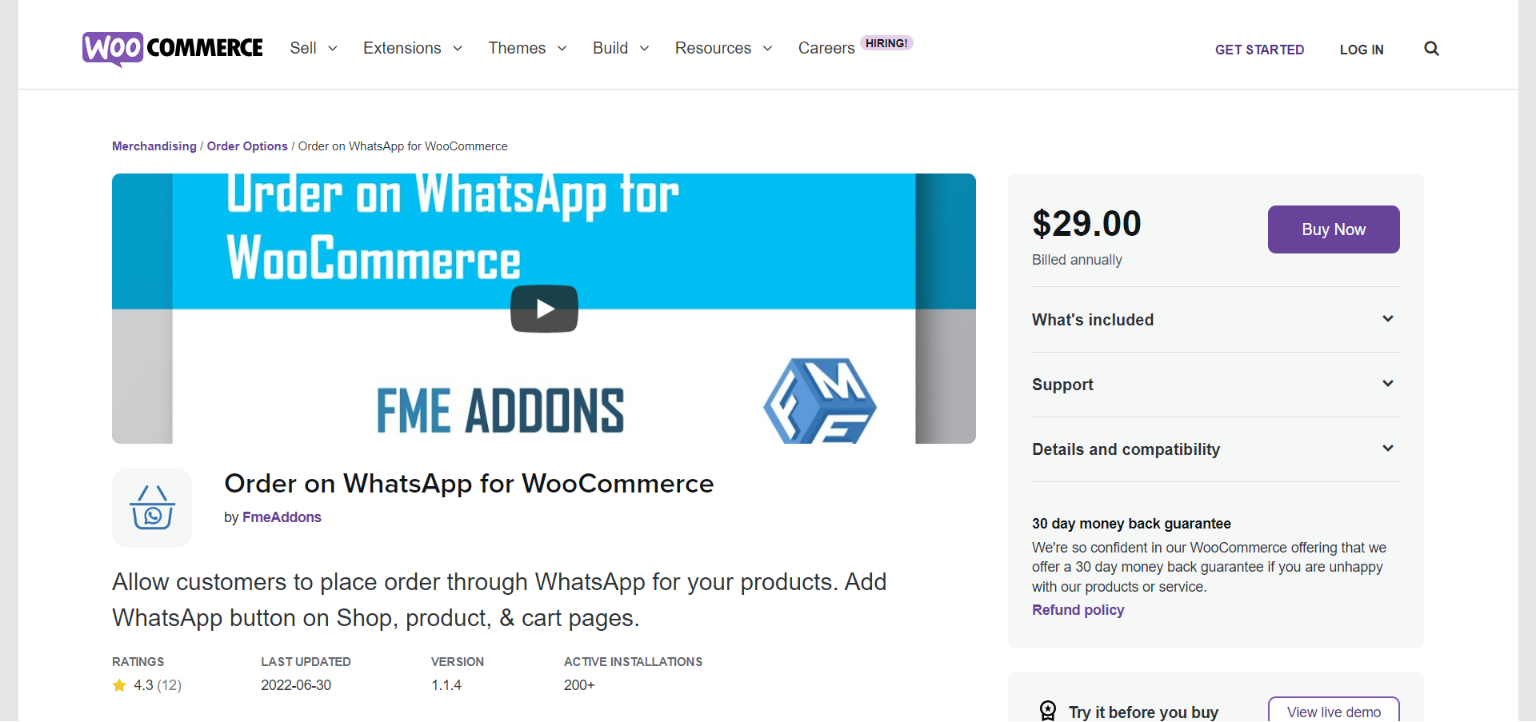
If you currently operate a WooCommerce store, this is a fantastic alternative (or are planning to get one). The Order on WhatsApp for WooCommerce plugin enables your consumers to immediately place orders on WhatsApp for faster checkout and decreased drop-off rates, similar to OneClick Chat to Order.
With customized phrases, you may add this WhatsApp button to particular goods or categories.
Features:
- Show a pop-up checkout form on the store and product pages.
- Permit consumers to WhatsApp share your items.
- Turn on the WhatsApp order button just for clients.
- Pre-written texts for ordering and sharing on WhatsApp.
Cost: $29 per year
Conclusion
WhatsApp is the most popular instant messaging app. Your business will gain from its relationship with WooCommerce as well. This is a pairing made in heaven because both platforms are at the top of their game.
Use the methods and tools described above to seamlessly link WhatsApp to your WooCommerce store. It will give your clients a convenient means of communication and boost your conversion rates.











