Last updated - October 13, 2021
If you are an absolute beginner to WordPress, finding your WordPress login page can be a little tough to find. In this article, we will discuss ways to login to your WordPress admin, and strategies to ensure that you can access the login page quite easily.
The importance of WordPress login page
The WordPress login page helps you login to your WordPress admin area, which is essentially where you manage your website. On the WordPress admin, you will be able to create new posts, pages, add or remove plugins, themes, change the layout, add or remove users, etc.
How to access the WordPress login url?
Generally, you can find the login url of your WordPress page by adding the following to your site url.
For example, if your site url is “https://mysite.com/”, you can access the WordPress login url through these:
“https://mysite.com/admin”
“https://mysite.com/login”
“https://mysite.com/wp-admin”
“https://mysite.com/wp-login.php”
Here, you can enter your credentials and login to the admin area.
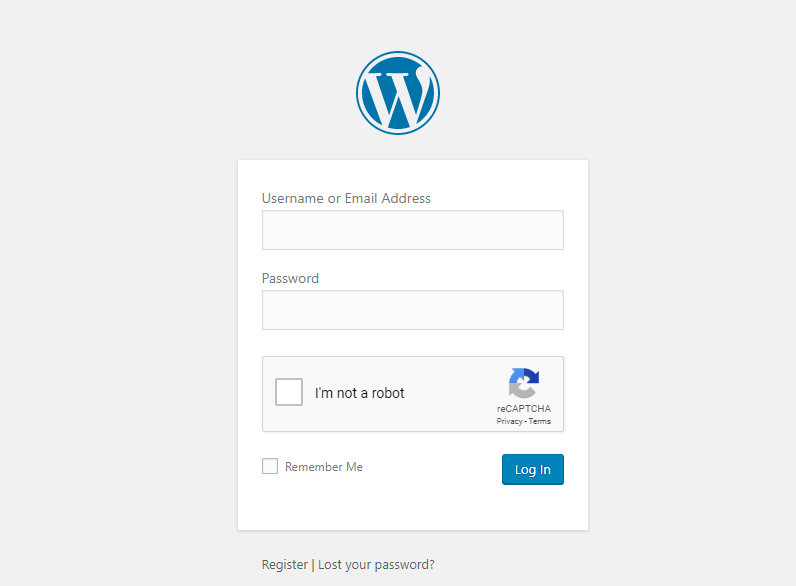
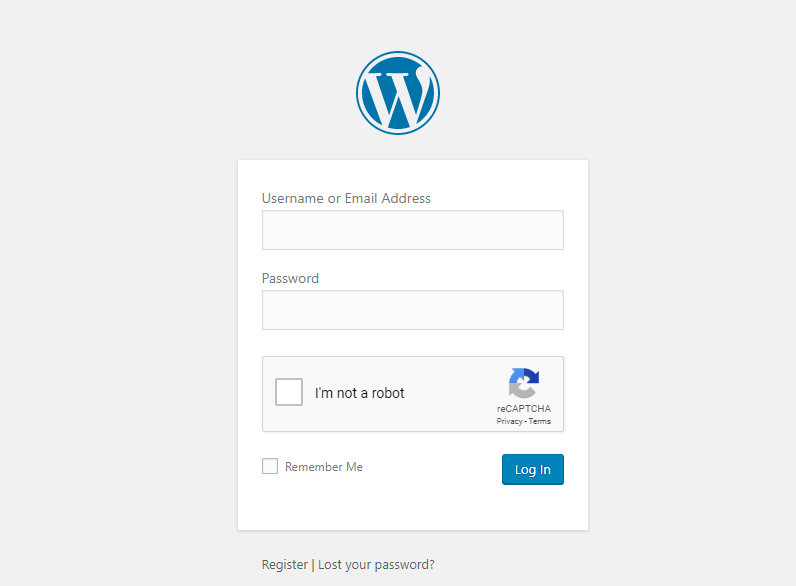
How to access in case you installed WordPress on a subdirectory?
If you have installed WordPress on a subdirectory (for example /wordpress/), you can access the login page as given below:
“https://mysite.com/wordpress/login”
“https://mysite.com/wordpress/wp-login.php”
How to access in case of a subdomain?
If your WordPress installation is on a subdomain, you can access it as shown below:
“https://subdomain.mysite.com/login”
“https://subdomain.mysite.com/wp-login.php”
Accessing the admin after logging in
Once you are logged in, you can access the admin area directly by entering the url as below:
“https://mysite.com/admin”
“https://mysite.com/wp-admin”
If your session is still active after a previous session, you will be redirected to the admin page. And, in case the session has already expired, you will have to enter the credentials again on the login page.
How to avoid entering credentials every time you close the browser?
You can click the ‘Remember me’ checkbox to avoid logging out every time you quit the browser.
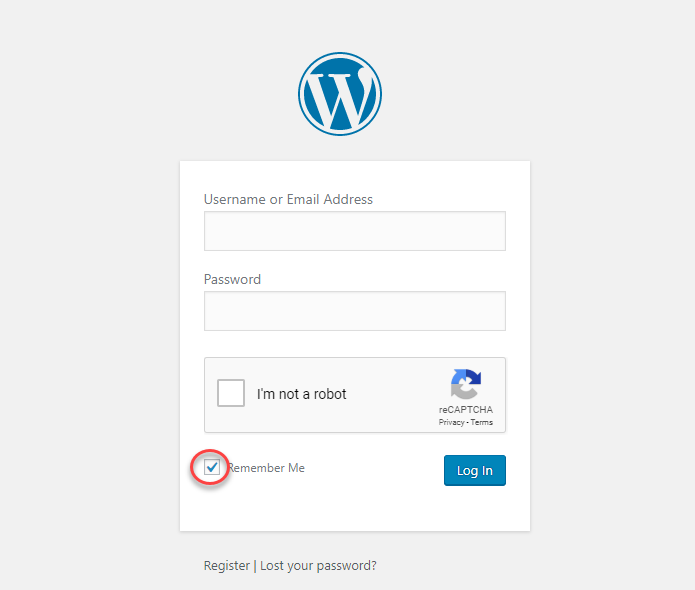
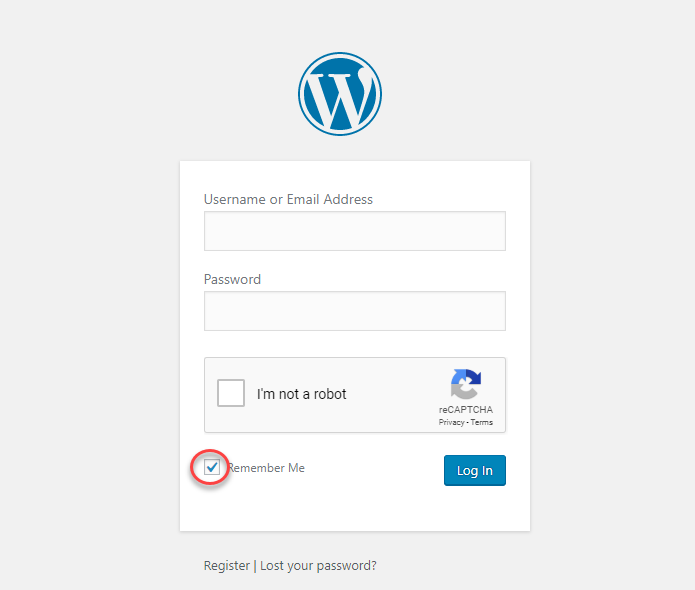
This will help you keep logged in to your site for a few days until it asks for the credentials again.
How to access the login page without typing the url?
As you have seen, you can use one of the above mentioned custom urls to access the login page to your WordPress site. Now, we will also see how you can go to this page directly without typing out the url. The number of times you can directly login to your site without entering credentials is determined by the cookie settings of your browser.
Add a Bookmark on the browser
Instead of typing the WordPress login page url every time you want to access the admin, you can add a bookmark to the browser page.
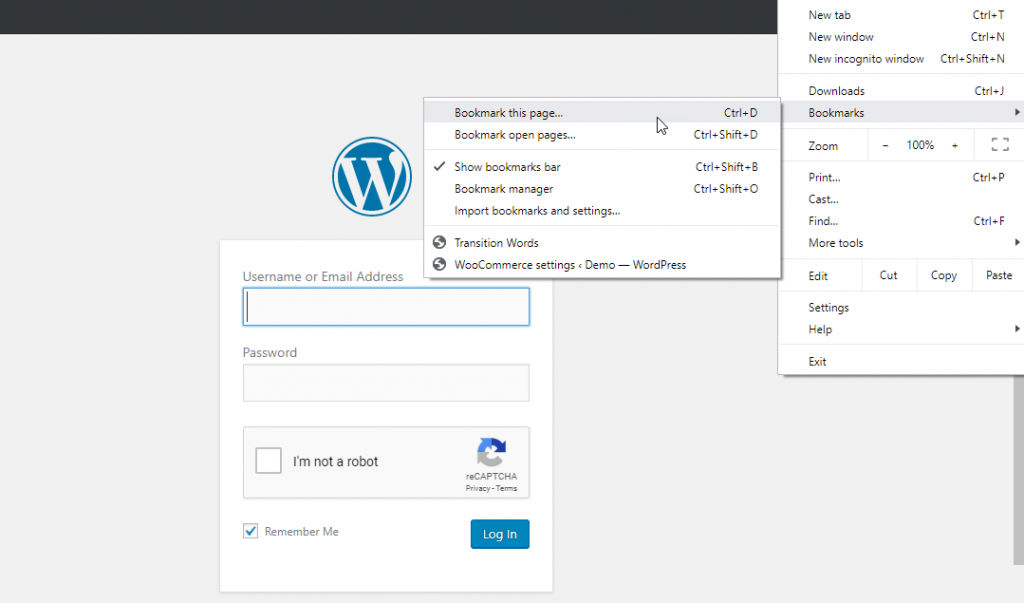
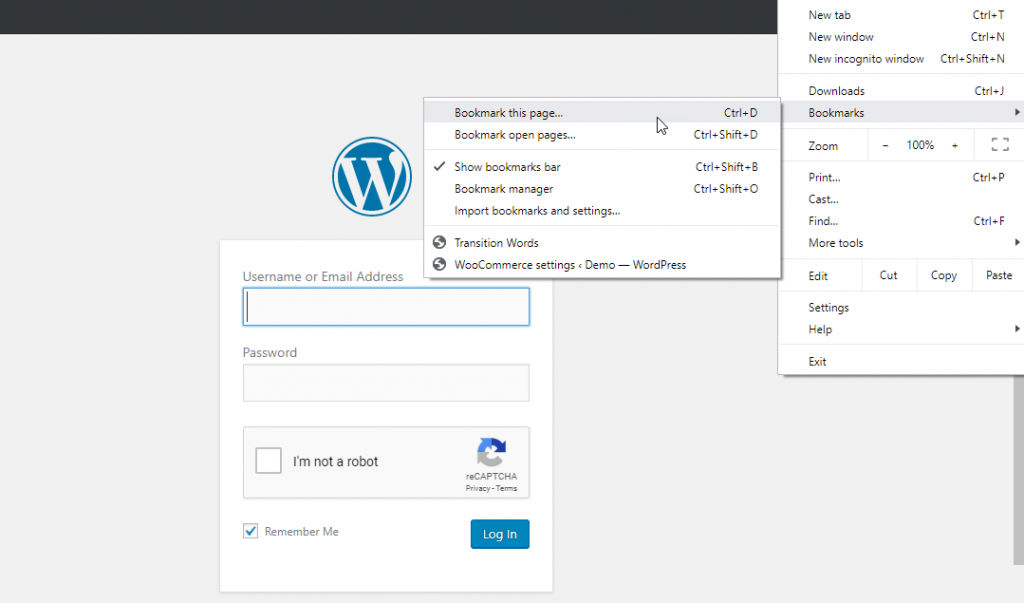
So, next time you open the browser, you can directly log in to the admin side of your website.
Add a login link to the menu
A good strategy to easily access the login page would be to add the link on your navigation menu. This way, you can easily login to your website’s WordPress admin.
For this you can access the menu settings from Appearance > Menu.
On the left side of this screen, you can see ‘Add menu items’ and when you scroll down, you will see an option for Custom Links. Here, you can add the login url and link text. Then click the Save Menu button.
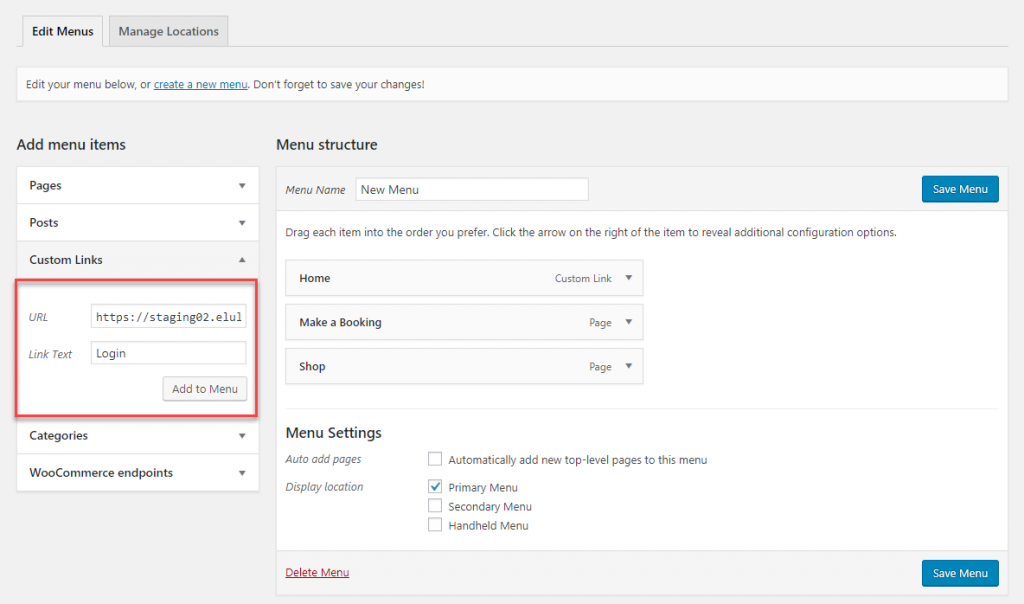
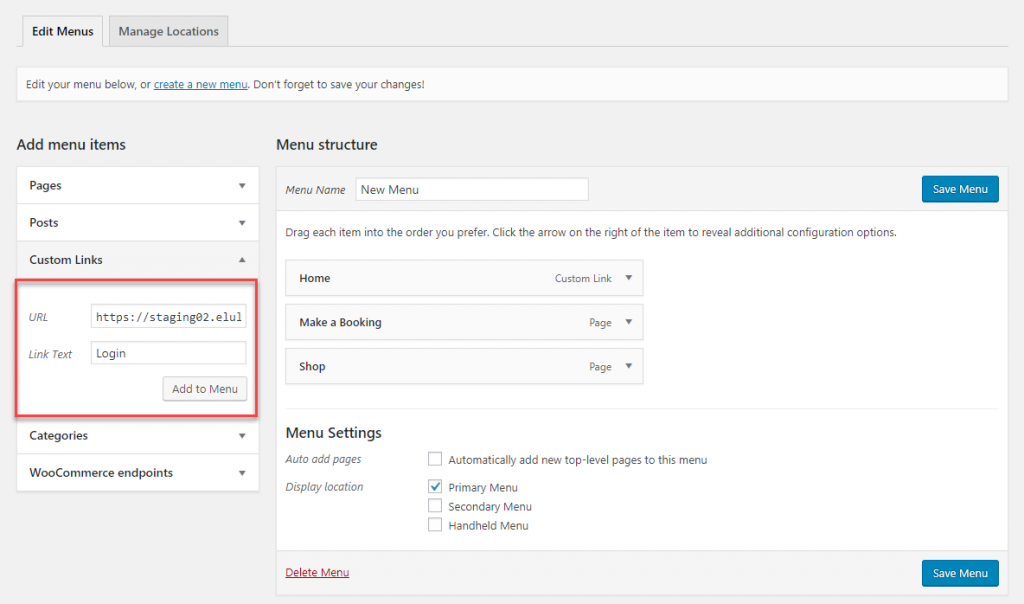
The link to WordPress login page will appear as a menu option. You can easily access the login page through this.
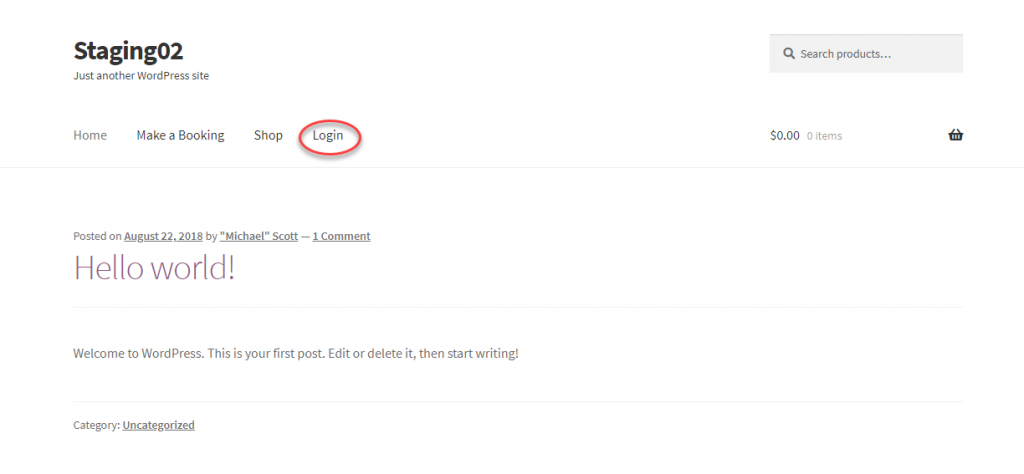
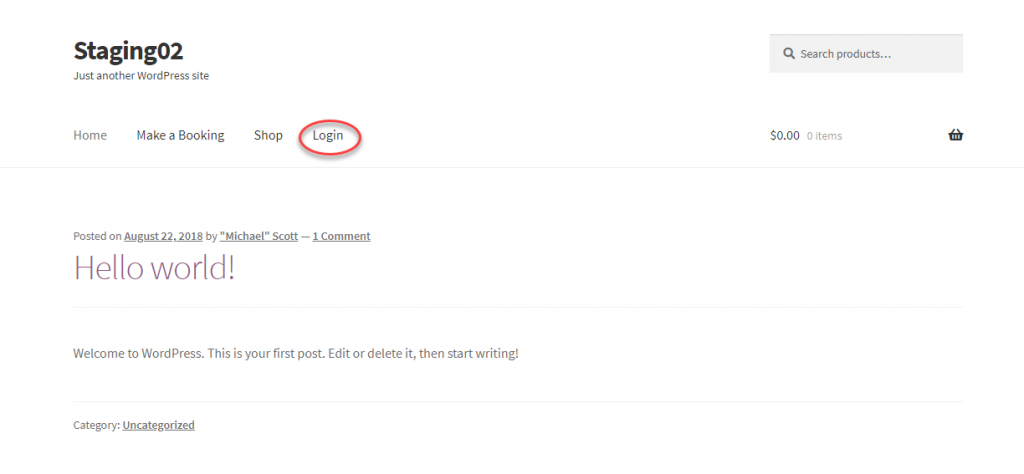
Use the Meta widget
The second option is to add the meta widget. You can access this through Appearance > Widgets. Scroll down to the ‘Meta’ widget, and drag it to any of the widget-ready areas of your site.
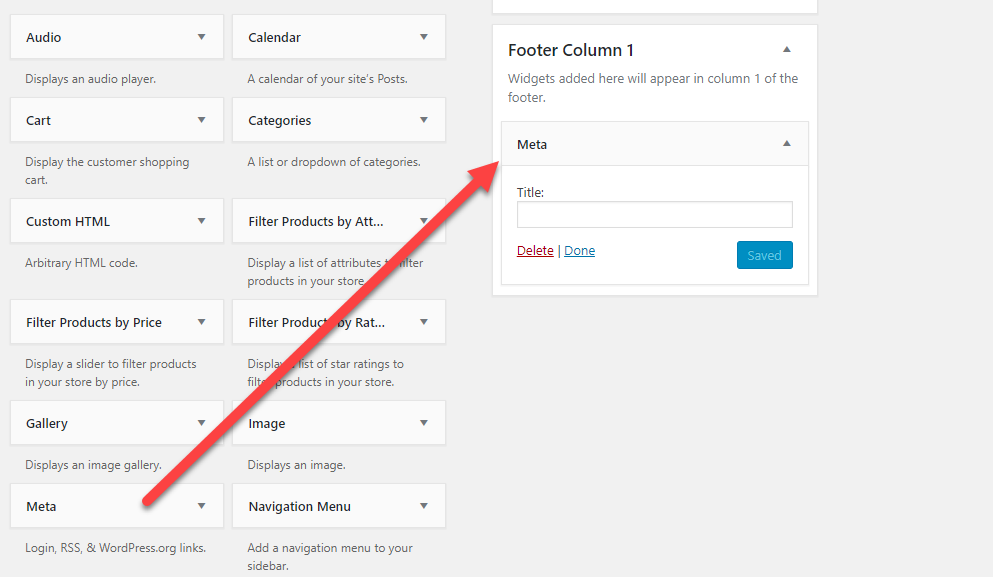
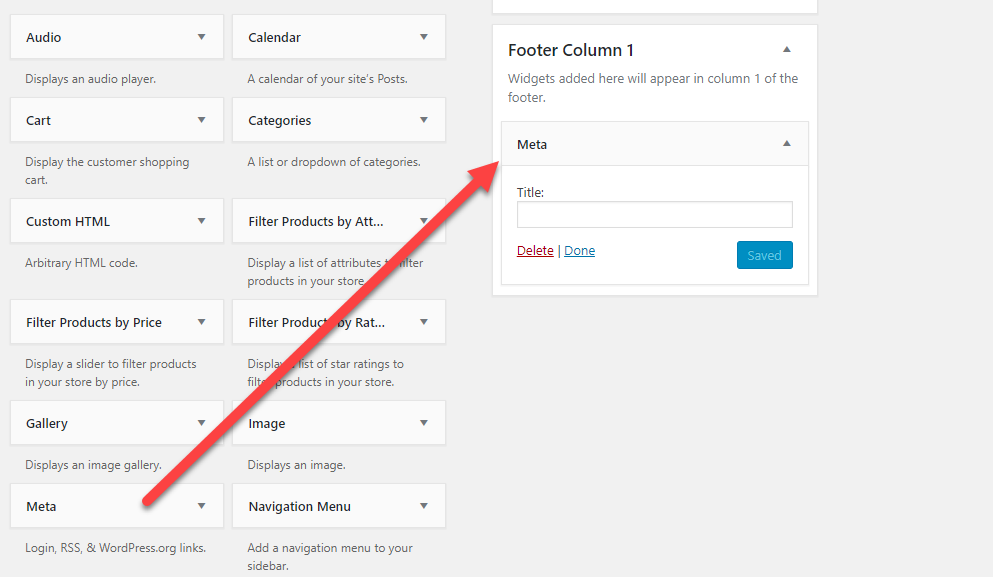
You can add this widget to the Footer area or sidebar of the site according to your preference.
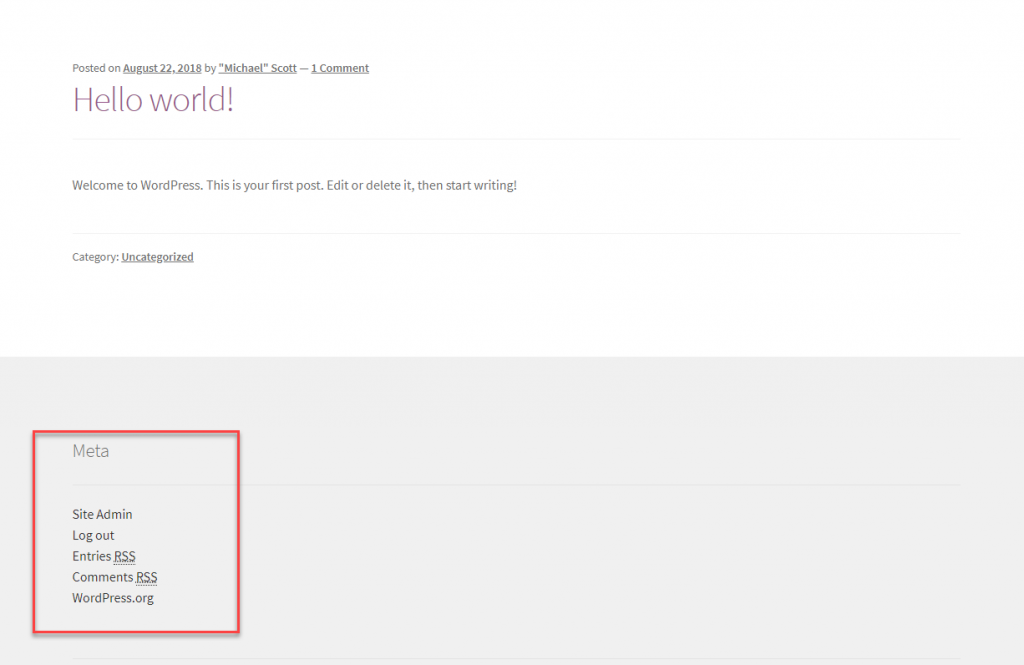
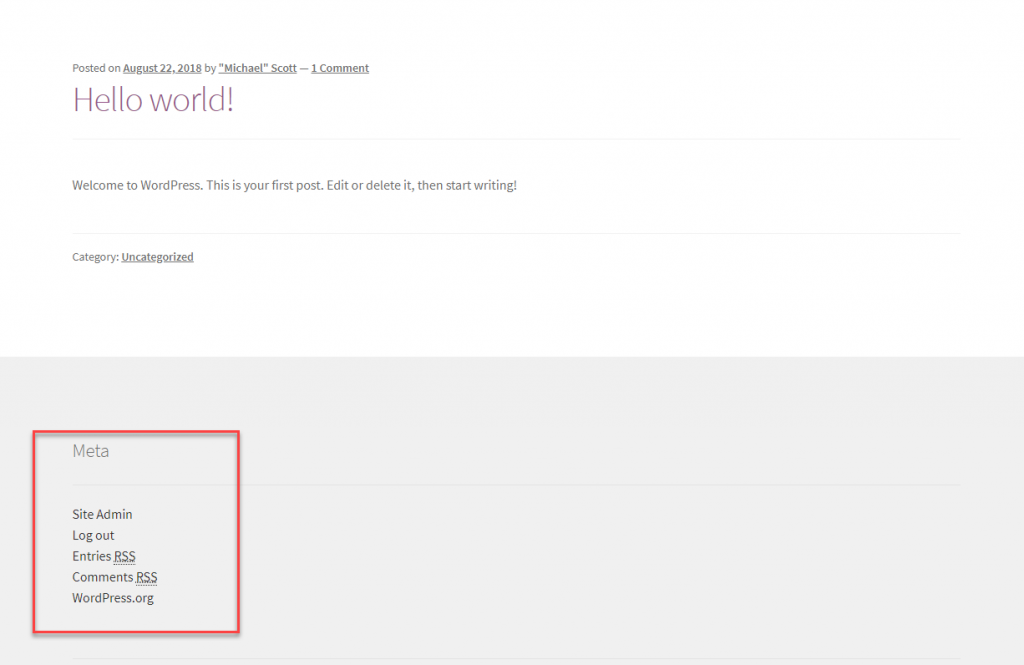
Hope you got an idea on how to login to your WordPress admin area. Leave us comment if you have a query on the topic.
Further reading












Great web site you have here.. It’s hard to find good quality writing like yours nowadays.
I seriously appreciate people like you! Take care!!
It’s great to hear. Keep supporting and stay tuned for more valuable articles on LearnWoo
Woah! I’m really enjoying the template/theme of this website.
It’s simple, yet effective. A lot of times it’s hard to get that “perfect balance” between user friendliness and visual appeal.
I must say you’ve done a awesome job with this. Also, the blog loads very fast for me
on Opera. Exceptional Blog!
Thank you so much. Visit Learnwoo for more updates and tips.