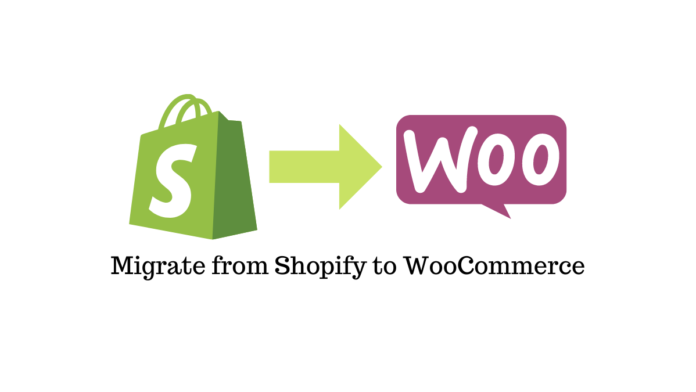Last updated - October 17, 2022
Shopify is one of the world’s most comprehensive eCommerce platforms. With features built specifically for online businesses and a team of experienced professionals, Shopify is the preferred solution for startups, retailers, and businesses of all sizes. So why am I suggesting you migrate from Shopify to WooCommerce?
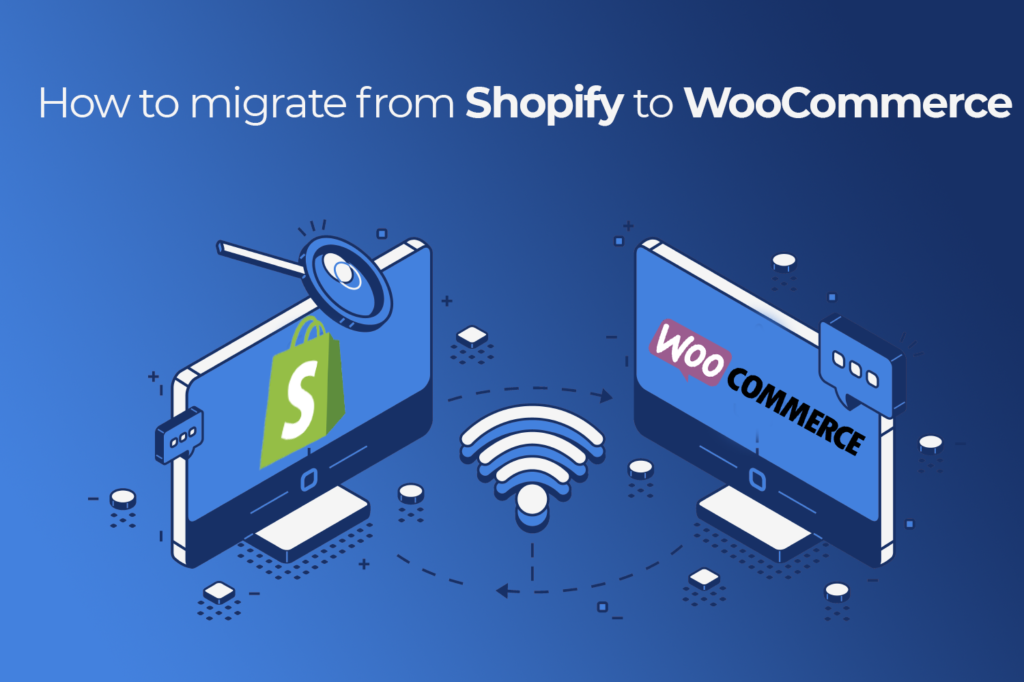
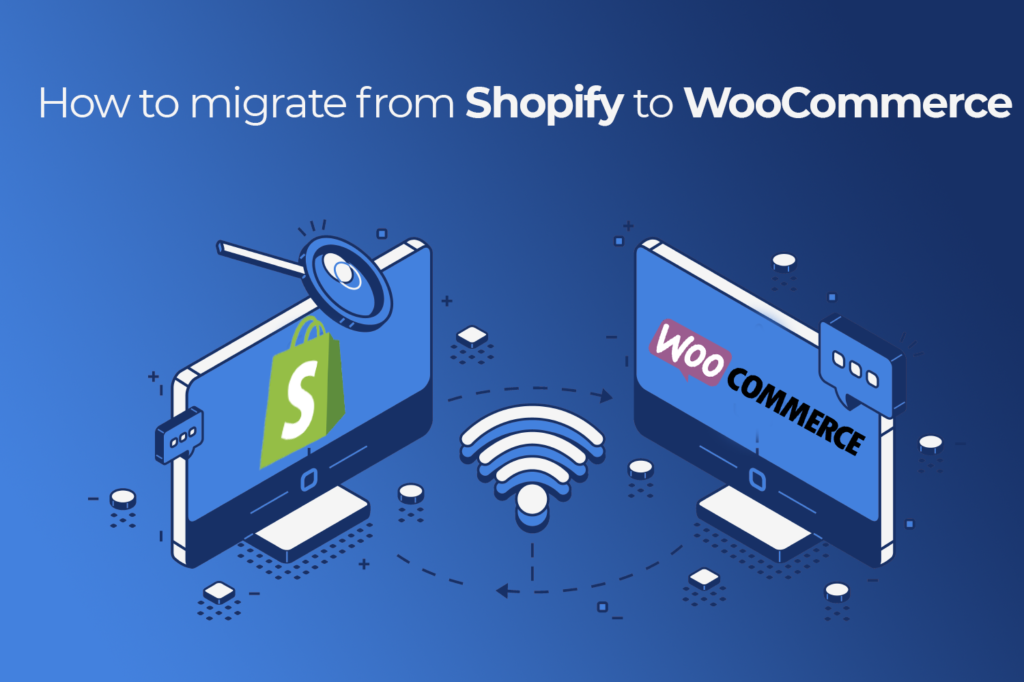
However, there are a few limitations of Shopify that make users uncomfortable such as customizing the store will be difficult because of Shopify’s source code privacy policy. And if you do not follow their terms and policies, your account will be frozen at any time. Besides, the additional fees you have to spend to pay for transactions that are not through Shopify Payment or to buy advanced utilities can cause you a headache because of the balance of income and expenditure. And all of that leads to an alternative: WooCommerce.
Then, what is WooCommerce? What was difficult when you decided to change and migrate from Shopify to WooCommerce? Follow the lines below!
WooCommerce Overview
It makes more sense to start from WordPress if we want to understand the essence of WooCommerce.
WordPress is an open-source system for publishing Blogs or Websites written in PHP programming language and MySQL database. Launched in 2003, WordPress is the ultimate open-source support for personal blogs. By 2015, WordPress was developed into a content management system with features to help users set up many different types of websites. TechCrunch, Mashable, CNN, BBC America, Variety, Sony Music, MTV News, Bata, Quartz are a few of the popular websites built through WordPress.


WooCommerce is an open-source WordPress plugin that supports eCommerce website design. Its job is to turn your website into an eCommerce site quickly and efficiently. WooCommerce has all the functions that a sales website needs such as order cart, the number of goods, payment, promotion, customer registration, etc.
Thus, with WordPress and WooCommerce, you can completely create a comprehensive eCommerce store for your store.
Reasons to consider migrating from Shopify to WooCommerce
1. Flexibility
WooCommerce is open source so you can access and modify its source code to make changes to meet the specific needs of your business. This helps users optimize SEO.
2. Loads of Customizations
The integration of WooCommerce on WordPress gives users access to an inventory of over 54,000 free WordPress plugins that help with everything from design to functionality and marketing. WooCommerce offers an expansive marketplace with over 300 add-ons built specifically for online stores. For every problem, there are many solutions available in the WooCommerce marketplace. You simply choose the tool that can help you meet the requirements within your budget.
3. Thousands of themes for every kind of business
First of all, the WooCommerce editor is built on top of the WordPress CMS. This means you can create virtually any design you want for your landing pages, blog posts, categories, and more, thanks to the platform’s free block editor.
WooCommerce has thousands of free and premium themes designed around different business goals.
4. Community of professional developers
Migrate Shopify to WooCommerce and get a chance to connect with different coding experts in different corners of the world. If you want, you can also contribute your part to the community or ask them to help you with your business problems.
5. Transaction fee
WooCommerce does not charge any additional fees when you pay through the integrated portals on your online store. This helps your profits increase in another significant way.
Before migrating from Shopify to WooCommerce
Information to keep in mind
1. Domain name
You will have to pay a certain fee to register a domain name for your website. Besides, this cost also depends on the TLD you have selected. Companies like HostGator, WPEngine, BlueHost, and many more are great helpers to help you choose and register your domain name.
If you want to use your old domain name after the Shopify to WooCommerce migration process, you need to check to ensure its uniqueness.
2. Hosting Package
To save your website files, you need to purchase a hosting plan based on your requirements. Hosting plans typically start from $2.75/month to $30/month.
3. Extensions
WooCommerce attracts more than 30% of Internet users when they need to build an online store largely since this platform owns many extensions to help users improve their store both in terms of appearance and function.
Some typical examples are:
- Yoast: improve SEO performance
- Mailchimp: email marketing automation
- Google Analytics: analyze customer activities
- Coupon Referral Program: outline a reasonable promotion strategy
4. Themes
Themes are also a factor that is increasingly attracting more customers to migrate to WooCommerce. There are thousands of themes to choose from, both free and paid. However, here are some criteria you need to keep in mind:
- Compatible with the latest version of WooCommerce
- SEO friendly and offers drag and drop functionality
- Rated positively
- Provide multi-language function
- Clear code and modern design
If you are someone with an information technology background, the above can be handled smoothly. But if you face any difficulty, hiring a technician within your budget to help you complete all the above information to migrate to WooCommerce is also a good solution.
Preparation
To migrate from Shopify to WooCommerce smoothly, you will have an online store on the WooCommerce platform. That means you will need to download to your device WordPress, WooCommerce as well as activate your store on the platform.
I will not repeat how to install WordPress. We’ll start with today’s protagonist: WooCommerce. You can follow these steps in turn:
- Download the WooCommerce plugin from wordpress.org (it’s free).
- After the download is successful, log in to your WordPress Dashboard, select Plugins, select Add New.
- Upload the WooCommerce plugin using the Upload Plugin button at the top. Or type WooCommerce in the search bar to start searching for the WooCommerce plugin in your WordPress Dashboard. Click the Install Now button.
- Once the installation is complete, click the Activate button to activate the WooCommerce functions in your WordPress site and turn it into a WooCommerce site.
- You will be redirected to the WooCommerce setup wizard. Complete all the steps of the WooCommerce setup wizard to make your store more flexible and personalized.
For example, If you want to redesign your website using WooCommerce own themes then you need to follow the steps as below:
- Go to your WordPress Dashboard.
- From the left sidebar, go to Appearance > Themes Page > Add New
- Select a theme and click the Upload button at the top.
- The upload box appears, browse your downloaded theme and click the install button.
- A message appears when your theme is successfully installed!
- Click the Live Preview button to preview how your installed theme will look.
- Now click the Activate button to make your theme apply to the store!
Migrate from Shopify to WooCommerce: Steps to take
To migrate to WooCommerce, you can do it manually or with shopping cart migration tools.
1. Manual method
You will do all the work yourself which is essentially exporting the data as CSV files from Shopify and then importing them into your WooCommerce store.
You can save a decent amount of money through this method but it will cost you both time and data loss. Please consider!
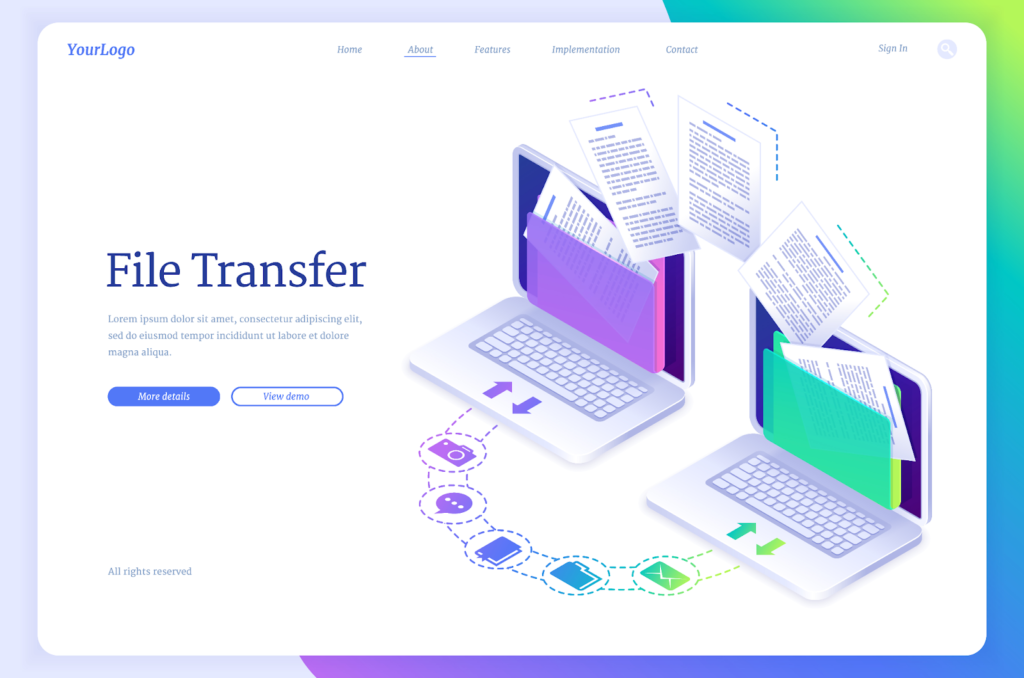
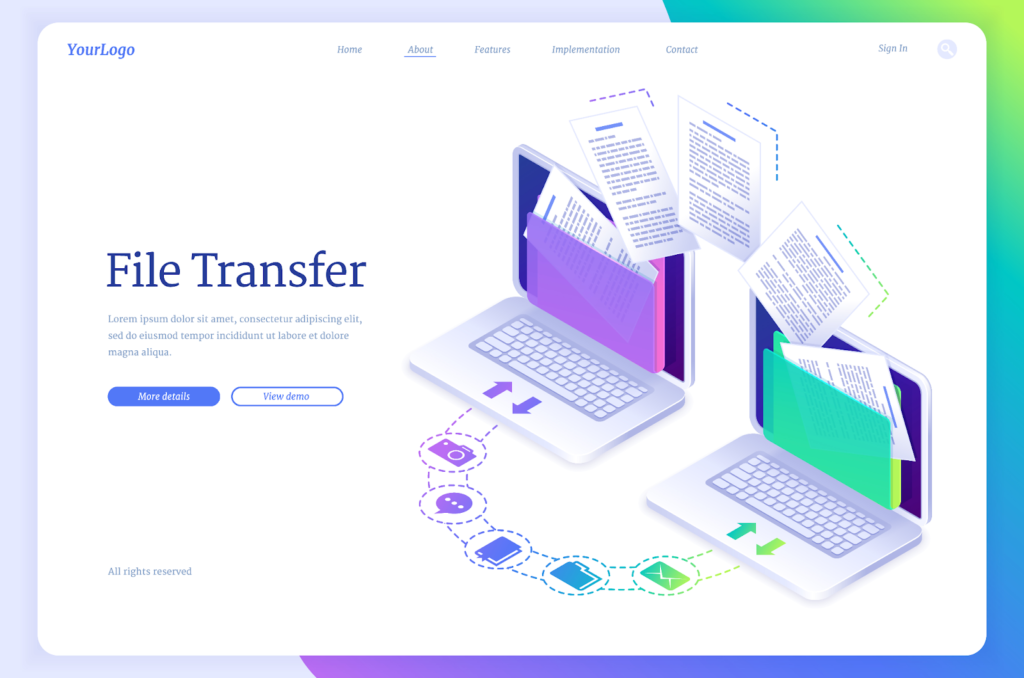
Manual migration allows you to act on 3 data fields including Products, Customers, Orders. Important data like coupons and Shopify blog posts will have to stay in the old store.
Besides, you will need the support of the CSV Import Suite plugin for customer and order fields for $79.
Export CSV file from Shopify
Since the operation is the same for all 3 fields, I will take the Product field as an example.
Open the Shopify dashboard and go to the Products tab.
Click the Export button.
After this, Shopify will automatically send the email you posted when you set up your affiliate store to download the CSV file.
Import Products
The WooCommerce Product data CSV import tool is already built-in on the platform to serve Shopify migration to WooCommerce.
Open the WooCommerce dashboard and go to the Products tab.
Click the Import button
Select the CSV file you downloaded from Shopify then click Continue.
WooCommerce will ask you to match the fields from the exported products with the imported products. The tool will automatically detect fields in most situations, but you should check it out if you want to make sure everything is correct.
Once secured, click the Run Importer button.
After a while, a dialog box will pop up saying the process was successful and you can see the products appear in the Regular Products category of your WooCommerce store.
Import Orders Customers and Orders
As I said above, you need the help of SkyVerge’s Customer / Order / Coupon CSV Import Suite plugin which costs $79. Or more advanced, we have WP All Import with Import Pro package priced at $199.
The free Import from Shopify plugin at WordPress.org is another option, but it’s brand new, so you need to be careful and back it up regularly if you decide to use it.
After activating the plugin, access the CSV Import Suite through the WooCommerce dashboard.
Under Choose a file from your computer, click the Choose file button and upload the CSV file you received from Shopify.
Next, you will be navigated to the field-related tweaks and data preview in the input file.
For example, you can set the welcome email to show new customers if you want.
If everything is correct, click Next.
WooCommerce will ask you to match the fields from the exported products with the imported products.
If everything went well, you can run the data import simulation with Dry Run mode and do the actual process with Direct Import Run mode now.
After a while, a dialog box will appear saying the process was successful and you can see the data appear in the customer directory of your WooCommerce store.
2. Shopping cart migration tool method
In this method, you will become a customer giving your requirements to a team of experts to migrate from Shopify to WooCommerce and observe the results.
There are many shopping cart migration tools, but I trust Next Cart after the good experiences I have had with it.
A little introduction, with Next Cart you can transfer products, images, categories, customers, orders, blog posts, pages, and other related data from the eCommerce platform from one eCommerce platform to another through a standard three-step process.
The price of the migration will be calculated accurately through the Pricing Calculator based on the number of entities you want to migrate.
Step 1: Set up Source Cart and Target Cart
Here we explicitly define the Source Cart as Shopify and the Target Cart as WooCommerce.
One of the things I like about Next Cart is that every action has very specific instructions in the form of a visual video.
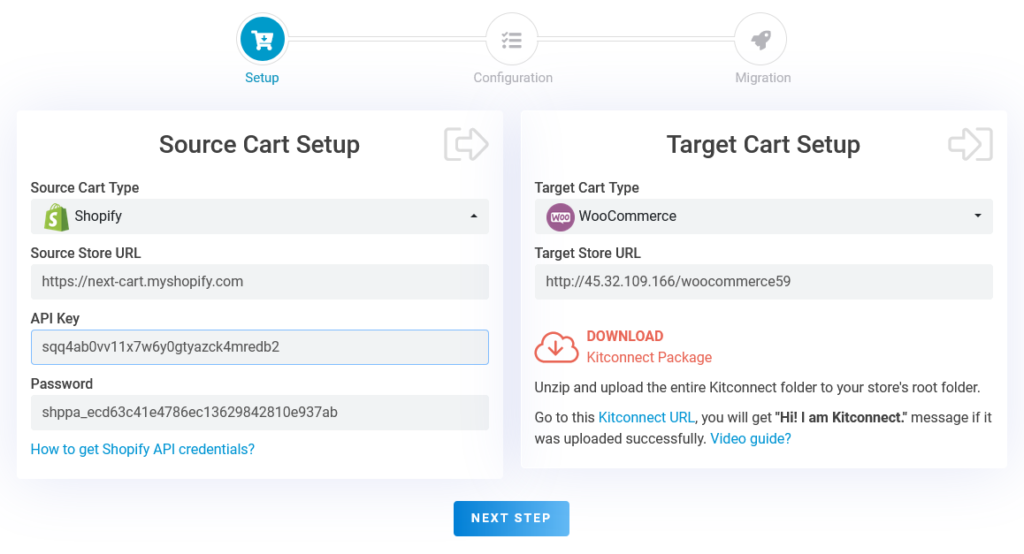
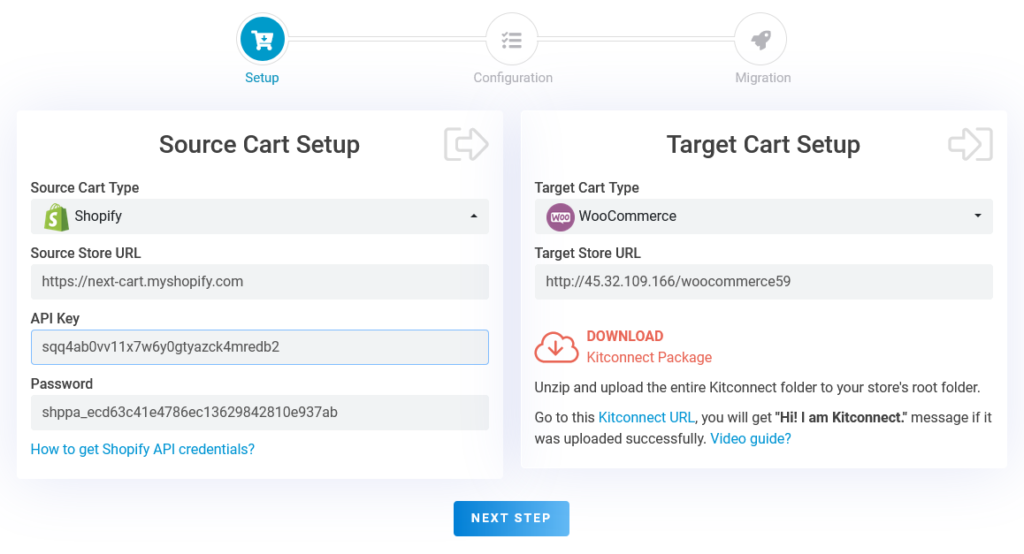
For the Source Cart, you need to get and paste your Shopify store URL and API credentials into the required fields.
With Target Cart, your work will be a bit more complicated. Once you’ve pinned your WooCommerce store URL to the appropriate field, you’ll need to download and upload the Kitconnect Package to your WooCommerce store’s root folder.
Step 2: Configure the migration to WooCommerce
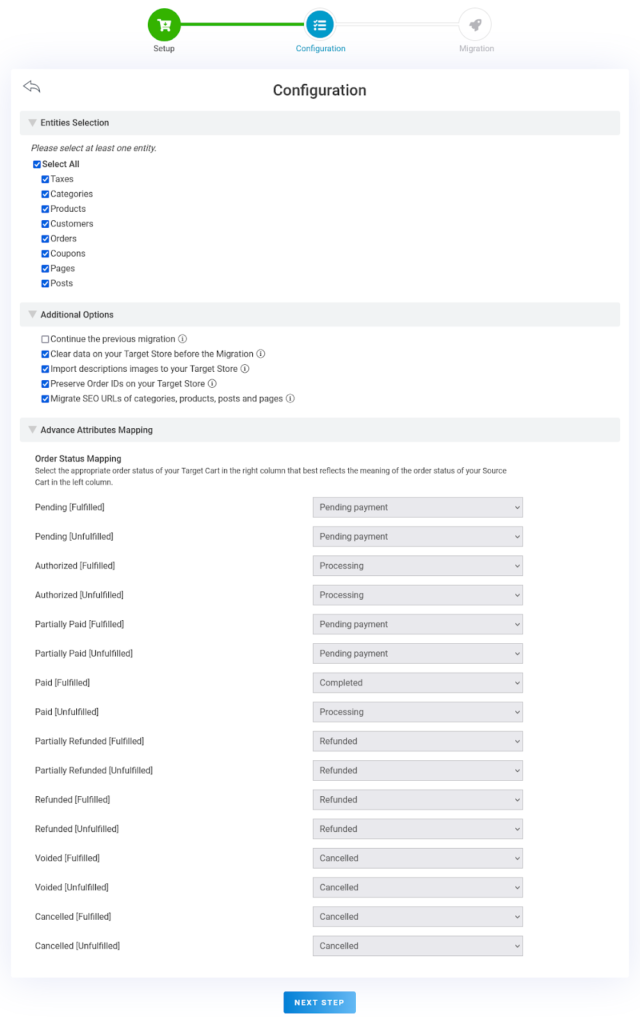
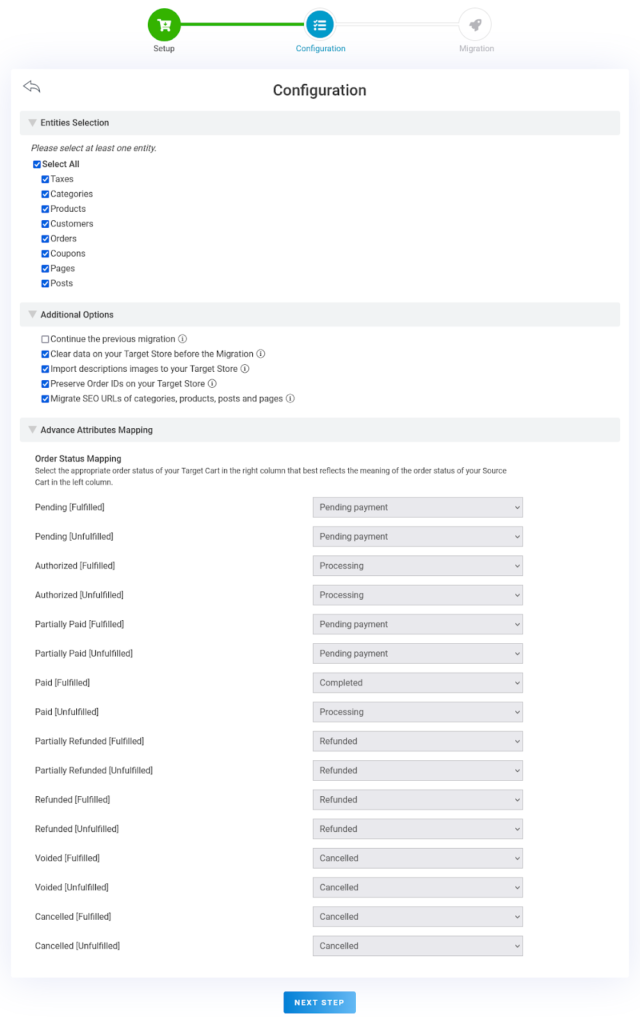
In this step, all you need to do is define clearly the entities you want to migrate to your new eCommerce store. You can also detail your requirements in the process with the Additional Options and Advance Attributes Mapping features.
Step 3: Migrate
Once you’ve completed the steps above, you’ll need to confirm full migration for the process to begin.
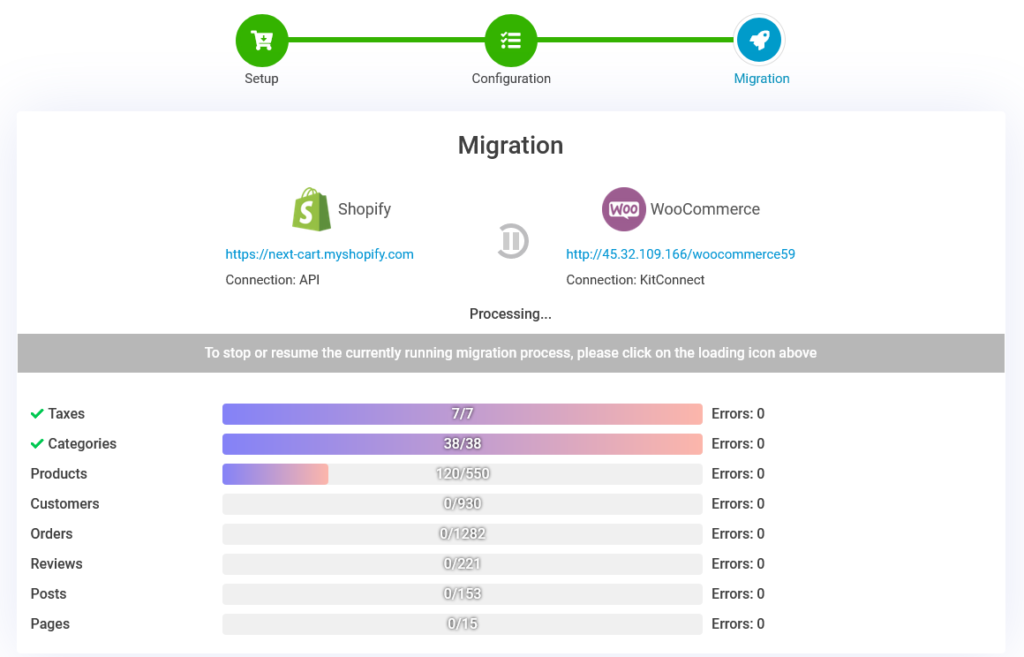
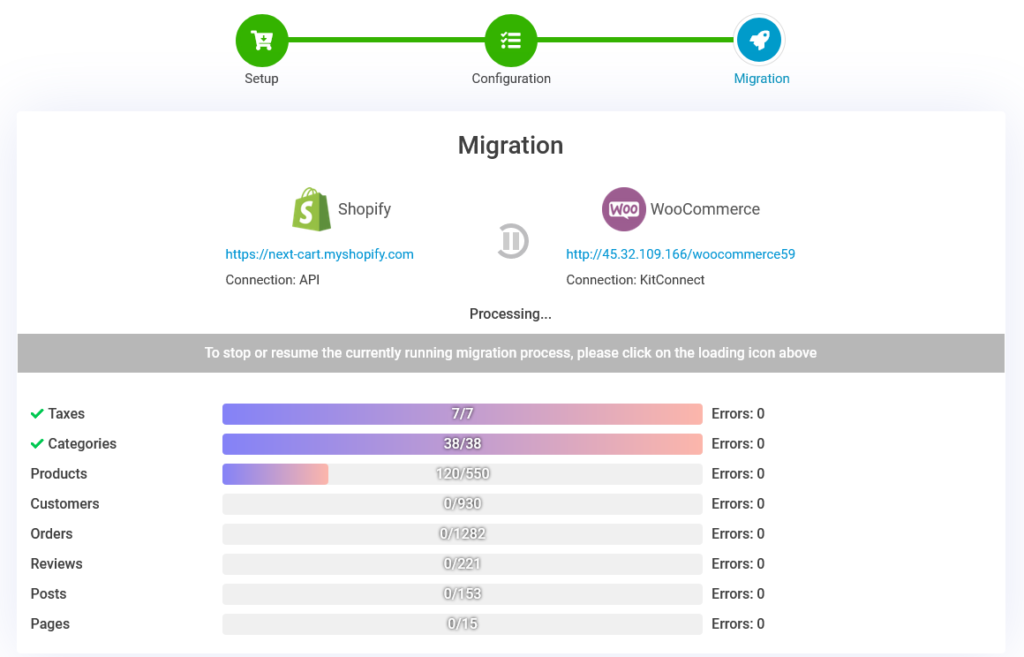
A dialog box will appear when the import Shopify to WooCommerce tool is successful.
Everything is simple and fast, isn’t it?
Closing Thought
Thus, through this article, I have introduced in detail the methods to help you migrate from Shopify to WooCommerce on your own. You ask me about the optimal way, right? Shopping cart migration tool, sure!
If you have any problems, don’t hesitate to share them with us!
Thanks for reading!