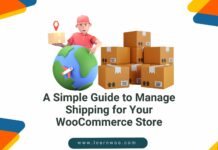Last updated - February 2, 2022
When you are running a WordPress site, you may have to occasionally move the site from one location to another. Moreover, when you are running a WooCommerce store on the site, this process becomes all the more complicated. You need to make sure there is practically no downtime on the site, otherwise, your customers are going to be really annoyed. And, you need to ensure no data is lost during the migration process. Although the process can become really complicated and there are many potential risks, you may still have to move your site at times. This article takes a look at multiple scenarios where you need to migrate WordPress site and the different ways to do this effectively.
Migrate WordPress site to new host or server
When you are trying to move your site to a new host or server, there are several risks. These may include data loss or site downtime. Let’s look into the process in more detail so that you can manage it efficiently. If you want to understand the intricacies of selecting a good hosting service provider, read this article. And also you need to keep in mind that most hosting companies offer free migration services. While choosing a host, you may need to consider the options for migration also.
When do you need a new host?
In a large number of cases, WooCommerce stores start their operations in a really small level. Due to the reputed flexibility of the platform, it helps you scale really comfortably. However, if you have chosen an inexpensive hosting plan at the start, you may need to move when the traffic to your site grows. Read a few tips that will help you speed up the functioning of your site here. If you are looking for a reliable hosting service provider, here is an article that will help you with that.
Install Duplicator
You can install a free WordPress plugin like Duplicator on the website you are going to migrate. With over one million active installs, this plugin is really popular in the WordPress plugin repository. The plugin makes sure that you are able to move your site from one host server to another without any downtime. It helps you build a package that will help you move your site content. Once you run the plugin, you will find two files – Archive and Installer. The archive file contains a copy of your site content, and the installer file helps to automate the migration process.


Import site to new host
Once you download the Archive and Installer files, you need to upload them to the new host, which you have already selected. For this, you have to connect to the new host via FTP. Read this article to understand the process of uploading files through FTP. One important thing you need to be alert here is that your domain name will be still pointing to your old host. You have to choose the IP address of the new host while the uploading process is going on. Also, at this point, you need to make sure your root directory is empty. You need to delete any previous WordPress installs in the root directory.
Access the new host using your domain name
Once you have uploaded the files to the new host, you need to access the installer file. However, as your domain is still pointing to your old host, there is a chance that you might get an error. To avoid this, one option would be to change the domain nameservers so that it will point to your new host. But that will lead to considerable site downtime, that you should avoid. So, you can try a different strategy to access the new host for a short time on your computer. This is achieved by a slight modification on the host’s file that maps domain names to specific IP addresses. You need to add an entry for your domain name in the host’s file so that it directs to your new host when you access from your computer. This way, only you will be able to access the site from the new host, while any other visitor will find your domain working with the old host.
To get the IP address of the new host, you need to access the cPanel dashboard and copy the shared IP address. Once you access the host’s file, you need to add this IP address at the bottom of that file, along with your domain name. This will enable you to access your site from the new host. Once the migration process is done, you need to undo the changes that you made to the host’s file.
Run the installer
Now, you can go ahead with running the Installer file. Basically, here you need to connect your Installer file to your database. Once this connection is established, you can run the deployment. Followed by this, the installer will import your database. You also need to update the URL paths. Once the process is complete, you can verify that everything is working as desired. After this, you can actually revert the host’s file, which you modified in the previous step.
Switch DNS Nameservers
Once you complete the above step, you will have a copy of your database and files on your new host. However, your domain will be still pointing to the old hosting service’s servers. Switching your DNS nameservers helps you update your domain. If you are using a domain name provided by your hosting service, you can transfer it. On the other hand, if you are using one of the popular domain registrars, you have to update the nameservers. The process of changing the nameservers will vary according to the host or domain registrar. If you need help, you can mostly get it from the respective service provider. Once the nameservers are changed, your visitors will see no difference in your site content in both the new and old hosts. You can wait a few days before canceling the old hosting account. This time will help stabilize the changes that you have made, as DNS changes will take a while to reflect everywhere.
If you want a step by step demonstration of the above process, this article might be of help.
Migrate WordPress site to a new domain
Moving your site from one domain to another can seriously impact your search engine rankings. Here is a process that will help you manage this migration process without damaging your SEO.
Migration of your WordPress site to a new domain has similarities with the process of moving to a new host. However, when you are migrating to a new domain, there are some additional steps like permanent redirects. Another inevitable thing in site migration to a new domain is the temporary drop in search engine rankings. You need to understand that it is a temporary phenomenon. When done right, the ranking and site traffic will soon come back to the normal rate.
Ensure Backup
First of all, you need to create a backup of your site. Thankfully, there are abundant tools in the WordPress repository to help you with it. Read this article if you are looking for some useful WordPress backup plugins.
Start the migration process
As you have seen above, a plugin like Duplicator is your best bet to migrate your site. You can follow the same steps that are mentioned in the previous section. As you know, Duplicator plugin would extract the package and import the database from your old site. Following this, it will install WordPress along with all your themes and plugins. This will lead you to the process of updating the URL paths. Once you specify the URLs and click update, plugin ensures they are no instances of your old site name. The new site name would replace any instances of the old one.
Once the installation process is complete, you need to save WordPress permalinks again and delete the installer files. In addition, you need to make sure that the site has no missing content or broken links. Once you ensure the smooth functioning of the site, you can move on to 301 redirects. This is an important step that will help you ensure your SEO efforts are not lost in the migration.
Permanent redirects
Permanently redirecting your users to the new site makes sure they are not getting 404 errors while trying to access your site. This plays a major role in your user experience and the search engine rankings. Here is an article that will enlighten you on the nuances of permanent 301 redirects.
Changing address in Google Webmaster tools
You have to verify the change in address in Google webmaster tools too. This, in fact, helps you notify Google about the domain change.
Inform users
Once the domain change is effective, you can inform your users about the change and take feedback from them. If you are able to catch any issue that is affecting the user experience of your site, it will save a lot of trouble in the future.
Migrate WordPress site from localhost to server
In the development stages of your website, you probably had it set up on a localhost. This is really convenient when you are not yet ready to go live. However, once you are ready to go live, you will need the help of the plugins like Duplicator or Backup Buddy. And, read this article to understand the manual process of migrating WordPress site from localhost to server.
Best WordPress Migration Plugins
Though migrating your WordPress site is a complex process, there are quite a few great plugins in the WordPress repository that helps you. Here is a quick look at some of the best.
Duplicator
Without a doubt, Duplicator is one of the best options to help you with your migration needs. It helps you migrate WordPress site between domains or hosting services quite smoothly. It also helps to manually backup an entire site or parts of it. The plugin boasts a huge reputation in the WordPress plugin repository. The plugin owes a lot of its success to the prompt resolution of issues by its support team too.
BackupBuddy
This plugin offers a solid backup solution for your WordPress site. It helps to backup, restore and move your WordPress site without any hassles. Their strong customer base that ranges to around half a million is ample proof of its efficiency.


UpdraftPlus
Another popular WordPress backup plugin, UpdraftPlus makes the whole process quite simple. You can backup your database and files into the cloud and then restore them in a single click. With over 1 million active installs, this one is trusted by quite a large number of users.
WP Migrate DB
If you are looking for a developer-friendly option to migrate your WordPress site from localhost to live environment, this one may help. You need to use a database management tool like phpMyAdmin to import the SQL file to your database. With over 200,000 active installs, this plugin is really not far behind when you look at popularity.


Conclusion
There will be many situations when you want to migrate WordPress site. Sometimes when your hosting service provider seems inadequate to handle your site’s growth, you may need to move it to a new host. And, if you are changing the site’s domain, you should be able to move its content without hassles. Similarly, migration comes into the picture even when you are trying to move a local test site to live mode. All these scenarios lead you to the migration process. If done carelessly, it can create a negative impact on your search engine rankings and user experience. Though it is a complex process, with the aid of plugins and by following some guidelines you can manage it almost hassle-free. This article has compiled some of the expert suggestions to migrate your WordPress site. Hope you found it helpful.
Please check out our article – How to Easily Clone a WordPress Site?