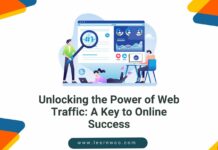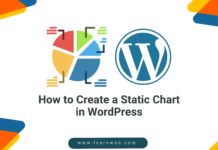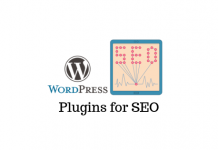Last updated - April 26, 2023
WordPress is the go-to platform for many development companies due to its user-friendliness and versatility. However, its popularity also makes it a prime target for cybercriminals. As a website owner, it’s crucial to protect your WordPress admin area from unauthorized access. So, in this article, we’ll discuss 15 tips that will help you secure your WordPress admin and keep your website safe.
1. Password Protect Your WordPress Admin Directory


One of the most effective ways to enhance the security of your WordPress admin area is to password-protect the admin directory. By adding an additional layer of protection, users will be required to enter a second password before accessing the login page. This can be set up through your web hosting control panel using a feature like Directory Privacy or Password Protected Directories.
2. Enable Custom Login and Registration Pages
By default, WordPress uses the wp-login.php page for login and registration. This page is often targeted by cybercriminals using brute-force attacks to gain unauthorized access. To deter such attacks, create custom login and registration pages with unique URLs. This will make it more challenging for hackers to locate your login page, reducing the risk of brute-force attacks.
Colorlib Login Customizer can be a savior to your website from such threats allowing you to create a custom URL for logging in to your administration panel. It is a completely free plugin allowing you to modify your login page directly through Customizer.
3. Use Strong Passwords
Strong passwords are your first line of defense against unauthorized access. Ensure that you and your site administrators use complex, unique passwords that include a mix of uppercase and lowercase letters, numbers, and special characters. Avoid using predictable patterns or easily guessed words, and ensure you change your passwords frequently.
4. Set Up Two-Factor Authentication
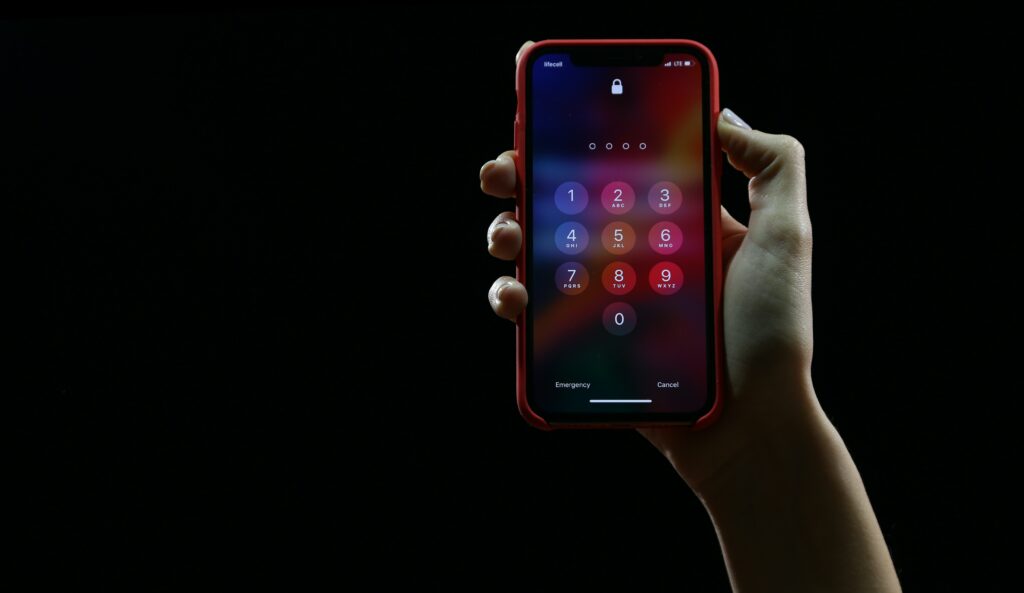
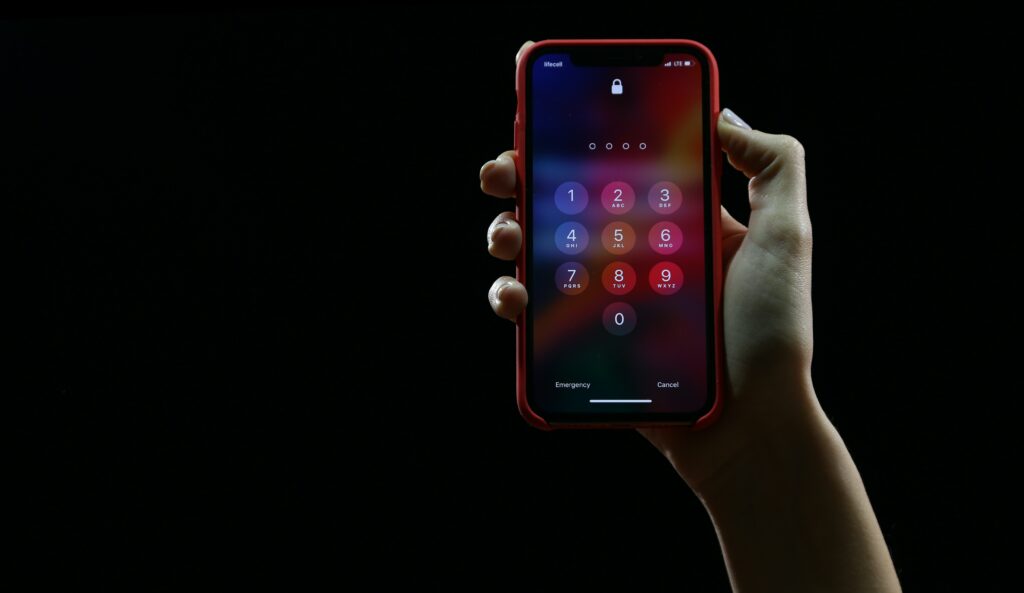
Two-factor authentication (2FA) adds an extra layer of security to your login process by requiring users to provide additional verification, such as a code sent to their mobile device or generated by an authentication app. This makes it harder for attackers to gain unauthorized access, even if they have your password. Numerous WordPress plugins can help you set up 2FA for your website, such as Google Authenticator, Authy, Duo Security, and Wordfence.
To enable Two-factor authentication through Wordfence all you need to do is install an authentication app on your Mobile or any quick device that you are using. So Whenever you log into your admin area, a security code will be generated and sent to your device. Once you enter the correct code then only you will be able to gain access to the WordPress admin area.
You can also enable protection to your ManageWP account using 2FA to prevent attackers from being able to access your website. Active the feature by logging in to your account. Click on your username, followed by Settings > Security. After that, it will display a checkbox to enable 2FA.
5. Limit Login Attempts
By default, WordPress allows unlimited login attempts. This can enable attackers to use brute-force attacks to guess your password. To mitigate this risk, install a plugin that limits the number of failed login attempts, like Login LockDown, Wordfence, or Limit Login Attempts Reloaded. These plugins lock out users after a specified number of failed attempts, making it more difficult for attackers to access your site.
All these plugins have different ways to limit the attempts. You can visit their settings page and enable limited login attempts.
6. Restrict Login Access to Specific IP Addresses
This step is recommended only for those who have a static IP address. Although you can set up multiple IP addresses to log in to your admin area It is still recommended to use it only if you have static IP. Limiting login access to specific IP addresses restricts access to your WordPress admin area to only those with approved IP addresses.
You can achieve this by editing your .htaccess file or using a security plugin like iThemes Security or Wordfence. Exercise caution when implementing this method, as it can lock you out of your website if your IP address changes or if you need to access your site from a different location. Ensure you maintain an up-to-date list of approved IP addresses and have a contingency plan in case you need to regain access.
7. Limit Dashboard Access


Restricting access to your WordPress dashboard based on user roles helps prevent unauthorized users from making changes to your site. Use a plugin like User Role Editor or Remove Dashboard Access to create custom user roles with specific permissions, ensuring that only trusted users have the ability to modify your site’s content, settings, or themes.
8. Regularly Update WordPress, Themes, and Plugins
Outdated WordPress core files, themes, and plugins can leave your site vulnerable to security breaches. Always update your WordPress version, themes, and plugins to their latest versions to ensure that known security vulnerabilities are patched. Enable automatic updates where possible to minimize the risk of running outdated software.
9. Install a Security Plugin
A security plugin can help you implement security measures to protect your website from attacks. WordPress offers a bunch of plugins to implement security. Plugins such as iThemes Security, Wordfence, or Sucuri offer a wide range of features that can help protect your WordPress admin area, including firewall protection, malware scanning, and login security.
10. Disable XML-RPC
XML-RPC is a feature that enables remote publishing and other actions on your WordPress site. However, it can also be exploited by attackers to launch brute-force attacks or perform other malicious activities. Consider disabling XML-RPC if you don’t require its functionality. You can do this by using a security plugin or adding code to your .htaccess file.
11. Change the Default “Admin” Username
Using the default “admin” username makes it easier for attackers to guess your login credentials. To increase security, create a new user with administrative privileges and delete the default “admin” user. Be sure to attribute all content previously owned by the “admin” user to the new user.
12. Enable SSL
Secure Sockets Layer (SSL) encrypts data transmitted between your website and your users, ensuring that sensitive information, such as login credentials, remains secure. Many web hosts offer free SSL certificates through Let’s Encrypt, making it easy to enable SSL on your WordPress website. You can also install a plugin like Really Simple SSL to manage the SSL configuration.
13. Monitor User Activity
Keeping track of user activity in your WordPress admin area can help you identify suspicious behavior and respond to potential security threats. Install a plugin like WP Activity Log to monitor user actions, such as login attempts, content changes, and settings modifications.
14. Implement Regular Backups
In the event that your WordPress admin area is compromised, having regular backups ensures that you can restore your site to its previous state. Use a backup plugin like UpdraftPlus, BackupBuddy, or VaultPress to schedule automatic backups of your website files and database.
15. Disable File Editing
By default, WordPress allows users with administrative privileges to edit theme and plugin files directly from the admin area. This can be a security risk if an unauthorized user gains access to your admin area. To disable file editing, add the following line to your wp-config.php file:
define( ‘DISALLOW_FILE_EDIT’, true );
Conclusion
Securing your WordPress admin area is essential in protecting your website from unauthorized access and potential cyberattacks. By employing these 15 tips, you can significantly reduce the risk of your site being compromised, ensuring a safe and secure online presence for your business.
As the popularity of WordPress continues to grow, top WordPress development companies recognize the importance of security and are constantly striving to develop new and innovative ways to protect their clients’ websites. It’s crucial to stay informed about the latest security best practices and to adapt your security measures accordingly.
If you’re unsure about how to implement these security tips or require assistance in safeguarding your website, consider reaching out to a reputable WordPress development company. Their expertise and experience can help you create a secure and successful online presence, allowing you to focus on growing your business while rest assured that your website is well-protected.