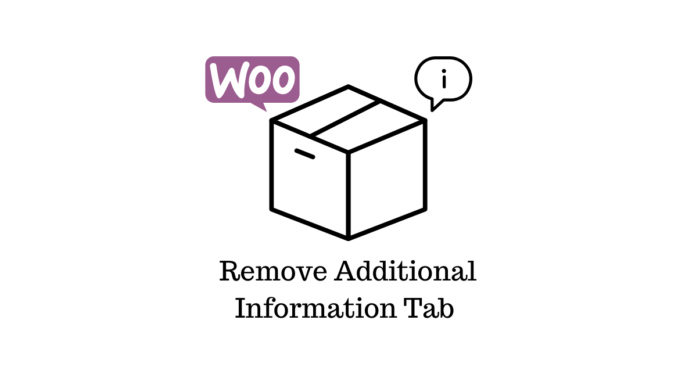Last updated - November 9, 2022
WooCommerce has a feature called the extra information tab that enables you to show product information like weight, measurements, and more. Although it could be useful in some circumstances, this information is often better suited for the brief description section or custom fields. Only when extra characteristics have been added to a WooCommerce product will the Additional Information tab appear. The “visible on the product page” checkbox must be checked in order for the characteristics to display.
This guide will demonstrate how to get rid of the WooCommerce product page’s extra information tab.
Benefits of WooCommerce’s additional information tab
It is common practice to provide additional information about your things, such as weight, length, breadth, and height, on the Additional Information tab. This gives customers a notion of the size and weight of the item, enabling them to choose the right package size when placing an order. If you sell physical goods, you must include this area; however, if you offer digital goods or services that do not need to be delivered, it is not essential. These circumstances don’t call for the use of the Additional Information tab.
Due to the intense competition in today’s eCommerce industry, you should remove any unnecessary fields and keep your business as organized as you can. Get rid of anything that isn’t assisting your company as much as possible. Deactivate or make optional sections as appropriate, such as the zip code field, which is typically not necessary if you sell digital goods. The Additional Information tab should be eliminated if it offers nothing to your customers or your company. You’ll learn just how to do it in the section after this one.
How to remove the additional information tab
There are three ways to remove the additional information tab from the product page. They are as follows:
- Dedicated WordPress plugin
- CSS code snippet
- PHP code snippet
No concerns if you are not confident with coding. We will also look at how to accomplish this using a plugin.
Using a plugin to remove additional information tab
While you may change the look and basic functionality of your product pages using a different WooCommerce theme, there are times when you’ll want to make a specific adjustment without installing a new theme, like eliminating the extra tab from the product page.
This is the better option if you want something simple and quick and are not a technician. Installing and activating a plugin like YITH WooCommerce Tab Manager is all that is required. Once the WooCommerce tabs have been triggered, use the plugin settings to remove, amend, or delete them. Even create your own tabs. Utilizing this tactic has the advantage of being the easiest and most user-friendly.
Get to Know the plugin
To reassure customers, effective pages for direct information are essential. With YITH WooCommerce Tab Manager, you can modify the product pages with the information you need.
The following are the plugin’s key attributes:
- You are able to arrange tabs before or after WooCommerce tabs based on your personal preference.
- Make your tabs unique so that people can recognize them by function right away.
- Although you may edit the content for each product from a single product page, you can add a tab for all items.
- Edit or delete a specific tab.
As soon as the plugin is installed and active, you can access it by going to WordPress Dashboard > YITH > Tab Manager.
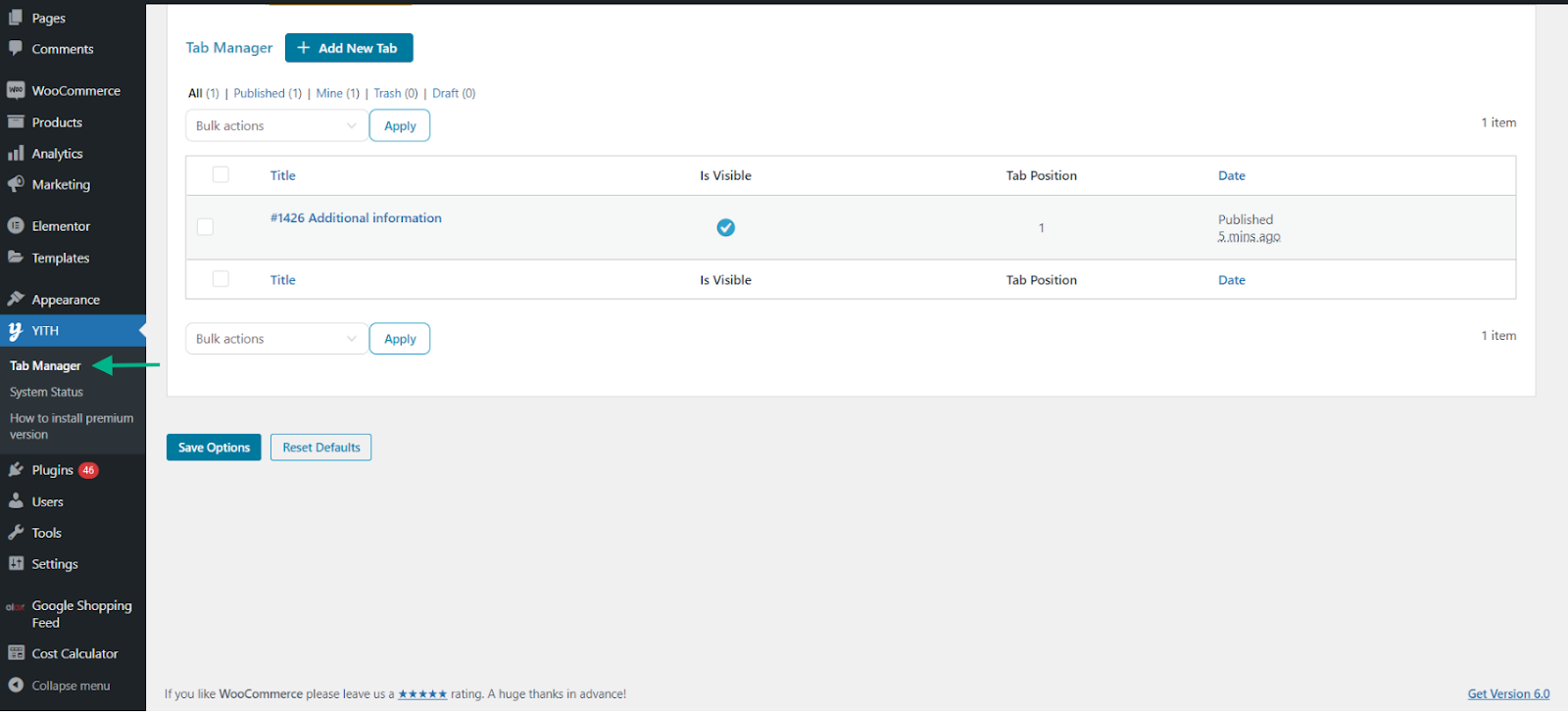
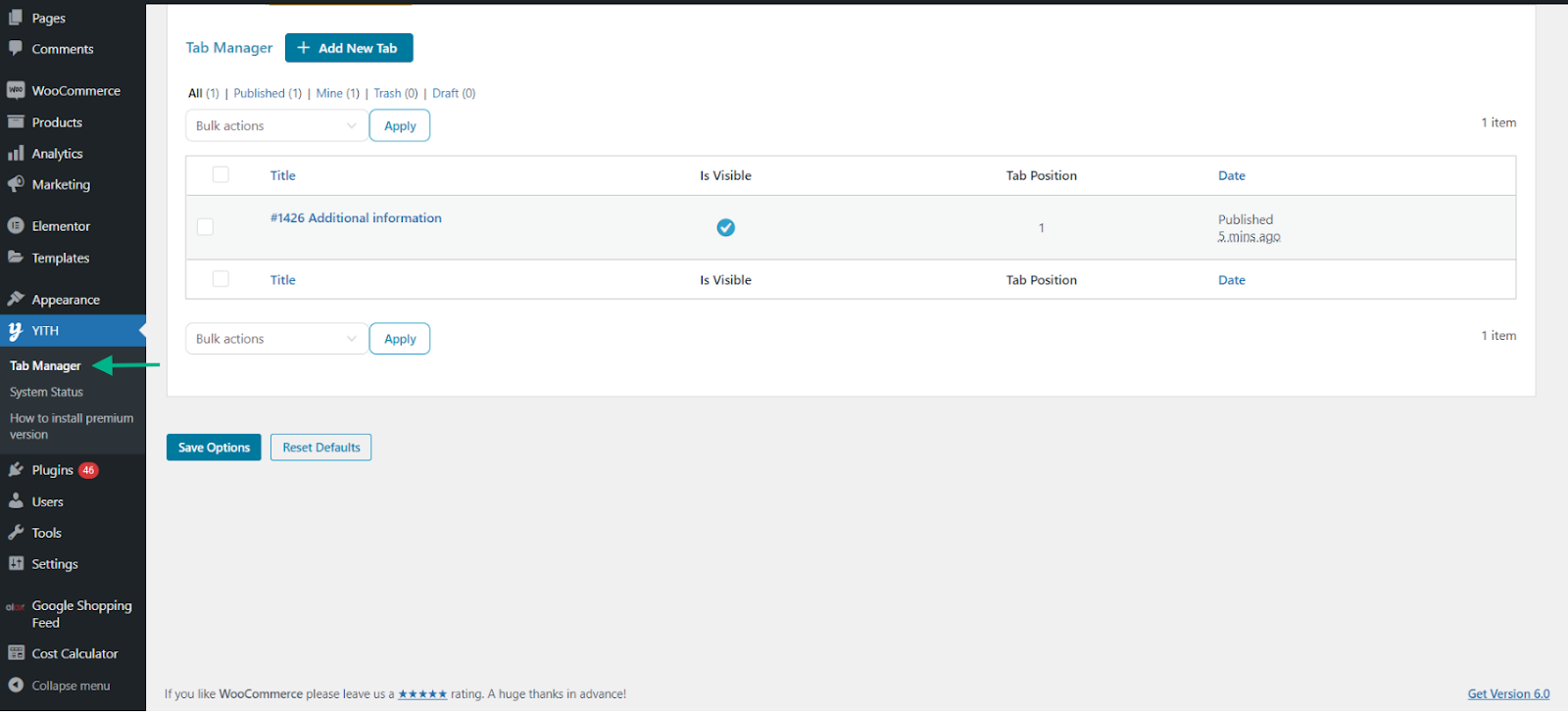
As soon as you access the plugin dashboard, it will ask you to create tabs if you wish to. You may also access the General Settings in order to tweak the settings.
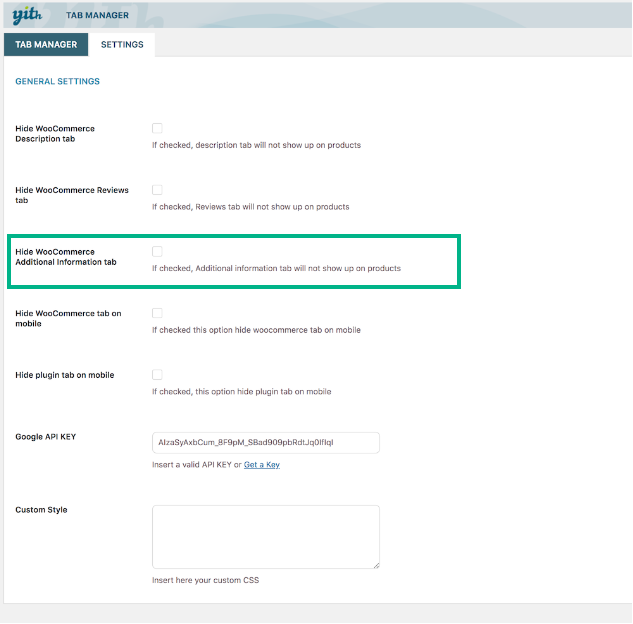
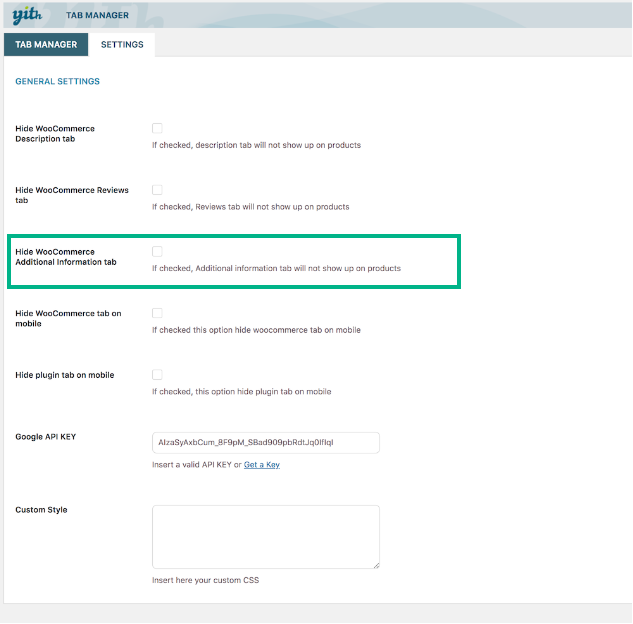
Enable Hide WooCommerce Additional information tab. Click Save Options once the required changes are made.
Using A PHP Code snippet
If you want to get rid of the Additional information tab without using a plugin, you’ll need to create your own code. Fortunately, the coding is simple, and we can edit or remove information from the product tab by using WooCommerce’s “woocommerce product tabs” filter. It is important to add PHP code appropriately to WordPress and WooCommerce. It is advised that you add the code to your child theme’s functions.php file, but you may also utilize a specific snippets plugin, like the Code Snippets plugin. This approach allows you to add personalized snippets without affecting the basic theme files. Search for the plugin by going to Plugins > Add New on your dashboard.
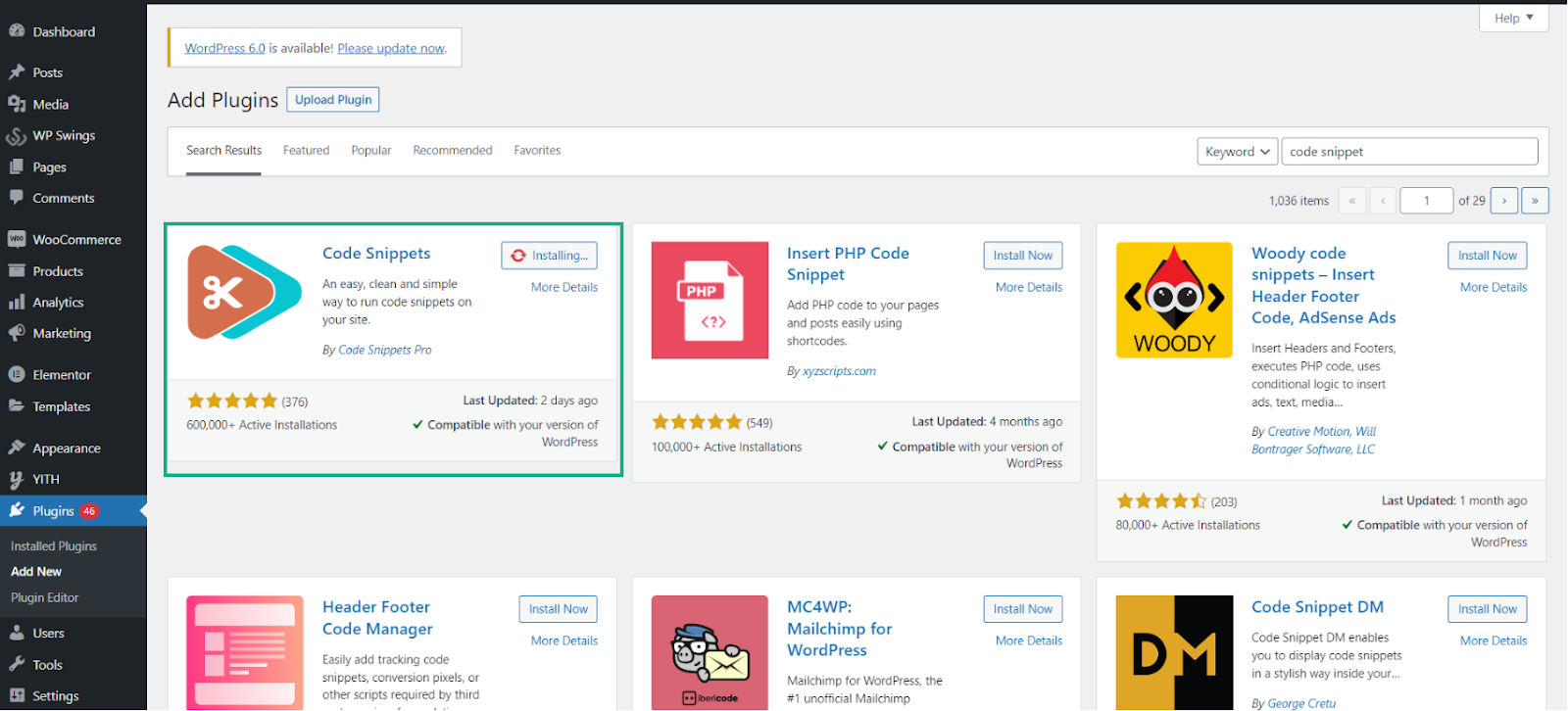
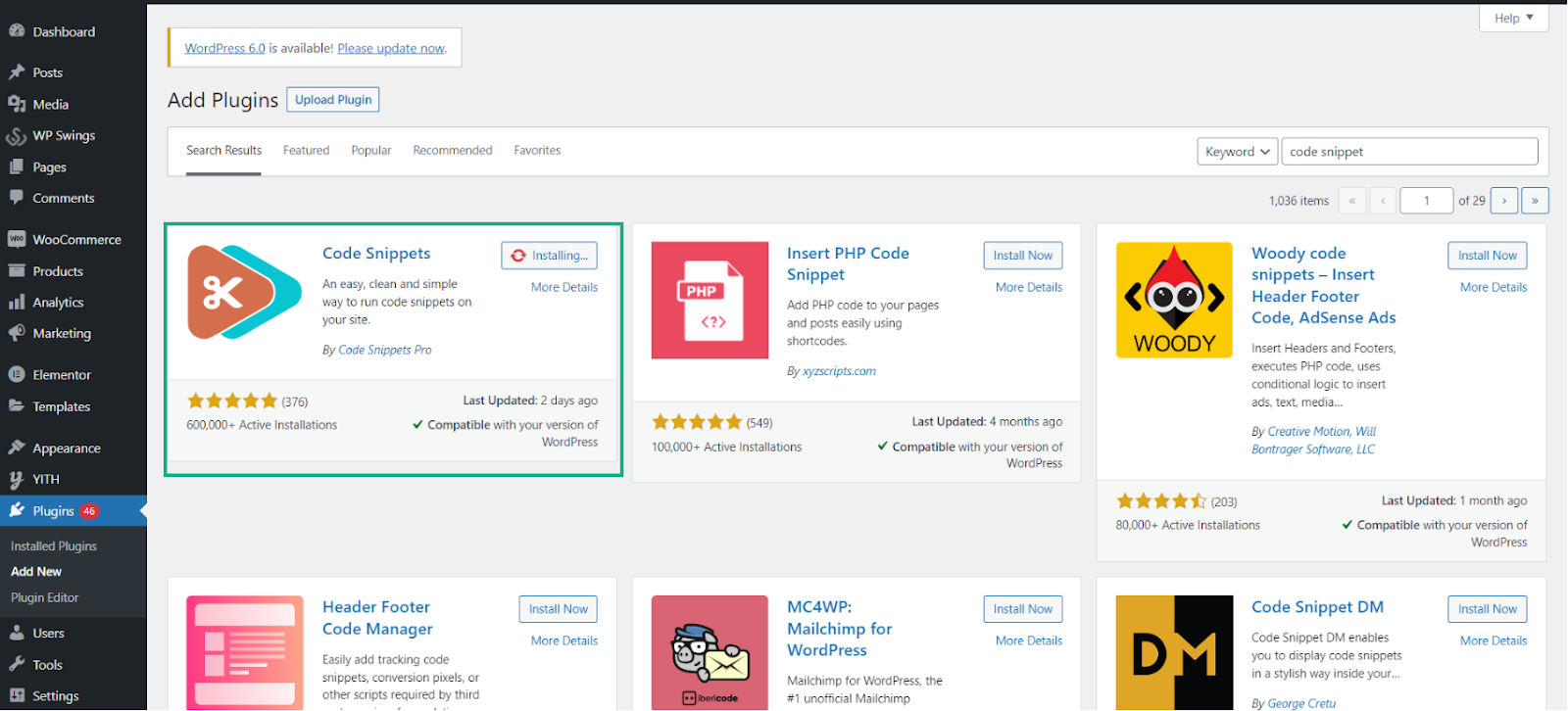
Once you’ve installed and activated it, you’ll need to create a new snippet. Under Snippets > All Snippets, click Add New.
Prior to activating it, copy and paste the following WooCommerce code into the snippet section.
/**
* Remove product data tabs
*/
add_filter( 'woocommerce_product_tabs', 'woo_remove_product_tabs', 98 );
function woo_remove_product_tabs( $tabs ) {
unset( $tabs['additional_information'] ); // Remove the additional information tab
return $tabs;
}
This will get rid of the Additional Information tab using PHP. With a similar code, you can also remove the tabs for the product description and product reviews. Checkout this WooCommerce link for more codes.
Conclusion
As you can see, there are several approaches you may take to get rid of the “Additional Information” section in your WooCommerce store, even if there isn’t a built-in replacement. Of course, your preferences will decide the way you choose. If dealing with programming is something you feel comfortable with, you may use the PHP method. Use a plugin like the YITH WooCommerce Tab Manager if coding isn’t your thing.
We hope that this post helps clarify how to delete WooCommerce’s extra information tab. The default WooCommerce product tabs can be completely disabled or only for specific items. Additionally, you may modify the visual look of tabs with the help of various theme options.