Many people using WordPress websites start panicking the moment they notice a WordPress error message on their screen. And why not? Seeing an error message at the place where your site should be can cause anyone to feel confused. However, there’s no need to feel unnerved about it. Did you know that there are nearly 50 WordPress errors that people can face at different points in time? The great news is that you can fix them. WordPress syntax errors, although they aren’t very frequent, are comparatively easy to rectify. Hence, you don’t need to worry about the issue being a large one. In this article, you will find out what a syntax error is, common causes, and the steps you can do to fix it.
What Do You Mean by WordPress Syntax Error?
A syntax error happens when a command is not written accurately. As a result, your computer cannot parse or process the file, and it does not display on your website.
On the WordPress platform, syntax errors are generally due to faulty lines in PHP scripts. It may consist of a grammar mistake, an incorrect word, or a missing symbol. Missing punctuations and invalid variables are also some common mistakes.
Why Does WordPress Syntax Errors Arise?
As mentioned before, you can encounter this error if you’ve accidentally pasted the code incorrectly. When a user copies a PHP code snippet and pastes it, it includes the open tag, thereby causing this error. Since you are pasting the code snippet into a prior code, there is no requirement to have the open tag.
You can also face a syntax error when making changes or editing your theme on WordPress Customizer. In this case, you typically know about the problem or where it is occurring in the file. Suppose you are uncertain about the location of the error. In that case, you can make a few modifications to the wp-config.php file to locate it.
Lastly, the error can also occur due to a plugin installation or update. It may be that the extension is not compatible with your specific WordPress version. If you encounter a syntax error while installing or updating a plugin, then the plugin’s incompatibility with your WordPress version is most likely the error’s source.
Why Do You Need to Fix WordPress Syntax Error?
The syntax error is a sign that there is some problem with your website’s code. If not addressed, it can harm your website, and you may end up with an error message or a blank page.
Since your website won’t be accessible anymore, the error will disturb the user experience. It, in turn, will hurt the traffic you get and consequently your search engine optimization or SEO rankings.
Ways for Fixing WordPress Syntax Errors
Luckily, there is much you can do to fix this error. Follow the various techniques given below.
Fix the error using FTP
To resolve this error, you have to edit the code that caused it. Either you can remove it or fix the syntax. Install the FTP program and link it to your website. Then go to the theme file that needs to be edited. Now you can do two things. Either take away the code you added recently or write it in the correct syntax. After this, save and upload the file to your server. Come back to your site, refresh it, and find it working.
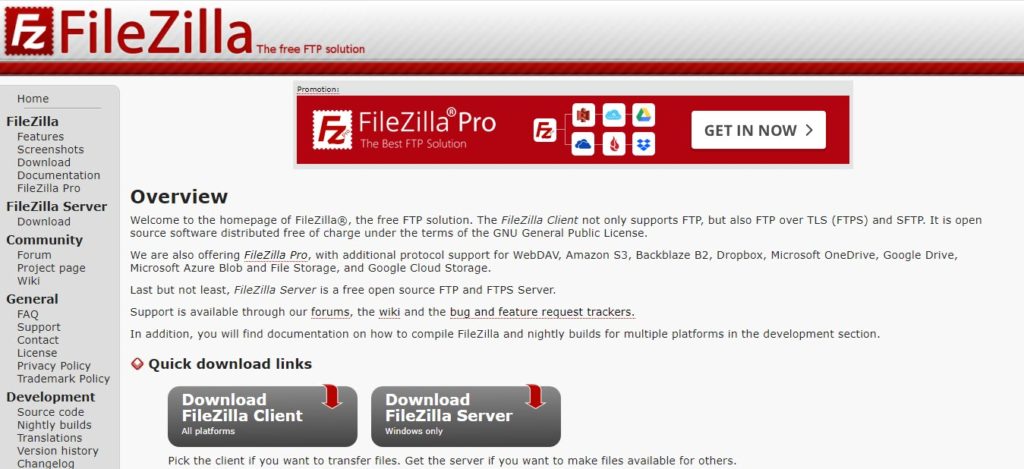
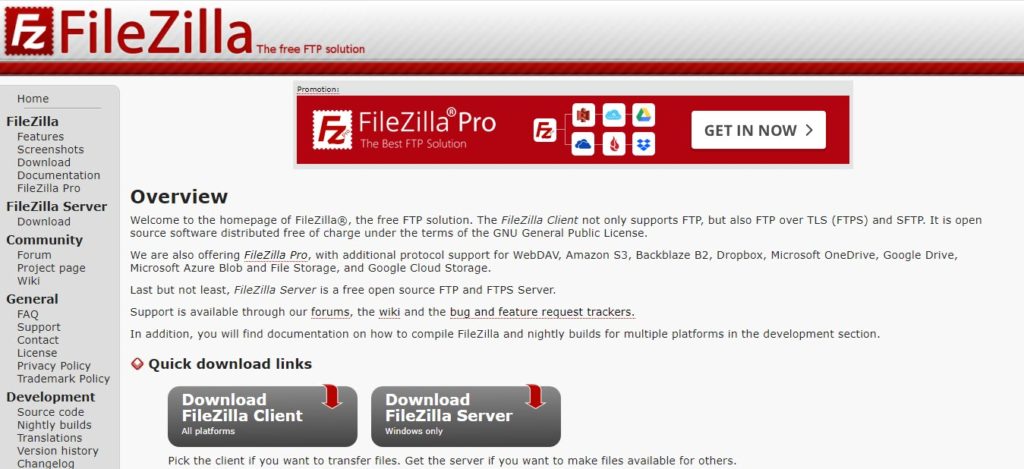
Fix the error that a plugin update has caused
You might encounter a syntax error while installing or editing a plugin file. In such a case, the best course of action is to disable the plugin. For it, do the following:
- Access your site through SFTP and navigate to the wp-content/plugins directory. Once there, find the plugin folder having the error.
- You can now either disable that plugin or rectify the file having the error.
- If you do not want to disable the plugin, then you need to resolve the problem. Find the file and line number from the error message. Locate any faulty code on it. If you cannot find the source of the error, paste the code into a code editor and identify the problem.
Fix the error that occurred due to improper editing of a theme file
If you want to resolve a syntax error that happened when you were editing your theme:
- Go to your file through SFTP.
- Navigate to the folder of wp-content/themes.
- Open the suitable theme folder and find the file which has the error.
Most often, it is the functions.php file. Edit this file and resolve the error. The syntax error code should show the line number. If the error happened when you were pasting a snippet of code into the file, delete or remove your edits. It will restore the file to its stable version.
If you are still in the dark about the source of the error, you can utilize a code editor. After correcting the error, launch a browser window and go to your URL for verifying that your site is functioning properly again.
Using a code editor to locate syntax error
Today, you can find many code editors online that are completely free of cost. You can use code editors like Sublime Text and Atom to diagnose and resolve syntax errors in WordPress.
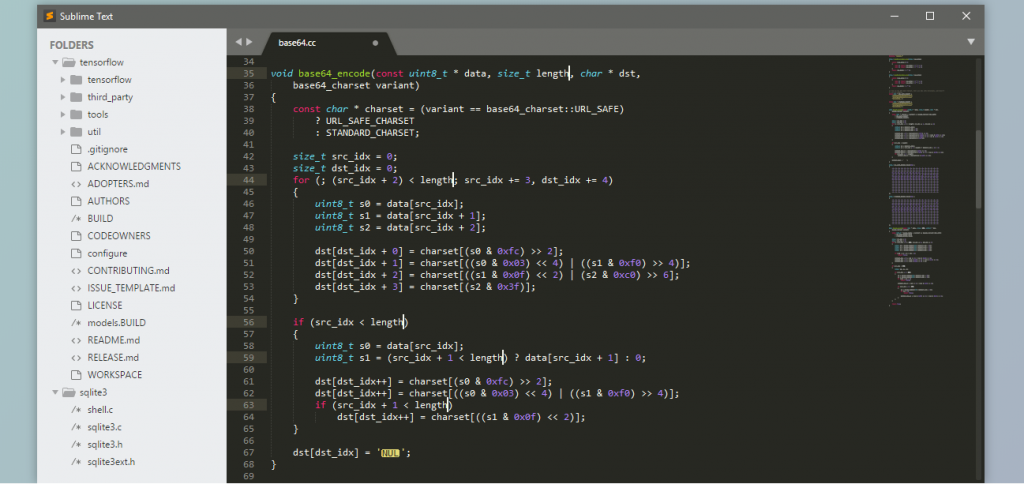
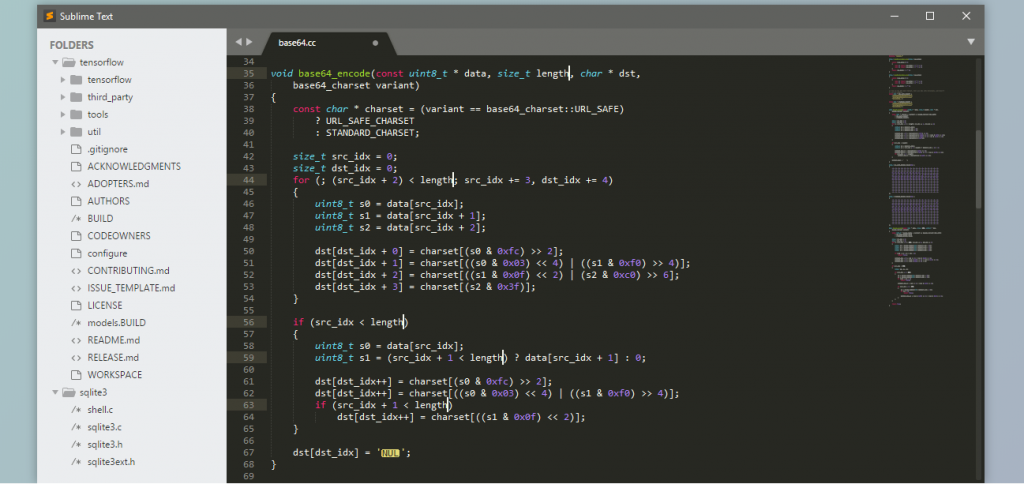
The code editor will showcase the error with a yellow bar. Once you make the necessary changes, the error gets fixed, and the yellow bar disappears. To prevent these errors, you can practice writing and editing code in these editors before you make any alterations to your site’s files.
Ways to Prevent Syntax Errors from Occurring
The easiest way to avoid syntax errors from occurring in the future is to use the correct syntax in the first place. Acquaint yourself with the basics of PHP language so that you don’t make any errors while writing the code.
Always ensure that you have a code editor with you. It will help you in adding the correct code snippet to your files. Yet another effective way to prevent yourself from dealing with this trouble is to enable debugging when you are making modifications to your website.
Conclusion
Now when you are faced with a WordPress syntax error, you won’t find yourself getting panicked. Fix the error by installing FTP or disable the plugin that’s causing it. Finally, follow the practice of checking your code on the code editor to minimize all chances of syntax errors from occurring in the future.











