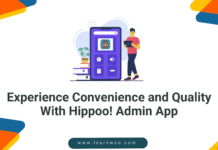Online shopping? No doubt! a better option from offline stores. Online shopping will not only help the buyer to compare the prices from different online stores but also suggest better products. But have you ever thought how frustrating it would be, if a buyer doesn’t find the prices of the products in his local currency? No shopper will show an interest to buy the product if it is not priced in his home currency.
This is exactly where the Currency Switcher & Converter app will play its role. Currency Switcher app for Shopify lets the Shopify stores to show the prices of the product in the shopper’s home currency. With its multi-currency options, it will for sure add fuel to the global marketing on Shopify stores.
In this review, let us discuss more about the Currency Switcher & Converter App and see how it can be installed in the shopify stores and what is the result that we are talking about from this app.
Currency Switcher & Converter App – An Overview
The Currency Switcher & Converter App easily adapts itself with the latest themes. This app comes with the automatic switch currency feature based on the customer’s location. Moreover, the visitors can be turned into customers by localising the site to their local currency. The installation part is very easy and good to go in no time. Overall, there is a growth in sales due to its drive-in capacity of international customers and letting them shop in their home currency. From automatically & manually switching the prices to the shopper’s local currency to the app’s reliability and fast performance, the app is proven to be providing a great customer experience overall.
Feature Highlights:
- Switch currency automatically, based on the customer’s location.
- Currency converter dropdown allows you to manually switch the currency.
- The currency dropdown can be placed at any corner of the screen.
- The inbuilt underlying infrastructure and most efficient code never lets the shopper experience any lags while switching currencies.
- Boom in the sales as the site is automatically localised to the shopper’s local currency.
- Works smoothly with all the themes.
- Easy to install and run the plugin.
- Different design layouts for the currency dropdown.
- With Currency Code
- With Country Flag
- With Country Flag & Currency Code
- Good to go with Online Store 2.0
- Excellent Customer Support
Install & Activate the App
Login to your Shopify Store. This is how the shopify dashboard looks.
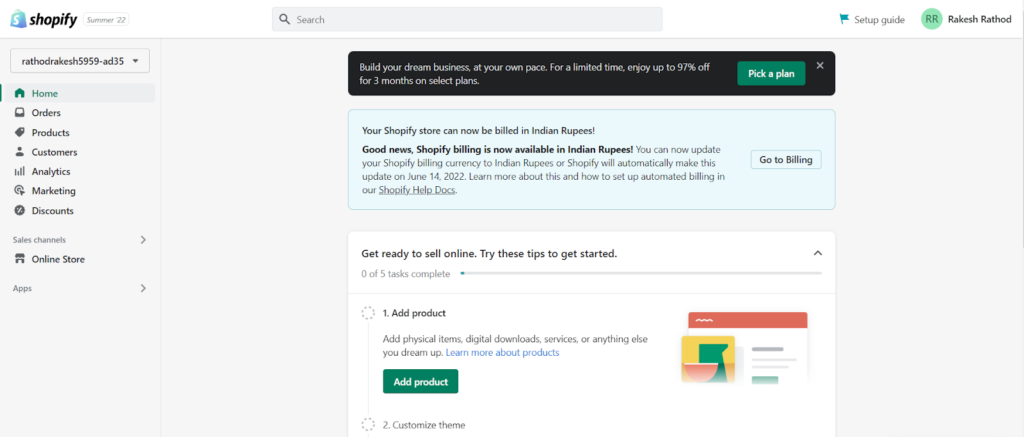
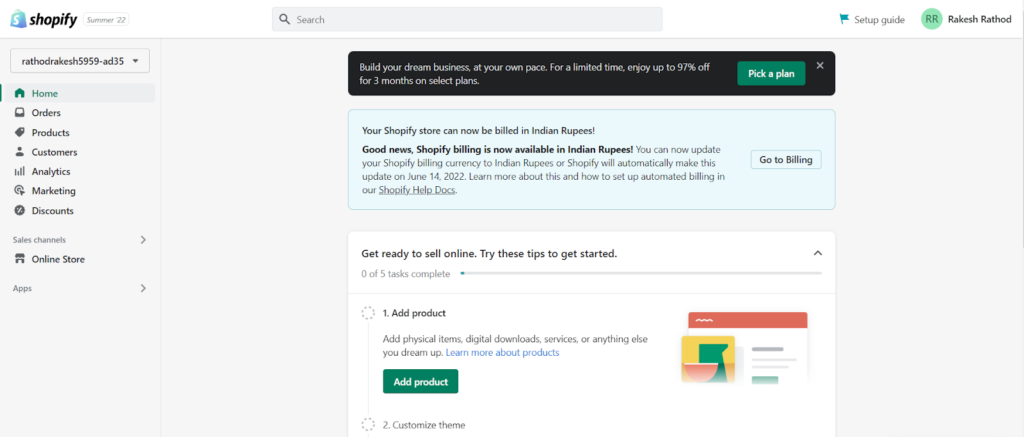
Click Apps
In the Search Box, Type “Currency Switcher & Converter”. Press Enter
A new page will open. Scroll down to find the Currency Switcher & Converter App. Click the Currency Switcher & Converter App.
A new page will open. Click Add app
In the next step, the page as shown below will appear. Click Install app.
In the next step, the following page with the caution message box will be displayed. Click 🗷
Next, Click Activate.
The new page will open. Click Save.
A message box will appear at the bottom saying, Changes saved.
Click the Shopify icon shown at the bottom of the page to redirect to the backend.
Now the backend page will display, Click Apps → Currency Switcher & Converter.
Next, the new tab will be opened. Click the Copy button as shown in the image below.
Then click Back to Shopify.
In the following page, go to Settings
In this settings page, scroll down and find the Store Currency option. Click Change formatting.
On clicking change formatting, following options will be displayed. Click the first box and Press CTRL+V.
Go to the Currency Switcher and Converter app page. Remember, do not close the settings page (you can choose the previous tab from the Browser toolbar at the top). Click the Copy button as shown in the image below.
Switch back to the settings page. Click the second box as highlighted in the image. Press CTRL+V.
Next, Click Save.
A message will appear at the bottom of the page saying the Settings saved.
Now click Online Store → View your store. Now the store homepage with the products and its price is displayed.
In this page, at the top right corner we can choose our country from the dropdown box. The product price will be displayed in a currency as per the selected country. In the image below, the country is IN i.e., India. Hence product price is displayed in INR (Indian Rupees).
Similarly, if the country name is changed to US from the dropdown box, the product price is displayed in USD (US Dollars).
Managing the App Settings
In the shopify dashboard, Click Apps → Currency Switcher & Converter. This will land at the app Settings.
In the first setting, we can keep the automatic currency conversion ON which will display the product prices automatically as per the shopper’s location. In case if it is off, the shopper will manually select the currency from the currency dropdown.
Next, if the currency dropdown is needed, then on selecting the currency dropdown option, further settings will be opened.
On selecting the automatic dropdown, we can choose from the option saying in which corner of the screen that we want to show the dropdown menu i.e., Top right. Top left, bottom right, bottom left.
On selecting the Manual dropdown. A separate html code box will be displayed to copy paste the codes.
Next setting is about the Display Mode. If we want the currency to be displayed with the country flag, we can display it. If it is only a flag, we can choose it too.
The App also lets us change the Text color, Background color and Border color of the dropdown box.
The dropdown box can be customized even further with the Add custom styling with CSS option. (Change width of dropdown box, Font Size, Font spacings etc.)
The app comes with the option to choose; whether all the currencies to be used for automatic conversion and to be available in the dropdown menu or only the specific currencies need to be displayed.
The app will let the shoppers know through notification that in case they are making the payment other than shopify payment options, the prices during the checkout will go back to the store’s default currency.
In the next setting we can choose whether to show currency code after the price of the product or not.
Next setting lets the app round up the prices. We can choose from the following four different price rounding options.
- Rounding to the nearest whole number (9.34 INR becomes 9 INR & 9.68 INR become 10 INR)
- Round up to whole number (9.35 INR becomes 10 INR)
- Round down to whole number (9.68 INR becomes 9 INR)
- Replace decimals with a fixed value
In case there are any price selectors, it must be mentioned in the box below.
On clicking the Save button. The following changed settings will be saved and applied.
This completes the Currency Switcher and Converter app settings.
Pricing
The best part is that the app will be free forever to those who install it before three months from the date of publishing of this review. Later, it will be required to pay every month for the subscription.
Conclusion on the App
No doubt the app will ease the shopper’s shopping experience with the appropriate currency display feature. The app is easy to install and activate. Moreover, its flexibility to work on any latest themes makes it more reliable. If you are looking to localise the currency as per the shopper’s location (which of course will increase the sales) with fast performance, then this app is for you.
Hope this article has helped you understand better the Currency switcher & Converter app for shopify. Drop the comment if you have a query.
Further reading