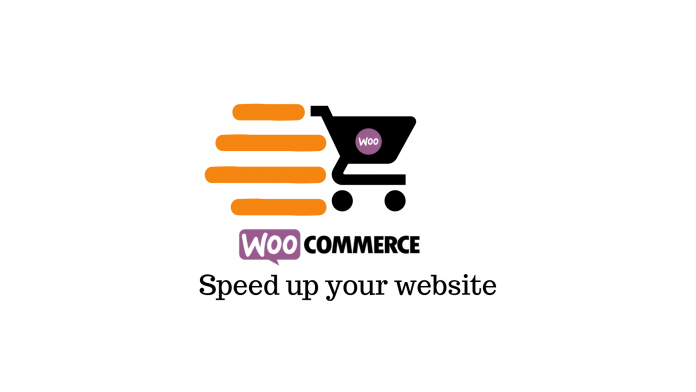Last updated - February 21, 2022
When a user wants to buy a product, book a flight, or order a pizza online, they want to do it fast. So when your eCommerce store shows the slightest hint of slowness, they click away. A February 2018 study by Google indicated that as page load speeds go from 3 to 5 seconds, websites can see a 58% increase in bounce rate. That’s the difference between a potential customer thinking about clicking away from your site to almost definitely doing so. It’s safe to say then, that speed is everything for an eCommerce store. So how can you make sure that your customers don’t close the tab and shop elsewhere? Follow these 5 simple steps to speed up WooCommerce store and offer a great customer experience.
Step 1: Get a faster theme
If you’ve chosen your WooCommerce theme based on looks and features alone, you might want to reconsider. Though there is no ultimate theme, some themes consistently speed up WooCommerce more than others.
So it’s crucial that you include speed in the decision-making process of choosing a theme for your eCommerce store. Once you’ve filtered out your options using the preferred features and aesthetics, you can pick one depending on how fast they are. For reference, you can use WP Rocket’s speed test results shown below.


Of course, you’ll have other factors to consider like price. While Storefront is free, Astra, Divi, Shoptimizer, and WoondrShop come with premium plans. On the other hand, GeneratPress and OceanWP have both free and paid versions.
Step 2: Optimize Your Images


According to HTTP Archive, images make up more than 50% of the bulk of any WordPress website’s page size. Moreover, with hundreds of product photos on your eCommerce store, your site can slow down to a crawl.
To solve this problem you can compress your images before uploading them to your site by running them through sites like Compressor.io and Squoosh.app. If you already have images up on your website, you can use WordPress plugins that automatically optimize your images by compressing them in the cloud. Here are your best options:
- Shortpixel
- Imagify
- reSmush.it
- Optimole
Step 3: Use Caching
Normally, when a user makes a search query for your website, the files, pages, and databases have to be returned every single time. And while it’s not a problem when an individual user makes a request, thousands of queries at the same time put an enormous load on the server and slows down your website.


Caching WooCommerce can easily eliminate these problems. When you enable caching, your resources are temporarily stored from one request so that subsequent requests can be delivered quickly. To do it, you can use hosting providers like Kinsta, Siteground, and Cloudways to handle caching at the server-lever.
Or you can take help from plugins like WP Rocket premium, W3 Total Cache free, and Cache Enabler free. Note that plugins aren’t the best solution for caching, but they are certainly better than nothing.
Step 4: Use a Content Delivery Network


Page load speeds on WooCommerce also depend on where a user is searching from. A user who is located close to your server will see significantly faster speeds than one who lives in, say, another country.
If you want a consistent, high-speed experience for all your users, you can use a Content Delivery Network or a CDN. CDNs are a group of servers located around the world that cache and deliver both static resources and dynamic content.
While some hosting providers include a CDN in their hosting plans, you can use third-party CDNs like Cloudflare, Cloudways CDN, and KeyCDN.
Step 5: Enable HTTP/2
When HTTP/2 was launched in 2015, it brought with it a sleuth of features like better multiplexing, HPACK compression, and ALPN extension. What all this mumbo jumbo means is no matter what types of resources your website hosts, HTTP/2 can make it load faster.


And since your WooCommerce website serves many assets like stylesheets, images, and scripts, you can reap the biggest benefits from switching to HTTP/2. You can incorporate HTTP/2 into your website by making sure your hosting provider supports it. If not, you need to start looking for a new one. You can even test if your site supports HTTP/2 using KeyCDN’s online tool.
With these five simple steps, you should see much better speeds of your WooCommerce website, and hopefully much more sales. And do leave a comment if you have any questions. We’re always happy to help.
Check out the video below: