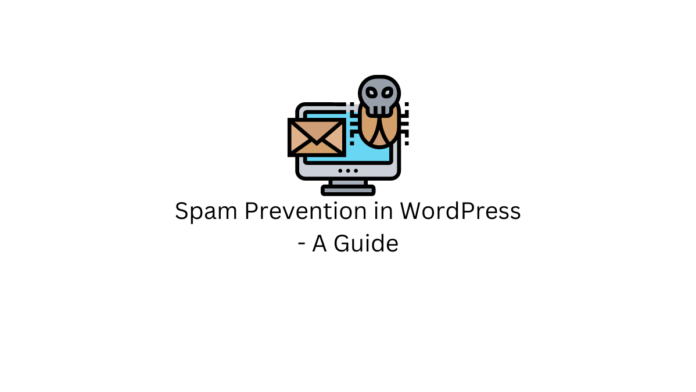Spam comments can be a hassle to be managed if you are a WordPress website owner. While comments by visitors on your blogs can help for engagement and constructive discussion, not all comments are posted for this purpose.
No matter what type of content you are producing, you will have to handle large amounts of spam comments being posted on your website when you start gaining a decent amount of traffic regularly. Spam comments can also put off your visitors as they may be considered it unreliable and poorly managed.
Thankfully, WordPress has some built-in spam protection features that can help you with spam comments. Captcha and sign-in requirements are some of the ways to filter out spam comments. You can also opt for spam prevention plugins and in this article, let us see these and some more ways you can effectively filter spam comments on your WordPress website.
Why are Spam Comments Posted?
Spam comments are usually left by bots and usually have hyperlinks to websites unrelated to your content. The purpose of these comments is to act as advertisements for their website and also to use the links left as backlinks to rank higher in search engine rankings.
Such links can also be phishing attacks, leading unsuspecting visitors of your website to shady websites. These are all the more reasons to prevent such comment spam, both for the sake of your website and its visitors.
How to Prevent Comment Spam in WordPress?
Disallow Comments Completely
In your WordPress dashboard, go to Settings > Discussion. Here is where you can find all the settings related to comment moderation. In this screen, you will first see Default post settings.
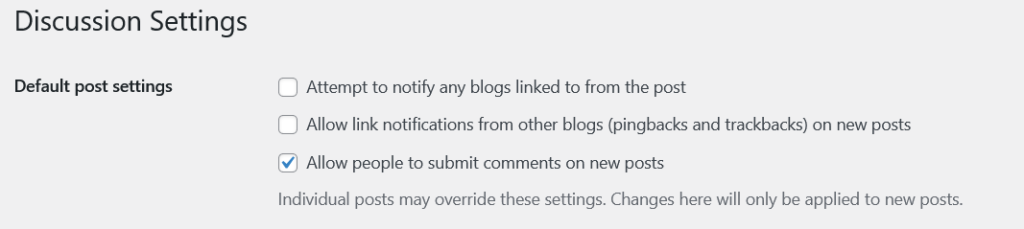
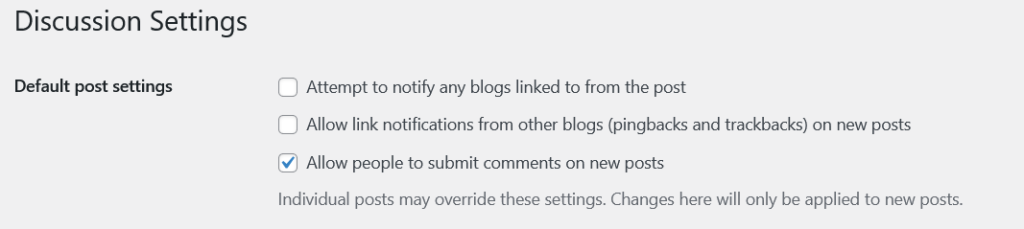
Here, there is a checkbox with the setting “Allow people to submit comments on new posts” which can turn off the ability for new comments to be turned off in all posts.
Note that this will only block comments in new posts after you have enabled this setting as warned by WordPress in the settings section itself. If you have already published some posts before this setting, you have to turn off comments individually in each of these old posts.
To do this, go to the post you want to disable comments for, and on the right side, you will find the discussion menu.
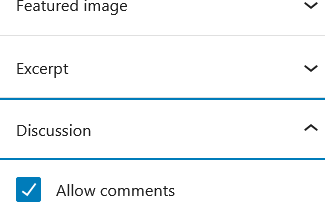
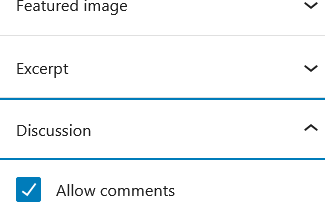
Turn off the “Allow Comments” checkbox and now new comments will be turned off for this post. Follow the same procedure for all the older posts and you will have disabled new comments on all your posts, both old and new.
Require User Identification to Comment
Below on the same page, you can find “Other comment settings”
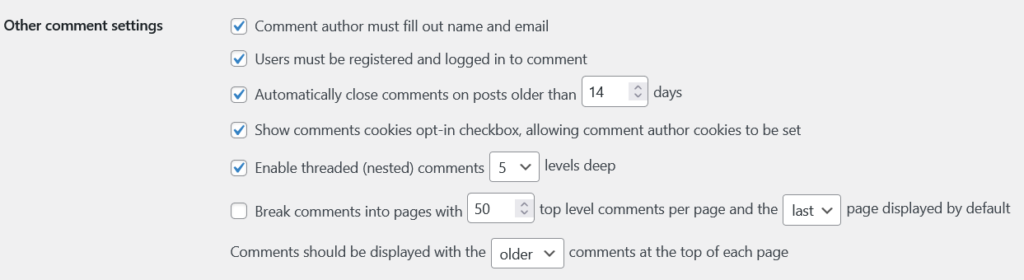
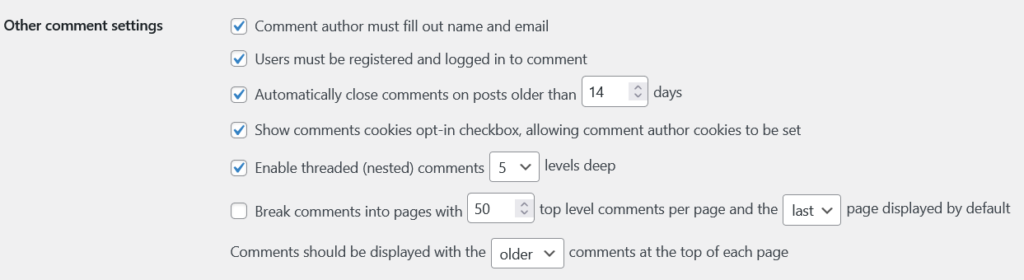
Here you can find the settings that will require users to enter their name and email to leave a comment called “Comment author must fill out name and email”. There is a loophole in this where users can simply enter random names and email addresses to leave comments.
Require User Registration to Comment
So you can turn on the setting below called “Users must be registered and logged in to comment” which allows only registered users to leave a comment. This can improve the legitimacy of the comments left on the website.


Getting Email Notifications for Comments


You can also set notifications to be sent via email whenever a new comment is posted or if a comment is held for manual approval before it is published. These settings give you more control to see each comment and even manually moderate it as you require.
Comments moderation features like these can be useful if your website attracts a lot of comments and help stop spam and bot comments as well as misinformation, hate speech, and other mal elements and to maintain a healthy atmosphere in the comments section.
Manual Approval
You saw the option to be notified about comments awaiting moderation, in this section, you will find the option to turn it on.


You can decide whether if all the comments must be manually approved before publishing as well as whether a comment author has a comment that was previously approved.
Comment Moderation Based on Hyperlinks
Next are some settings that can help with automated moderation.


Spam comments often contain hyperlinks so WordPress has a setting that will put comments with a certain number of hyperlinks to automatically to the comment moderation queue.
Keyword Based Comment Moderation
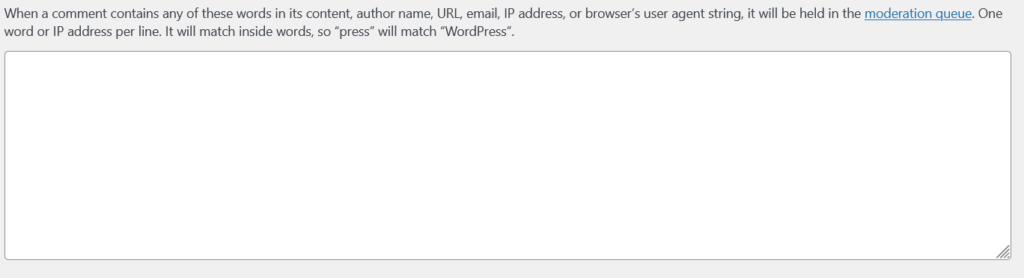
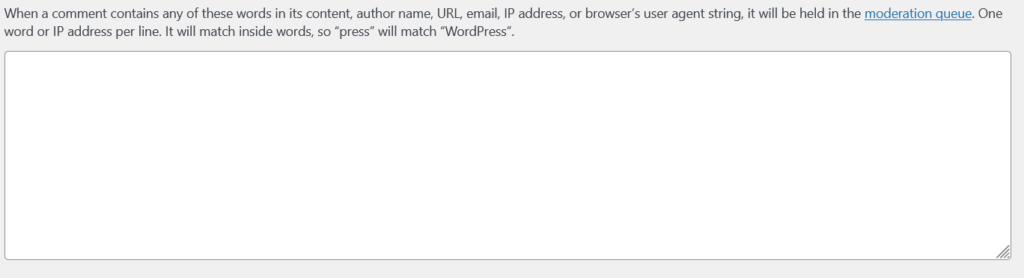
Next there is a setting that will put moderate comments based on the keywords you add to the watchlist. Any comments that have the keywords in their content, username, email address, IP, or browser’s user agent string will be automatically held in the queue as well.
This helps simplify content moderation and the process of being put in a queue is itself a deterrent against comments that are not adding productive content to the comments section.
Keyword Based Comment Removal
While manual moderation is a good way to vet the comments on your WordPress website, some topics and keywords can be unnecessary to be manually monitored and approved. You can create a watchlist for such keywords in the “Disable Comment Keys” section.
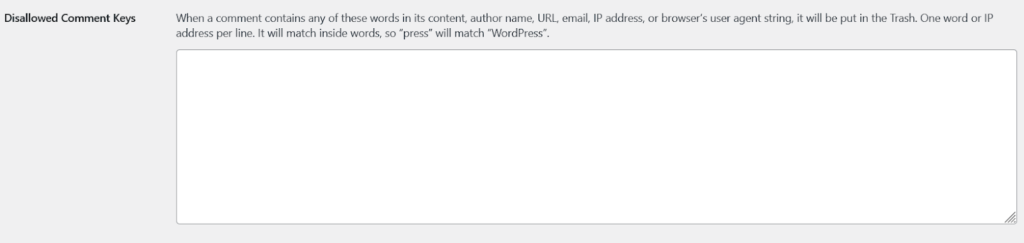
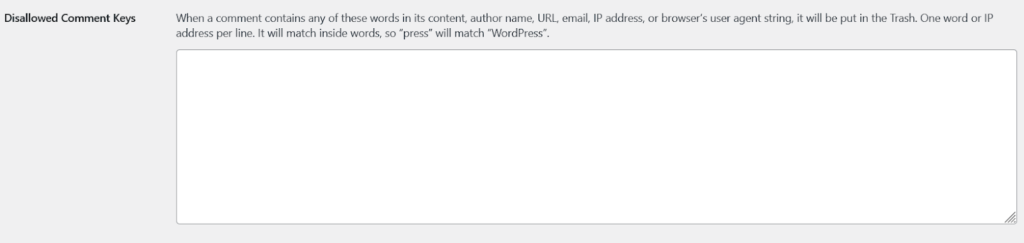
Enter the keywords you feel are too explicit or unnecessary here and these comment submissions will be automatically moved to the trash, saving time in your comment moderation efforts.
Disabling Comments Using Plugins
You can also consider using plugins for content moderation and preventing spam on your WordPress website. Akismet is a popular spam protection plugin and comes included with WordPress installation.
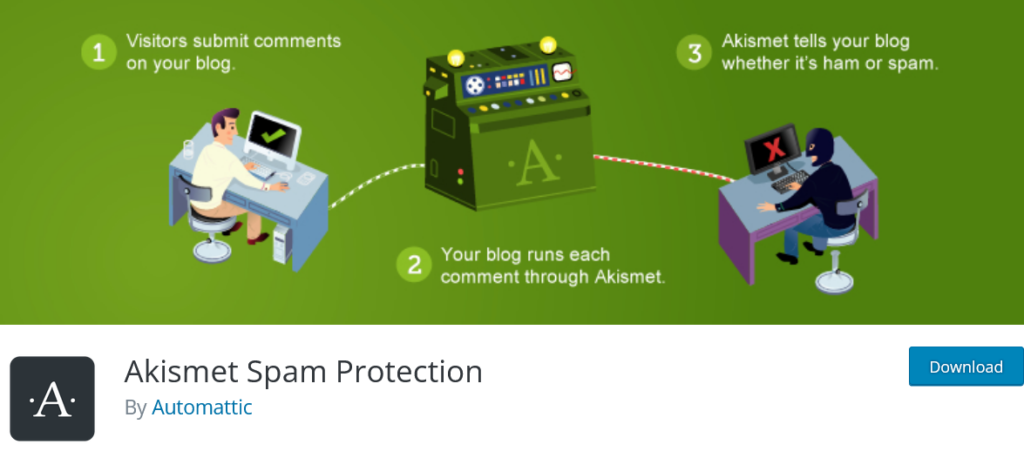
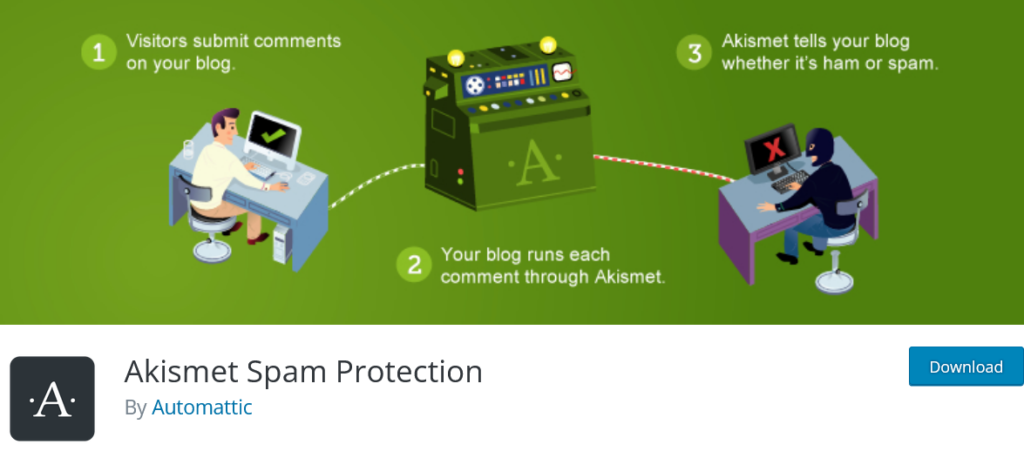
Akismet was developed by Automattic, the same team that developed WordPress so it can be a reliable solution in terms of providing security and spam monitoring, and content moderation in your website’s comments section.
The plugin is used by millions of WordPress websites and automatically reads and detects spammy comments and trashes them. It also has a status history for each comment and you can also see the history of a particular user in the form of the number of approved comments they have posted.
While there are more spam protection plugins available, Akismet comes by default and since it is from the same team as WordPress, is both an easy and convenient option.
Pricing: The plugin is free for personal websites and is available in the WordPress plugin store. For commercial use, you can opt for the paid plans starting at $8.33 per month for the Plus plan and the Enterprise plan which costs $41.67, when billed annually.
Final Thoughts
Spam comments are bad in multiple ways, from tampering with your website’s reputation to back riding on your website’s authority and gaining backlinks to harming visitors with phishing links. Use the ways discussed in this article to protect your website from spammy comments and protect your WordPress website now.
If you have any comments or suggestions, do let us know in the comments section, and mind that we also follow spam prevention methods!