Last updated - July 8, 2021
Many people think that WordPress is nothing but a simple blogging platform. It’s more than that. WordPress is an all-inclusive content management system based on PHP and MySQL which streamlines the creation, editing, organization, and publication of digital content. It’s so reliable that it powers about 34 percent of the Internet. If you would like to switch to the WordPress CMS platform, go right ahead. It won’t be too difficult.
Let’s Understand the Difference Between Content Management and Content Curation
Once you get a grip on content management, you can better curate your content. it’s important to be clear on one aspect. Content management and content curation aren’t the same thing.
Content management is the process for creating content that adds value to readers’ life in any form or medium and pushing it out to others. The blogs, videos, visuals, etc. are created from scratch. It’s original content which is produced by your company. Content management is child’s play thanks to WordPress built-in tools and extensions.
Content curation is a completely different story. It implies collecting social media posts, blog articles or eBooks which surround a specific subject matter and sharing them with the brand’s followers. Curated content comes from external sources, but it’s still valuable.
Top 5 Types of Content You Can Publish and Manage Using WordPress
If you’re in the early stages of your initiative, get a sense of your audience and include a good mix of different kinds of content. Build and design a website that includes various types of content. Examples include but aren’t limited to:
1. Internet Commerce
Start a web-based store with WordPress. You can sell your products and services directly on the website and use your passion to fuel growth. All you have to do is to sign up for web hosting, settle for a niche, choose a catchy domain name for your e-shop, make sure you have installed WooCommerce, and publish your very first product.
2. Photo Gallery
You can create and manage a ProPhoto gallery in Galleries > All Galleries, in the main admin area of the WordPress site. It’s just like creating a new post or page.


Display your work, creative pieces, or photos. It doesn’t matter. Select the images you want to appear in the gallery and make sure to save before you insert the gallery.
3. Social Media Integration
It’s easy to integrate WordPress with social media. Most of the themes feature social media buttons, which can be accessed from the Customize screen. Let’s not forget about the sharing plugins which allow you to share links on your social media profiles. Social Snap, Monarch, and Social Warfare are the most popular ones.
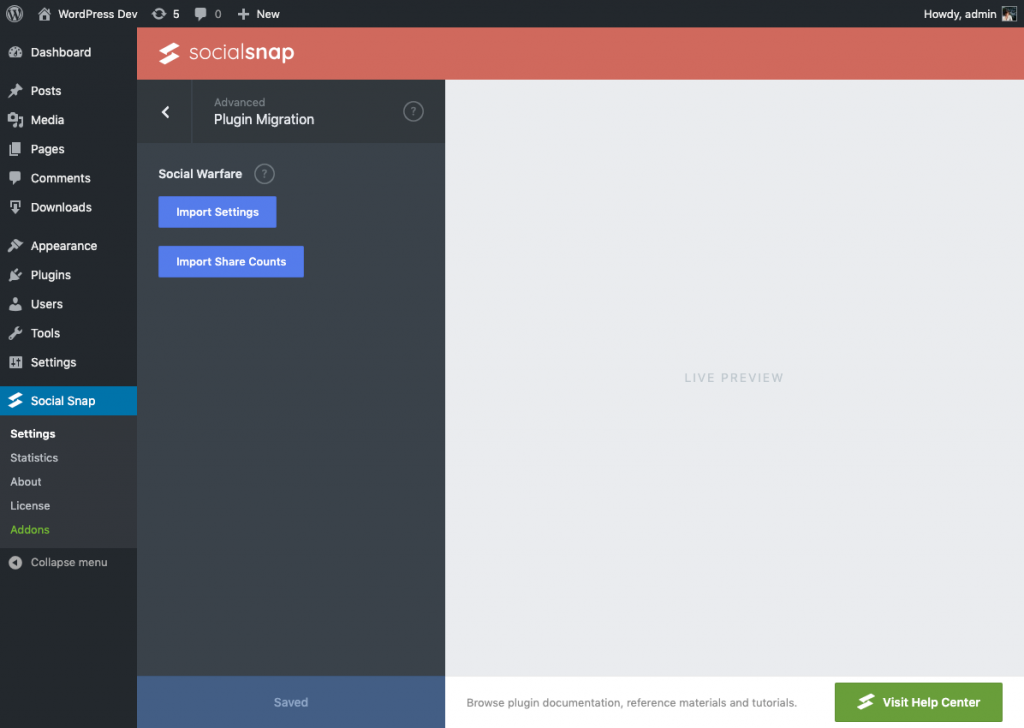
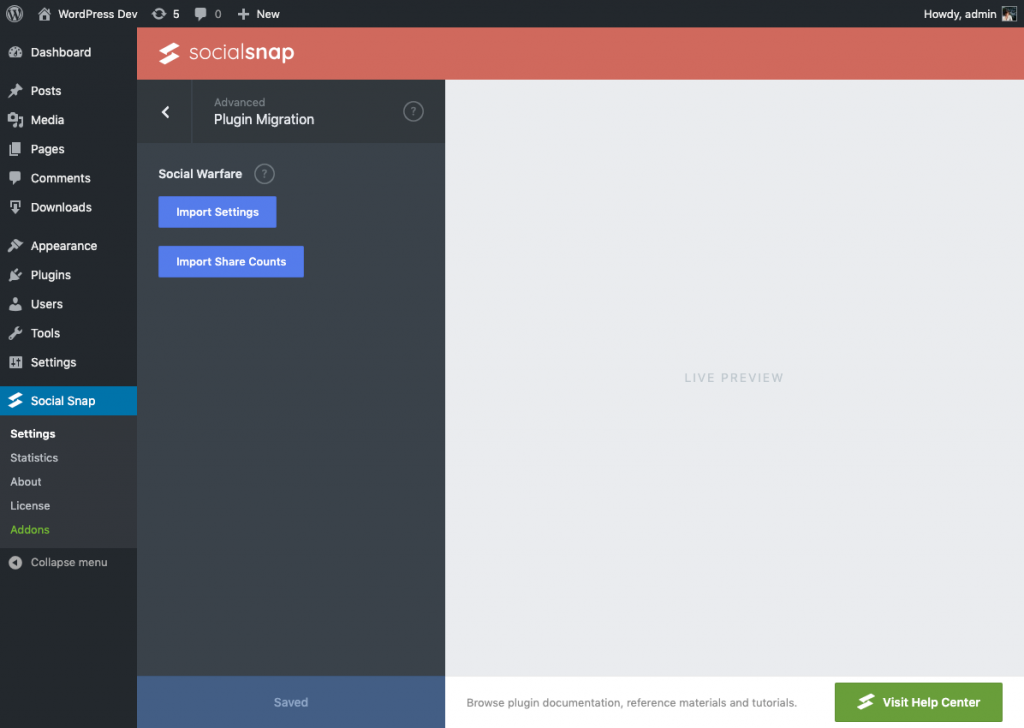
4. Business Website
If you’re looking to make a website for your small business, you’re in luck because WordPress can help you do that. You can deliver a site with fixed content. A static website does not require web programming or database design.
5. Discussion Forum
Set up your own forum using WordPress. Visitors will be able to respond to existing threads of conversation based on the topics they’re interested in. Go to your dashboard, click on Plugins > Add New, and install bbPress.
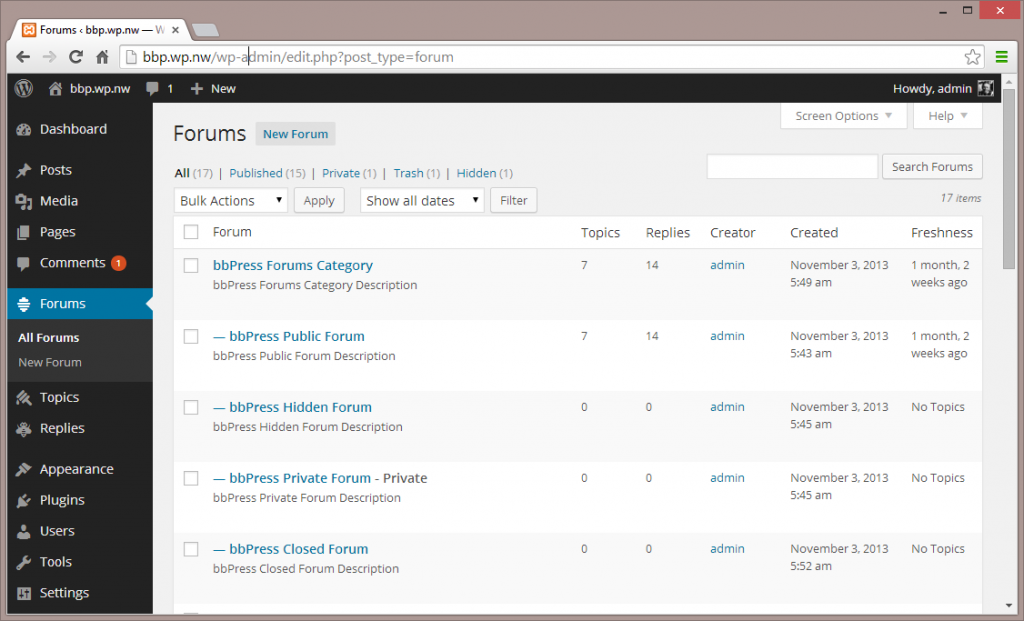
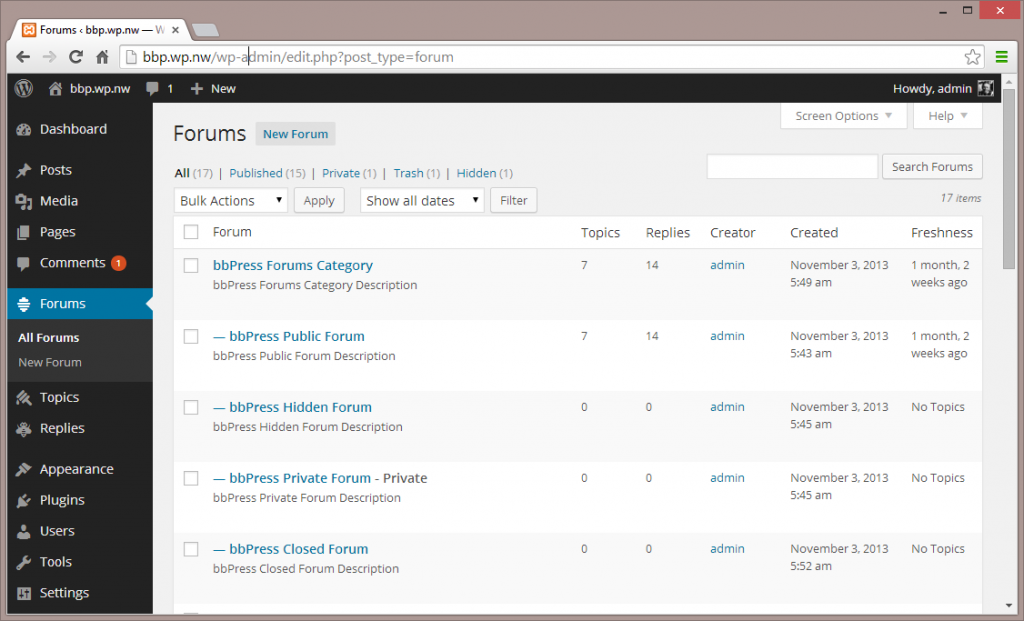
Discover the Content Management Side of WordPress
One of the reasons why WordPress is so popular is that it has remained an open-source and community-run project. It’s a great choice, especially for newbies. You can organize your content however you want, add text and images, not to mention approve and delete posts by your visitors. In what follows, you’ll learn more about the content management side of WordPress.
Posts
If you want to add new content to your website, you must create a new post. A post is similar to the blog post that we know. As a rule, posts are displayed in reverse sequential order by time. The post entry can include your ideas on a particular topic, an article, pictures, links, and so on. Go to the admin panel, find the Posts tab, and click Add New.


Just so you know, you can create a custom post. This can be a post, page, attachment, revision, or navigation menu. A plugin can create its own type of post. Don’t put all the information on one single page. If you have products listings or testimonials, make sure they don’t end up in the site’s blog post.
Pages
Pages are default pre-defined WordPress post types. They’re featured in the theme, so the pages help shape the structure of the site. Examples of pages are About Us and Contact. If you settle for a complex theme that enables you to have several pages, create the pages before the posts to have a point of departure.


Useful plugins for page layouts include:
- The Essential Grid WordPress Plugin
- FlatFolio
- Stupid Simple Testimonials
If you want to display multiple pages at the same time, download and install Page-list.
Media
The Media tab allows you to manage images, audio, video, recordings, not to mention other types of files. In a new WordPress installation, the media library is empty. To add files, you must choose the files you wish to upload from your computer or drag and drop directly on to the page.


When a media file is uploaded to your library, you can see its thumbnail. You can edit metadata like caption, alt text, and description. The HTML metatags will go directly into the site’s header.
There are many hidden features in the WordPress media library. For instance, if you want to disable the default JPEG compression, you must specify the files are 100 percent quality. You’ll have to discover the rest of the hidden features yourself.
What Are the Best WordPress Content Management Tools?
With patience, and with the right tools, you can manage WordPress content more effectively. If you don’t know where to start, here are some ideas.
WPCentral
WPCentral is a WordPress management system that lets you take control of several websites. You don’t have to join each of your websites separately to update content or change themes. You can do it from one single location. The basic plan allows you to manage plugins and themes. What is more, you can do local backups. The WPCentral paid plan, on the other hand, supports automated tasks. If you’re an Internet marketer, you’ll find this solution to be very helpful.
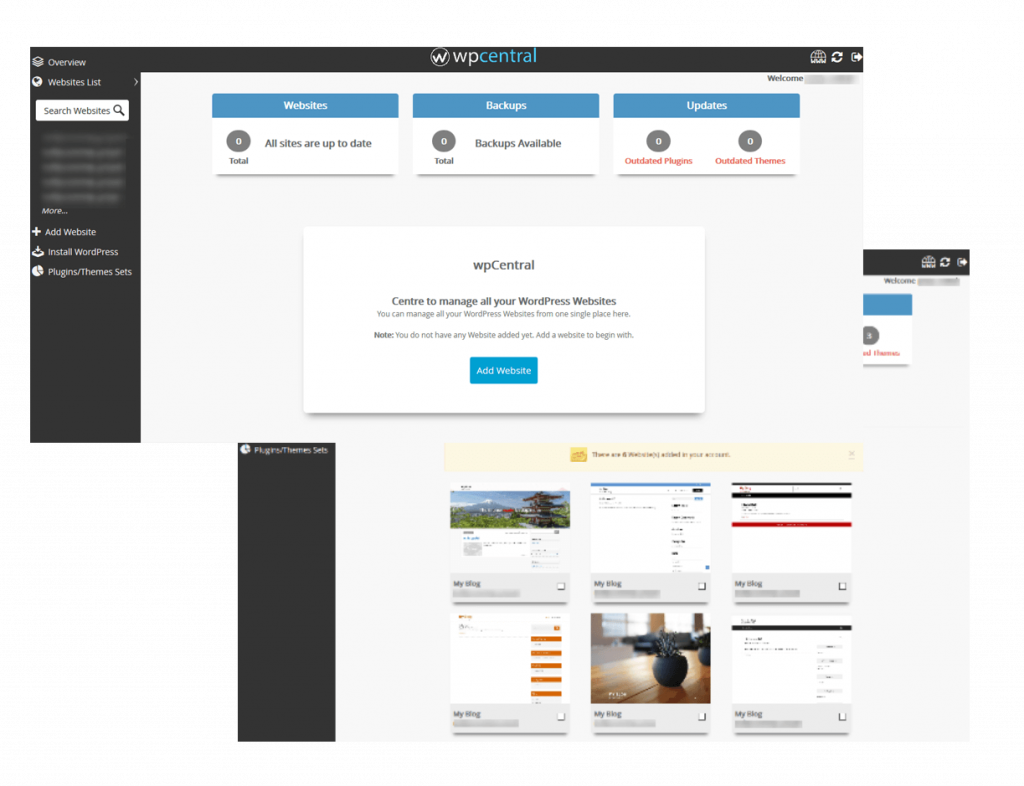
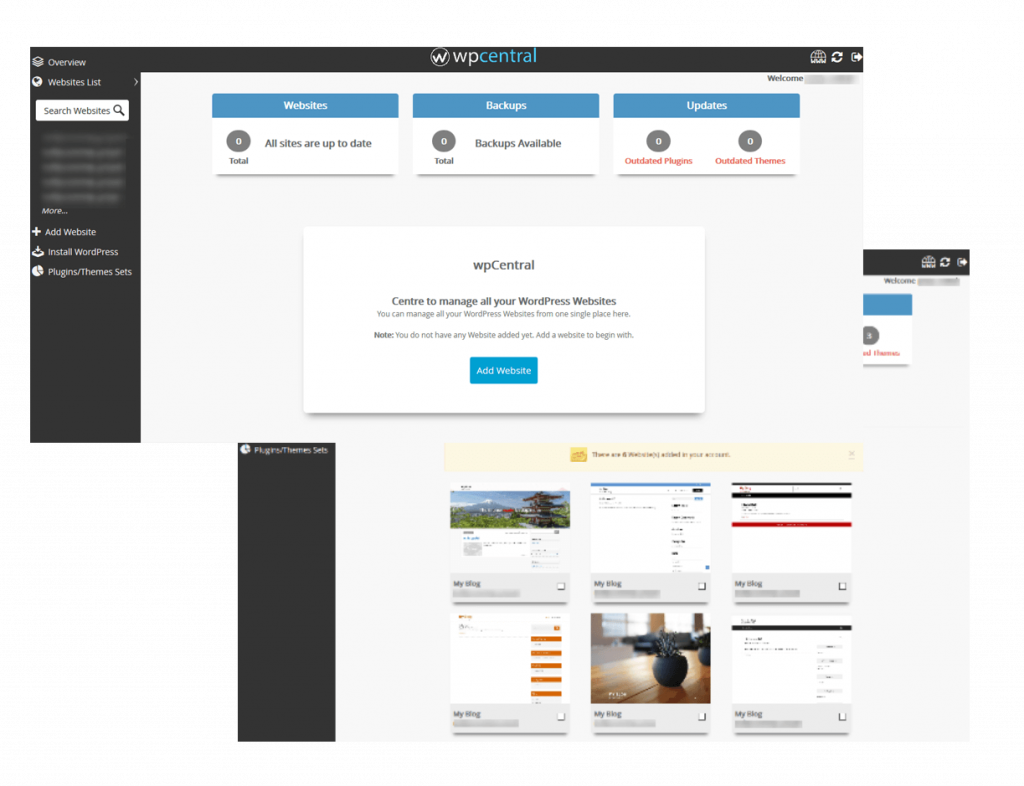
JetPack
Jetpack, which was created by Automatic, is worth the convenience. Why? Because you can easily manage WordPress plugins, in addition to post content, from WordPress.com/sites. To use JetPack, you must create an account. You will activate the plugin using the login details. Some of the features that you can take advantage of:
- Create full-page slideshows
- Add custom post types to your website
- Write in WordPress editors using lightweight markup language with plain text formatting


If you subscribe to the paid plan, you can leverage advanced features like malware scan and automated spam filtering.
UpdraftPlus
There’s nothing more important than having a backup of your website. With UpdraftPlus, you can backup all your WordPress site’s content. This includes database, plugins, themes, uploads, and miscellaneous directories. The backup is automatic and the information is stored in a cloud service such as Dropbox.


BlogVault
If you install BlogVault, you’ll never have to worry about losing any of your WordPress site’s data. This is an incredible plugin which simplifies backup and restoration. You’re safe from hacking, not to mention other malicious incidents. Most importantly, you don’t have to be tech-savvy to use BlogVault. Everything is within your control. Features you’ll want to use include:
- Add/delete WordPress users
- Update site plugins, themes, etc.
- Generate and email client reports
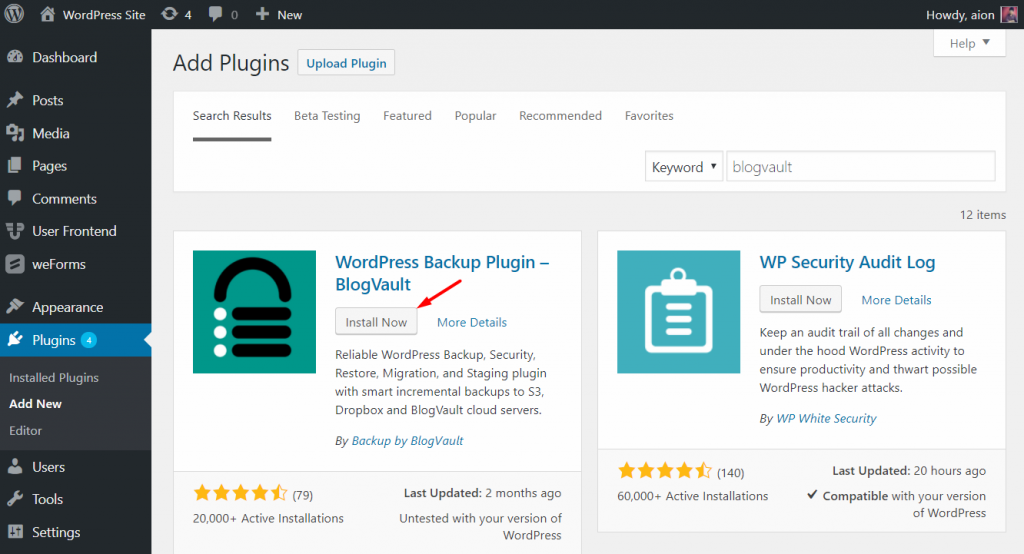
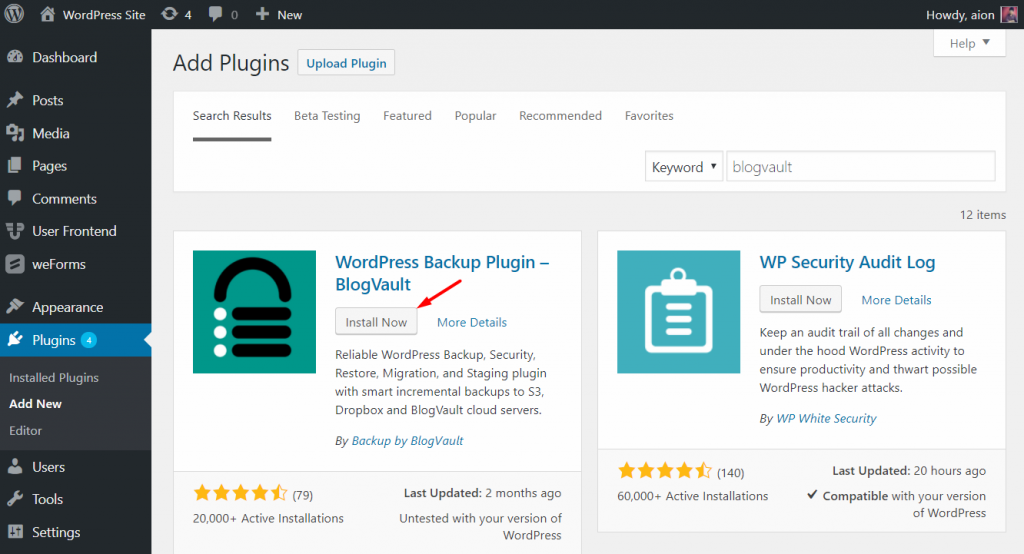
iControlWP
iControlWP makes it possible for you to focus on your business. The WordPress management service has a central dashboard where you can manage updates, security, and more. You can install new websites automatically and it’s not necessary to remember login details. Unfortunately, iControlWP doesn’t provide a free plan. Maybe not, but you do get a free trial.


Final Considerations
It’s essential not to neglect content curation. Figure out how, when, and where the content will be accessible. If you want the audience to be happy, provide them content they’ll enjoy. You can’t just copy and paste what you see on other websites. Most importantly, create a resource page and collections of posts.
Cyber attacks can be prevented by using solid security measures. Stay current with updates and use strong passwords. Avoid repetition whenever possible. Get rid of plugins or themes you’re no longer using, as they represent a threat. Last but not least, use security plugins. They’re the only ones that can guarantee malware removal.











