Last updated - July 8, 2021
Visual content is very important for your representation in cyberspace, wherever on website, blog, or social media accounts. With an adequate portion of graphic elements, the audience will be more interested in your content.
However, creating visual content is not just anyone’s expertise. Creating graphic designs, for example, requires software that is not easy to learn for ordinary people.
Fortunately, I found an alternative that can be used by all audiences more efficiently and for free, namely DesignCap. In this article, I’ll teach you how to visualize your WordPress site with DesignCap. Keep reading!
What is DesignCap?
DesignCap is an online-based tool for graphic design that is easy to use even for ordinary people. You can be creative when creating visual content for your WordPress site. This application has two plans, namely paid and free. But you can already use DesignCap with a variety of features that are quite complete without having to buy it.
How to visualize your WordPress site with DesignCap?
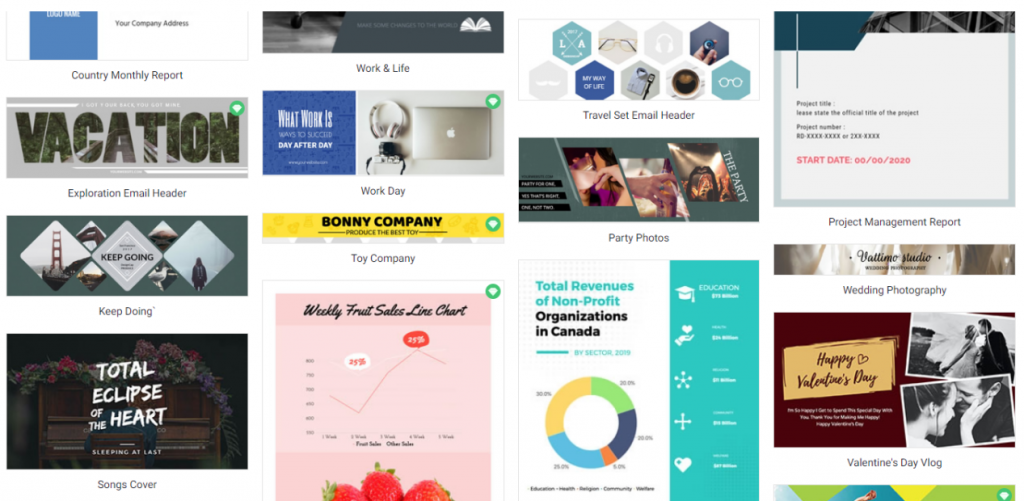
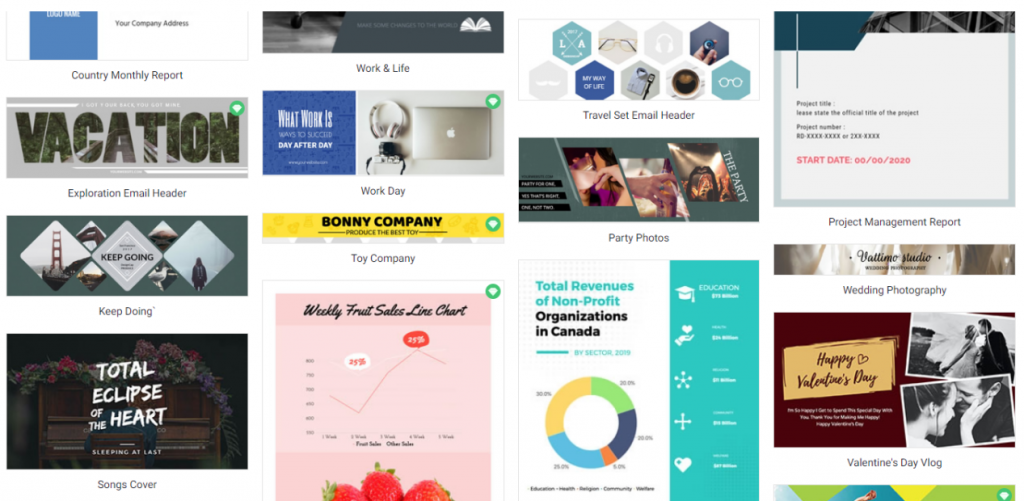
With DesignCap, you can create good visual content for your websites or blogs easily. You can easily make a variety of designs such as:
- Logo – Logo is one of the essential things in building your online branding identity – like a blog, online shop, or business landing page. In DesignCap, various templates make it easy for you to create unique logos.
- Featured blog image – The existence of featured image in an article can enhance your blog design and make visitors more comfortable reading. To make it instantly, you can use DesignCap’s banner templates or start from scratch. Choosing a ready-made template allows you to quickly create a blog banner without the need to master graphic design.
- Infographic – To make blog content more varied, you can intersect articles with infographics. This type of content is complicated, and not everyone can create it. However, DesignCap Infographic Maker makes the process pretty easy. You can create an informational infographic, a list infographic, a statistical infographic, a geographic infographic, a comparison infographic, a timeline infographic, a process infographic, a resume infographic, etc.
- Ad banner – Want to make a banner or lead for your website ad without graphic design expertise? It can also be done if you use DesignCap.
- Other graphic design – You can enrich your WordPress site with different graphic designs such as product package design, content related poster, schedule, report, data visualized chart, etc. DesignCap can easily make all of them.
How to use DesignCap?
Okay, now we enter the section on how to use the DesignCap application. First of all, create an account. After entering the DesignCap website, you can click the “Sign Up – Free” button on the top right corner of the screen. You are able to log in with a Google or Facebook account. Then click the “Get Started Now” button and select the type of design you want to make, such as infographics, banners, and others. Here, we will create an infographic to complete a blog post.
Choose a preset design


After you select the type of content you want to create, you will enter the DesignCap editor page. You can start your infographic with a blank template. But creating a design with the help of templates makes it easier for you and speed up the process of building designs. Select the desired template and edit the text font, size, graphic, background, and others.
Change the text and graphics
First, change the placeholder text to the information you’ve prepared. And change the text font, size, color, style at will. DesignCap allows you to upload your own font to customize the design.
Besides, it offers millions of free stock photos and millions of icons for you to choose from. To make your infographic easy to read, add some icons to the highlighted paragraphs. If you are going to make a data visualized infographic, don’t forget to use charts to display a large number of data simply. Use DesignCap to import your data from your spreadsheet to the design and choose a chart type to show them visually. Setting a background is very easy also. You can pick a color, a preset pattern, or a custom image as background.
Download or share your design
If there is nothing else you’d love to add, your design is complete. Because DesignCap has an autosave feature, your work has been automatically saved in the cloud under your account. What you can do next is to download the design or share it on your websites. To download your design, click the “Download” button in the upper-right corner of the screen.
Other tools or plugins to visualize your WordPress
We are in the age of the image and sound. “Ordinary” texts without these elements are often not interesting enough for us. And that’s how they should be! They attract our eyes and then sit long in our minds. Let’s see some more tools and plugins that could visualize our WordPress.
Elementor


When it comes to making a website, you may consider using Elementor. It allows you to create a visually attractive blog, and where you will have control over every smallest element. It not only allows you to quickly and conveniently manage the content of a website but also allows you to create visually attractive sites. It is currently one of the best page builders for WordPress.
It is one of the younger projects because it sharply entered the wizards’ scene in mid-2016, but it has the power, and most importantly, the free version offers a lot of possibilities. What distinguishes this tool is undoubtedly its speed of action. The whole was designed from scratch, aiming for the module to be extremely fast and not burdening either the website or our browser. Everything we work on is updated in real-time without delays. The interface is also very pleasing to the eye, and nobody should have problems mastering it. Simplicity and speed, as well as many possibilities, make this tool one of the leading players.
FlexClip
If there is a graphic element, even a note of sound in your WordPress blog post, it would be much more interesting and read more readily. If we have both, the effect is even more fabulous! Maybe you can create an explainer video to show your site content attractively.


If you want to create animated videos according to your needs at home, you may check out the free and easy to use the tool, FlexClip Video Maker. With help, you can instantly create attractive animations and videos for your blog. You can simply choose a ready-made video from the vast professional templates or start from scratch. Then add or change the texts, sounds, photos, etc. The site offers a very extensive library of elements such as backgrounds, video clips, audio files, photos, etc. FlexClip can be mastered by even those who do not have any idea to prepare an animation or video.
Gravity Forms
You have built your new WordPress site as a work of art. Everything is in place: the logo, the About Us page, a personalized blog. You may want to have a contact form so that customers can send a quick email message promptly.
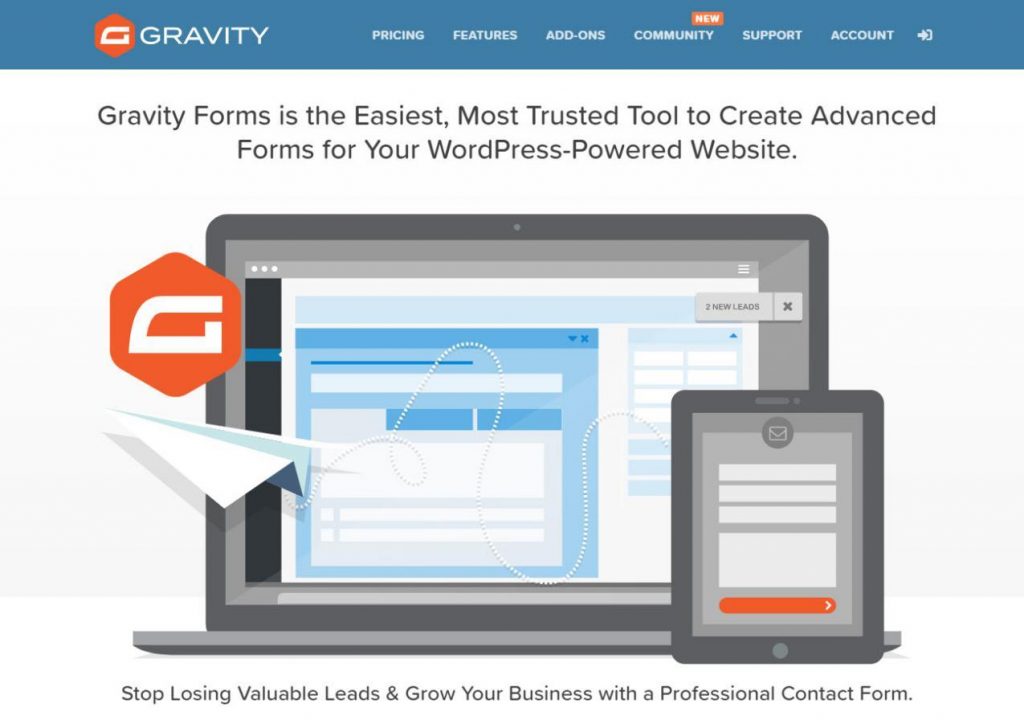
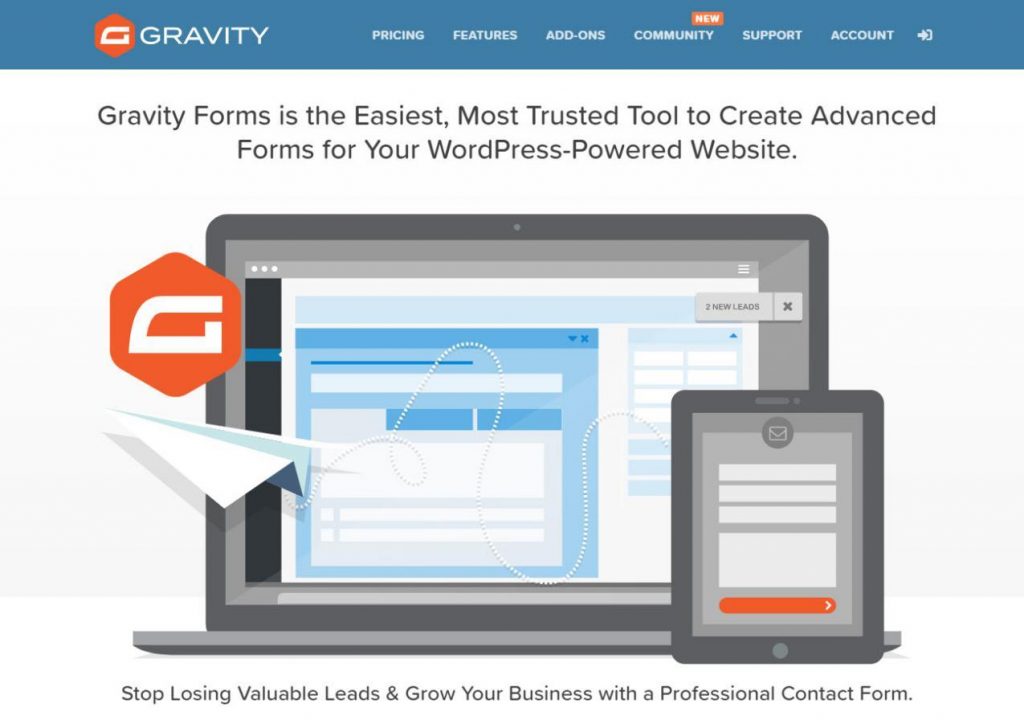
Gravity Forms is an easy-to-use WordPress plugin that easily allows you to create forms and insert them into your website. It combines a clean interface with easy-to-use tools that are advanced for improving customer support websites. Forms, inputs and conditional logic is unlimited through Gravity Forms, and it also supports things like file uploads and multi-page forms.
Conclusion
If you have reached this place, you can congratulate yourself! Your blog is ready for action. DesignCap is a free web application for creating various graphic designs quickly. If you want to create a blog, DesignCap can be a mandatory application to design the logo, infographic, banner, and featured image of the article. And use other tools to complete or bring to perfection to your WordPress site appearance. Then, take some actions to visualize your WordPress now.











