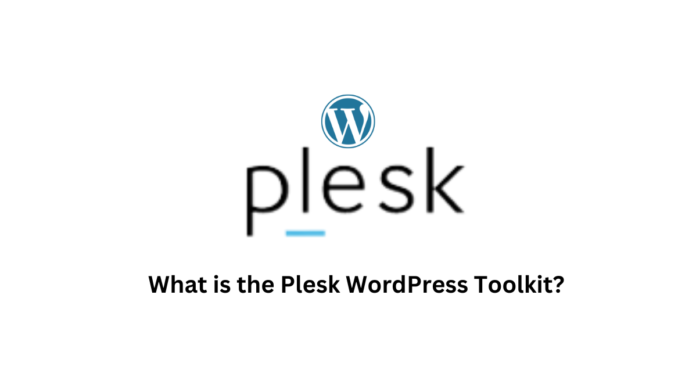A less well-known content management system wouldn’t offer as many advantages as WordPress does. Nowadays, almost every host offers an auto installer for WordPress, which used to require manual installation.
With the help of Plesk’s WordPress Toolkit extension, people who choose Plesk as their web hosting control panel (instead of something like cPanel) will find things to be much simpler.
A Plesk addon called WordPress Toolkit delivers a variety of practical WordPress features that go much beyond an auto installer. Themes and plugins can be managed, WordPress security can be strengthened, updates can be conducted, staging sites can be made, and much more.
In this post, we’ll go through the features of the Plesk WP Toolkit.
What is Plesk?
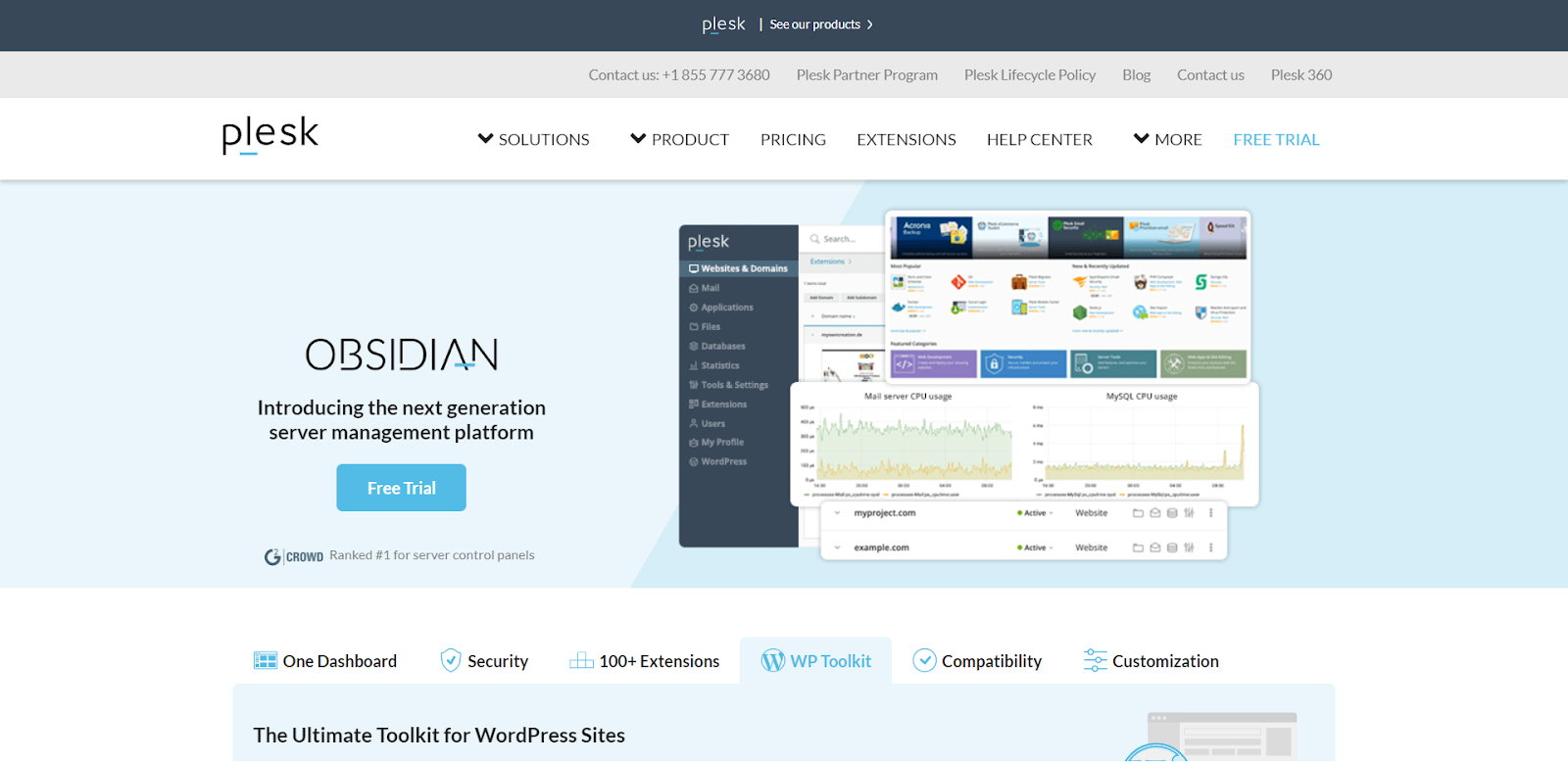
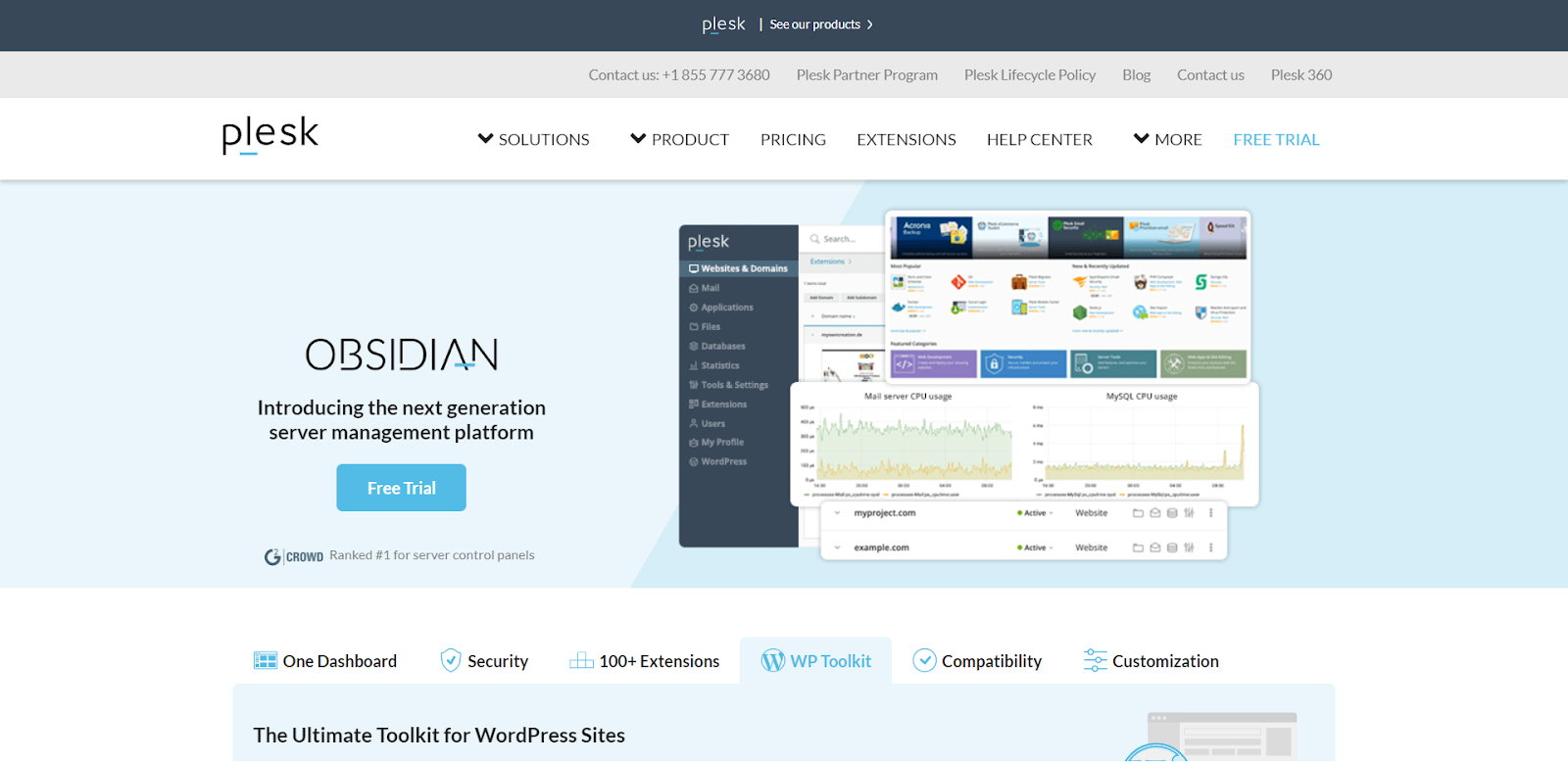
Plesk is a web hosting control panel. It is a competitor to , therefore if you are familiar with cPanel, you will notice that it operates according to a similar set of principles.
- Plesk is either a tool provided by your web provider for managing your server.
or
- A tool you can buy and install on your own to administer your own server
There is a good probability that your host will also provide a WordPress Toolkit if they currently provide Plesk to you. Otherwise, you can utilize WordPress Toolkit to manage WordPress installs on your own server.
The Difference in Versions: WordPress Toolkit
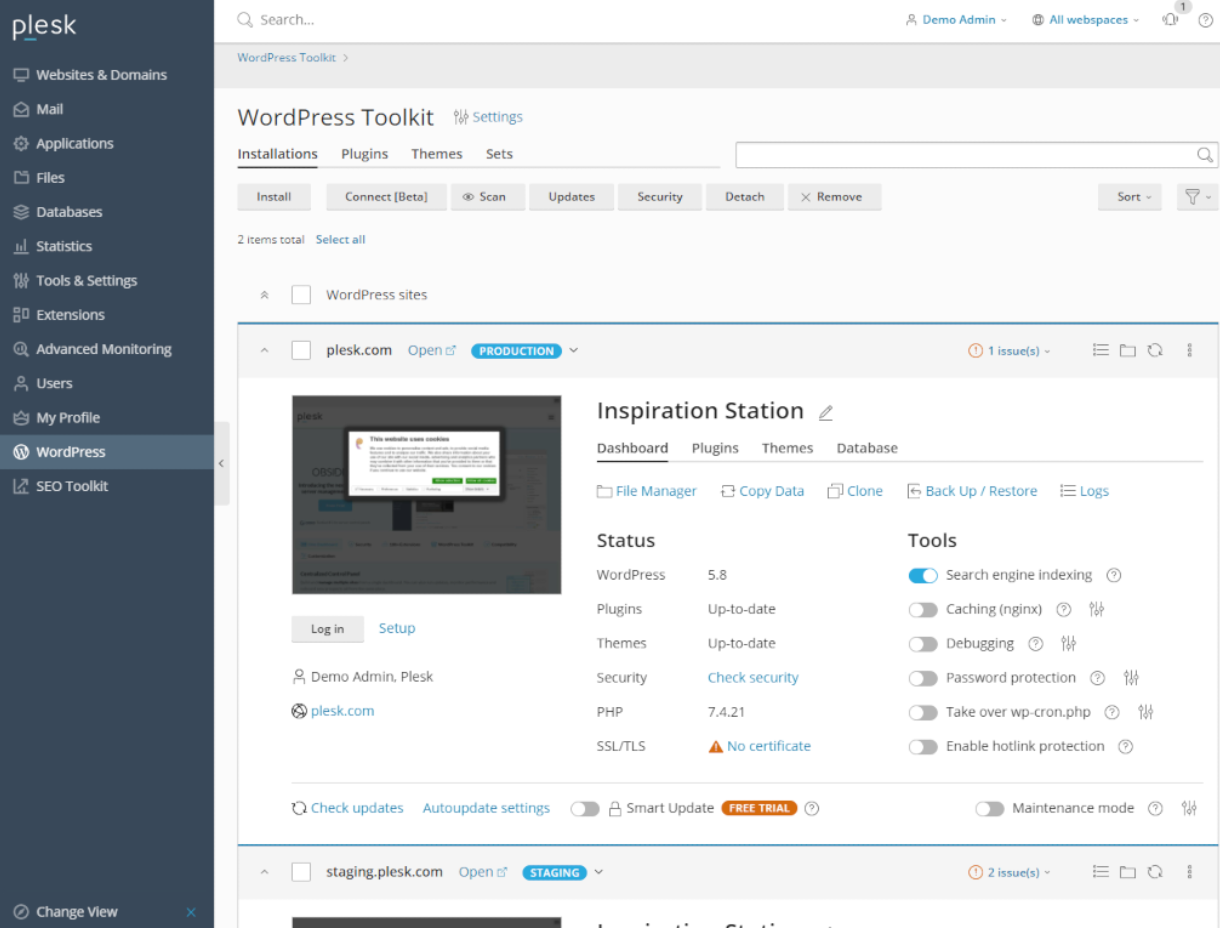
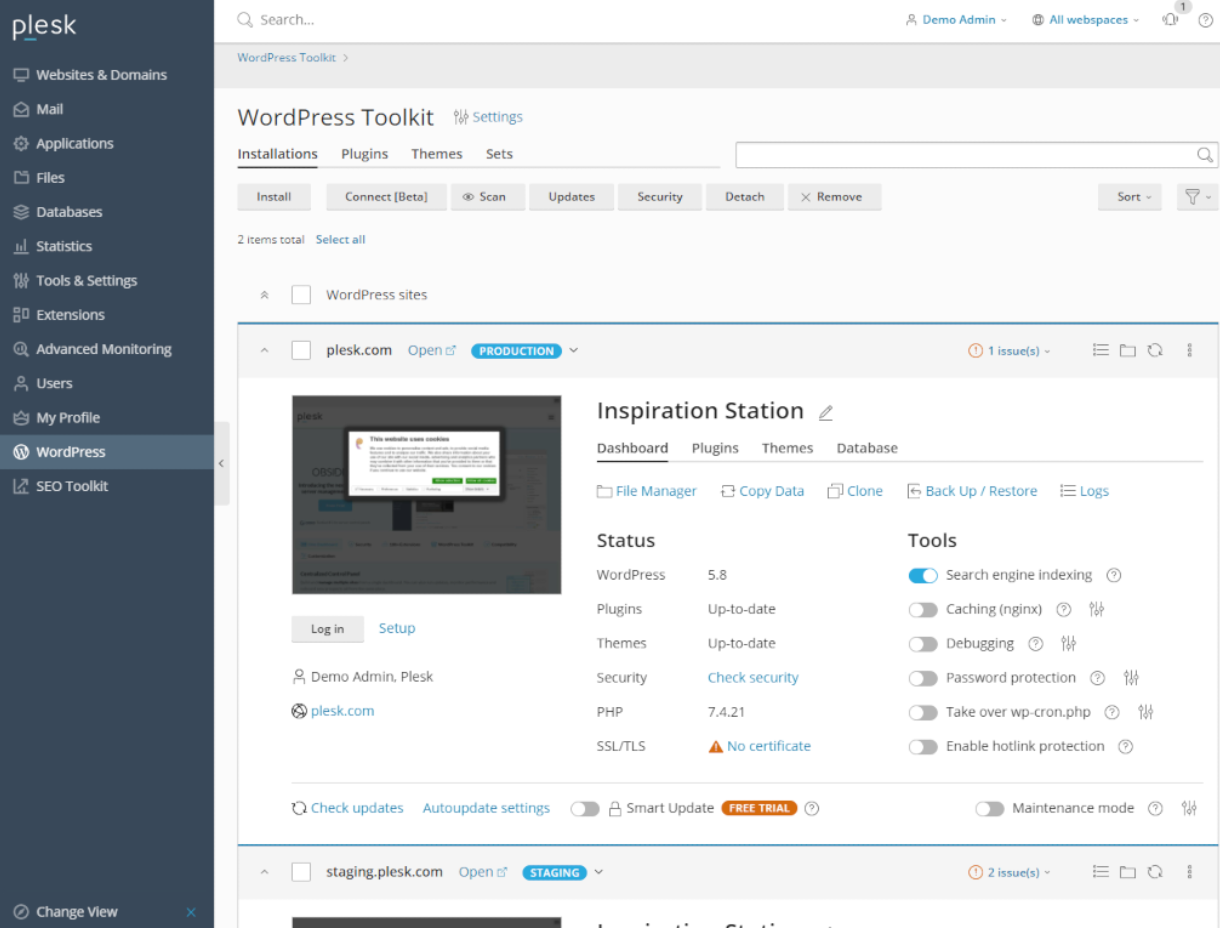
Depending on the Plesk version you use, there are two different versions of the WordPress Toolkit:
- Plesk Web Admin Edition is included with the WordPress Toolkit SE. This is a condensed version.
- Plesk Web Pro Edition and Plesk Web Host Edition.
WordPress ToolKit SE allows you to:
- Setup fresh WordPress instances
- Move WordPress instances away
- Toughen the security of any website you installed using WordPress Toolkit with a single click.
- Instead of using your WordPress dashboard, manually update your core software, themes, and plugins through Plesk.
You receive everything in WordPress Toolkit SE as well as a ton more when you purchase the full version. The Plesk Web Pro and Host versions allow you to:
- Copies of current WordPress installations
- Environment for staging
- Data synchronization across various WordPress instances
- Total security review
- The ability to update WordPress, its plugins, and its themes automatically
- Password security
- Administration of search engine indexing
Features Provided By Plesk WordPress Toolkit
Manage WordPress Installations
You may see an overview of all the WordPress sites active on your server in the WordPress Toolkit dashboard. Depending on your preferred visual format, you can swap between cards, tiles, and lists:
The toggles can be used at a click of a button with ease, few of the toggles have been listed below:
- Make search engine indexing inactive
- Activate caching
- Put the maintenance mode on.
- Activate debugging
- Password security should be enabled to limit public access.
Additionally, you can instantly set up a staging site by using the Clone button.
Manage WordPress Plugins
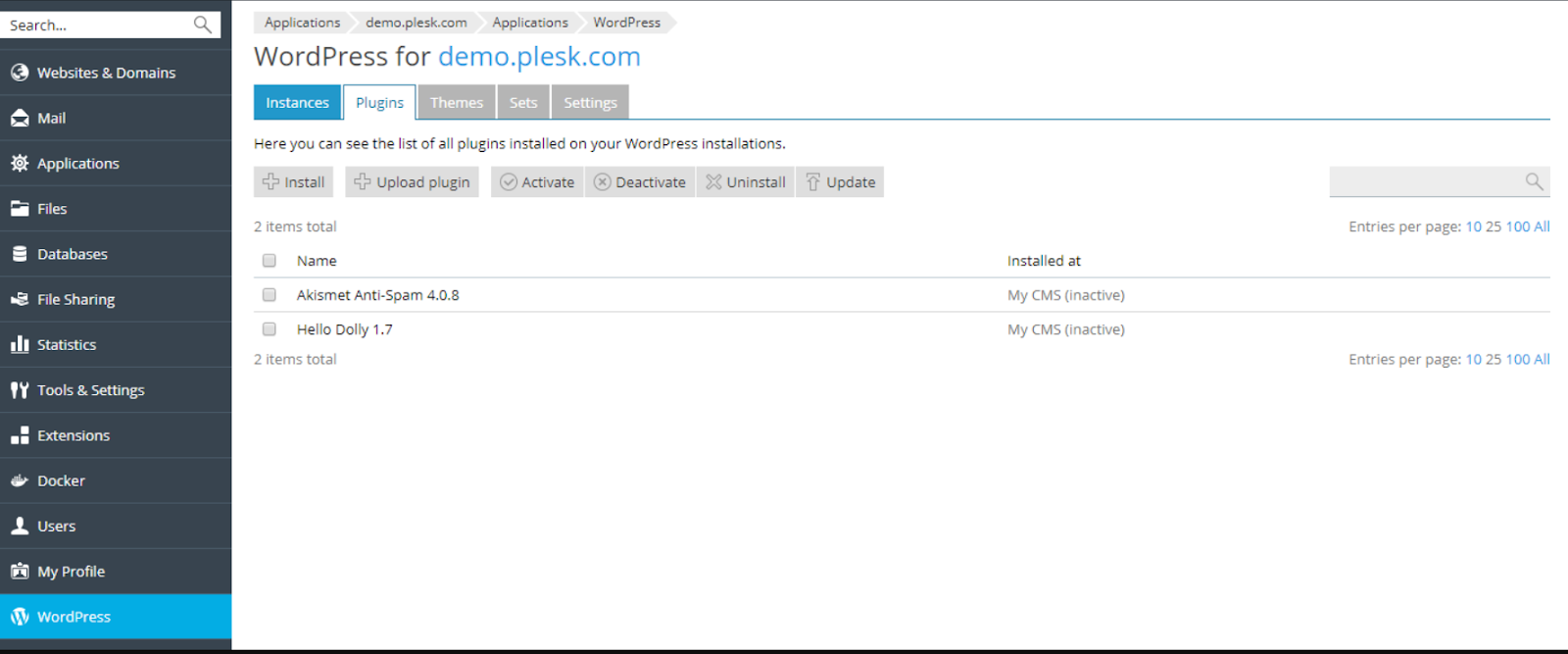
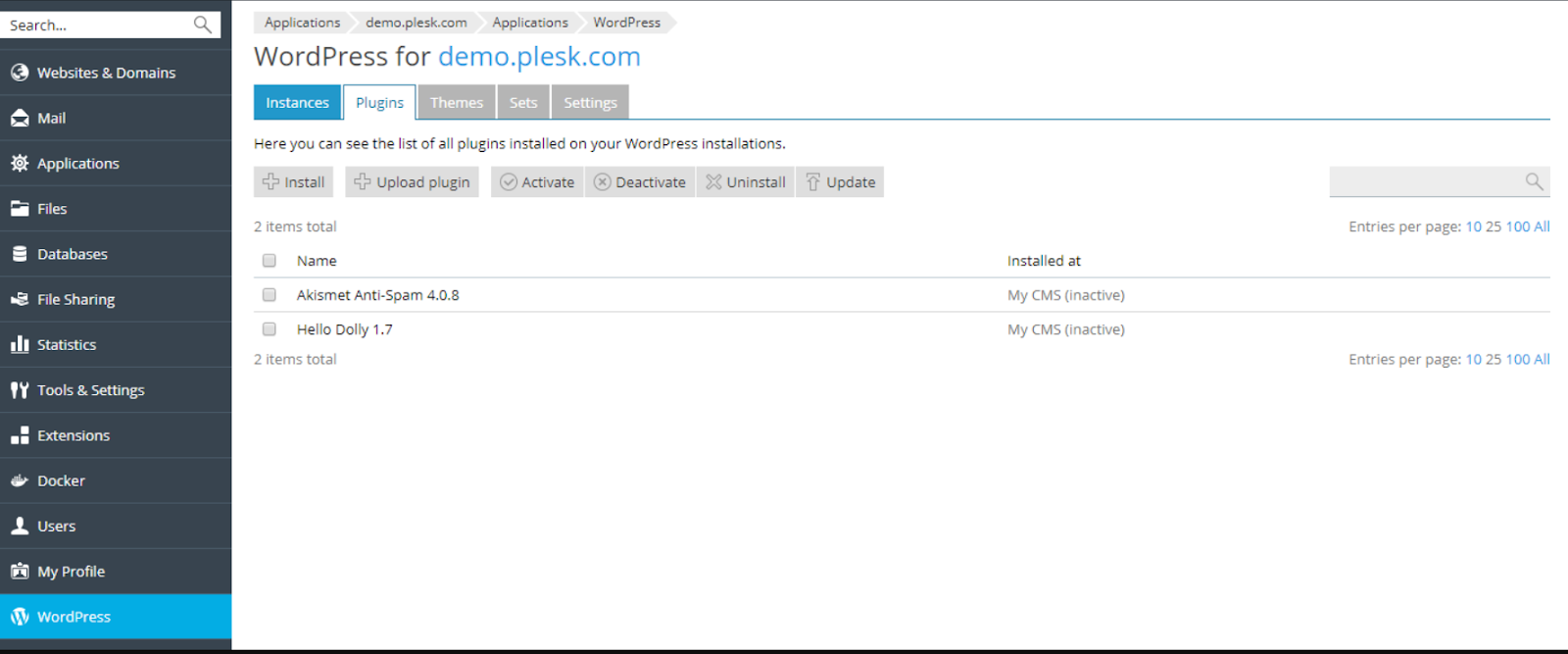
Pre-written programs called WordPress plugins work with your WordPress website to add new capabilities. Plugins may be installed, managed, and updated using WordPress Toolkit.
The WordPress repository offers both free and premium plugins for installation. You can submit custom plugins if you are unable to locate a suitable plugin. For WordPress installations hosted on the server, you may add, activate, or deactivate plugins.
You may set up automatic plugin updates or update plugins for as many installations as you like. Additionally, you may uninstall plugins from any or all installations that are hosted on the server.
The following options are available if you select the Plugins tab for a certain installation:
- Directly from Plesk, install a new plugin
- Activate/deactivate plugins
- Update a plugin manually
- Set automatic updates to active
- Remove a plugin
Manage WordPress Themes
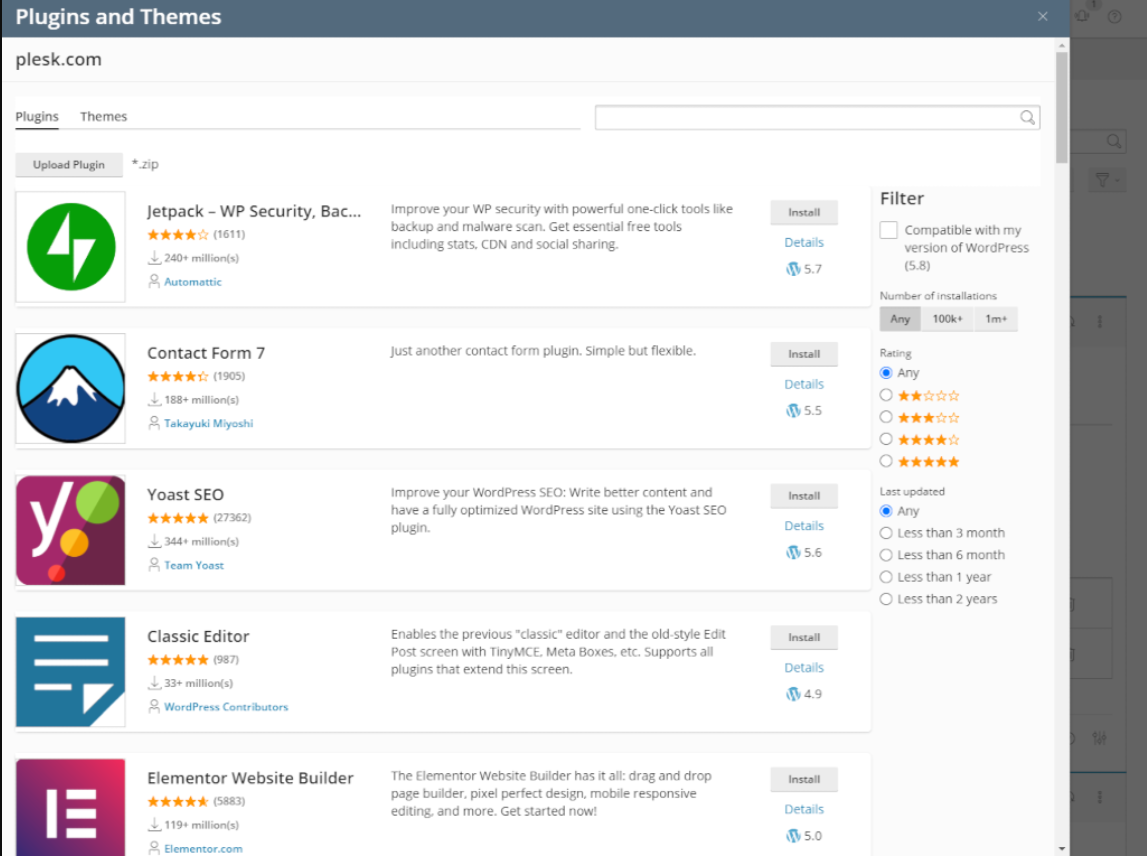
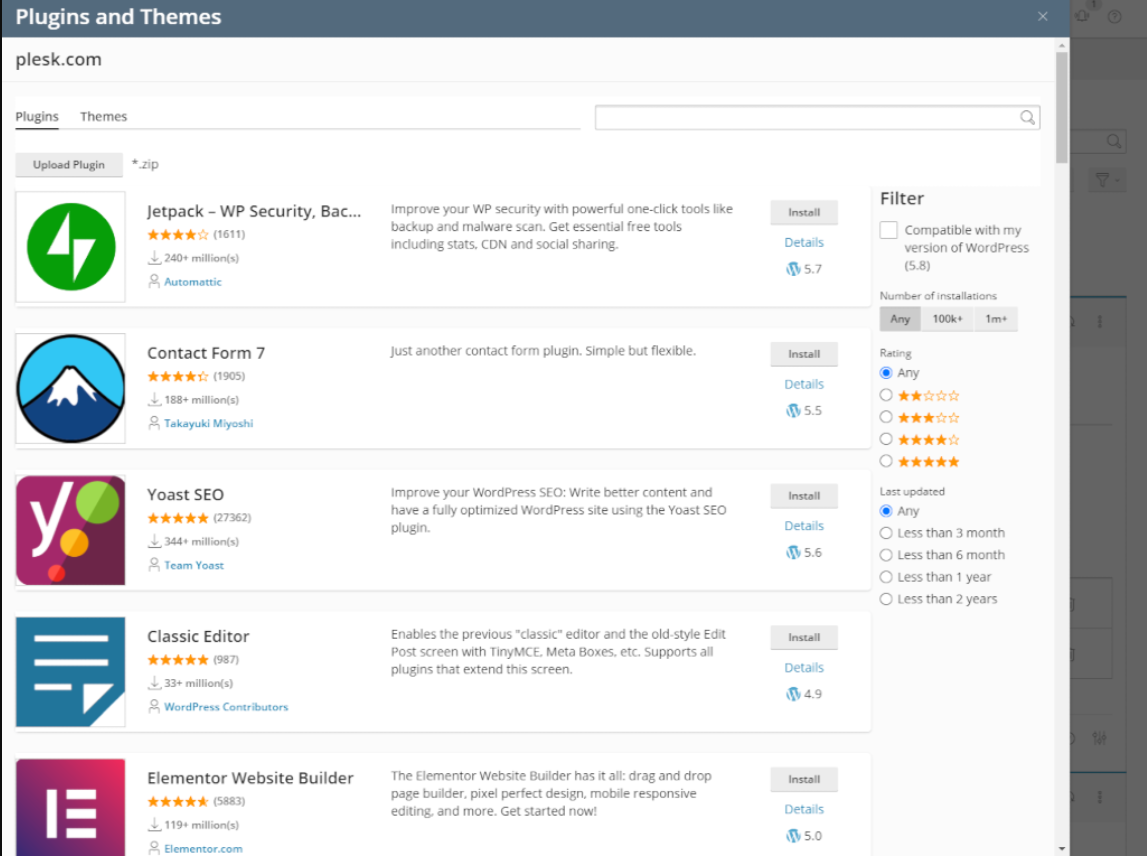
WordPress themes are a collection of files that alter how the website looks. The site’s design and hyperlink colors are controlled by themes. A WordPress theme modifies the website’s layout, colors, and fonts.
You may alter the appearance and feel of your website by selecting a new theme. Users may install, manage, and update WordPress themes using the WordPress Toolkit.
The WordPress repository offers both free and commercial themes for installation. If you are unable to locate a suitable theme, you may also submit custom themes. There can only be one active theme per WordPress installation, though.
Through the WordPress admin panel, users can update themes, set up auto-updates, and update both free and premium themes. Themes can also be eliminated from a specific or all the installations hosted on the server
Indexing and bug-fixing for search engines
A freshly constructed WordPress Toolkit website will by default appear in search engine results. Disable search engine indexing if your website isn’t ready for public viewing.
You may turn on Debugging when installing WordPress for testing or development to automatically identify and correct coding flaws in your website.
Website Identifiers
Depending on your project, you may need to host several versions of the same website for various purposes. Labels can help you distinguish between these copies.
Your website won’t have a label by default. Click ADD LABEL (on the website card, next to the website name) and choose the label you want to use to label it. You have the option of changing or removing the label in this setting.
Additional Features
Apart from the above-listed features, Plesk WP Toolkit also offers:
- File Manager: control the files on your website.
- Copy Data: Transfer your website’s content to another.
- Clone: Make a complete replica of your website by cloning it.
- Backup: Create a backup of your website and restore it if required using the backup/restore function.
- Logs: View the WordPress Toolkit installation logs you need to troubleshoot in the logs section.
Security Measures offered by Plesk WP Toolkit
New Hotlink Security: Preventing your photographs from being shown, linked to, or embedded on other websites (hotlinking), as this can quickly use up your bandwidth and cause your site to go down.
Disable any scripts you aren’t using: The programming languages Python and Perl, which WordPress doesn’t employ, are no longer supported as a result of this security step. preventing their associated vulnerabilities as a result. If you have the required management authority for Hosting Settings, it is accessible.
New Bot Defense: Blocks bots that cause resource misuse by flooding your website with unneeded requests. Be aware that if you also use a service that checks your website for vulnerabilities, you might wish to temporarily stop this as it might also employ bots.
Editing files in the WP Dashboard is disabled: This security safeguard stops you from directly altering the source code of plugin and theme files inside the WordPress interface. This adds an additional layer of security to the WordPress instance to ensure that dangerous executable code is kept out of plugins and themes in the event that an admin account is hijacked.
Blocking access to private documents: You may now opt to restrict access to certain files, such as wp-config.bak and wp-config.php.swp, that contain sensitive data like connection credentials. Additionally, this stops files containing the information required to identify your WordPress instance from being exposed. Files like logs, shell scripts, and other executables that might be present on your WordPress installation and whose security could be jeopardized are also included.
Block author searches and phishing for user ID: These scans look for registered usernames, particularly WordPress admin, and attempt a brute-force login on your website. The block mentioned above stops that, but keep in mind that, depending on how your site’s permalink structure is set up, you could also be prohibiting users from visiting pages that show all the articles written by a certain author.
Lock down .htaccess and .htpasswd access: Attackers who are able to access your site’s.htaccess and.htpasswd files can use them to commit a number of breaches. Normally, these files aren’t accessible by default, but that might change. Here, this security precaution comes into play.
Option to disable PHP in cache folders: Executing a hacked PHP file that winds up in one of your site’s cache folders can jeopardize the entire site. To stop such vulnerabilities, this technique blocks PHP file execution in cache folders. However, certain plugins and themes could disregard the WordPress Security advice and nonetheless cache legitimate PHP executables. You may either locate a more secure option, as is advised or disable this security feature to make them operate.
Pricing
The Plesk WordPress Toolkit offers a large variety of functionality for a reasonable price. The platform offers two different kinds of services, namely, Dedicated and VPS. Below we have listed the pricing for both. Keep in mind that they offer yearly plans as well, which end up being cheaper but we will discuss the monthly plans in this post.
Dedicated
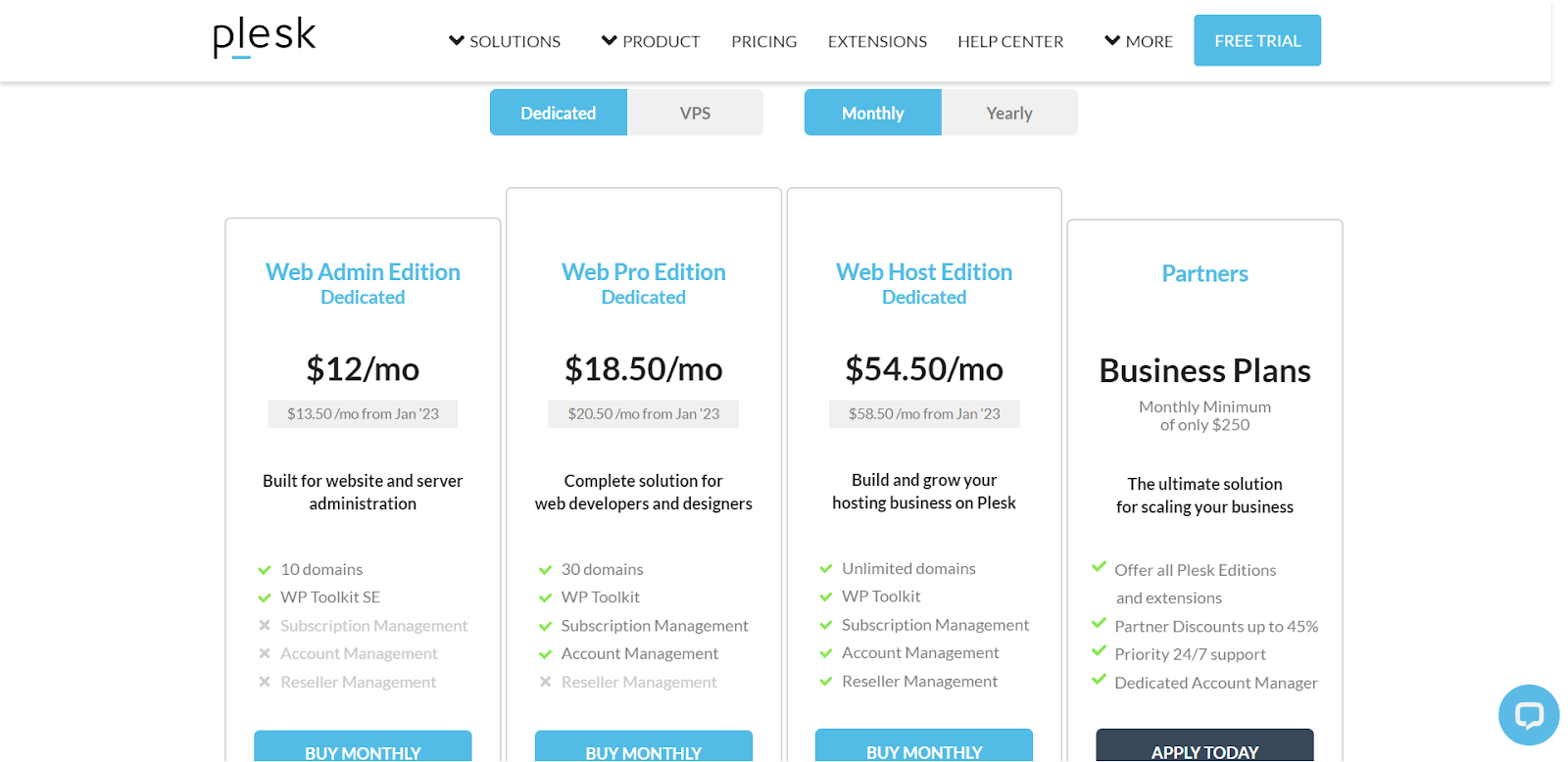
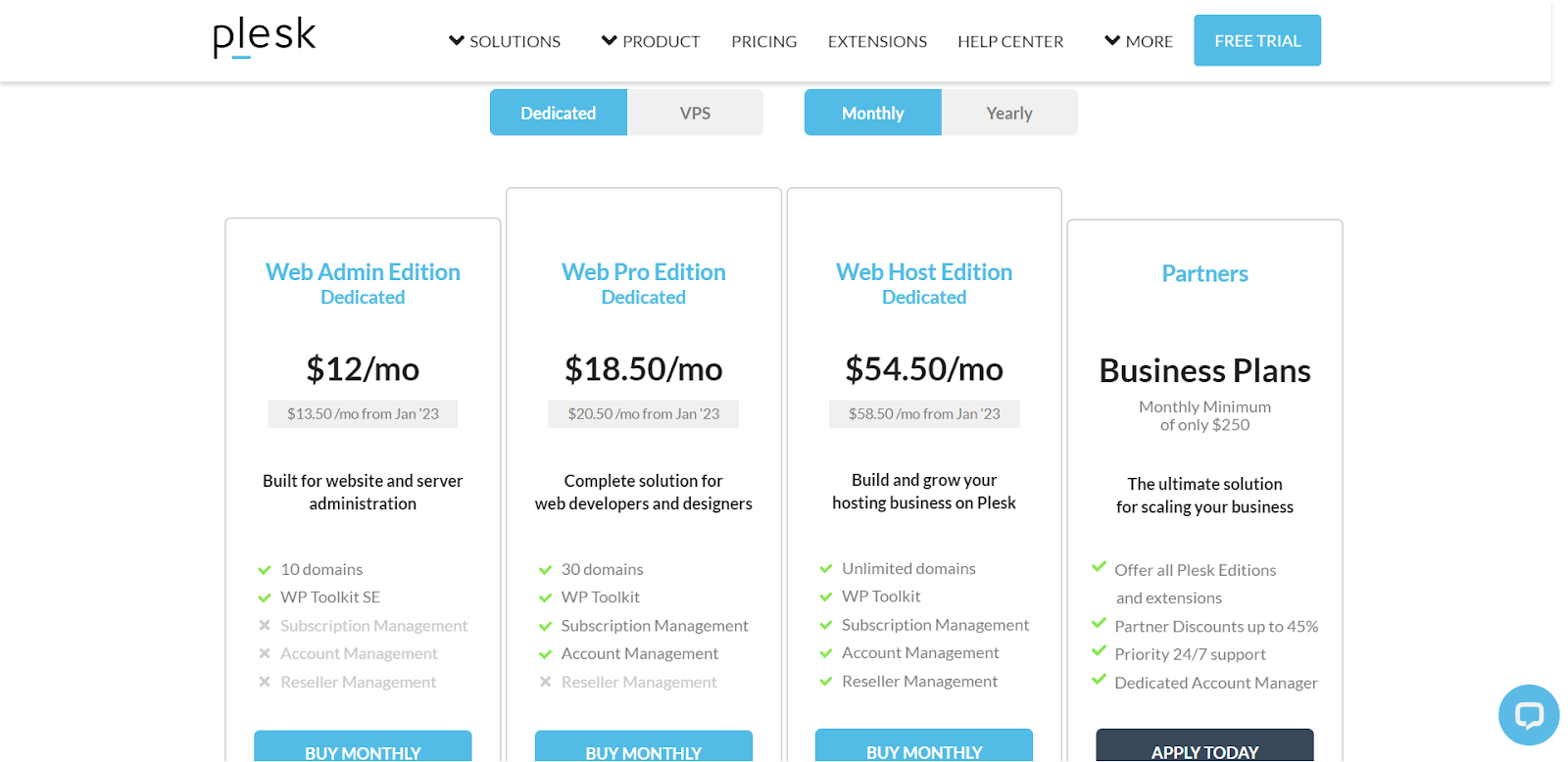
- Web Admin Edition: This plan provides 10 domains and the WordPress ToolKit SE for the price of $12 per month.
- Web Pro Edition: This plan provides 30 domains, WordPress ToolKit SE, Subscription Management and Account Management for the price of $18.50 per month.
- Web Host Edition: This plan provides unlimited domains and all the features from the prior plans along with Reseller Management for the price of $54.50 per month.
VPS
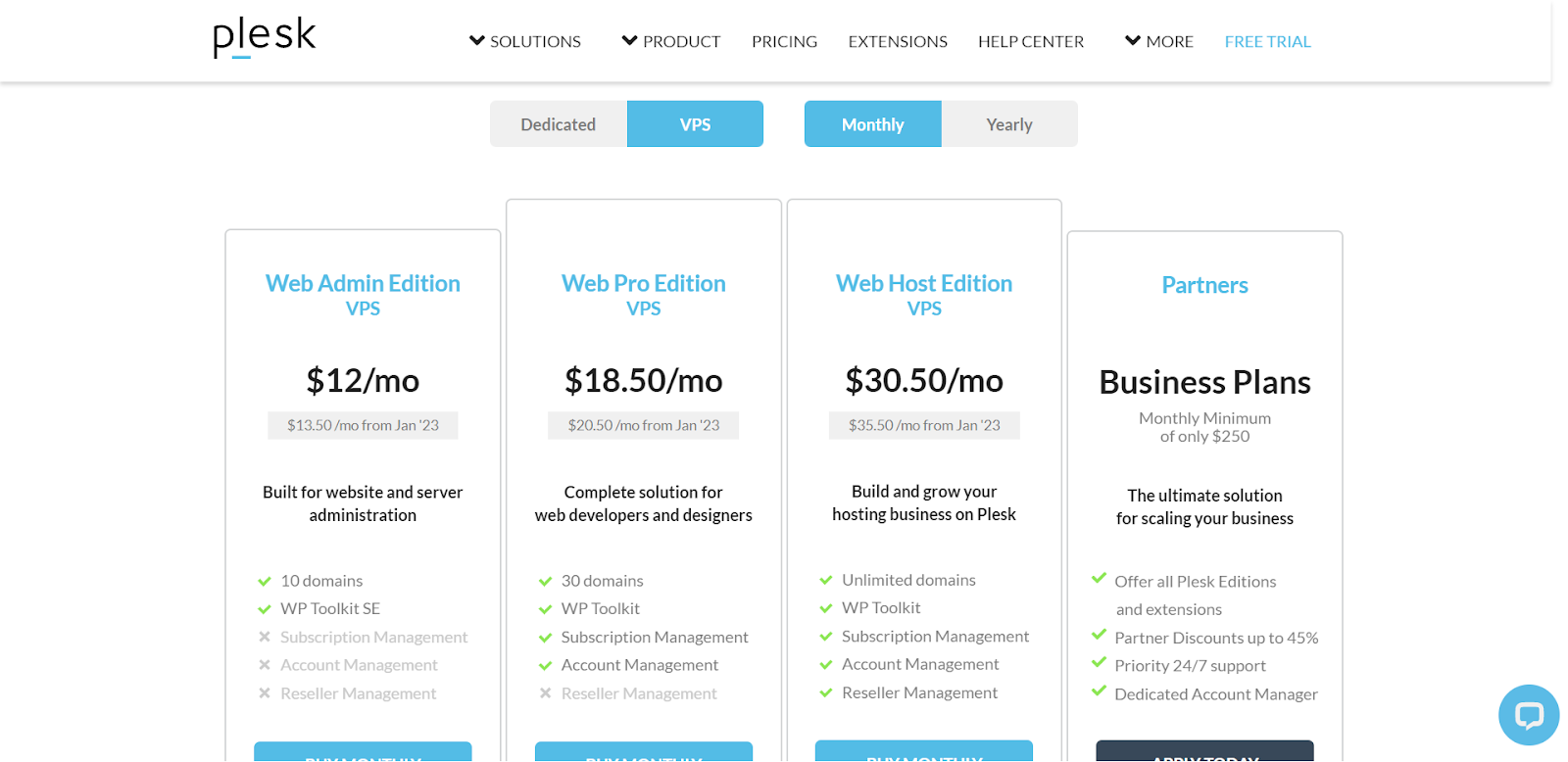
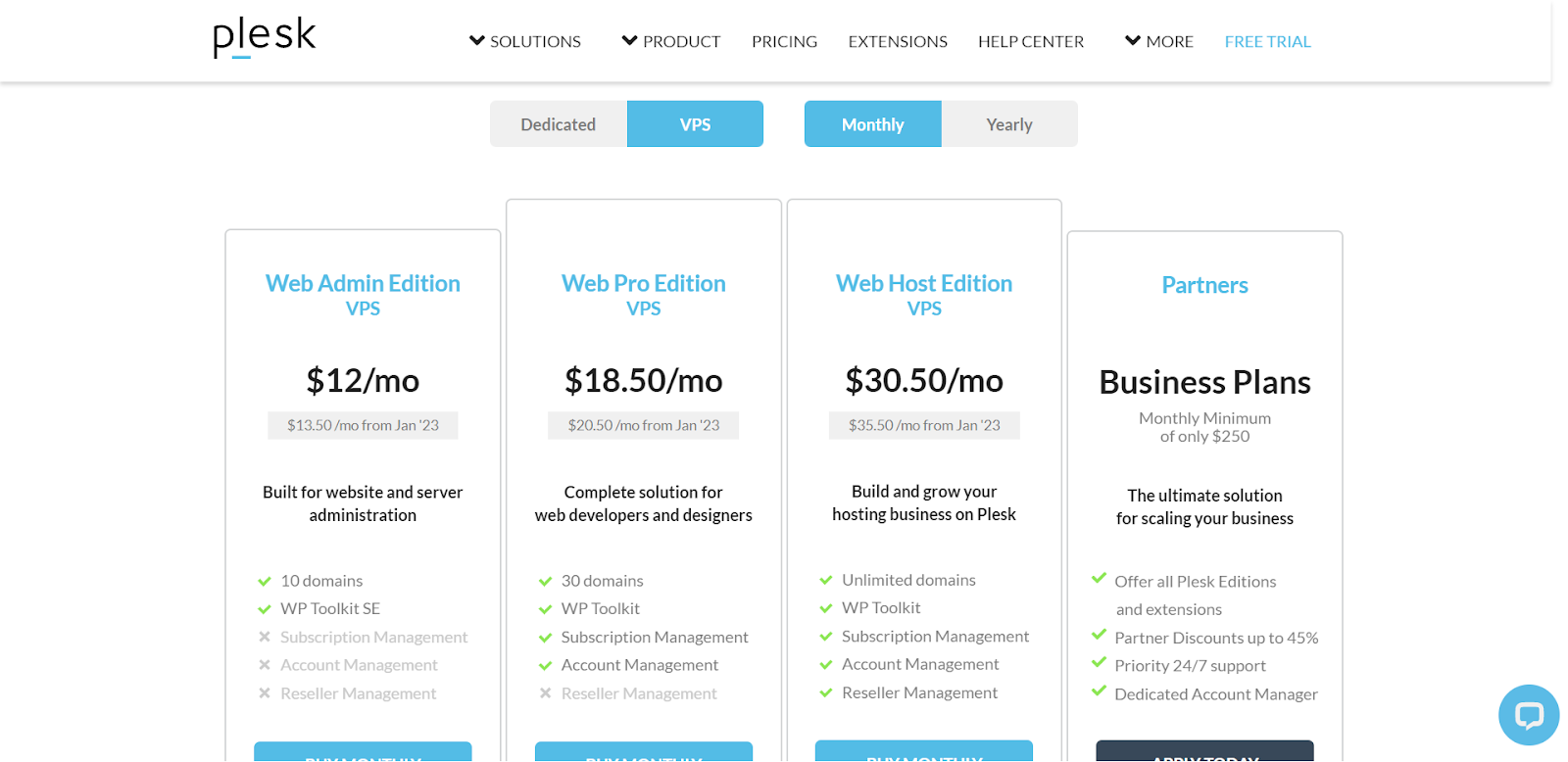
- Web Admin Edition: This plan provides 10 domains and the WordPress ToolKit SE for the price of $12 per month.
- Web Pro Edition: This plan provides 30 domains, WordPress ToolKit SE, Subscription Management, and Account Management for the price of $18.50 per month.
- Web Host Edition: This plan provides unlimited domains and all the features from the prior plans along with Reseller Management for the price of $30.50 per month.
Both services offer a business plan called Partners that provides customized functionality suitable to your business starting at $250 per month.
Conclusion
Manually managing WordPress sites may be quite challenging. It is made simpler by a robust control panel like Plesk, and Plesk’s WP Toolkit allows you to manage all of your sites from one dashboard.
The Plesk WP Toolkit is one of your finest solutions for managing all of your sites whether you own a business that hosts several client sites or if you’re a prolific writer with blogs in every market. Work smarter, not harder, and efficiently manage your WordPress