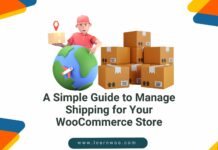Last updated - September 8, 2020
Integrating analytics is an important step in understanding how your potential customers are reaching out to your store and products. With the help of analytics, you gain information on who visits your site, how the visitors are interacting with your site, which channels are they coming from, etc. Let’s look into the step-by-step process of integrating analytics into your website.
Signing in to Google Analytics
Firstly, you need to create an account in Google Analytics. You can use your existing Google login information for this.
Go to the login page of Google Analytics.


Enter your google login id and password and click Next button.
Now, you will see a new screen as below.
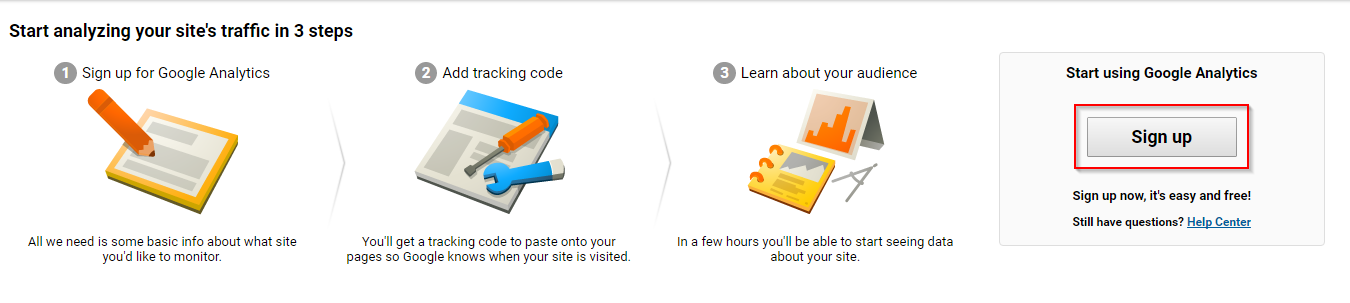
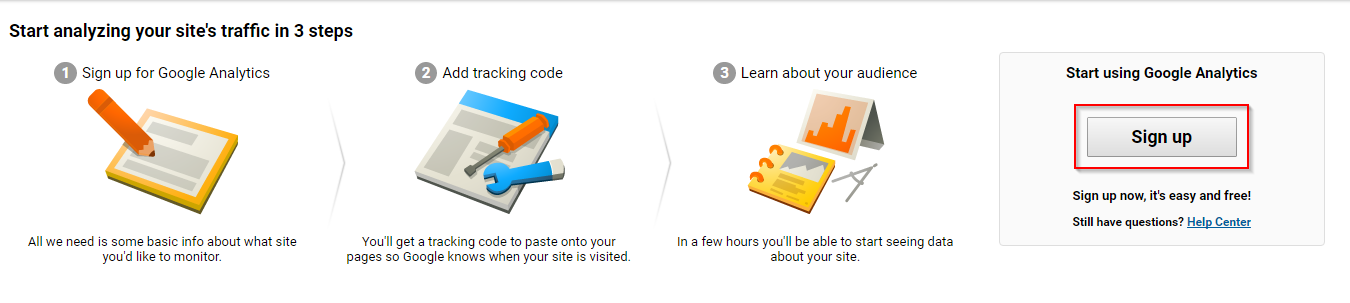
Click the Sign up button.
Next, you will have to add a few details related to the site you want to track.


In addition, you can enter some optional data like your ‘Industry Category’ and ‘Reporting Time Zone’. You can also choose the ‘Data Sharing Settings’ by ticking or unticking the checkbox. These are ticked by default and Google recommends enabling them.


Once you complete entering the data, click the Get Tracking ID button.


This will display a modal window with Terms and Conditions.


Once you click the I Accept button, you will get the Tracking ID and Tracking code for your website. You have to copy and paste this code into the web pages you want to track.


Pasting the tracking code on your website
There are multiple ways of doing this. In this article, we will discuss two simple ways.
Pasting directly into your website
You can simply copy the tracking code and paste it into your theme’s header file (header.php). To do this, you can first go to Appearance → Editor.
Search for Theme Header (header.php). Paste the tracking code just before the </head> tag.


Use a plugin to paste the code
If dealing with codes is really not your cup of tea, you can choose a plugin from the many available for this. Here’s a list:
- Google Analytics by MonsterInsights
- Google Analytics Dashboard for WP
- WooCommerce Google Analytics Pro
- Google Analytics by ShareThis
Read this article for more insights on the topic.