Last updated - November 9, 2022
The bulk of postal activities in the nation is managed by the autonomous United States Postal Service (USPS). It is a great choice for online businesses operating in the United States because of its fleet of trucks, capacity to deliver items to every American, and a variety of other specializations.
It won’t be challenging to integrate the USPS shipping service and enable efficient shipping operations if you use WooCommerce to manage your eCommerce business.
We’ll walk you through the process of configuring the USPS Shipping method with the use of a plugin in this post.
Benefits of WooCommerce USPS Shipping
There are a number of benefits to integrating the USPS shipping service with WooCommerce. A few of them are stated below:
- From the base locations recognized by this plugin, send your goods anywhere in the world.
- To keep product delivery costs to a minimum, outsource the delivery responsibilities.
- Real-time tracking for customers without additional expense to businesses.
- Create many boxes for the purchasers.
- Your eCommerce store will instantly have express delivery, medium mail, regular delivery, flat rate, and many more sorts of shipping services when you enable the USPS Shipping Method.
How to Set Up WooCommerce USPS Shipping
We will be using the free ELEX WooCommerce USPS Shipping plugin to integrate USPS with WooCommerce. Before we start, make sure that you have a USPS ID on hand. This can be achieved by creating an account on the USPS website.
Once the USPS account is created, go ahead and install the ELEX WooCommerce USPS Shipping plugin.Â
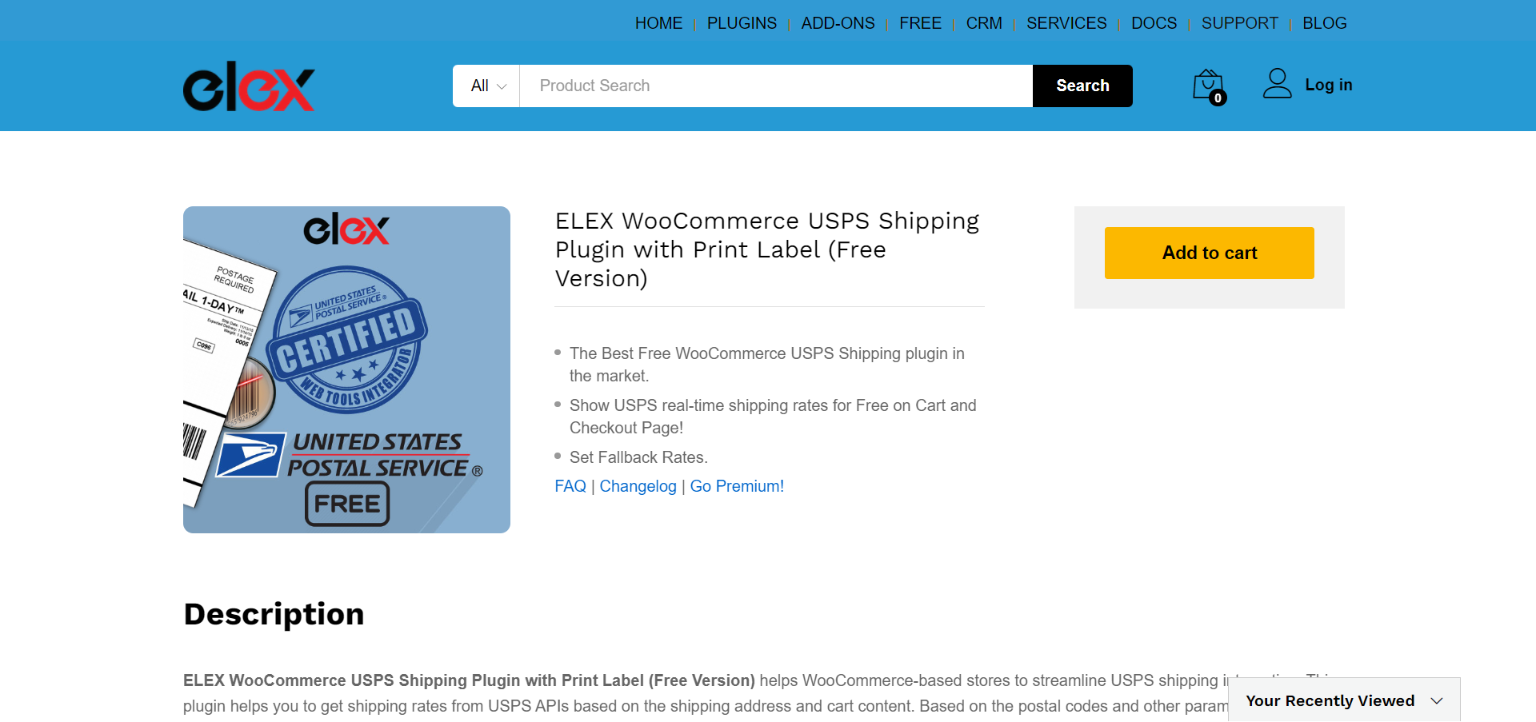
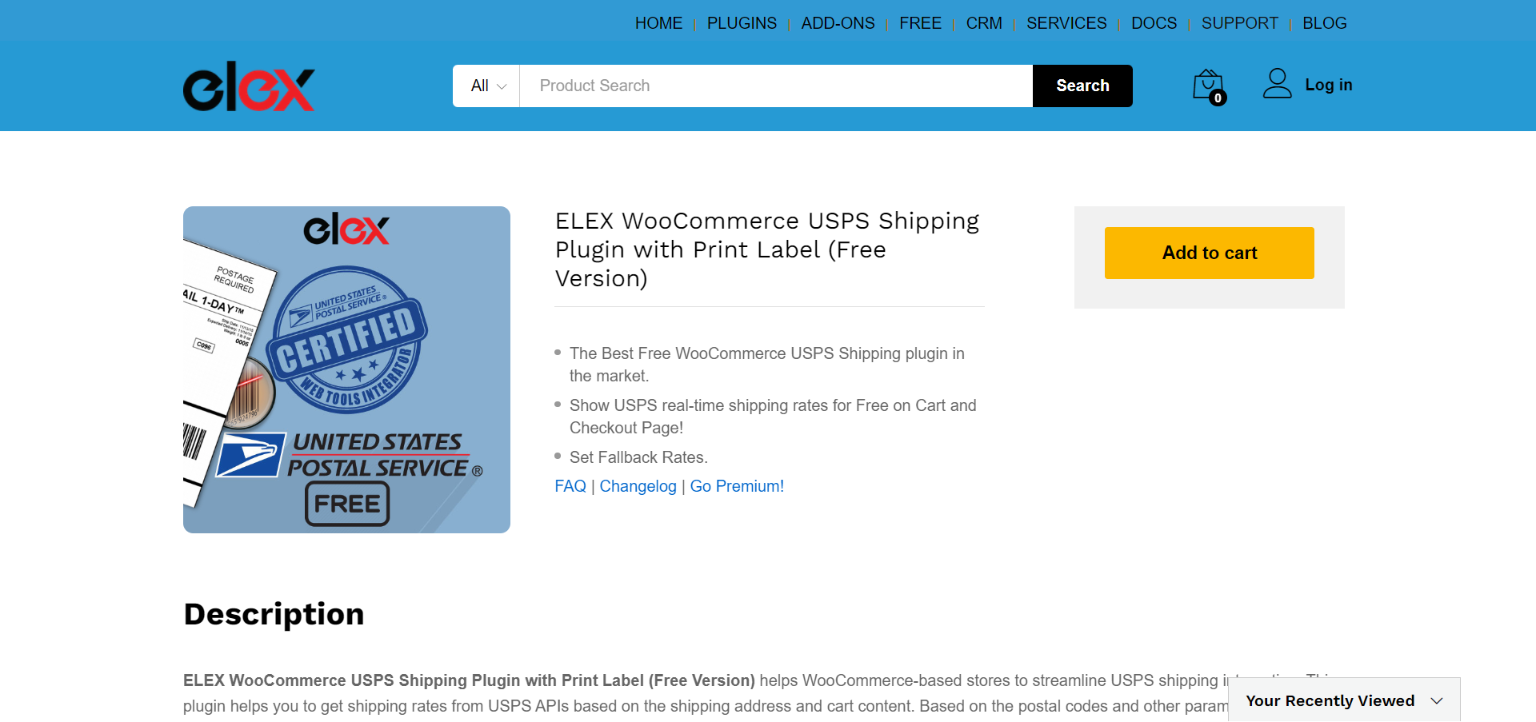
In order to install the plugin, go to WooCommerce Dashboard > Plugins > Add New and upload the plugin. Once the plugin is installed, activate it by clicking Activate Plugin.
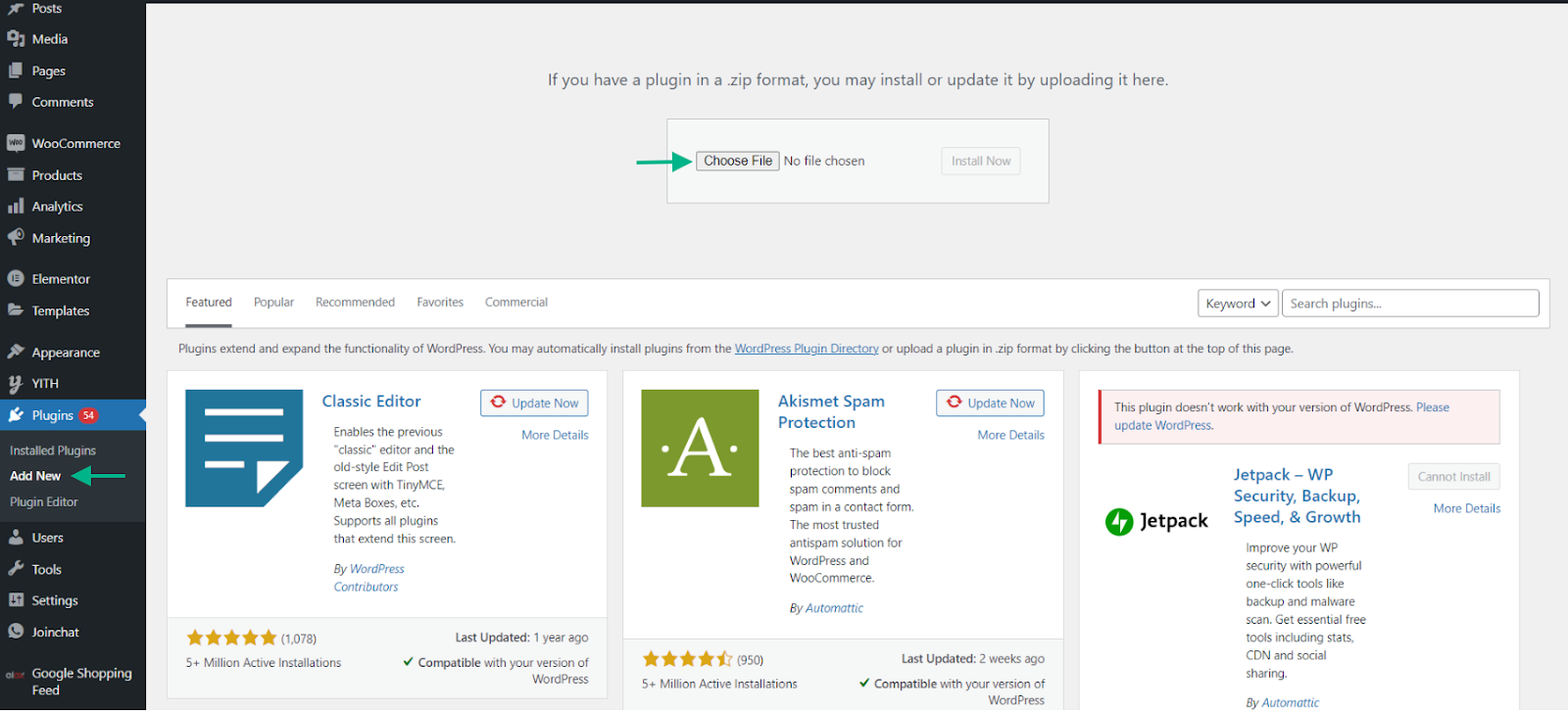
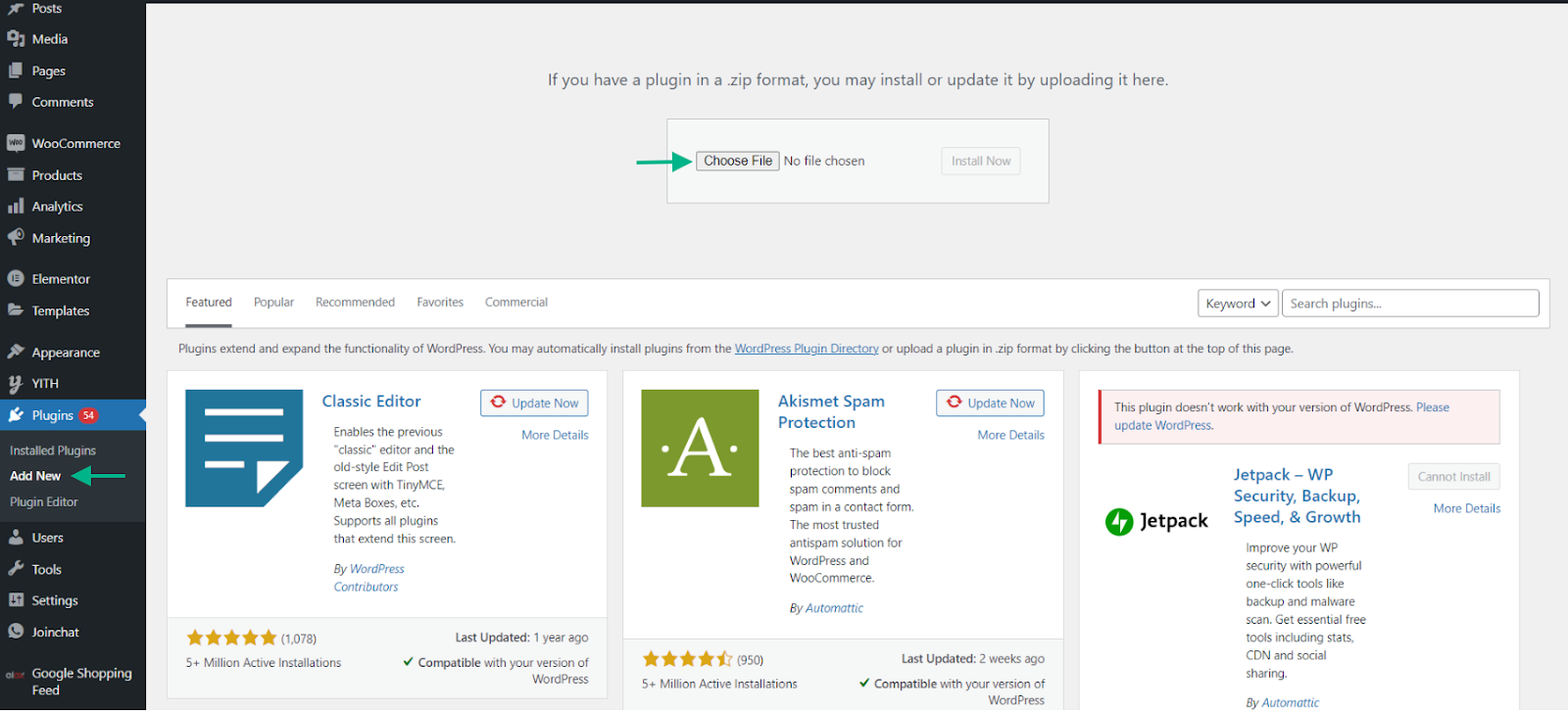
Once the plugin is installed and activated, go ahead and access it by going to Dashboard > WooCommerce > Settings > Shipping > USPS.
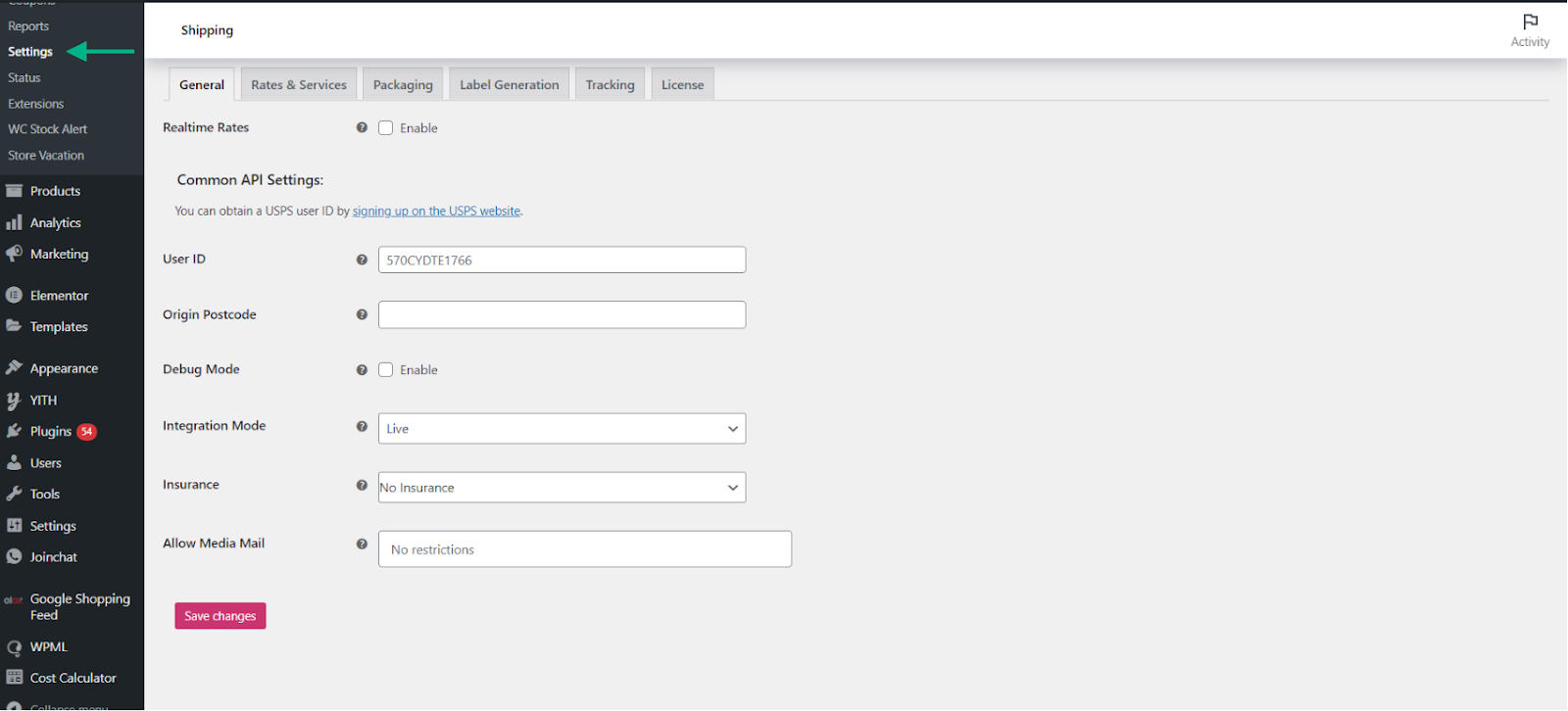
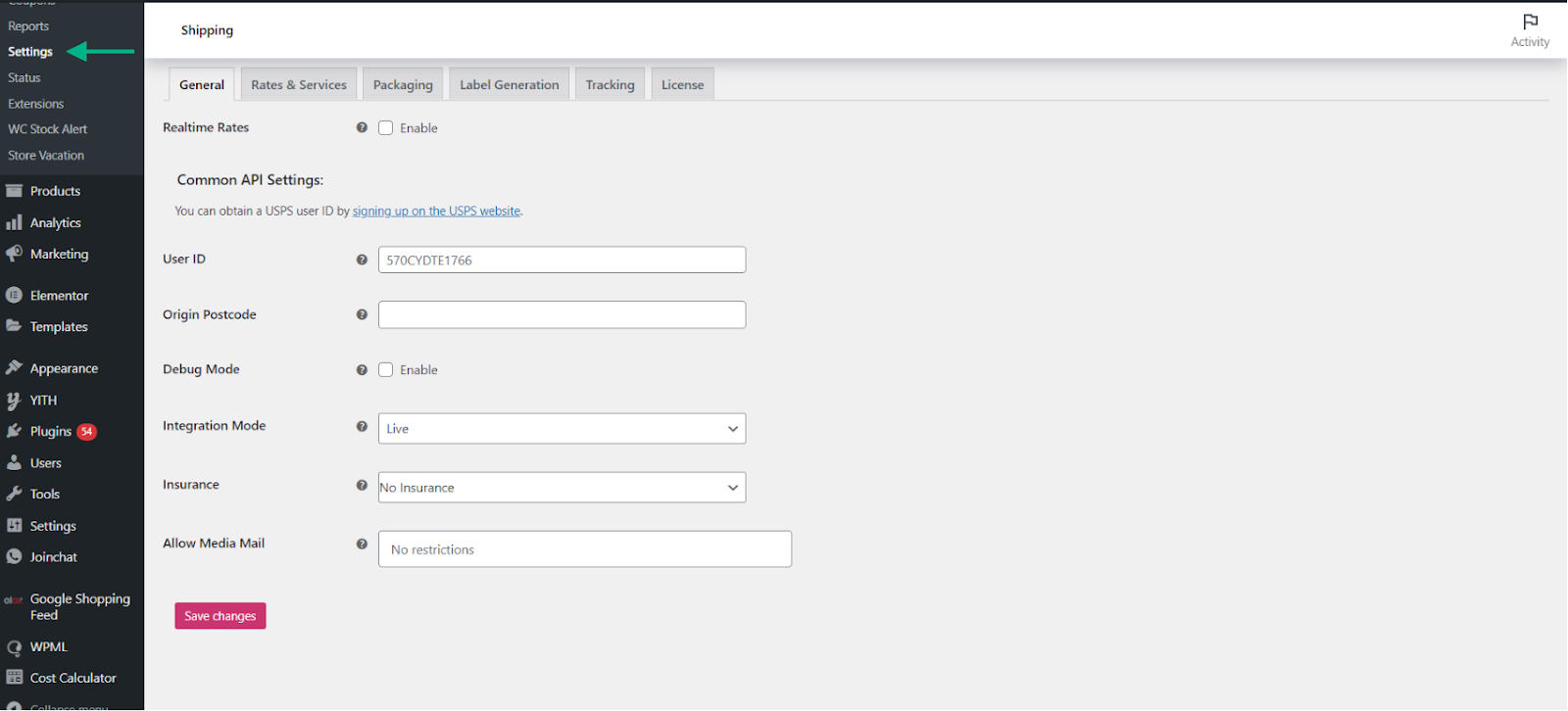
The plugin’s dashboard consists of a variety of features. We will go through the crucial features necessary to set up USPS Shipping.
Enabling Real-Time Rates
Enable the Real-time Rates setting in the General tab of the plugin’s settings. You will only have access to USPS pricing and services in your store if this setting is enabled. Additionally, you must supply the USPS User ID that you were given when opening an account with USPS.
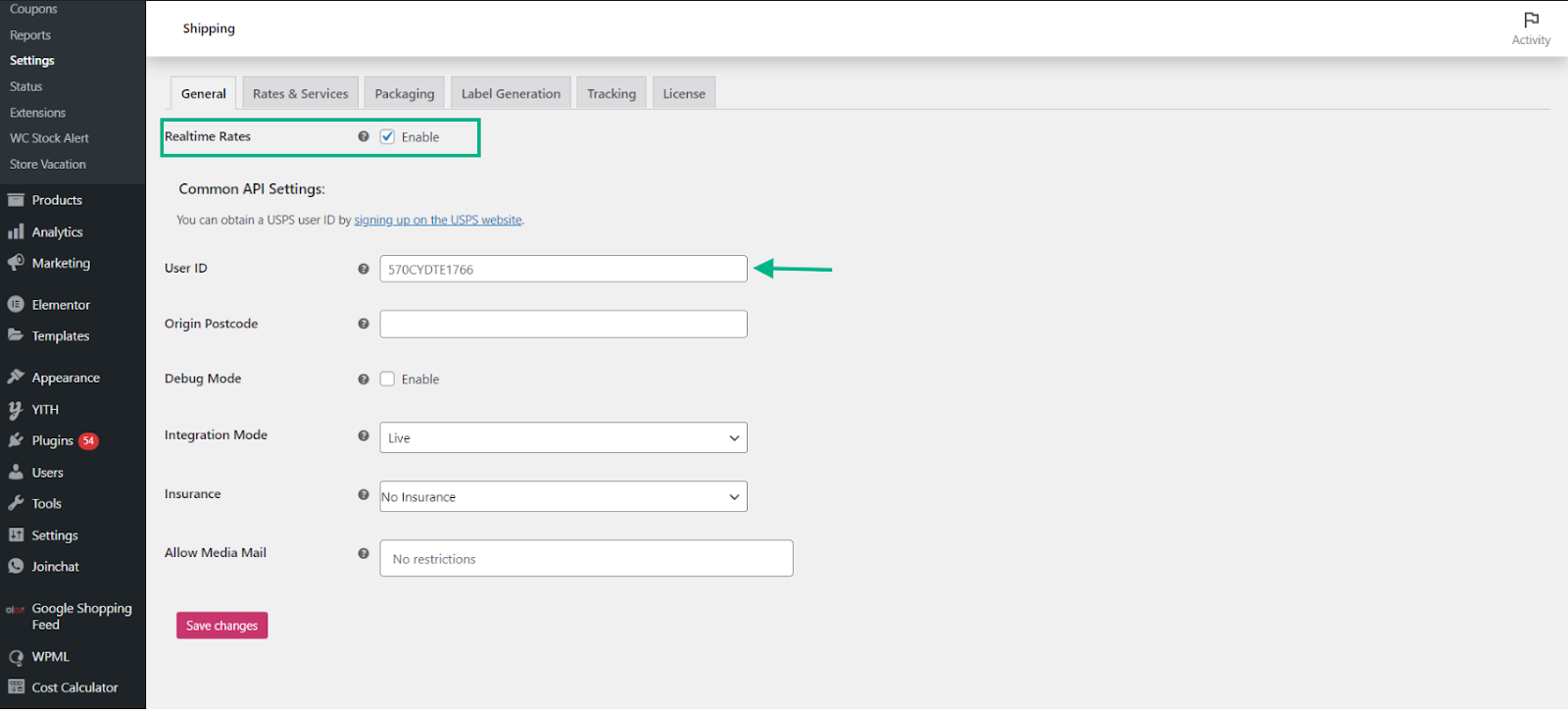
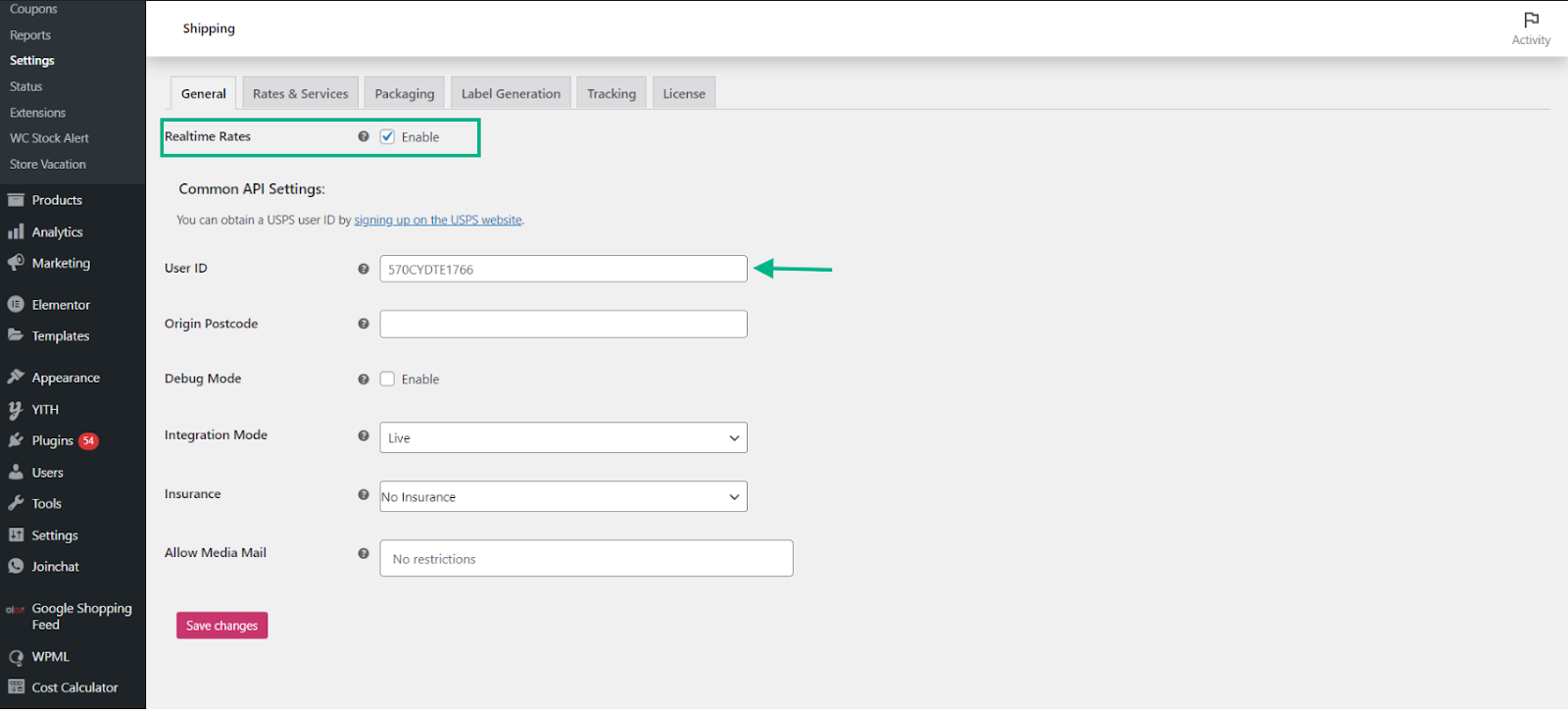
Setting Up Rates and Services
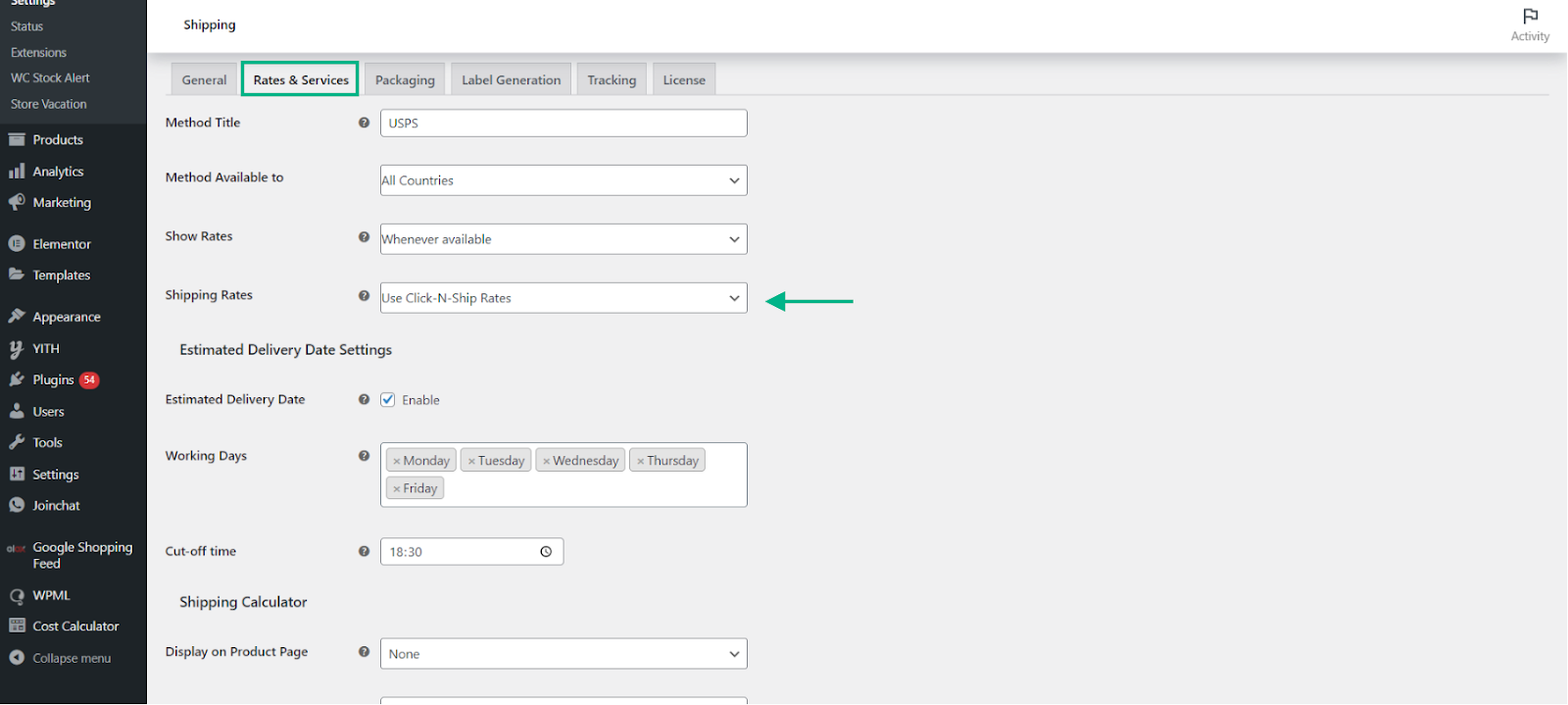
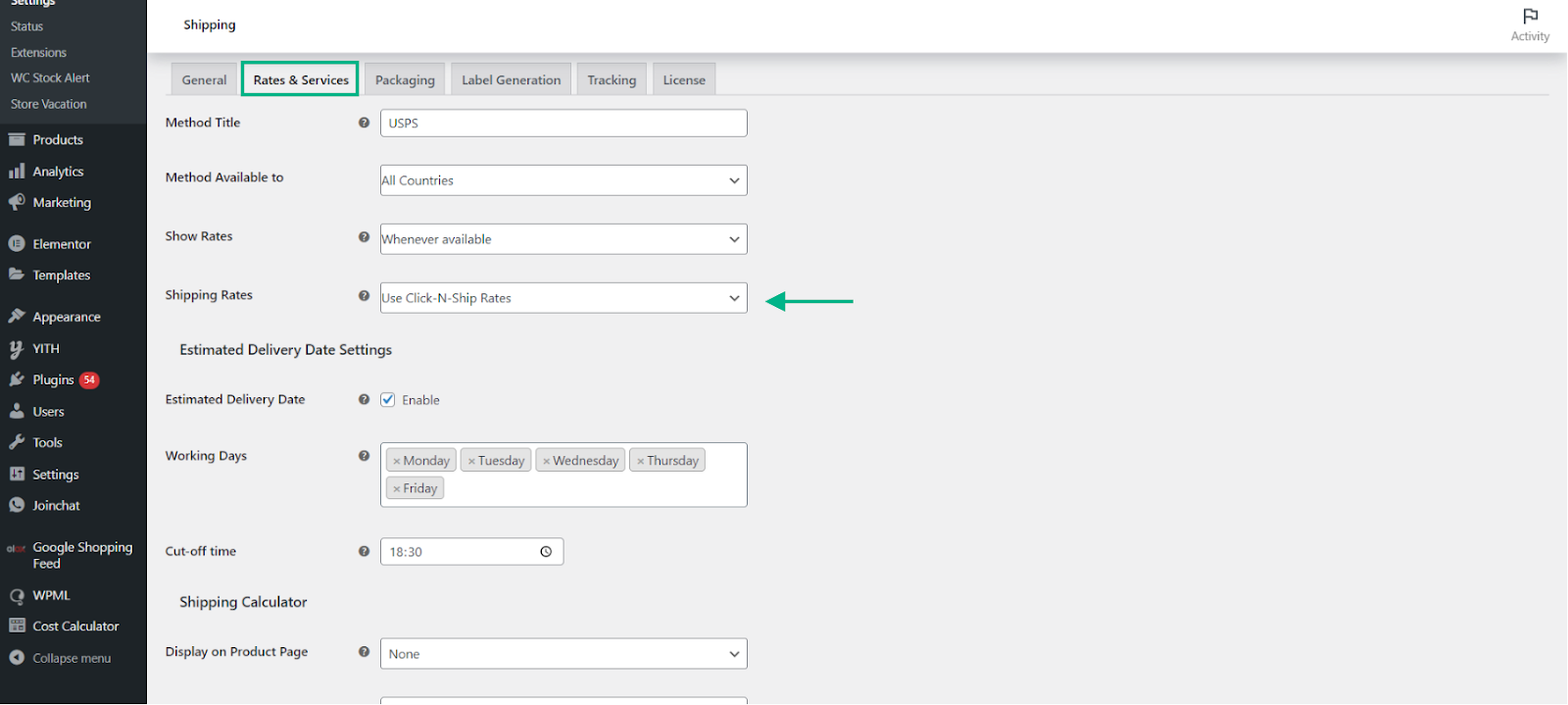
To set up USPS shipping options, USPS flat rates, a fallback rate, price modifications, and other options, visit the Rates & Services tab.
- Method Title: You can specify a unique title for the shipping method in the method definition. In the checkout, this title will be shown together with the appropriate shipping option.
- Method Availability: Select the nations where you wish to offer USPS shipping services from the method availability list. You can choose one or more nations. Select the All Countries option if you have no limits.
- Show Rates: Decide how the prices will appear in the cart. You have the option of displaying rates at all times or only when clients input their destination postal code on the shopping page.
- Shipping Rates: This allows you to select the kind of shipping charges you wish to provide. There are two categories:
- Use of Click-N-Ship rates: If this option is selected, the shipping charges you receive when printing postage online with Click-N-Ship for certain services remain the same. Prices are reduced when purchased online.
- Use OFFLINE Rates: If this choice is made, standard post office shipping rates will apply.
Estimated Delivery Date
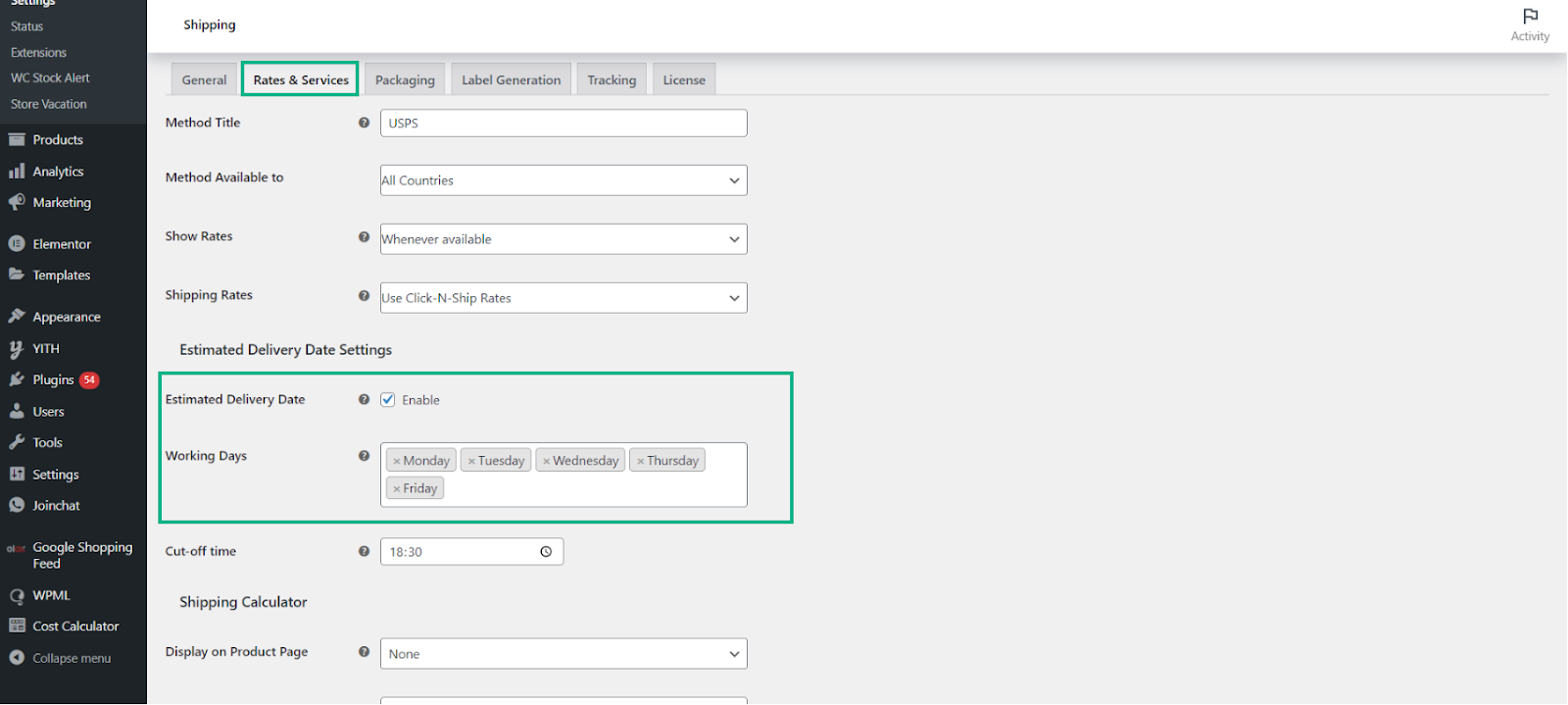
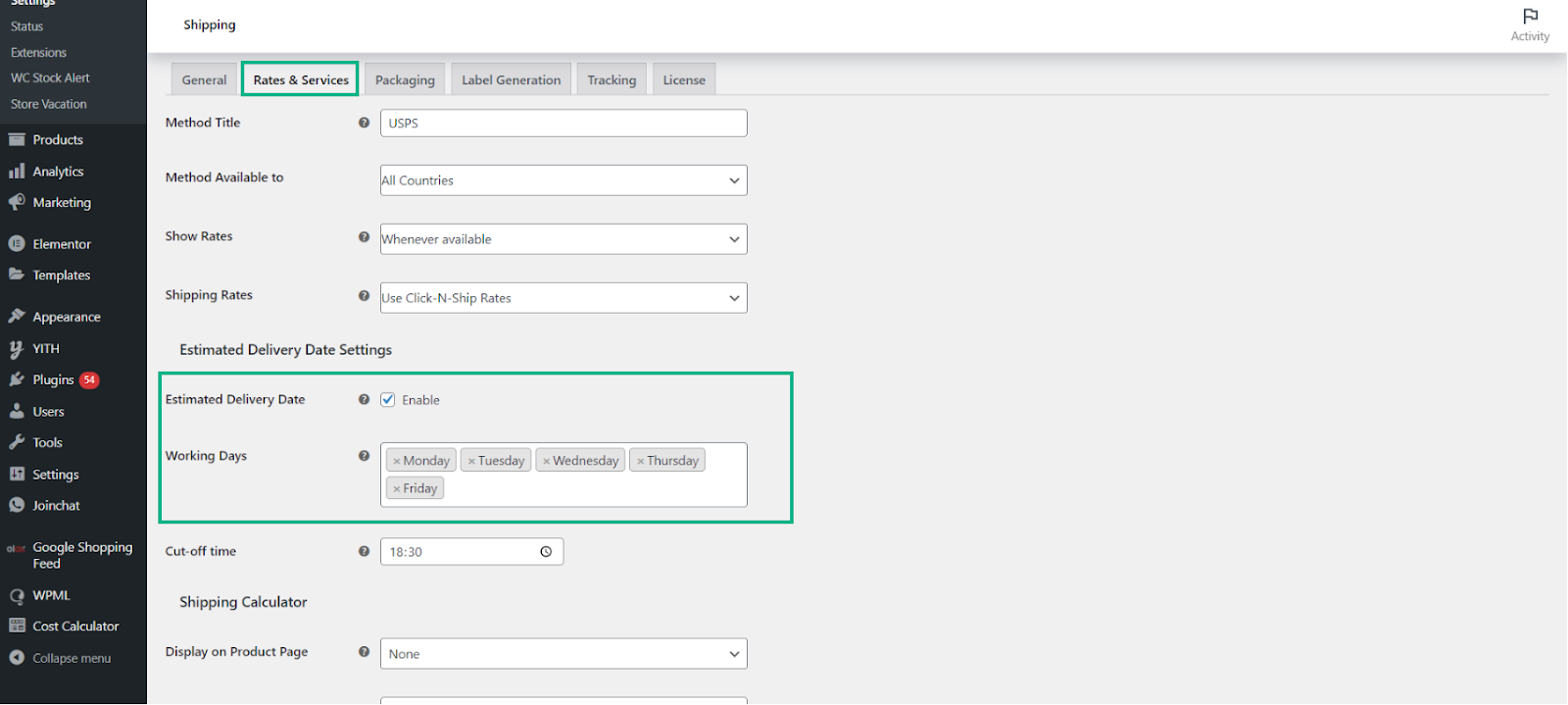
You may decide whether to provide your clients with an idea of when packages will arrive. These particulars will be displayed on the checkout and cart pages. To access further settings, turn on this option.
You must choose the preferred working days and cut-off time in order to calculate the expected delivery date. Any orders received after the cutoff time will be processed the next day.
Rates API Settings
The prices you charge your clients are determined by the parameters shown below.
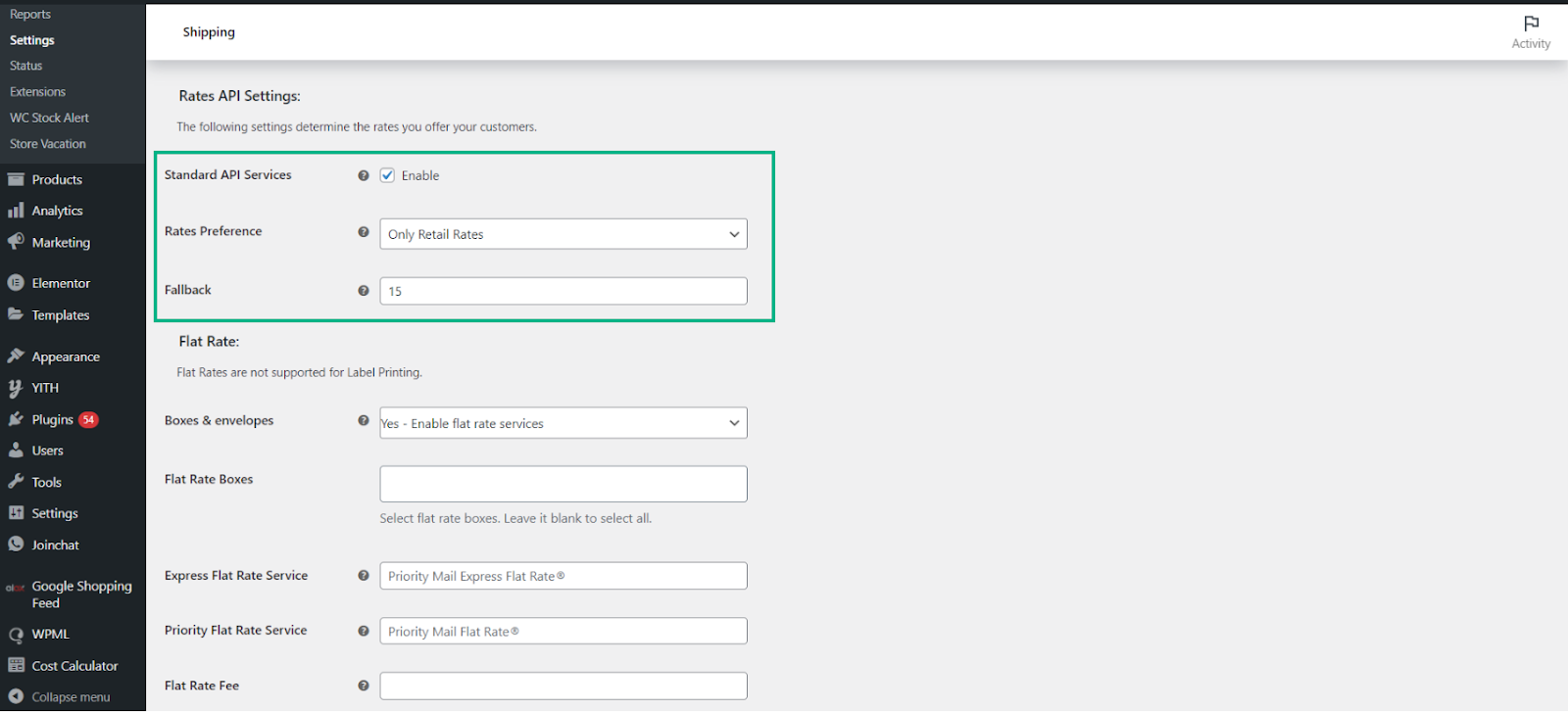
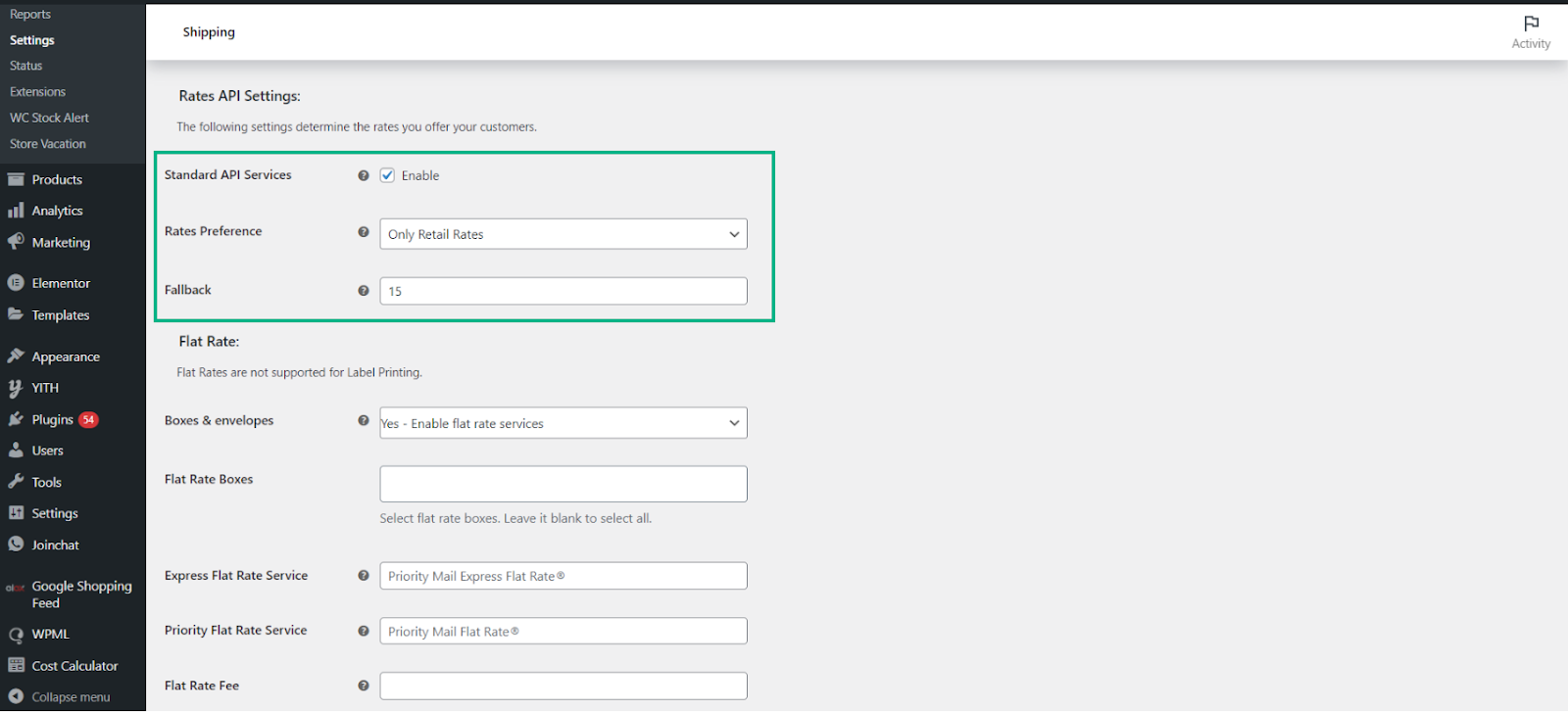
To allow non-flat rate services, enable the Standard API Services; choose either the Retail Rates or the Commercial Rates option under the Rates Preference setting. Keep in mind that commercial rates are usually higher than the retail rates.
You can define a fallback shipping rate in the Fallback parameter to be used in the event that the plugin is unable to obtain any rates from USPS due to technical difficulties.
USPS Flat Rate
A number of USPS Priority and Express Flat rate services are supported by the plugin. Either Priority Flat Rate Service, Express Flat Rate Service, or both can be enabled.
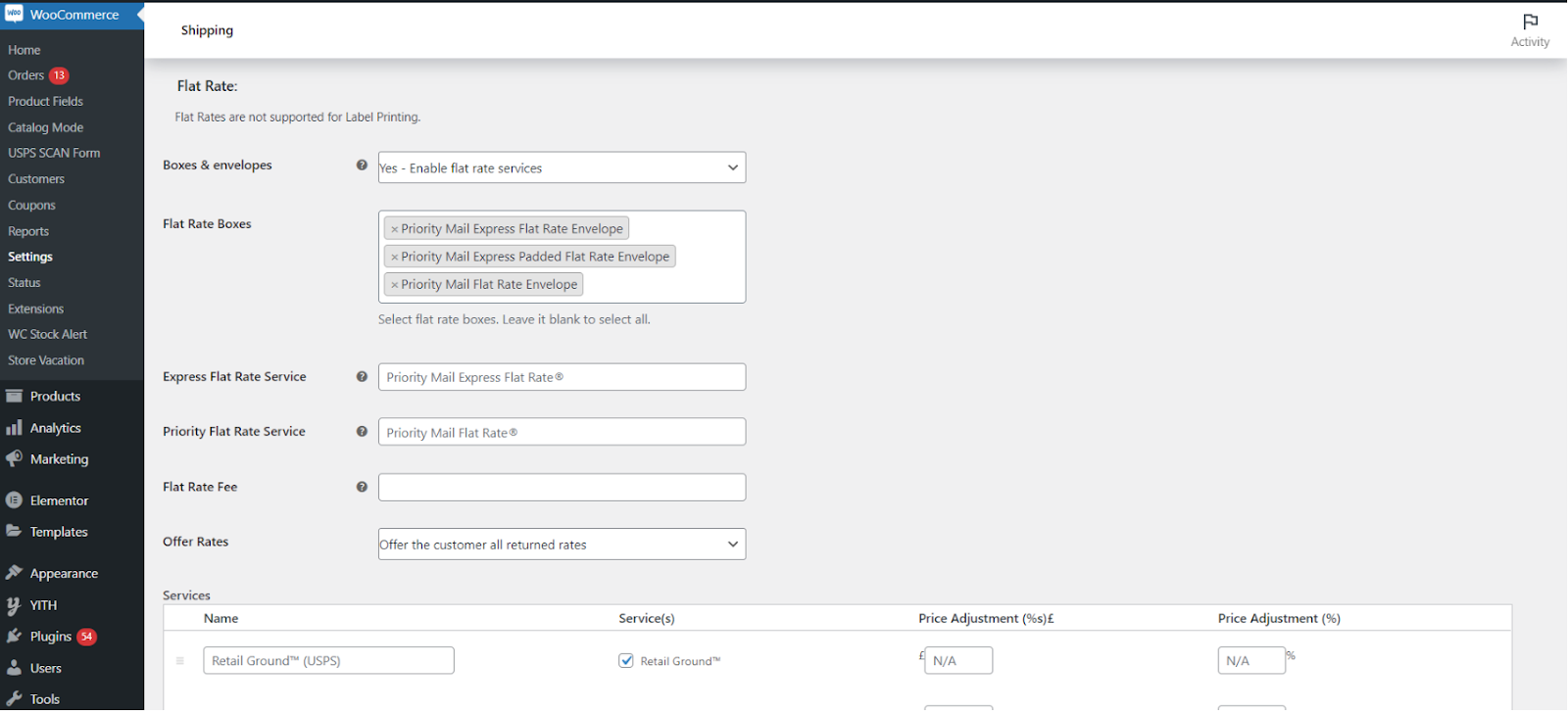
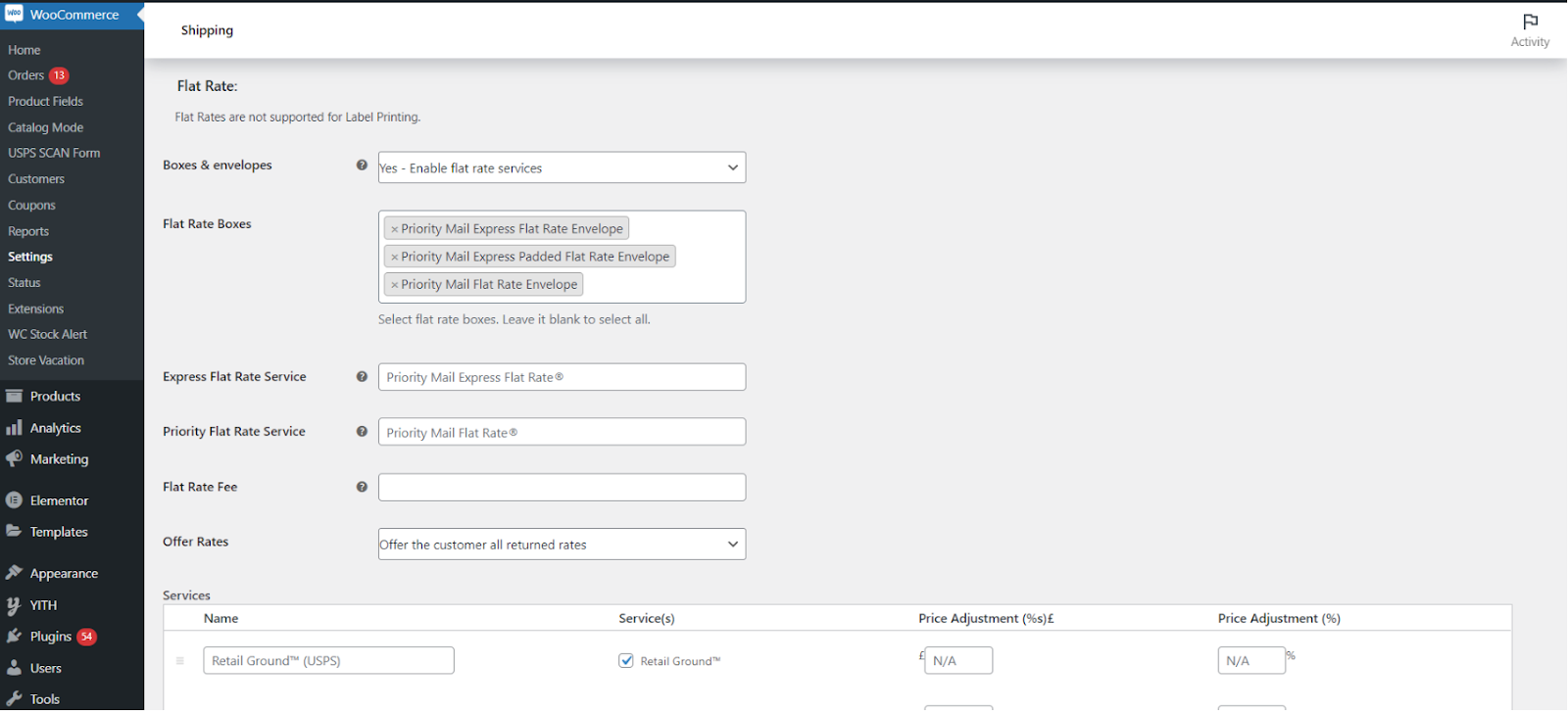
You may then select the required flat rate boxes under the Flat Rate Boxes option. Additionally, you may give both Flat Rate services unique names.
You can add extra fees for the flat rate under the Flat Rate Fee setting. In the event that you enter a negative figure, the entered amount will be deducted from the flat shipping fee. This price does not include the tax levied per box.
Offer Rates and Services.
You may select to simply provide the cheapest rate or to offer all returned rates from USPS under the Offer Rates option.
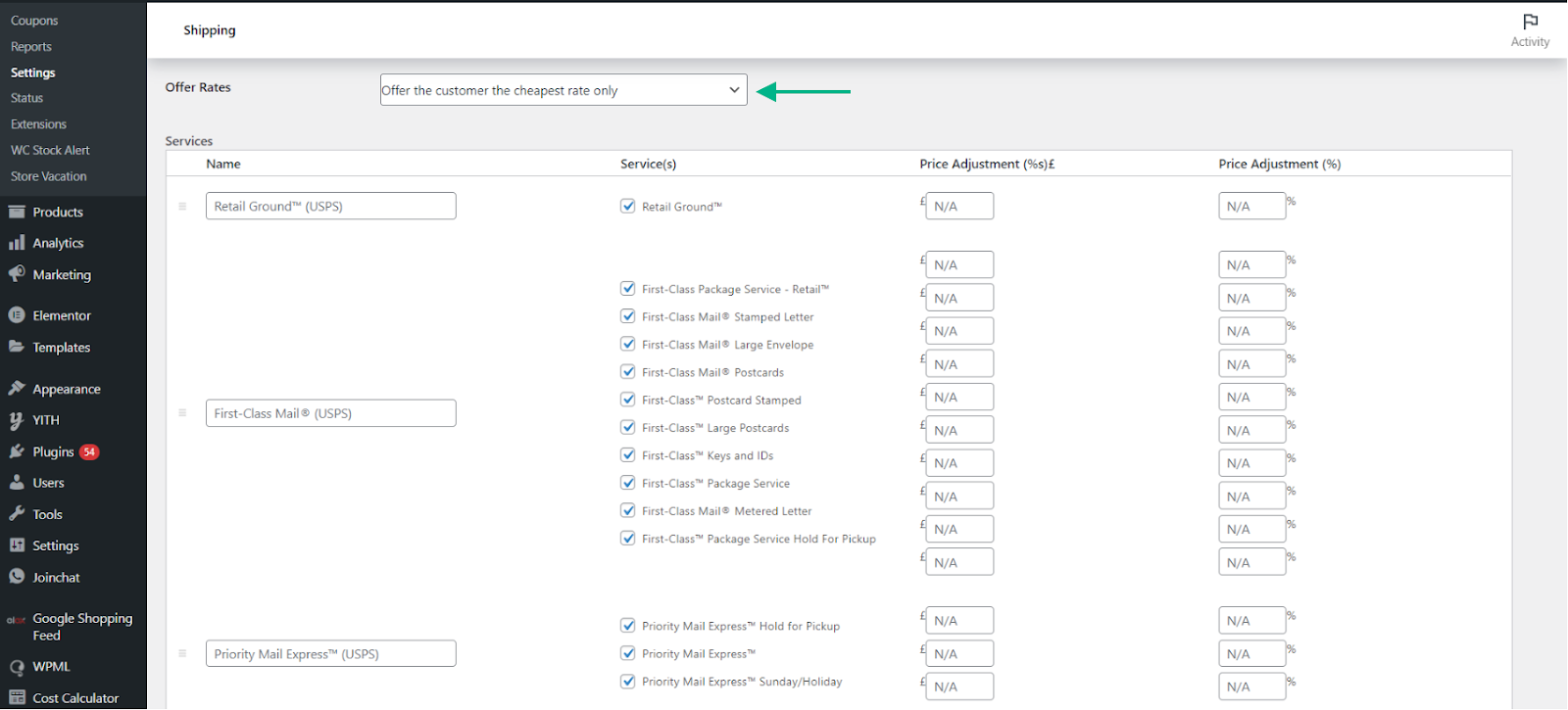
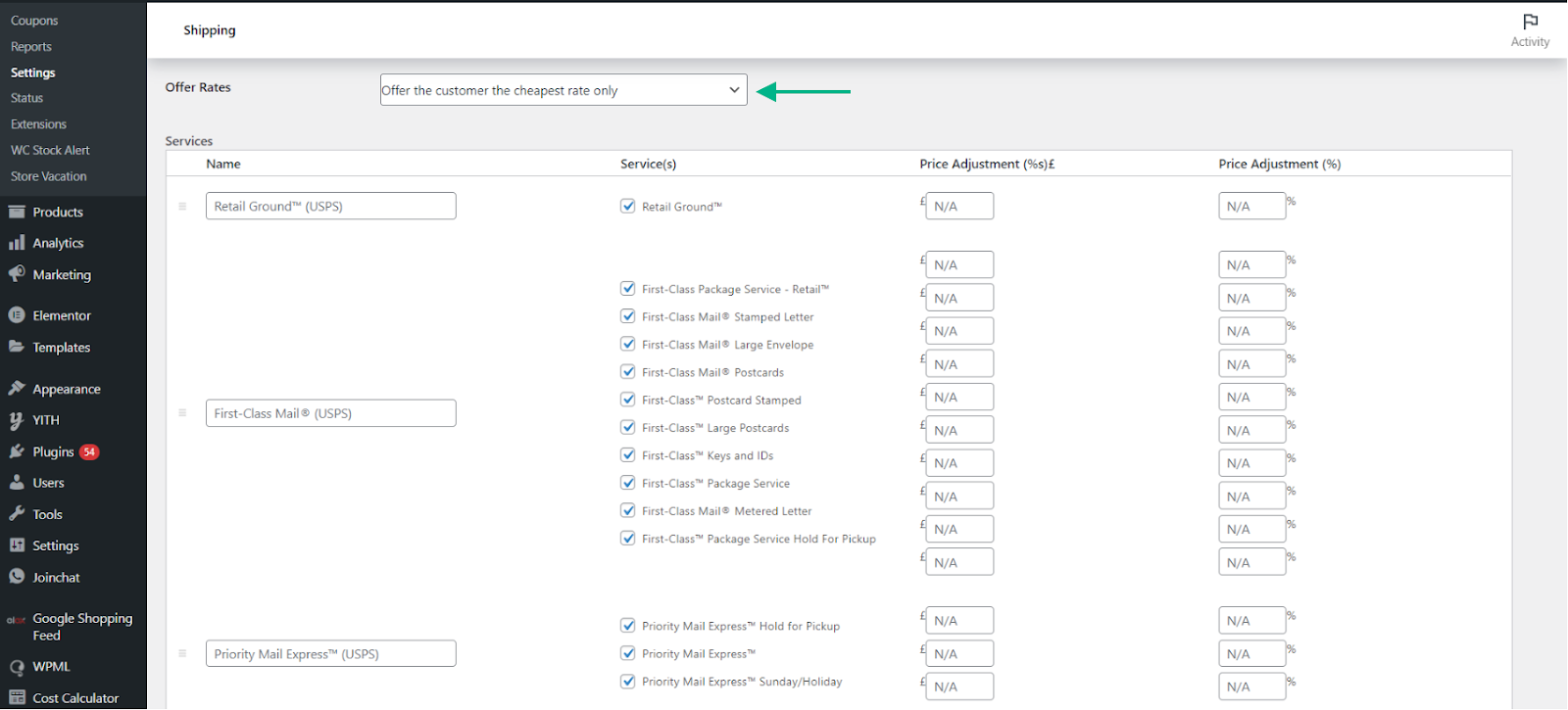
All USPS services that are available and visible on the cart and checkout pages are included in the Services table. You might select to provide unique delivery method names in the first column. You may select whether to allow or disable the desired shipping services in the second column.
Additionally, you may change prices in the third and fourth columns by changing the amounts or percentage values. You can provide a negative value to provide shipping services at a reduced cost. Simply type a positive integer value to add a markup.
Once you have finished configuring all the parameters, click Save Changes.
Now that we have gone through the features provided by the free version of the plugin, let us take a look at the parcel packaging feature provided by the premium version.
Setting Up Parcel Packaging
For the sake of this demonstration, we will be using the premium version of the ELEX WooCommerce USPS Shipping plugin that costs $69 for a single site. To specify packaging options, select the Packaging tab. The plugin offers four different ways to package the goods.
- Pack Items Individually: In this choice, each item is packaged individually in the cart. Adding the shipping costs for each item results in the total shipping expense.
- Pack into Boxes with Weight and Dimensions: Create your own box dimensions by packing into boxes with weight and measurements. You must provide information like the name of the box, its outside and interior dimensions, its maximum weight, and its letter information. Boxes can be added to any number.
- Weight-Based: For packing, objects that are no larger than 12 inches (ca. 30 cm) in length, breadth, or height are grouped together. To obtain the real-time rates, the USPS API is given the combined weight of these grouped goods. However, items that are 12 inches (ca. 30 cm) or more in length, breadth, or height are shipped separately.
- Weight-Based(improved): Enter the package weight cap. In this option, the combined weight of every item in the cart is calculated. Items are then packed into boxes up to their maximum weight limit and sent to an API to obtain rates. Additionally, you may choose the packing order, choosing between putting heavier goods first, packing lighter items first, or packaging items only according to weight.
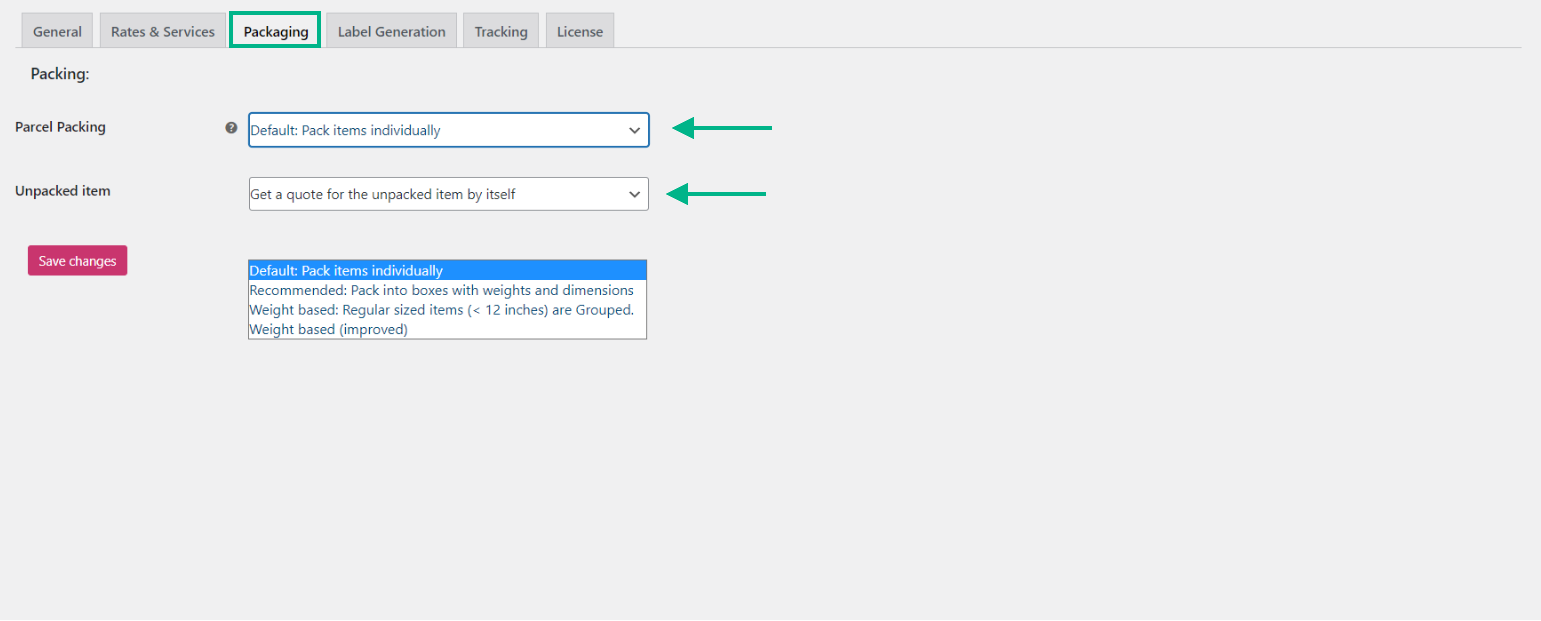
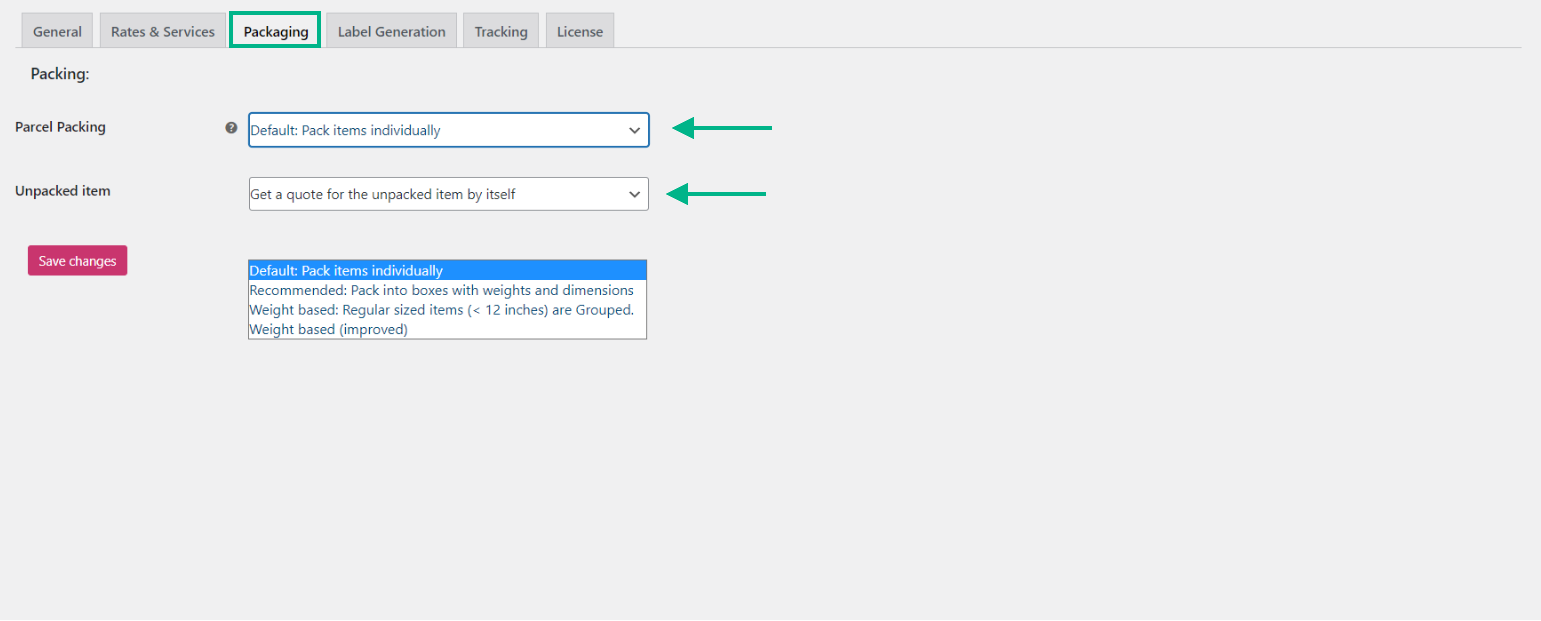
Unpacked Items
It’s also conceivable that an item’s size or form is unusual, making it impossible to combine it with other goods. Use one of the tools listed below to take care of such unpacked items.
Get a quote for the unpacked item by itself: With this selection, the shipping costs for each unsealed item are obtained separately.
Ignore the item – do not quote: This setting disregards the unpackaged item. However, you receive quotations for the packaged goods.
Use the Fallback Price: The Fallback price specified in the Rate Option Settings is used in this option.
Abort – Do not return any quotes for the standard services: There are no quotations provided for this option. Even the quotations that are returned based on the modified Box Dimension are not sent to you.
Last but not the least, click Save Changes post customization.
Keep in mind that the ELEX WooCommerce USPS Shipping plugin only allows you to print labels if you have an e-VS account. Electronic manifest files are used by the e-VS, or Electronic Verification System, to record and pay postage for high-volume package senders.
If you wish to use any other account, go ahead and install the ELEX Stamps.com Shipping Plugin with USPS Postage for WooCommerce. We have discussed the plugin below.
Now that we have gone through the process of setting up USPS Shipping for our WooCommerce store, let us take a look at some additional plugins.
Additional Plugins
USPS Shipping Method
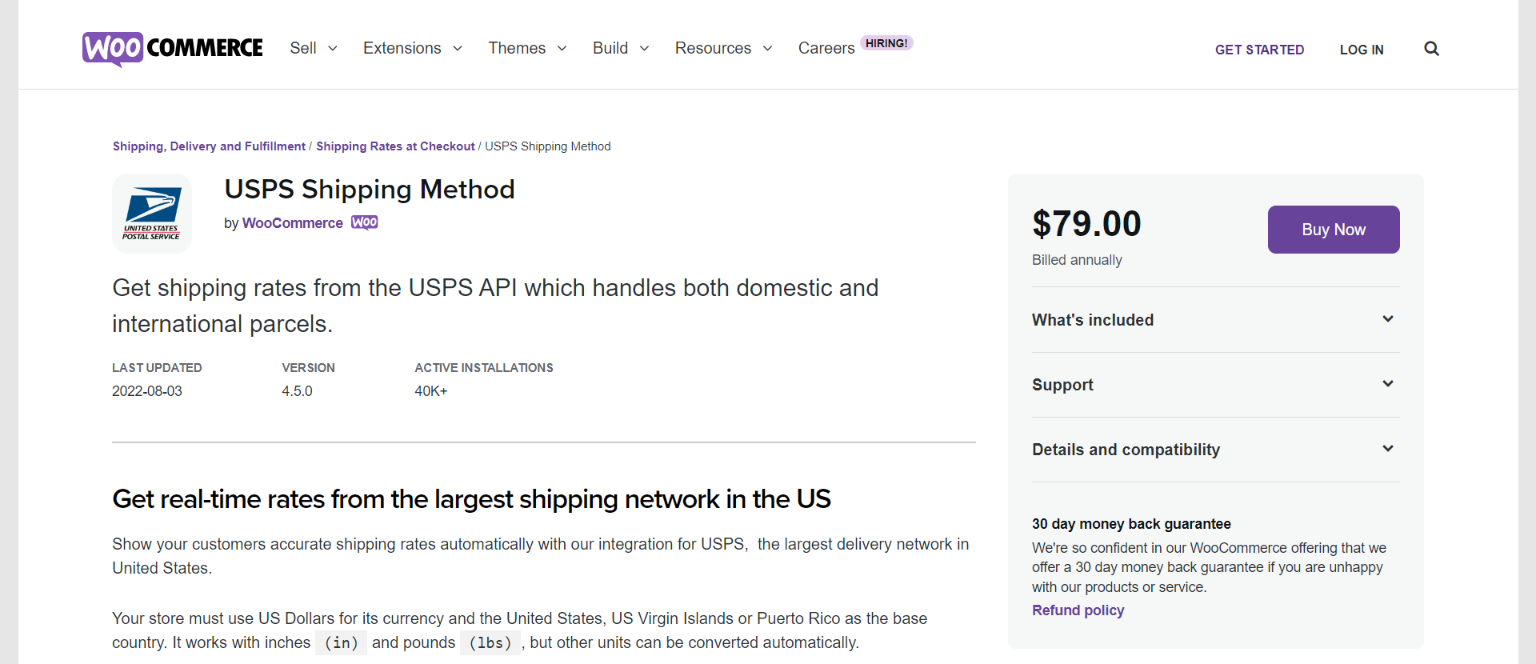
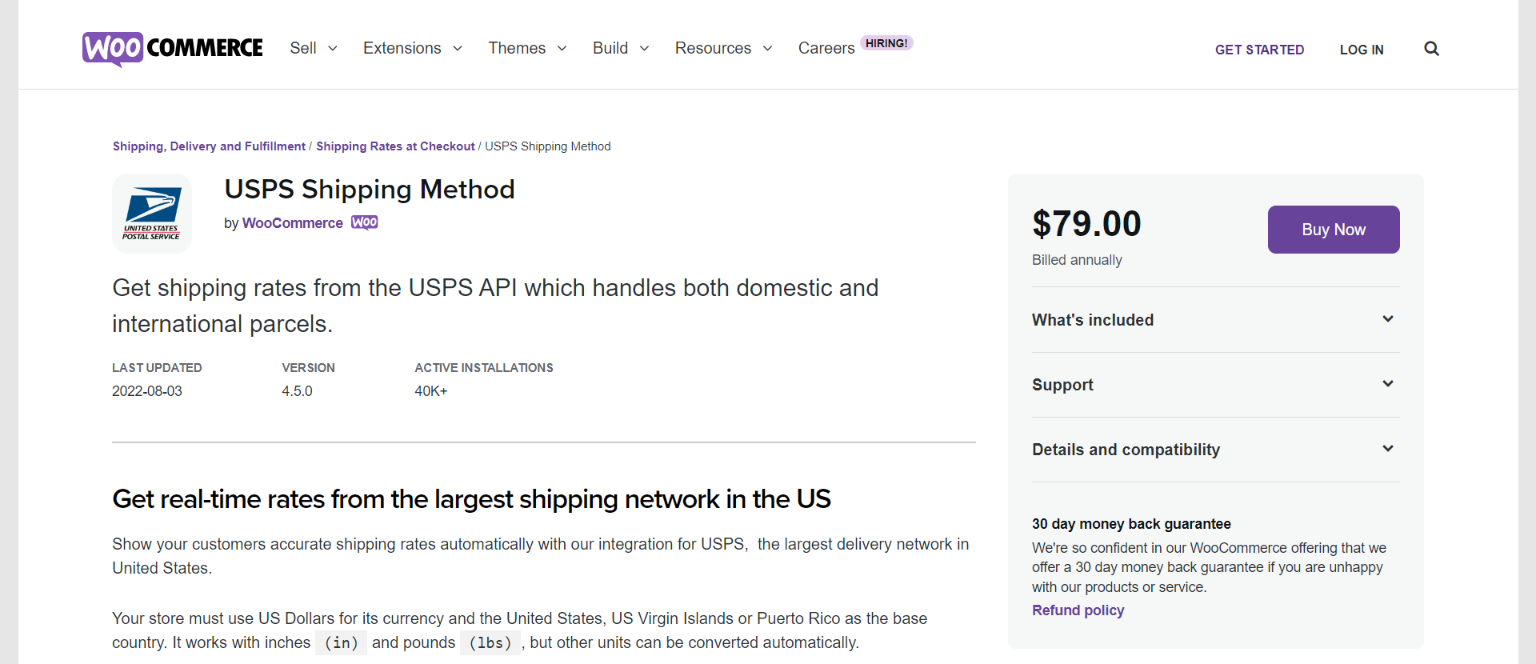
International quotations are calculated by USPS Shipping Method, which also helps customers see accurate shipping costs. Both the checkout and cart pages display the delivery costs. This is the official USPS shipping plugin for WooCommerce.
Important Features:
- Enabling the extension to link with your Stamps.com account.Used to send packages to domestic or foreign destinations.
- Automatically pack goods using the built-in box packer.
- Cost of the easily modifiable service and its name.
ELEX Stamps.com Shipping Plugin
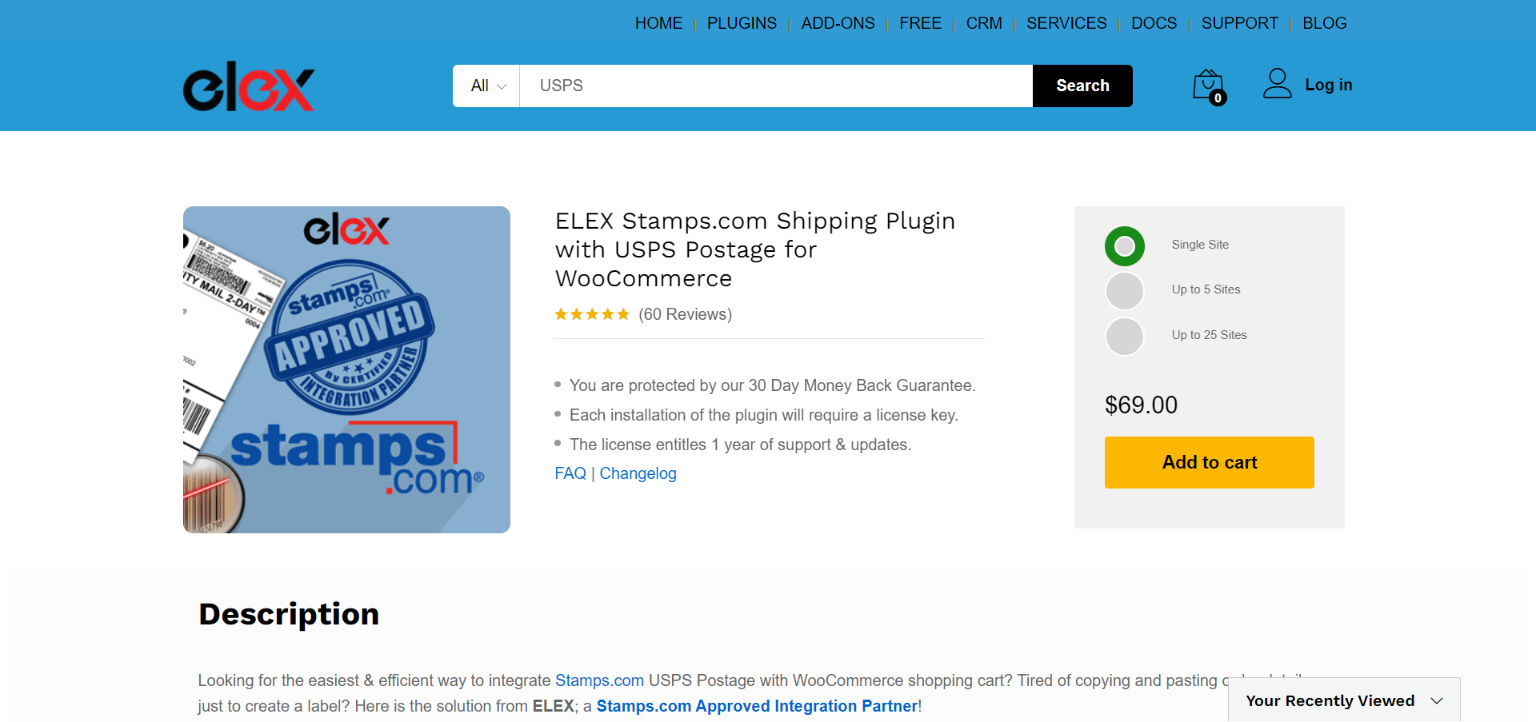
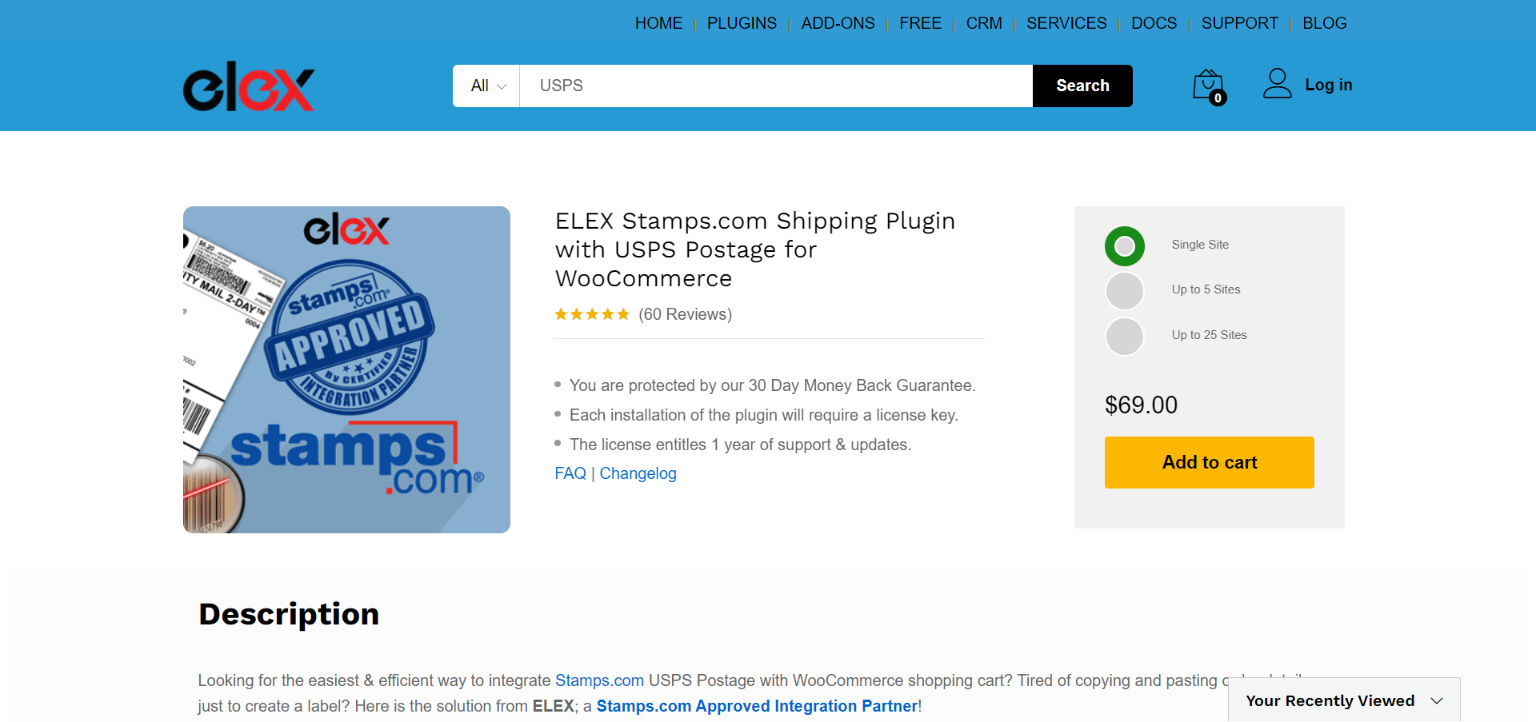
The ELEX Stamps.com Shipping Plugin with USPS Postage for WooCommerce is a WordPress / WooCommerce extension that enables you to fully automate USPS shipping using Stamps.com. It does this by displaying shipping rates in the cart/checkout page, allowing you to pay postage and print a label from within WooCommerce, automatically packing items into boxes, and enabling tracking.
Important Features:
- Estimated delivery date and current shipping rate.
- The tracking number that Stamps.com provided when the label was generated.
- The rate will be determined and added to the total cost of the order based on the weights and dimensions of the items in the cart.
- You may create shipping labels in mass and download them as one PDF file with the Stamps.com USPS Bulk Label Printing Add-On.
- Suitability for various account kinds. (Not just e-VS)
Conclusion
The ELEX WooCommerce USPS Shipping plugin is an essential shipping tool. It is significantly more important when exporting to many nations or cities. You may easily improve the efficiency and dependability of your shipping operations.
The plugin helps company owners send products more easily, while also enabling customers to track their orders via the USPS. Additionally, by turning on this plugin for your store, you may increase delivery process reliability, shipping alternatives, and transparency.











