Last updated - February 26, 2021
By the time a customer reaches the checkout page of an eCommerce store, chances of conversion increase by many folds. This is because, most of the time, casual visitors won’t go to the checkout page. A very high percentage of the users who actually reach the checkout page is bound to complete the purchase. And if your conversion rate is really low at this stage of the sales funnel, there might be some things that you can do to fix. An informed and targeted approach to optimize the checkout flow is likely to bring you some good results fast. WooCommerce provides great options to help you with a customer-oriented checkout flow. If you feel like the core settings for checkout is inadequate, you can check out some good WooCommerce Checkout Field Editor plugins. Along with a range of efficient plugins, this article also intends to provide a few tips for better checkout.
Guidelines for an optimal checkout flow
Conversions on an eCommerce store can be explained by the Fogg Behavior Model. It says for a behavior to occur, three elements – motivation, ability, and trigger, should happen at the same time. How your site enables users to experience these three factors decides the conversion rate and the fate your business. Basically, you need to trigger an action when there are high motivation and ability. For an online store, how easy a user can complete the checkout determines the ability. Most successful stores manage to make the user behavior at an optimal level conducive to conversions. Let’s look into some of the aspects you can focus on to optimize checkout on your site.
Design your shopping cart to inspire purchase
When a user adds something to the shopping cart, it means the person is not merely browsing but is actually interested in your product. From that moment, you need to ensure the experience on your site is smooth and seamless. There are many ways to proceed from here. Some sites open up the Cart page in the top right corner and inform the user that he/she has added something to the cart. Then they let the user continue shopping. Then there are other sites, which take the user directly to the cart page. If they want to continue shopping, they will have to click again for that. The usefulness of these two approaches can be determined by a careful analysis of your customer behavior and your products. Either way, alerting the customer about adding a product to cart should work in your favor. WooCommerce, by default, offers the second option.
Now, there are challenges to both the approaches. If you are directly taking customers to the cart page and forcing a checkout, you are closing on the chances of them buying more. You may try out innovative ways here. For example, Amazon opens a pop-up window with the cart item along with some other products that the customer might buy. So it really doesn’t force customers to checkout immediately, but if they want, the checkout button is right there. You may want to devise a similar strategy taking into account the number of transactions and order value in your store.


Ensure an organized display of products in the cart
The Cart page itself should have a clear, organized pattern to inform users what all they have added, and how many. Product thumbnails, item quantity, shipping options, payment gateways, call to action to complete payment, etc should be there. This way, the user is pretty clear about what they are up to and how they are going to proceed from there.
Cart page should allow easy updates
Once the customer is on the cart page, you should provide them with easy options to revise the items or quantity. Incorrect quantities on the cart can lead to major frustration to users on your site. According to a study, even auto-updating the quantity changes might be a necessity. Most sites have an option to revise the number and an update button, which needs to be clicked after revising. The researcher argues that when the user revises the quantity using the number field or drop down, most of the times they forget to click update. And later, if there is a mismatch in number, it can lead to issues. Though close to 90% of online stores don’t follow this, there is a high chance that it might work for you. In addition, you may want to give an option to choose ‘0’ as quantity.
WooCommerce does not offer an auto update of item quantity on Cart page, but there is an option for ‘0’ items.


Let customers proceed smoothly from Cart to Checkout
Leading your customers from Cart to Checkout is another determinant on how successful your checkout flow is. Experts suggest having at least two buttons that lead to the Checkout page – one each at the top and bottom of Cart items list. Or, you can display it at a prominent position where the users can always see it.
To allow guest checkout or not
Once the user is clear with the cart items and when he/she proceeds to checkout, the next major question arises. Whether to force them to sign up or not. It again depends on the individual strategy of each store, experts differ on this. While there is a high probability that registered users might come back to your site for more later, it can also hurt conversions. According to a study, almost 25% of users abandon cart when registration is forced. It is up to you to carefully consider your strategies and decide on what’s good for you.
Decide on the elements on the checkout page
Once the customer is on the checkout page, what all information is available there also plays a part in conversion. You might need to include multiple payment options on your Checkout page, as customers may have different interests. Similarly, you need to clearly depict aspects that are assuring them to go ahead with the purchase. These include information on shipping, returns, secure transactions, etc. In fact, a study points to the importance of estimated delivery time here. Let’s see that in more detail.
Show estimated delivery time
Almost 40% of online stores in the US shows shipping speed on the checkout page. It will be a range of days, but it can lead many users to confusion. A solution to this would be to show the Estimated Delivery Date instead of shipping speed. It will be easier for users to decide when they see a date on which the product will reach them. However, this approach is not without challenges, as you may need to consider multiple parameters to accurately determine delivery dates.
Use coupons carefully
Coupons are a great marketing strategy that you can use to improve sales and conversions on your store. But there is a downside to this when you consider the checkout flow. For sure, it provides more motivation for users who already have a coupon code with them. But what about those who don’t have a coupon code? Chances are high that they will go and google for coupons, and quite possibly abandon their cart. Thankfully, you can try multiple strategies to avoid bad outcome here. You can make the coupon field less prominent, and hope many won’t notice it. Or better still, you can display available coupon codes on the checkout page itself. You can check out a tool like WooCommerce Smart Coupons to know more.
WooCommerce Checkout Field Editor Plugins
When you consider optimizing your checkout flow, you may have to consider multiple aspects. Like the industry you are in, how many orders you receive on a day, your customer demographics, etc. According to your analytics insights, you may be able to decide on what fields to include on your checkout page. And if you want to customize your WooCommerce checkout fields, there are several plugins that help you with it. Let’s look at a few.
Checkout Field Editor
This WooCommerce extension offers an option to add or remove checkout fields from your store. Fields can be added at multiple locations on the checkout page including billing and shipping address section. You can even insert fields next to the standard ‘order notes’ section. The extension allows different types of custom fields such as text fields, check boxes and date pickers. It even gives you an option to shift core WooCommerce checkout fields.


You can purchase the single site subscription to the plugin for $49.
Checkout Field Editor Pro
With its intuitive user interface and the variety of field types, Checkout Field Editor Pro is one of the best in its class. Basically, it allows you to customize the checkout fields in any way you want. One striking feature of this plugin is that you can place the custom fields almost anywhere on the checkout page. For this, there are 10 pre-defined positions that you can choose. Another interesting aspect is you get to choose 12 field types for your checkout page. These include text, select, radio, checkbox, etc. along with options like multi-select and time picker. You also get to decide whether you want to include these custom fields in the order detail page or the order completion email.


The plugin has more features like conditional fields, that can be displayed according to Cart items and values in other fields. Additionally, the plugin provides an option to add a price field to the cart based on specific selection by customers. Furthermore, you can modify the default WooCommerce fields as well using this plugin. The plugin costs $39 for a single site license.
Estimated Delivery Date and Time for WooCommerce
This is not exactly a checkout field editor plugin, but let’s see more of it because it helps with an important aspect of the checkout flow. This plugin integrates with your WooCommerce store and provides a delivery estimate on product, cart and checkout pages. With the help of this plugin, you can apply conditional rules to set an estimate based on multiple factors. You can choose the estimated date based on shipping zones, classes and methods, and you can exclude holidays while calculating the date range. Additionally, there are options to customize date formats, text display and choose a time zone.


Flexible Checkout Fields Pro
This plugin too helps to customize your checkout page by adding or removing fields. What sets this one apart is that you can do all the customization with the help of a visual wizard. It supports all the usual field types such as text, checkbox, radio, select, date, etc. In addition, it also supports html field, color picker and file upload option. The interface is powerful and simple to use, and the plugin is ready for translation. This one too allows you to place the custom fields in over 12 different positions on the checkout page. Furthermore, you can use conditional logic to display specific fields.


You can purchase the plugin for a single site at $49.
WC Checkout Field Editor
This plugin helps you manage existing billing and shipping fields. In addition, you can add new billing and shipping fields along with additional fields. Some of the prominent features of this plugin include support for multiple custom field types, edit/remove existing fields, and change display order. It also offers options to change the display order of custom fields and upload files. Furthermore, you can set the visibility of the fields based on product, category or cart value.
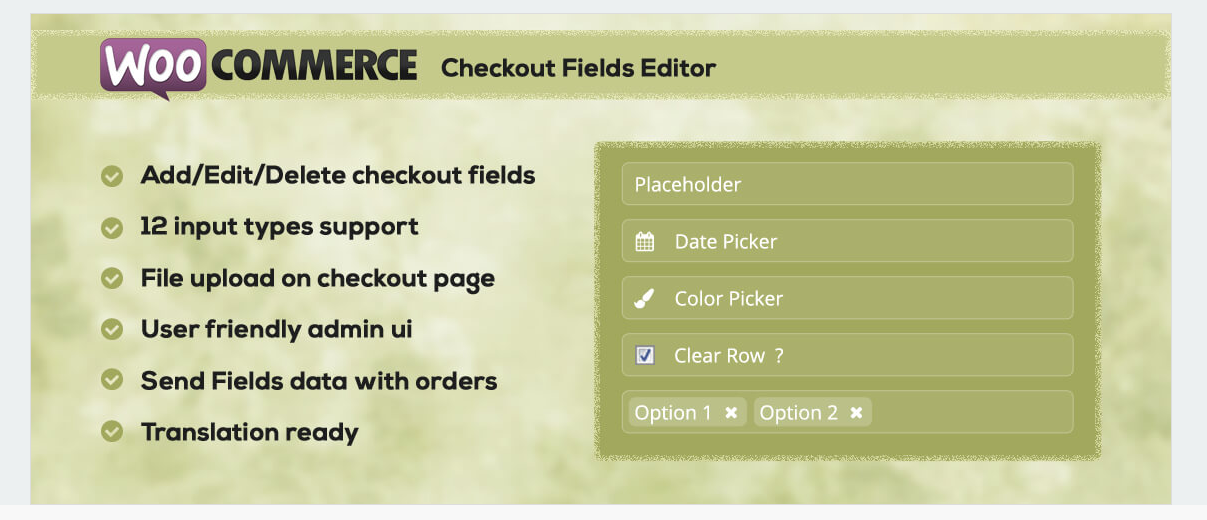
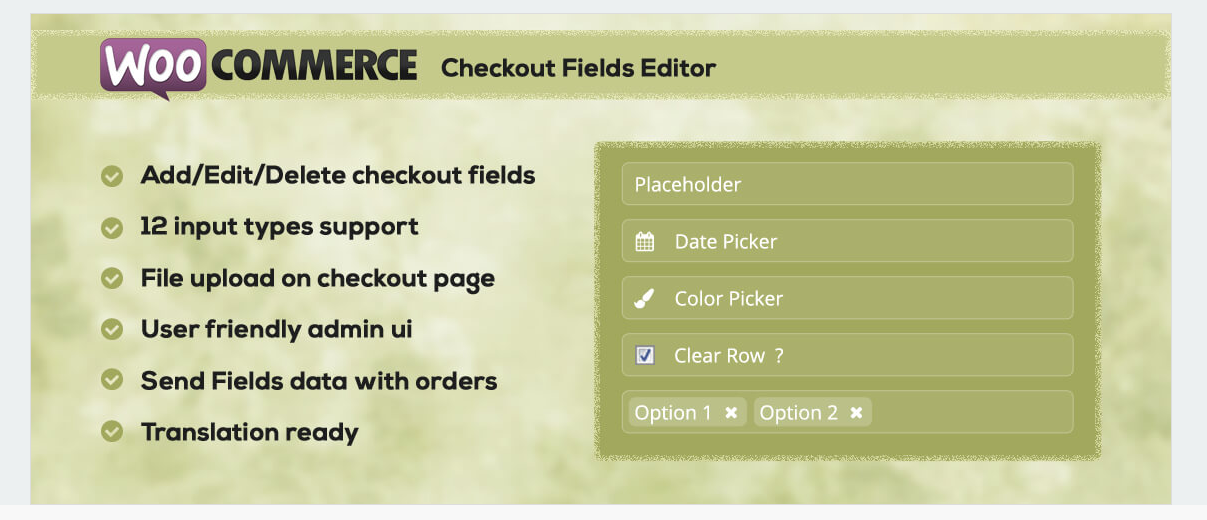
You can purchase the plugin for $19.
Conclusion
The checkout page is where great opportunity lies for you to convert users into customers. This is because the majority of users who reach the checkout page are serious shoppers. A little care and concern here and there can help you push the users to complete the order. Multiple factors like payment and shipping options, estimated delivery date, product customization, etc plays a role in securing an order. This article has focused on providing some tips for checkout optimization. You must’ve also got a glimpse of some of the best WooCommerce checkout field editor plugins. Let us know if you want to provide us with a relevant insight.











