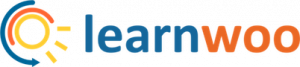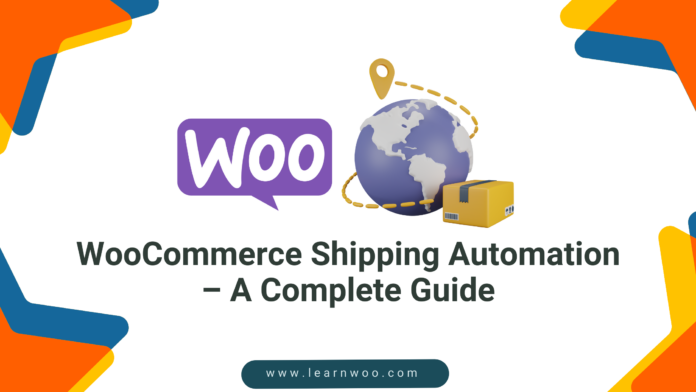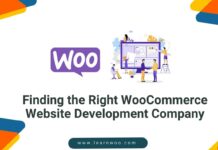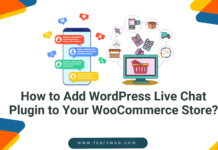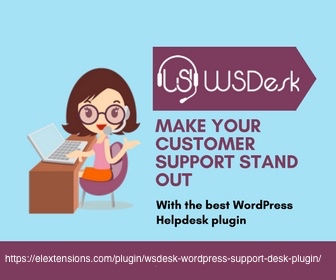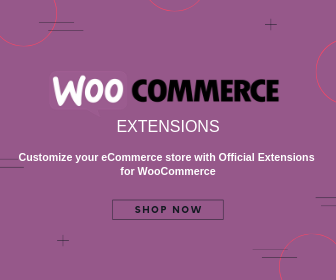WooCommerce Shipping is an inevitable part of every ecommerce business. The success of an ecommerce business is directly linked to how the entire shipment reaches the end customers. Most customers who face an issue with their shipment transit will most likely not visit the ecommerce site for a second time.
Automating the shipping processes through WooCommerce or using WooCommerce plugins is the best way to ensure that the process is free of any untoward happening concerning the delivery of the shipments.
In this blog, we are going to understand more about how automation works with WooCommerce shipping, the benefits of bringing in automation to shipping, understand different shipping scenarios with the help of a plugin, and the various plugins in the market that help simplify shipping process within the ecommerce platform.
What is WooCommerce Shipping Automation?
WooCommerce Shipping Automation is nothing but simplifying the fulfillment of delivery processes. Automation of shipping helps streamline the tasks from when orders are placed, managing the inventory for the orders, packaging, and then finally shipping them.
The automation of shipping helps to ensure fewer delays and accurate conveyance of shipment information to the customer from time to time. To make automation possible, you can either get hold of the embedded shipping methods in WooCommerce or to have a more sophisticated and extended version of the shipping methods, you can also use WooCommerce plugins.
How does Shipping Automation Help your Ecommerce Business?
Automating shipping has its benefits. These benefits have a direct impact on the working of the business and let’s analyze them one by one to know how it works:
Help simplify the process
Aligning shipping automation with your ecommerce business can ease the processes. A simple click can synchronize the entire process list, starting from managing inventory, packing them, and finally, the delivery. Efficiently using time throughout the shipping process can help bring better productivity and completion of the task much earlier than the predicted time.
Loyalty is never at stake
Complications during shipment delivery are an instant turnoff for most customers. When there are multiple shipments in line, it is normal to have confusion regarding the dates and the order in which they must ship. By adopting shipping automation, end consumers tend to get their orders on time, eventually giving them the urge to return to their businesses.
Better understanding of the shipment process
When there is no automation in the shipping process, the customers are ambiguous about what is happening to their order. Most WooCommerce shipping plugins allow customers to track their shipments and even know the estimated delivery day for their orders. The utmost importance of transparency in the shipping process is emphasized by adapting shipping automation.
How to Use Automation in Multiple Shipping Scenarios?
Ecommerce admins have the option to do shipping automation by using either WooCommerce default settings or through downloading plugins that can accentuate the process to a higher level of usability.
To explain how shipping automation works with an ecommerce plugin, we have picked “ReachShip WooCommerce Multi-Carrier & Conditional Shipping Plugin”.
How to Use WooCommerce to show shipping rates on the Cart & the Checkout page?
Before setting up the shipping method through WooCommerce default settings, the first step is to set a shipping zone:
- Login to WordPress Dashboard
- WooCommerce > Settings > Shipping
Fill in the shipping zone’s name and the zone regions that your ecommerce store will particularly cater to.
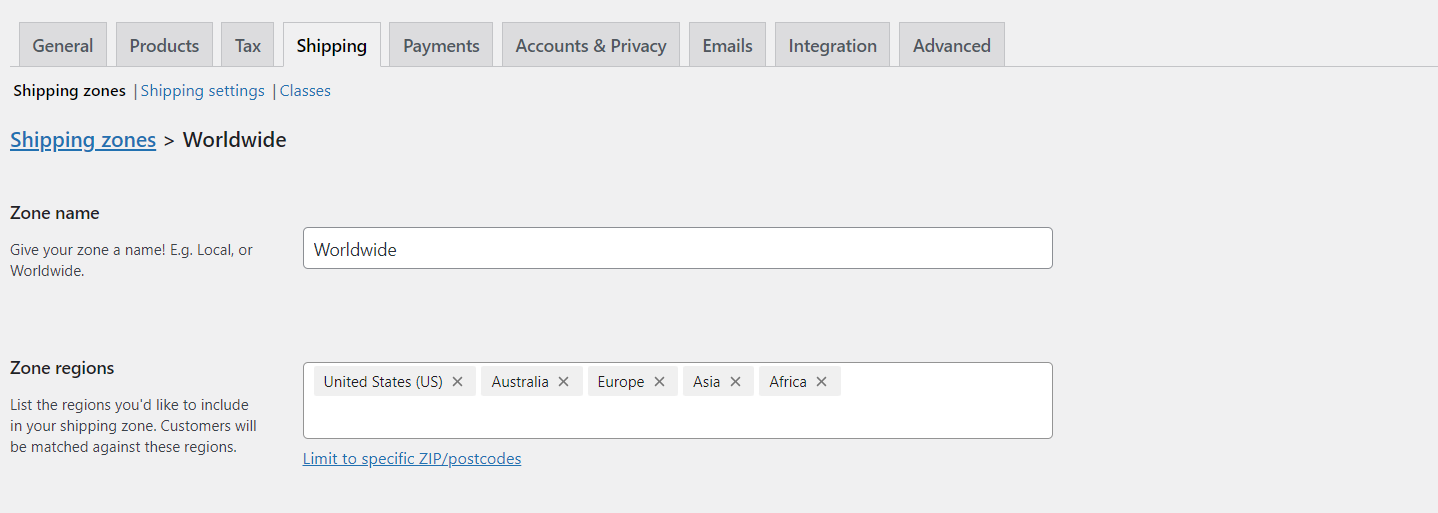
Now, you can start setting up the shipping method:
Under the zone regions, there is another tab to add to the shipping methods:
Choose what works best for you from free shipping, flat rate, local pickup, or if you have any plugins. In this case, it’s ReachShip.
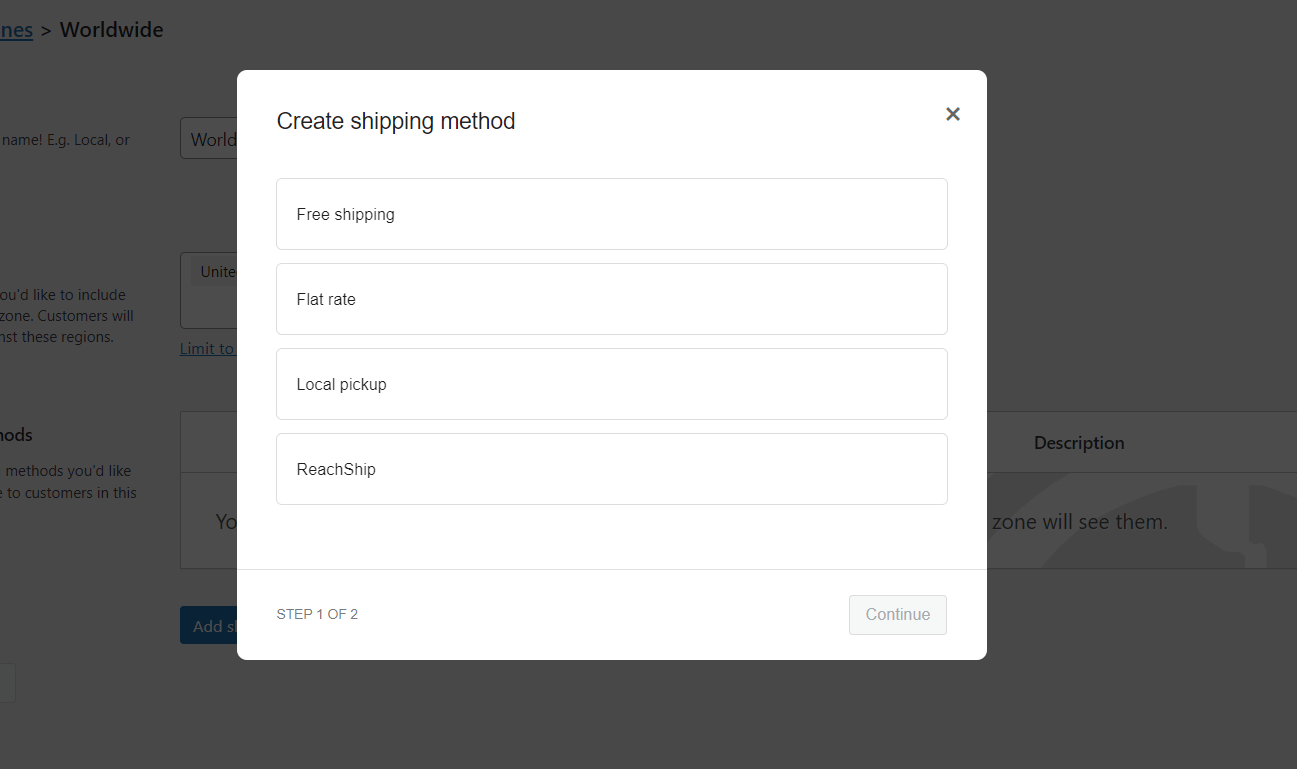
If you click on free shipping, the window appears like this:

Select the option that best fits your ecommerce business.
If you click on Flat Rate and Local Pickup, the window appears like this:
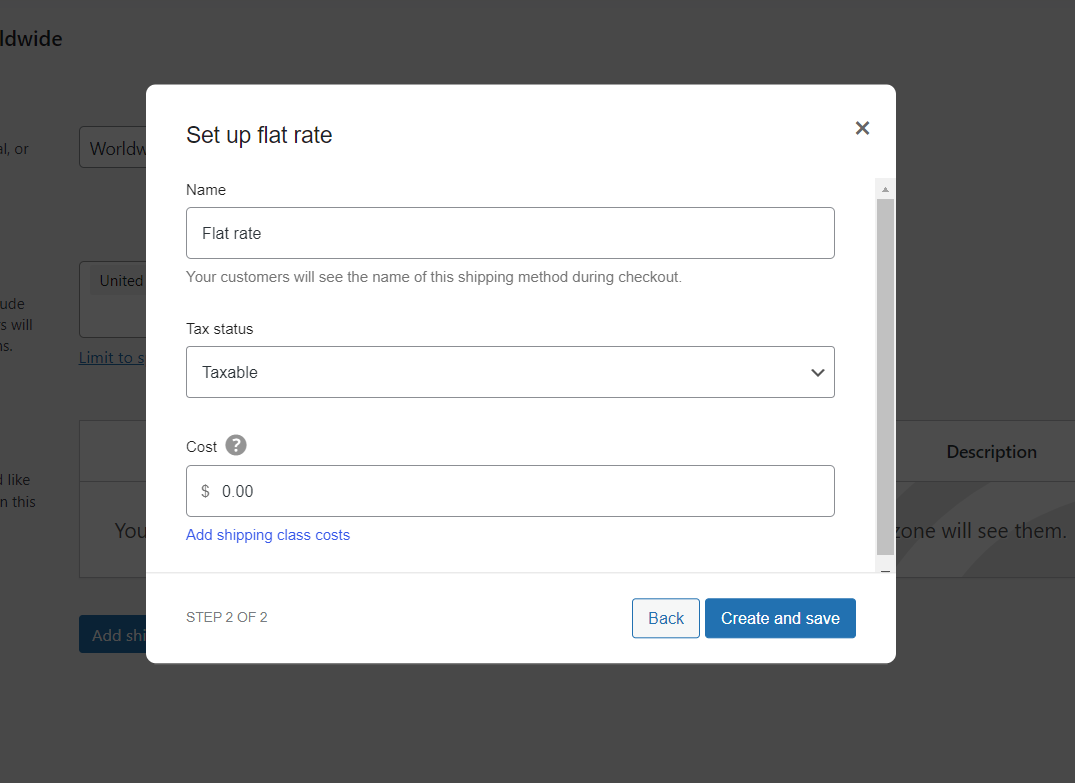
The Cart and the Checkout Page:
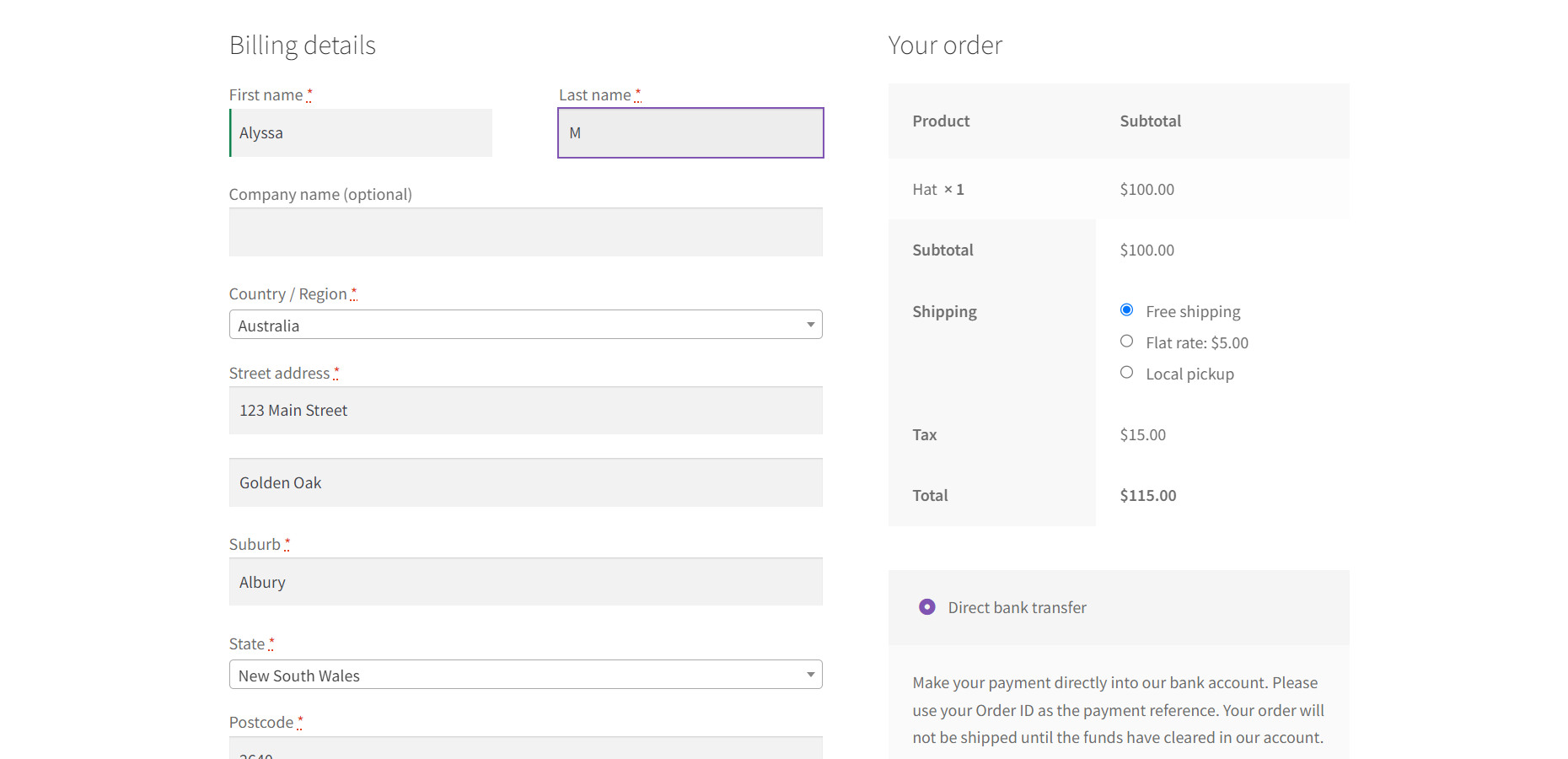
Before getting onto the further shipping scenarios, using ReachShip, it is indeed necessary to learn and understand about ReachShip.
ReachShip WooCommerce Multi-Carrier & Conditional Shipping Plugin is one of the different WooCommerce plugins that cater to automating shipping processes concerning an ecommerce platform.
We have ReachShip here as our plugin in-context as it comes free.
The plugin prioritizes features such as comparing prices of different carriers, transferring credentials from the registered shipping carrier of your ecommerce platform, tracking shipments, printing labels, and more.
To start with the ReachShip WooCommerce Multi-Carrier & Conditional Shipping Plugin, once you activate the plugin in your ecommerce store, you need to sign up for a new ReachShip account.
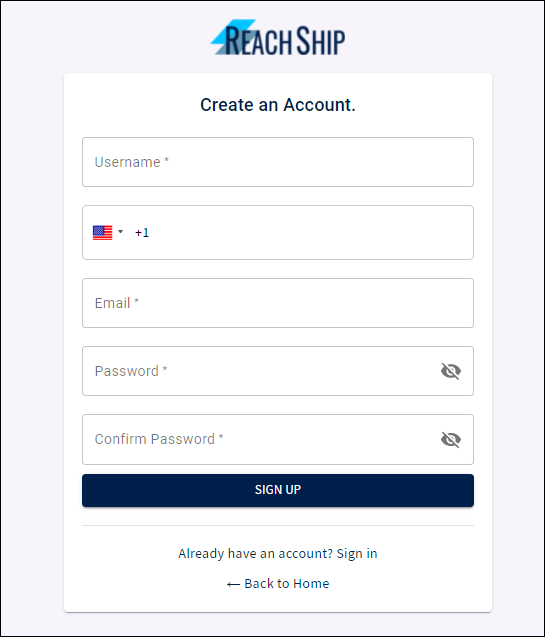
Once that is done, you are ready to use the plugin.
How to Show Shipping Rates on Cart and Checkout Page for WooCommerce Shipping using Plugin?
Once after the account is connected, you get to see the list of carriers that you want your ecommerce platform to be associated with .
ReachShip > Settings > Carriers and Services
Now, here you can select the features provided by each carrier that you want in your ecommerce platform.
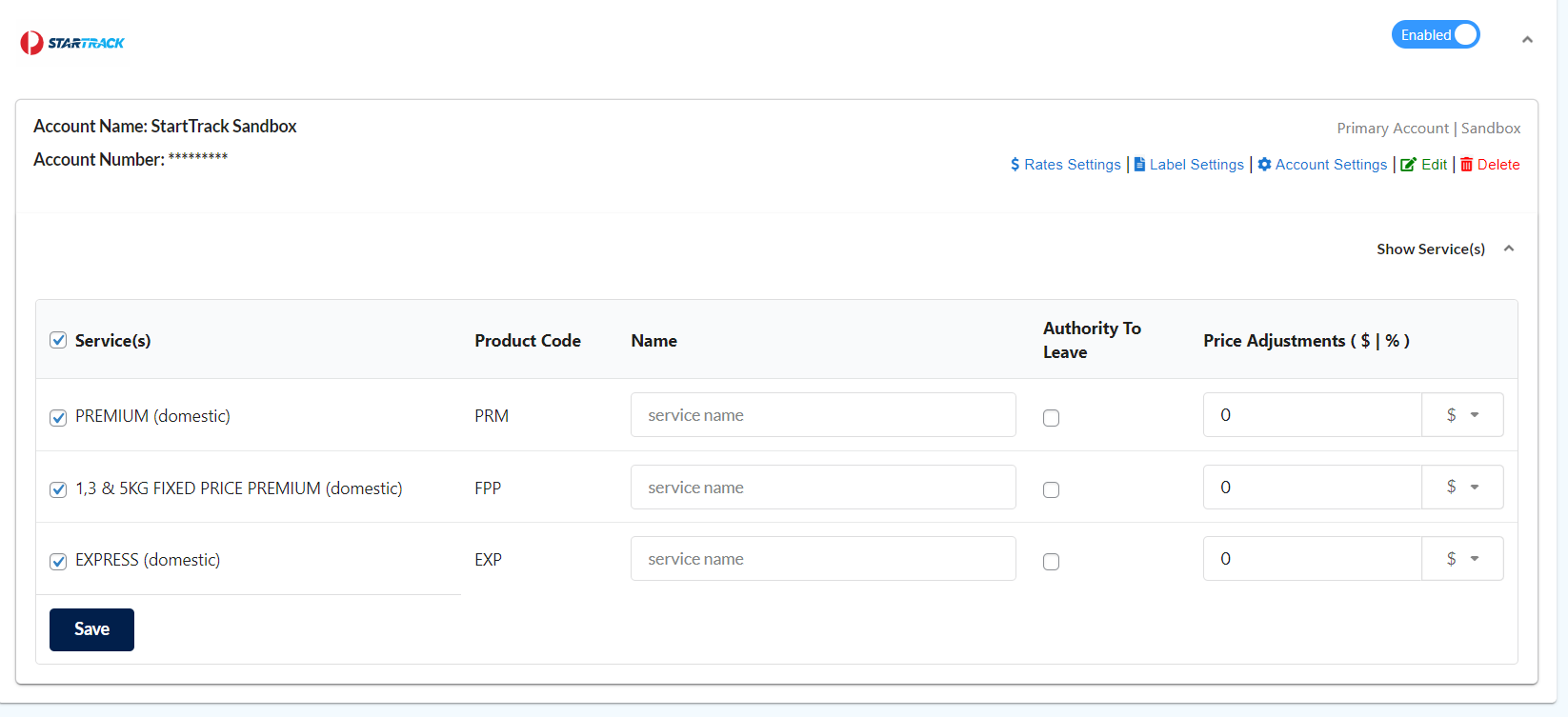
Now that the carrier and its features are enabled, the frontend will look like this:
Cart Page:
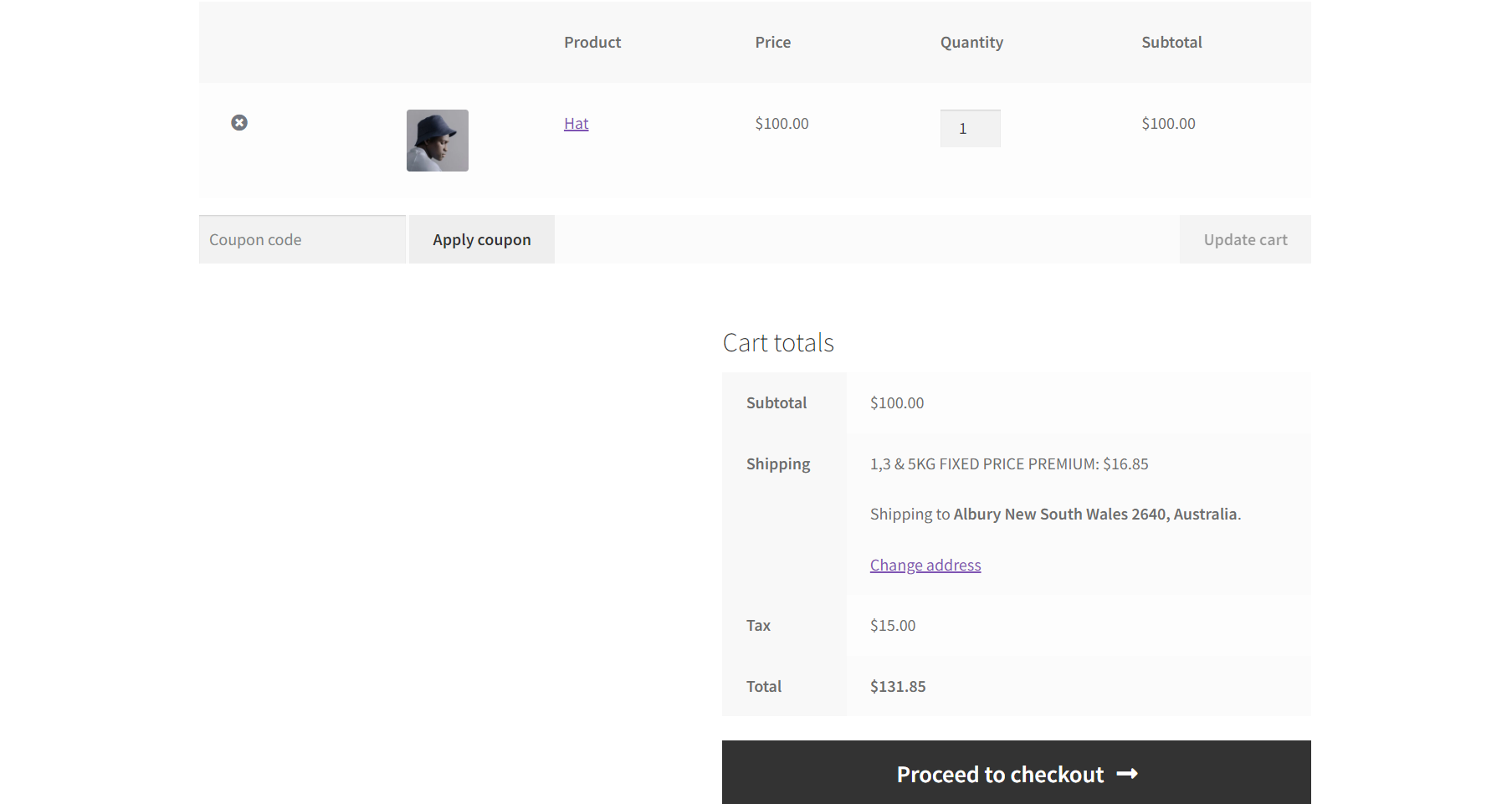
Checkout Page:
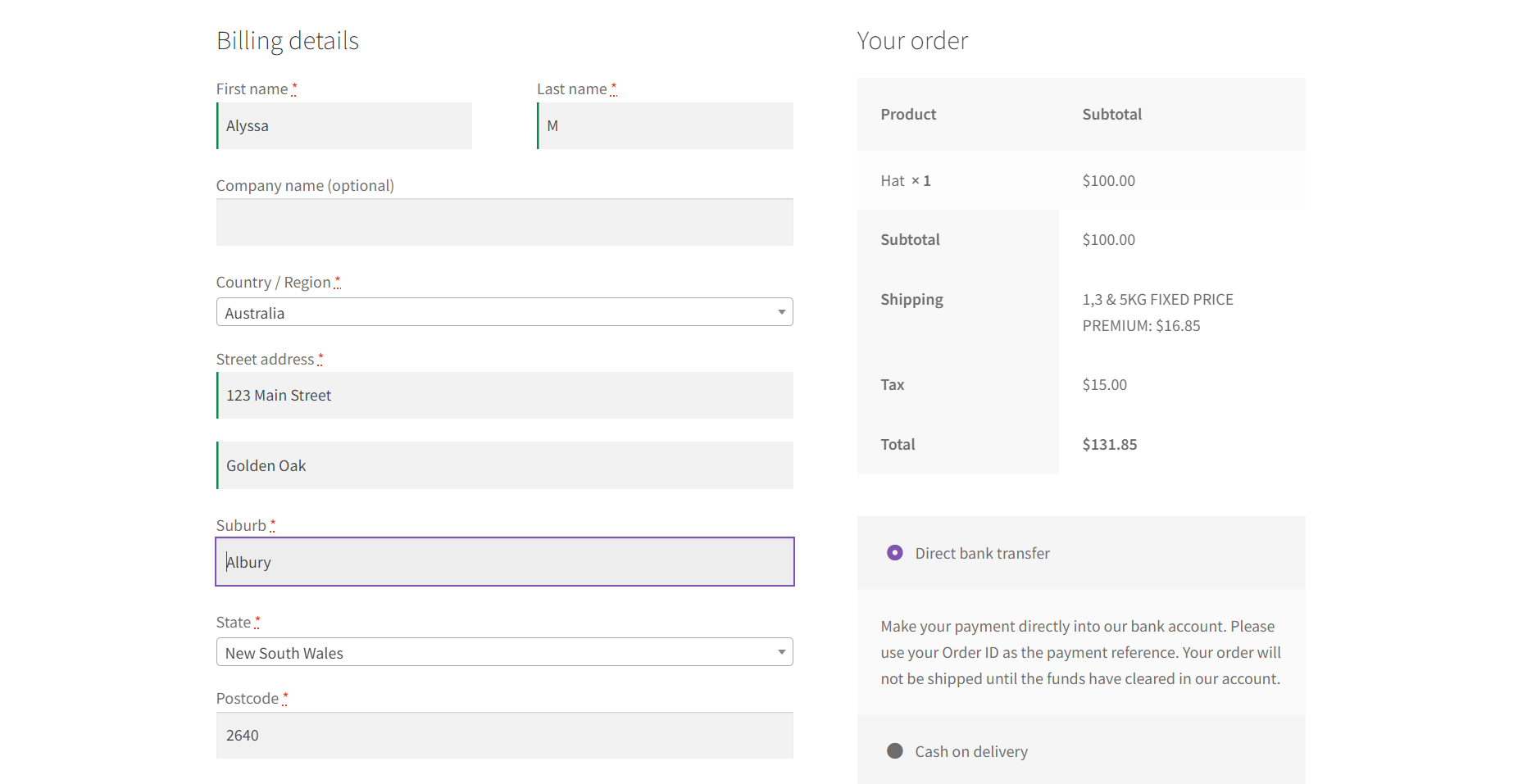
How to Show Estimated Delivery Time During Checkout for WooCommerce Shipping Using Plugin?
Having the estimated delivery time on the checkout page gives the customer an idea of when to expect the order.
- Click on “ReachShip” from the WordPress Dashboard
- Select “Settings”
- Now, choose “Carrier and Services”
- Choose your carrier (here it’s StarTrack)
- Under StarTrack, Select “Rate Settings”
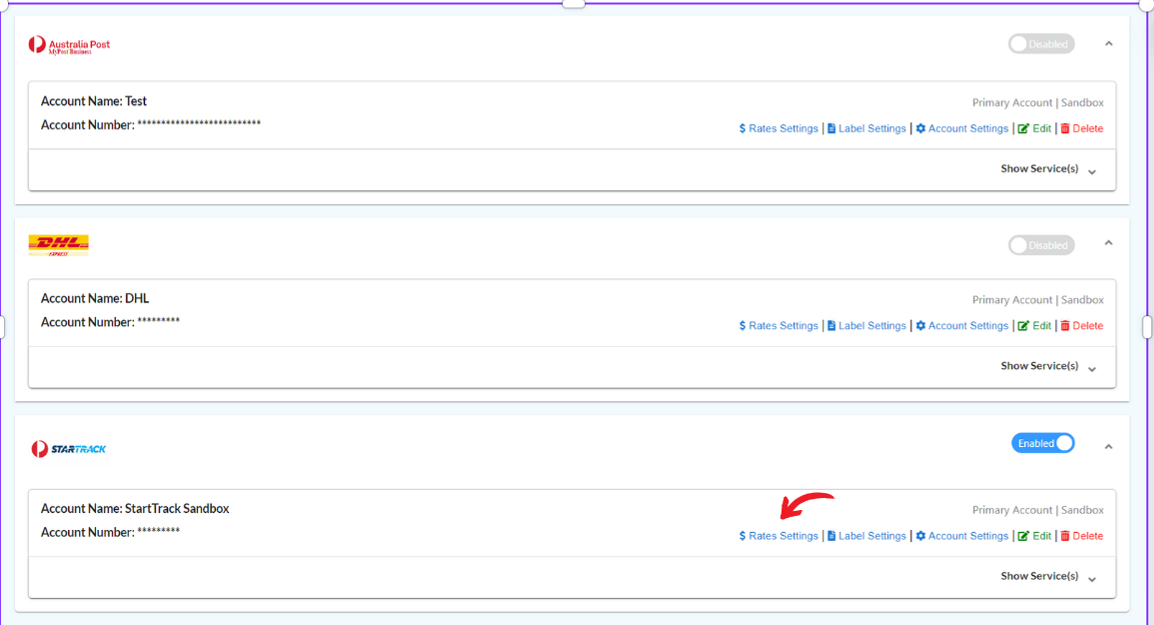
- In Rates Settings, there’s a toggle for enabling and disabling “Estimated Delivery Date”.
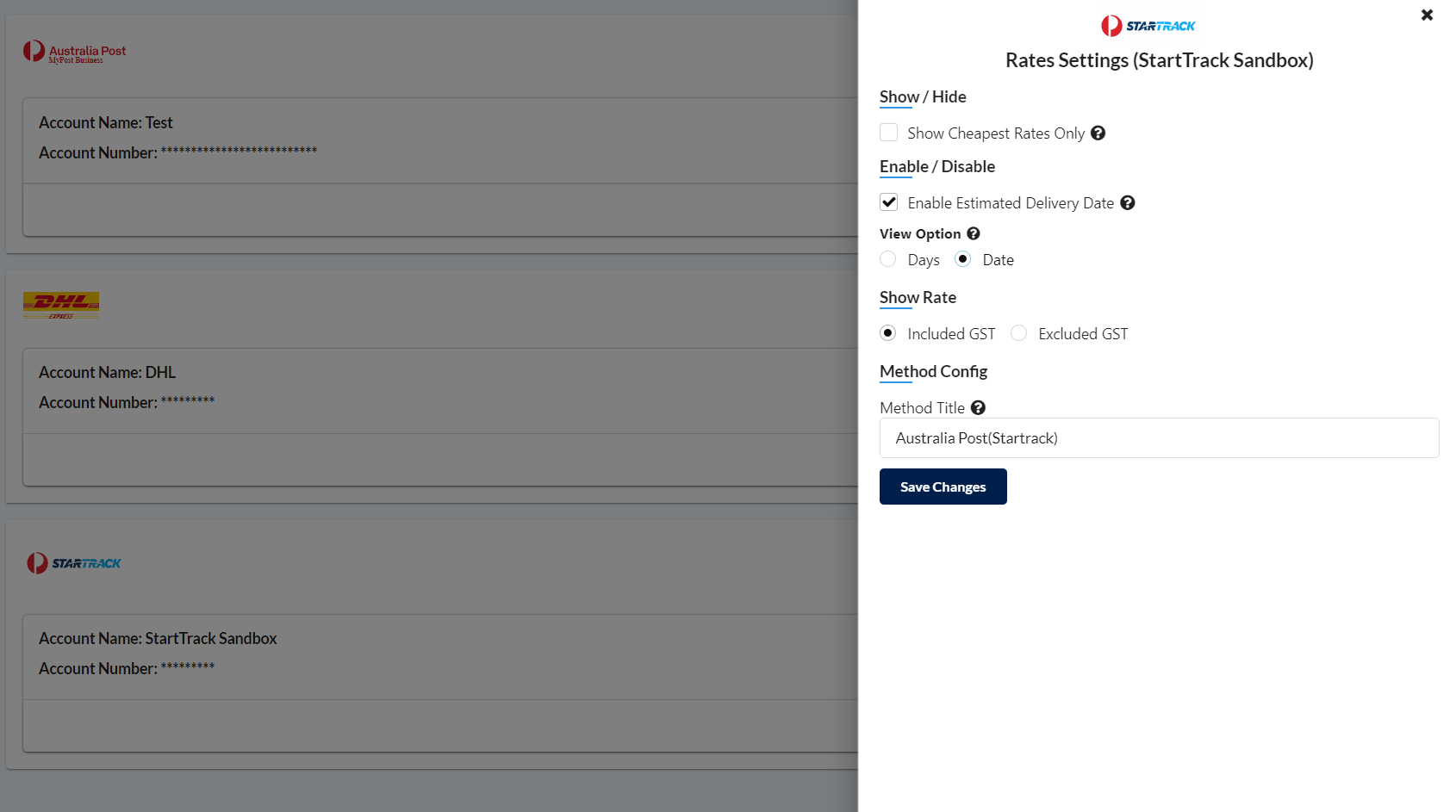
- When you enable it, you get two choices: Date and Days.
- Choose the one you want your customers to see.
When you select Date:
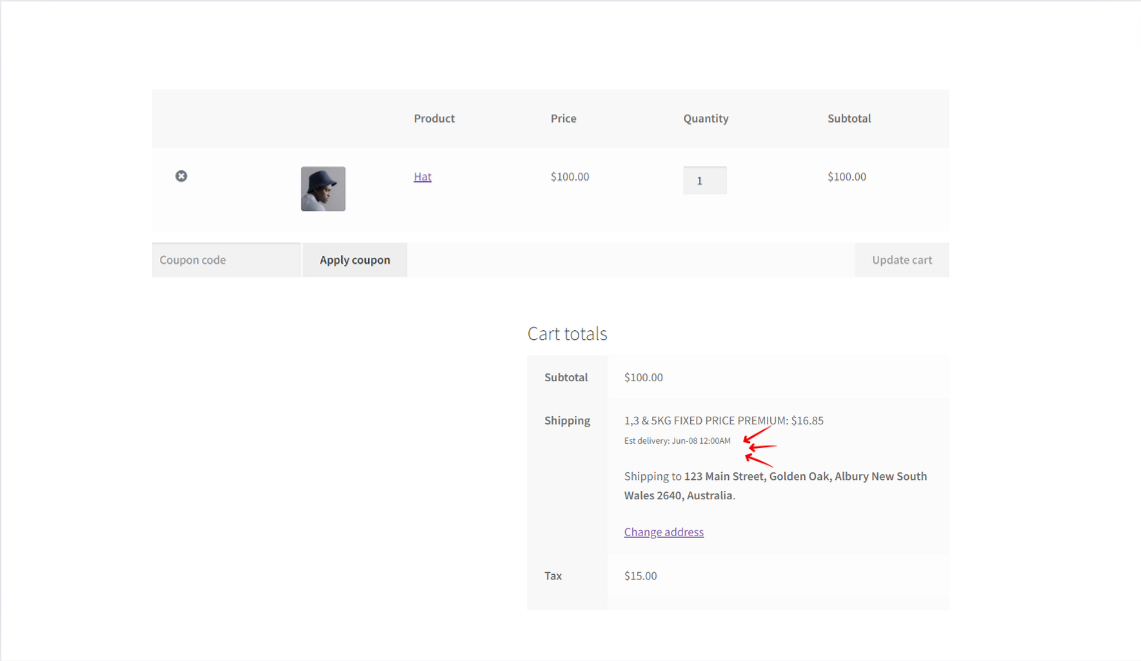
When you select “Days”:
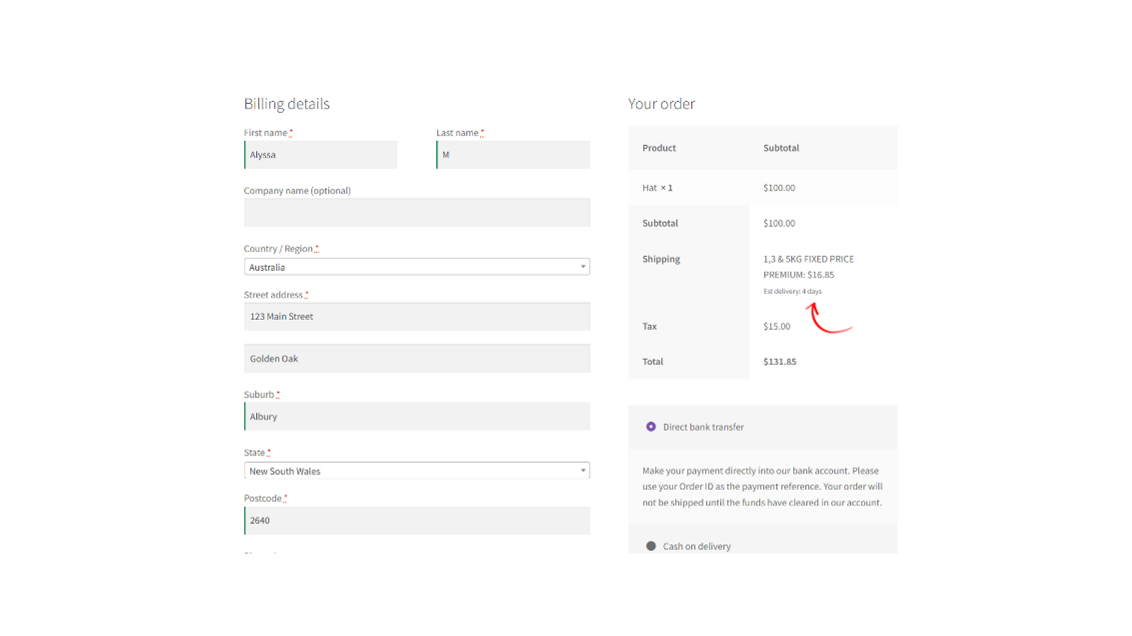
How to Print Labels for WooCommerce Shipping Using a Plugin?
Print labels help you and the customer to get an idea of the movement of the order.
To print a label using ReachShip:
- WordPress Dashboard > ReachShip > Shipments and Printing
- Select the order number
- Then, click on “Create Carrier Label” (Here: StarTrack)
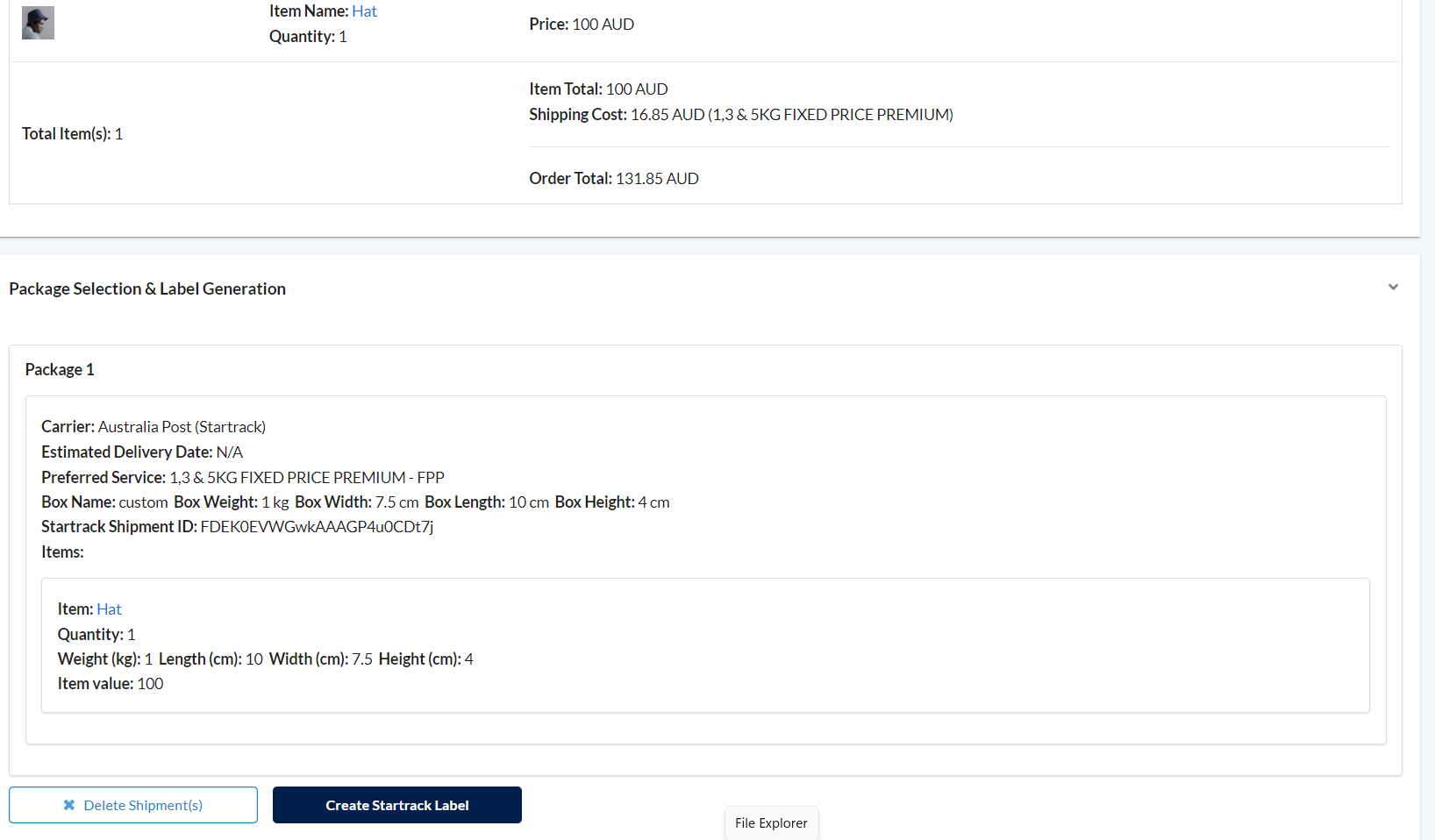
- Now, the label is generated
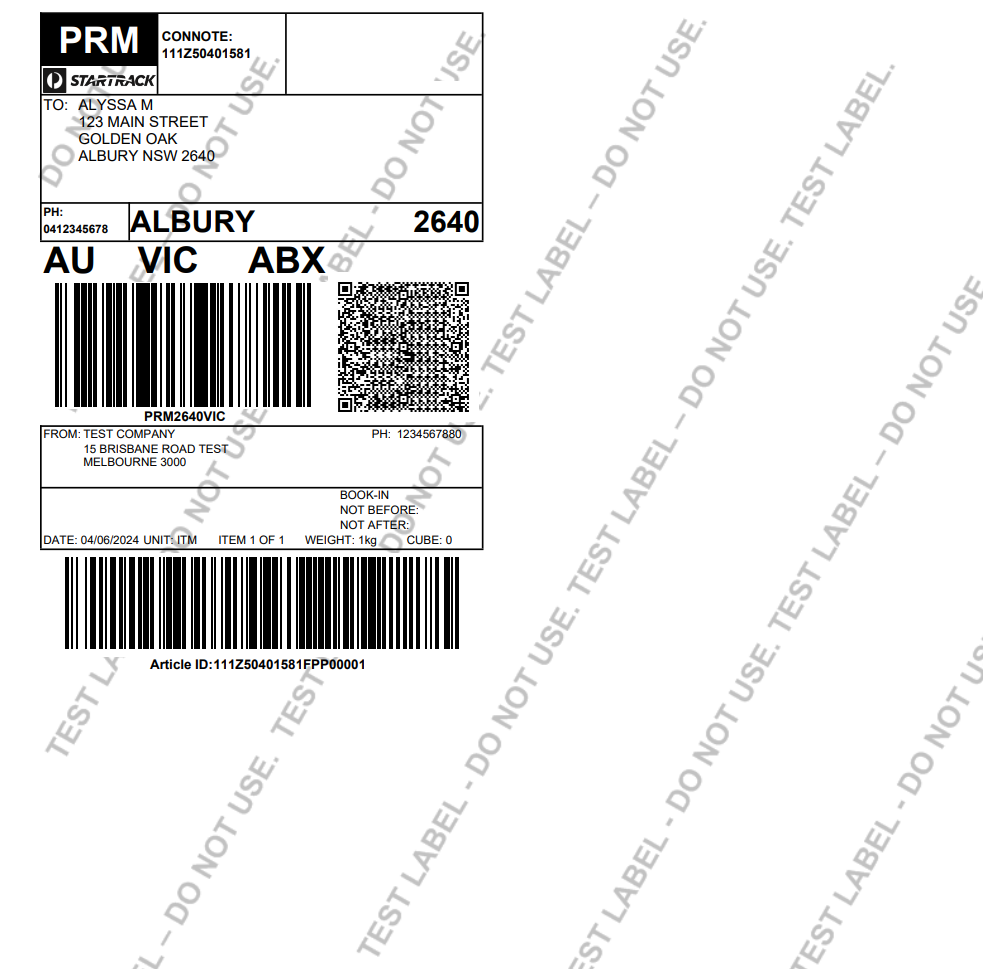
How to Schedule the Pickup for WooCommerce Shipping Using Plugin?
To schedule the pickup:
- WordPress Dashboard > ReachShip > Shipments and Printing
- Select the order number
- Click on the pull-down menu choose “Bulk Pickup Generation” and Click “Apply”
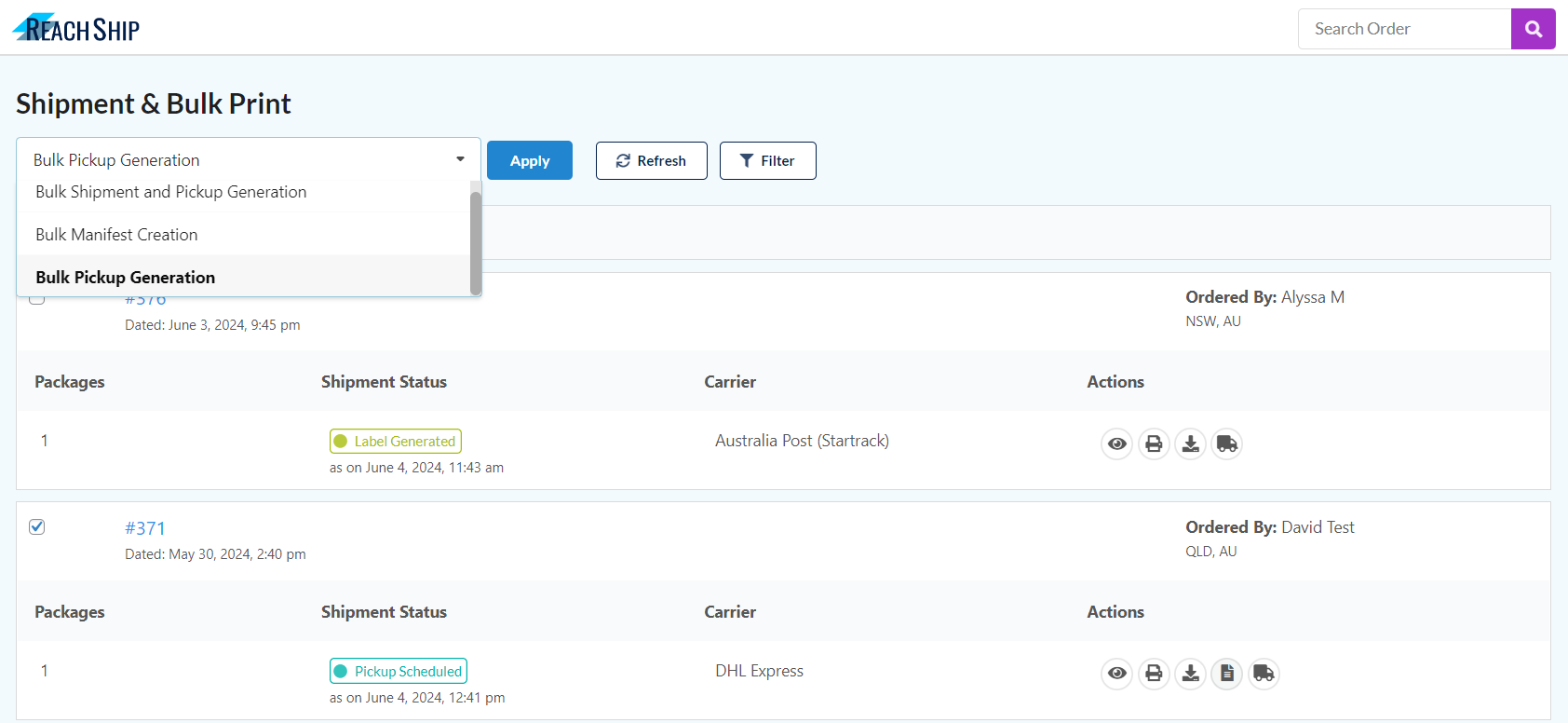
- Then, this window appears:
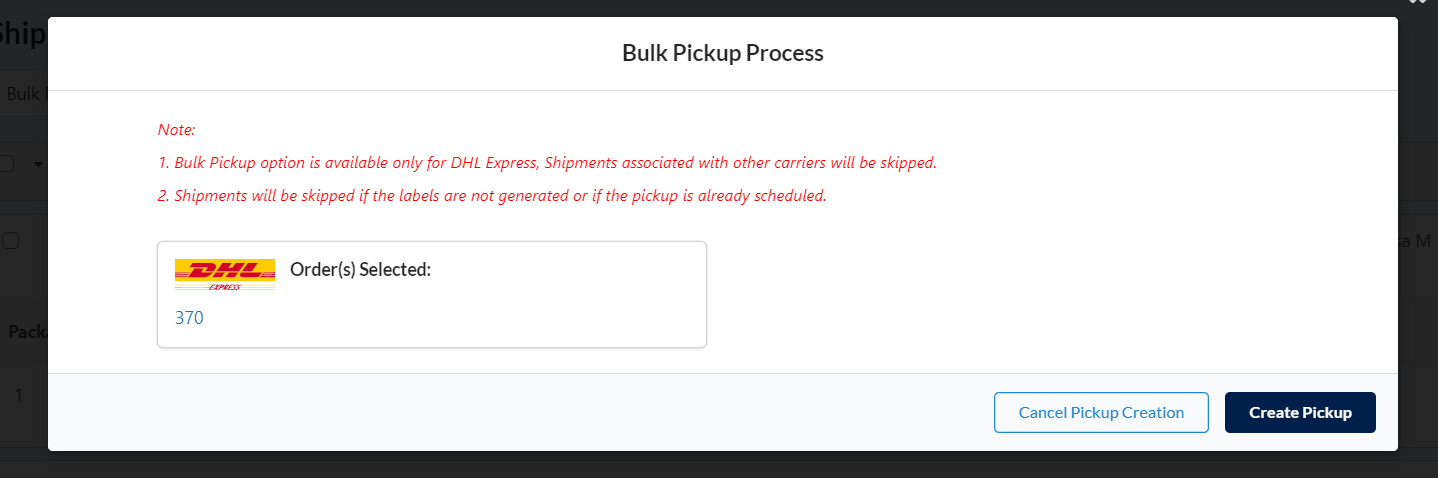

How to do Shipment Tracking for WooCommerce Shipping using a Plugin?
For Tracking the Shipment:
- WordPress Dashboard > ReachShip > Shipments and Printing
- Select the order number
- You can see an icon, right next to the tab “Actions”
Plugins that Offer the Best WooCommerce Shipping Automation
- Advanced Flat Rate Shipping Method for WooCommerce
- ELEX WooCommerce USPS Shipping Plugin with Print Label & Shipment Tracking
- WooCommerce UPS Shipping Plugin
- Table Rate Shipping for WooCommerce
- Per Product Shipping
- WooCommerce Extra Fees Plugin
- Advanced Shipment Tracking For WooCommerce
- DHL Express WooCommerce Shipping Method
- US Postal Service USPS
- WooCommerce Shipment Tracking Pro
Summary
When shipping requirements hit the right note, the entire order processing will be seamless for the customers. To get that right, you must plan your ecommerce store with the right set of shipping plugins. Get the precise idea of managing shipping plugins to give your customers a noteworthy experience and urge them to return for more business with your store.