Last updated - July 8, 2021
You can start adding products to the store, after configuring the Product Settings of your store. If you’re not familiar with the steps to configure a product, please read our quick guide article on product configuration. WooCommerce helps you with product management by providing a number of product types. A good way to manage products in your store is by classifying them under different product types. Let’s go through the Different WooCommerce Product Types to understand them better.
Default WooCommerce Product Types
By default, WooCommerce offers a set of product types that you can create on your store. While creating a new product, you can choose the option for the product type, and accordingly the settings will change. Here is a quick look at the default WooCommerce product types you can create.
Simple Product
A simple product is the most common and easily-understandable product type in WooCommerce. A simple product is a unique, stand-alone, physical product that you may have to ship to the customer. To start with, you can create a simple product, assign a price & SKU for the product, and start selling them. eg: Books.
Simple product in WooCommerce is one of the easiest to configure. You can add price, SKU and stock details, and publish a simple product. While creating a new product, you can select ‘Simple product’ from the drop-down.
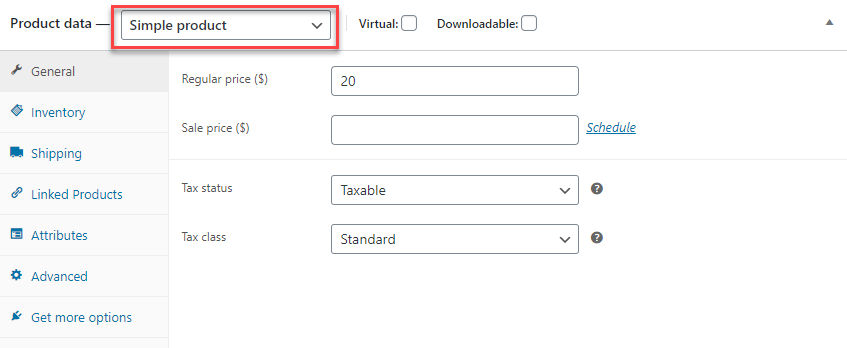
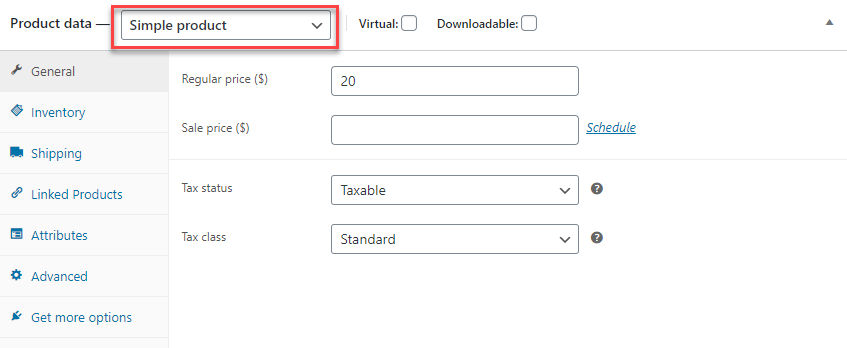
To understand the process of setting up a WooCommerce Simple Product in detail, refer to our article How to Add a WooCommerce Simple Product.
Grouped Product
A grouped product is a cluster of simple products clubbed together to form a single entity. The grouped product won’t have a price or other features. The identity of the grouped product is created by a number of child products that have unique features of their own. As soon as you create a grouped product, you can add at least one child product to the grouped product. Your customers can purchase any of the child products from the grouped product individually as well. eg: A set of six glasses.
You can select the option ‘Grouped product’ from the drop-down menu and specify the products you are linking together. There is no need to set a price for the Grouped product as it will be dependent on the child products.
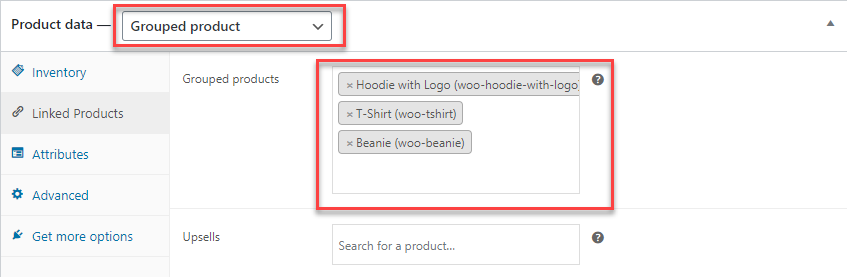
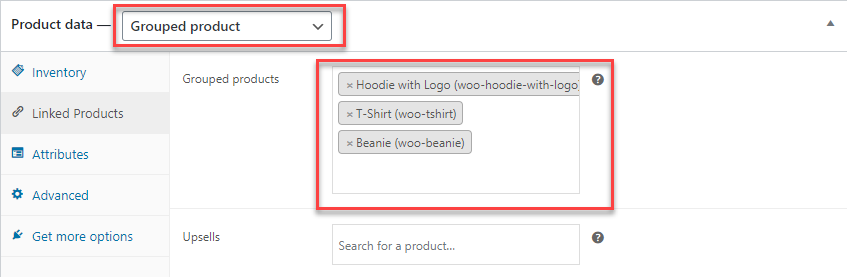
To understand the process of setting up a WooCommerce Grouped Product, please refer to our article How to add a WooCommerce Grouped Product.
Virtual Product
A virtual product is simply defined as a product that is not a physical entity. For this reason, there is no need to ship such a product. Therefore defining and configuring a virtual product is a simple and straightforward process. You don’t have to bother about details such as product dimensions and weight, which are generally part of any other product settings. eg: You list a service (rendered in person) as a product in your store.
To make a product virtual, you can select the checkbox for it, while creating the product.
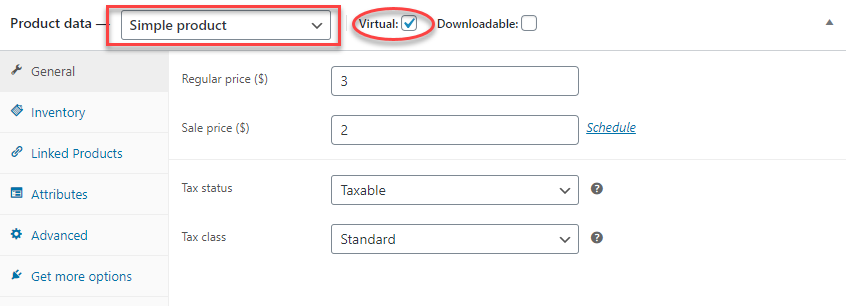
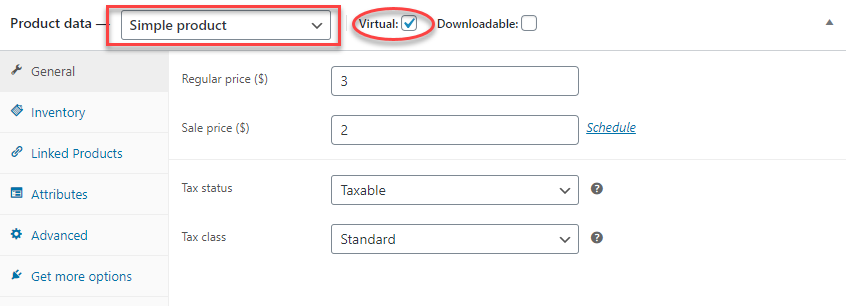
To understand how to set up a WooCommerce Virtual Product in detail, refer to our article – How to add a WooCommerce virtual product.
Downloadable Product
Similar to virtual products, downloadable products also don’t require shipping. They are available as a downloadable file with a specified path or URL. In most cases, there will be a limit on the number of downloads of such products. In a seemingly ironic way, WooCommerce allows setting shipping options for downloadable products. This is in fact to include the scenario where you want to send a packaged version (like a CD) of the product to the customer. If your product is only downloadable and has no physical version, you can mark it as a virtual product.
Similar to virtual products, you can tick the specific checkbox while creating downloadable products. An additional step while creating downloadable products will be to specify the file path and other details like user access restrictions.
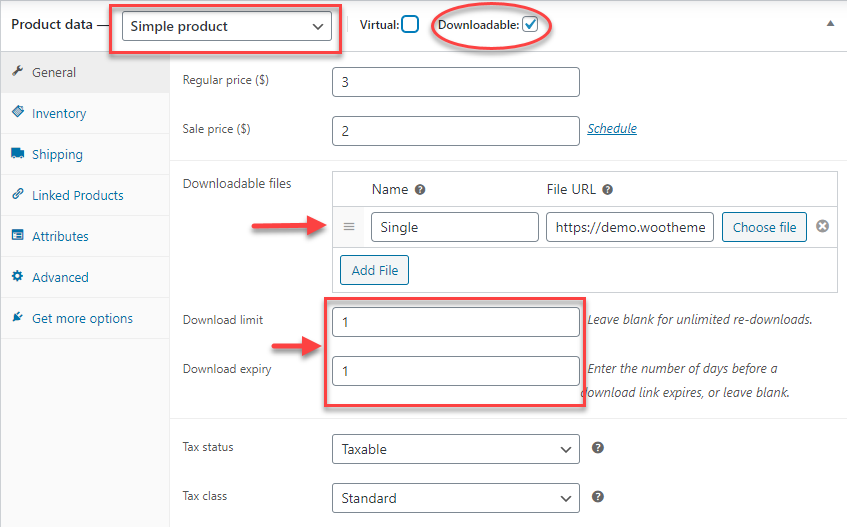
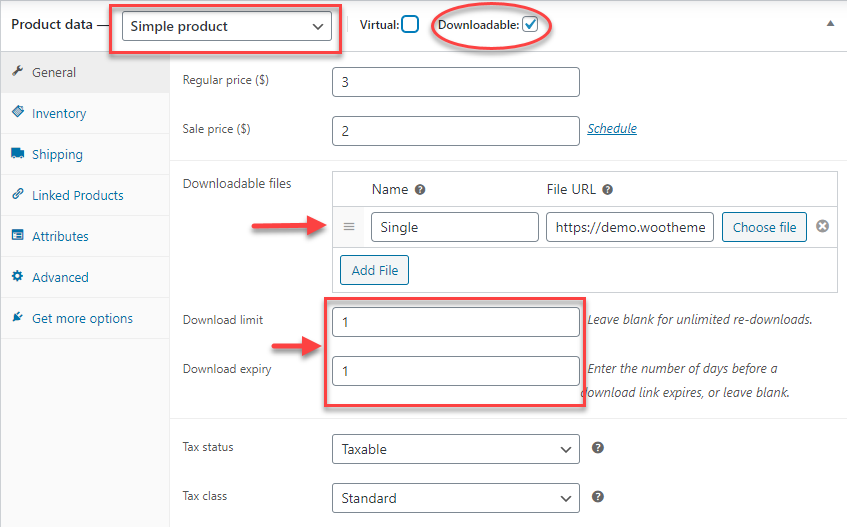
To understand how to create a WooCommerce Downloadable Product in detail, please refer to our article How to add a WooCommerce downloadable product.
External/Affiliate Product
There are cases where you list a product in your store, but you are not the actual seller of the product. Your customers who wish to purchase such products will be redirected to the URL that you specify in the product settings. There is no need for you to add any product-specific data on your store.
While creating the product, you can choose the ‘External/Affiliate product’ option from the drop-down. Here, you will have to specify the url of the product as well as the text to be displayed on the Add-to-Cart button.
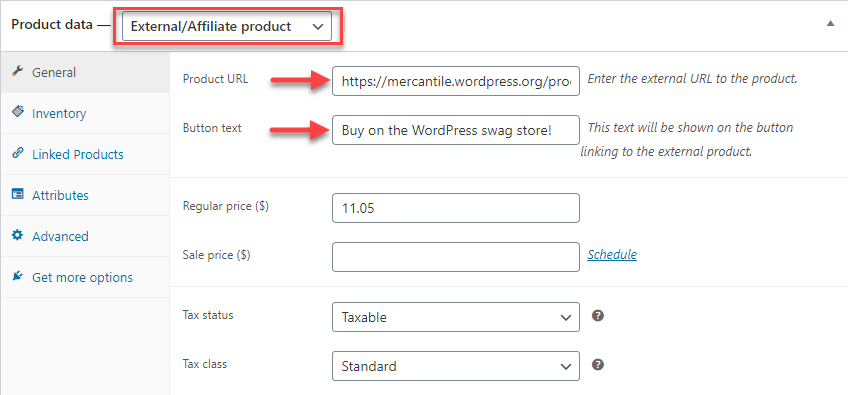
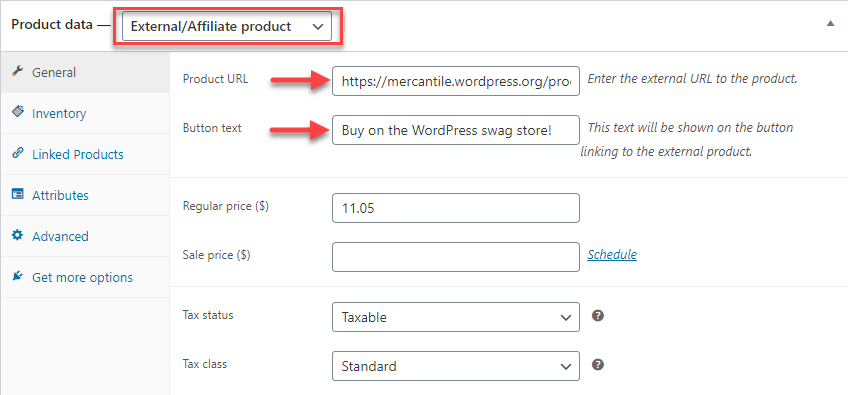
To understand how to set up a WooCommerce External Product in detail, please refer to our article How to add a WooCommerce External/Affiliate Product.
Variable Product
This product type lets you add variations to the same product to create a complex, variable product. Each variation of the product has its own price, SKU, available stock, etc. eg: A shirt or t-shirt with different sizes and different colors.
While creating the product, you can select the ‘Variable product’ option from the drop-down. To be able to create different variations, you will have to set up attributes and define values to each of them. You can use different attributes and values to create variations. After that, you can manually create available variations or create all possible variations in one go. You can update individual details for each variation, after all required variations are created.
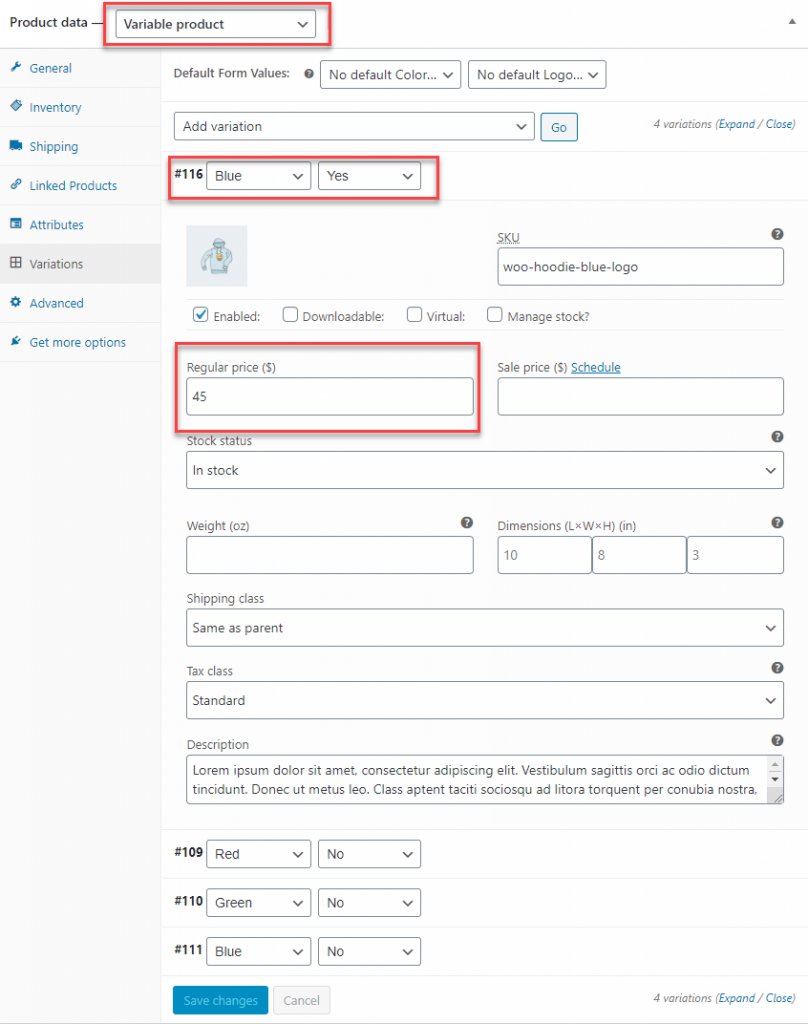
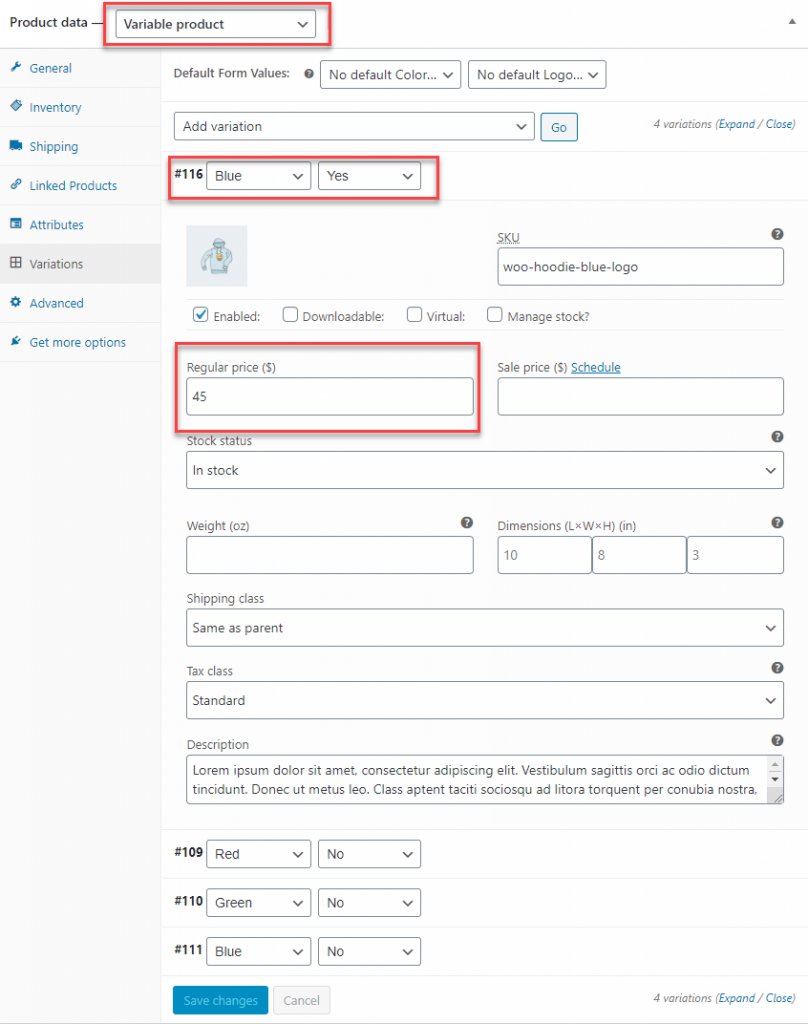
To understand how to set up a Variable Product in detail, you can check our article with video How to add variations or variable products.
Custom WooCommerce product types created using plugins
In addition to these product types, you can add certain other product types using specific plugins. eg: Extensions for WooCommerce Subscriptions and Memberships that can add product types. We will discuss some of the popular WooCommerce product types that you can create using plugins.
Subscription product
You can create subscription products using different plugins like WooCommerce Subscriptions. Once you install the WooCommerce plugin for subscriptions, you will be able to create two additional product types – Simple subscriptions and variable subscriptions. With the help of the plugin, you will be able to manage subscription products effectively with recurring payment options and more. While creating the product you can choose ‘Simple subscription’ or ‘Variable subscription’ and then set up the other aspects of the product.


To know more about the subscription business model and the popular plugins, check out our article on WooCommerce subscription plugins.
Bookable product
Plugins like WooCommerce Bookings will help you create bookable products in your store. While creating the product, you can choose the option, ‘Bookable product’ from the drop-down. The product will have options to help you define the available time slots for booking, which customers can choose from. It can be a great option for rentals, accommodation bookings, appointments and events.
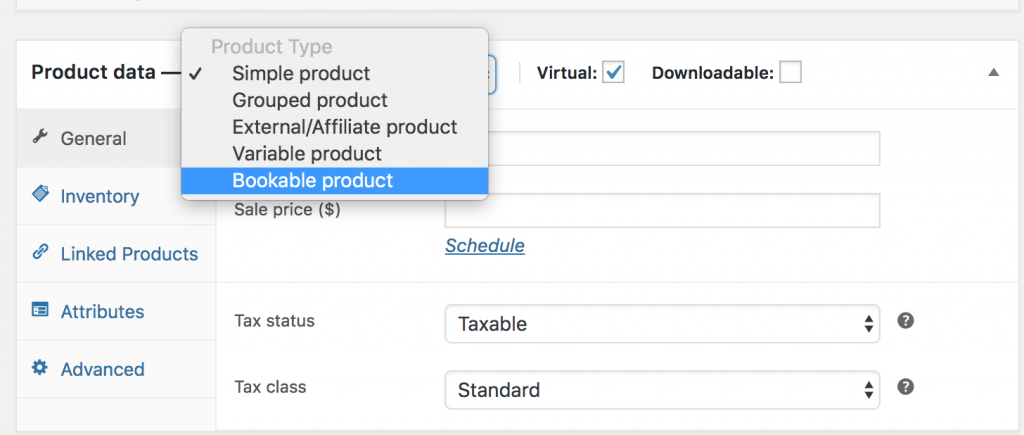
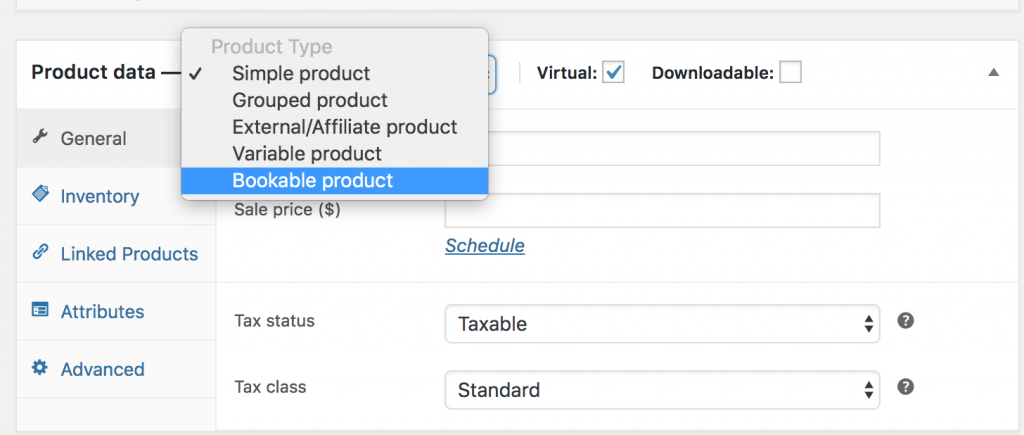
To know more about bookable products, check our article Best Booking plugins.
Membership product
WooCommerce Memberships plugin helps you sell memberships as a product type, and provide restricted access to different membership levels. Moreover, you can combine it with subscriptions to have some interesting features added to memberships, like recurring payments.
When you install the Memberships plugin, your store will have an option to associate any of your product types to a membership plan. You can simply create a product of the desired type, and then create different membership plans as attribute values. The plugin helps you define the membership plans and then choose to tie it to the product you have created.
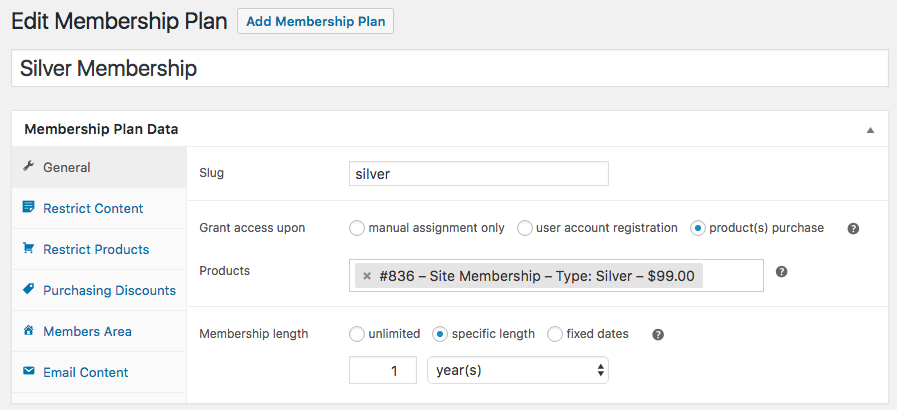
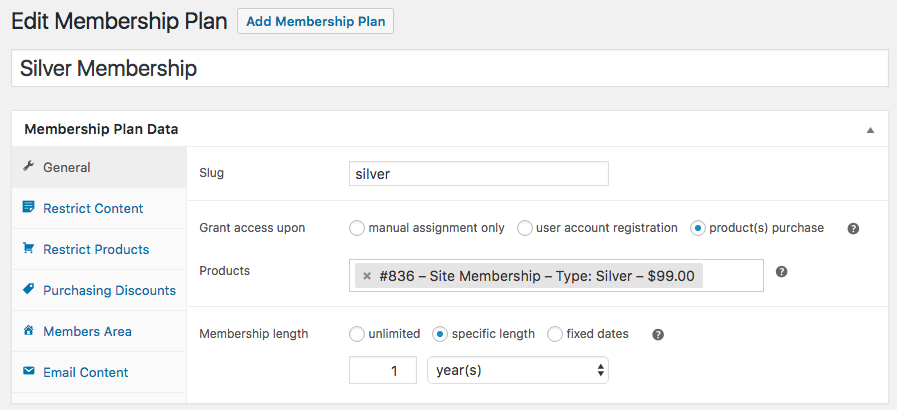
To understand more about memberships and the available plugins, refer to our article Best Memberships plugins.
Bundled product
With WooCommerce Product Bundles, you can create bundled products on your store. There will be an option in the Product Data meta box to choose the product type as ‘Product Bundle’ You can include any other product type of your choice to the bundle, except for Grouped and External products. For a bundled product, you can add a new price, or keep the same price of the individual products in the bundle.


Refer to our article WooCommerce Product Bundles to know more about creating bundled products.
Auctions
Auctions for WooCommerce plugin create another custom product type called auction. With the help of this product type, you can feature different auctions in your store. You can easily add other specifications that are required for an Auction product such as start and end times, bid increments, etc.
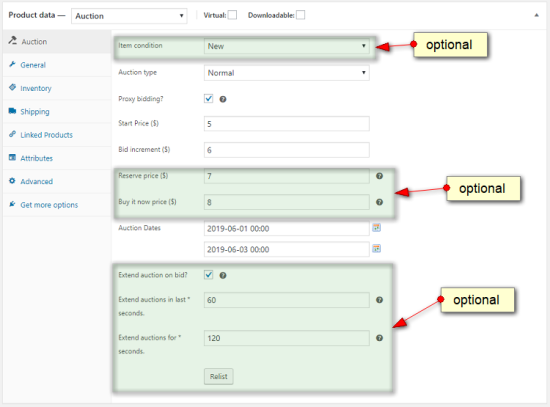
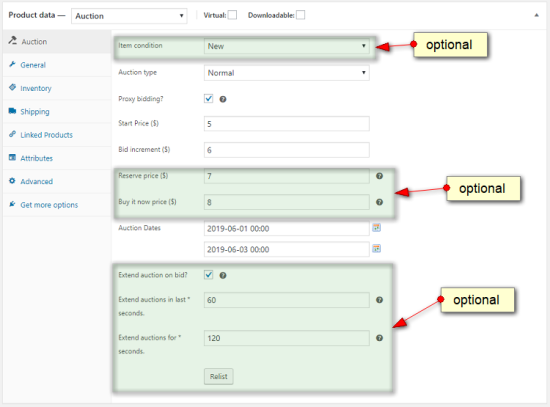
To find more information about auction products, read our article Best Auction plugins for WooCommerce.
You can also watch the below video tutorial to understand the Different WooCommerce Product Types in a better way.
You can check out blog articles on WordPress Basics, WordPress Security & Performance, or WooCommerce customizations for learning about different aspects of WordPress and WooCommerce.
Or continue exploring LearnWoo for more amazing articles.











