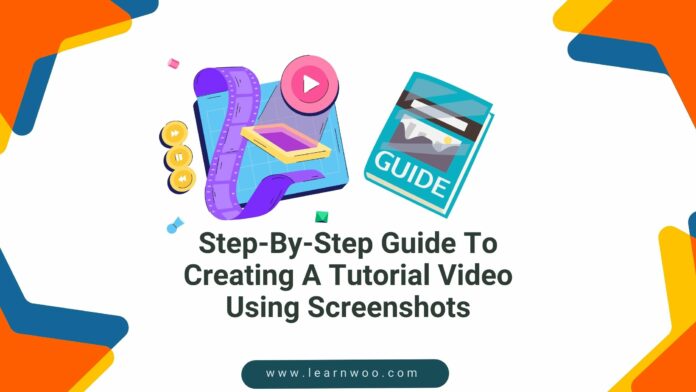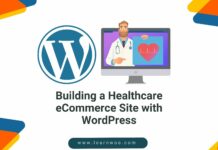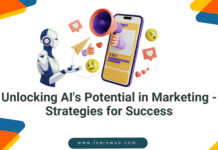Last updated - April 22, 2024
Visual learning is the way to go because studies have shown that the human brain can process videos and images 60,000 times faster than text.
Hence, if you want to teach something, do it with images or videos.
In this guide, we will show you how you can create tutorial videos using screenshots.
Tutorial videos, as you might be aware, are a type of video that provides step-by-step instructions on how to do something and these videos are extremely popular on YouTube and other video-hosting platforms.
Tutorial videos are also being leveraged by brands to teach their customers how to use their products and organizations working with a remote workforce.
Whether you are creating software tutorials or sharing your secret pie recipe, here’s how you can create a high-quality video using screenshots.
Steps To Create A Tutorial Video Using Screenshots
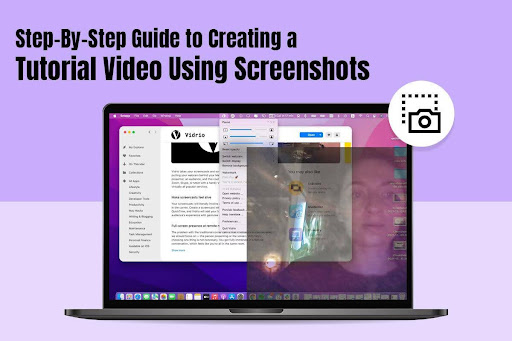
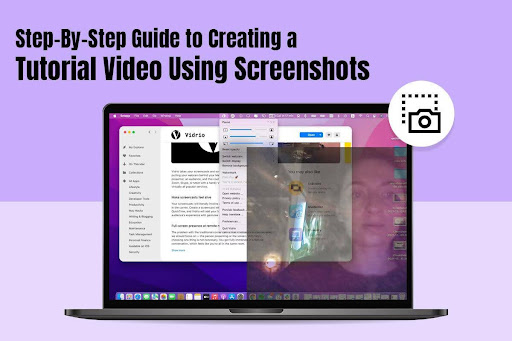
Setting The Foundation: Planning And Scriptwriting
Before you start recording screenshots, it is prudent that you take some time to plan and structure your video.
Going ahead with a well-defined plan means your tutorial will flow smoothly, and you won’t suddenly realize you are missing something important.
It is also imperative to identify your topic and target audience. Clearly define what you will be teaching and to whom you will help tailor the language, pace, and complexity of the tutorial.
The next step is to craft a clear script. The script will outline all the key steps that you will demonstrate in your video.
Think of the script as your roadmap that will ensure that all the essential details are covered while maintaining a logical flow.
Capturing The Screenshots
Now that your plan is in place and you have the script for your tutorial video, it is time to capture the screenshots that will be the backbone of your video. To capture screenshots, you can keep in mind the following:
- Choose an appropriate screenshot tool – You will find various screenshot tools at your disposal, both free and paid. You have to make your choice depending on your requirements. There are also built-in screenshot tools, such as Mac users can bring up the tool by pressing Shift + Command + 5. However, this is a very basic tool and lacks the high-end features offered by third-party programs. With that said, it is difficult to say which is the best screenshot tool for Mac as there are several options. Go through the features offered by the different tools and make your decision depending on your requirements. The same suggestion applies to users of any operating system.
- Capture settings – Make sure the screenshots are high-resolution and clear. Most tools will let you capture a specific window, the entire screen, or a selected area. Select the option that best fits your needs.
- Capture all the necessary steps – You must take screenshots of each important step you want to demonstrate in your tutorial. Capture dialog boxes, menus, and any visuals required to explain the process clearly.
- Maintain consistency – While capturing screenshots, strive for consistency. Use the same capture method and screen resolution throughout to create a visually cohesive video.
Bonus tip: Consider using a screen recording tool that has a built-in screenshot function so that you can capture the screen activity and individual screenshots.
Editing And Polishing Your Tutorial
Once all the screenshots have been captured, it is time for the editing magic to happen so that the video is polished and ready for public consumption.
- Select a video editing software – You will find video editing software options ranging from beginner-friendly to professional-grade. Also, you have paid and free options at your disposal.
- Import your screenshots – Import all the screenshots you have captured into your chosen editing program. Arrange them in the order they appear in your script, making sure there’s a logical flow.
- Add text overlays and transitions – Incorporate transitions like wipes and fades between screenshots to create a smooth viewing experience. You can use text overlays to highlight important titles, points, or CTAs.
- Record your narration – Record a concise and clear voiceover narration to explain each step captured in the screenshots. Enunciate clearly and speak slowly so that the audience can hear and understand you. For optimal audio quality, use a headset with a microphone.
Additionally, you can add background music if you wish to enhance the overall feel of the video but this is optional.
Export And Share The Tutorial
Are you happy with your edited video? The final step is to export it and share the tutorial video with the world. Upload the final video to your chosen platform and optimize it with a clear video title and description so that viewers can find your content easily.
The Bottom Line
Follow the steps mentioned above to create high-quality video tutorials using screenshots that are engaging, informative, and valuable to your viewers.
So, grab your screenshot tool and choose a video editing software to get started!
FAQs
Do I need any special equipment to create screenshot tutorials?
Not necessarily! You can use built-in screenshot tools on your computer (like Shift + Command + 5 on Mac) to capture images. However, for more advanced features and editing options, consider using a dedicated screenshot tool or a screen recording tool with a screenshot function.
What video editing software should I use?
There are options for every skill level and budget! Beginner-friendly software like iMovie or Windows Movie Maker are great starting points. As you gain experience, consider exploring professional-grade options like Adobe Premiere Pro or Final Cut Pro. Free and paid video editing software are both available.
How long should my screenshot tutorial be?
Aim for conciseness. Keep your video focused on the core steps without unnecessary meandering. Ideally, the length should depend on the complexity of the topic. Simpler tutorials can be shorter, while more involved processes might require a bit more time.