Last updated - December 9, 2022
Irrespective of how good a marketing campaign you have, marketing emails don’t just have the open rate as transaction emails do. In fact, the average open rate of transactional emails is around 80 – 85%, out shadowing marketing emails which stand at some 20 to 25%.
It is for this reason you should consider sending personalized order emails to your WooCommerce store customers. While letting your customer know the status of their order, payment information, etc, you can also use order emails as a lead capture tool like giving them relevant products to consider based on their purchase history
Before getting into customizing order emails in your WooCommerce store, we’ll take a look at a few more reasons for store owners to consider customizing WooCommerce order emails.
Why Customize Order Emails?
To get a broader perspective, let us consider emails as a medium of communication itself. Despite the dominance of social media, emails are more in use than one would think. One of the oldest forms of electronic communication, emails still enjoy popularity with billions of users regularly using emails for a range of purposes.
Every day, hundreds of billions of emails are sent and received and studies show that email marketing has a return on investment of $36 for every dollar spent on it. This is twice that of search engine optimization, 4 times that of mobile marketing and twenty times that of Google Ads ROI.
Considering these numbers along with the whopping 80% open rate of transaction emails, transaction emails are a must have inclusion to any digital marketing campaign. So, let us see how to quickly set up and customize your WooCommerce store order emails to capitalize on its potential.
How to Customize WooCommerce Order Emails?
In your WordPress dashboard, Click on WooCommerce > Settings.
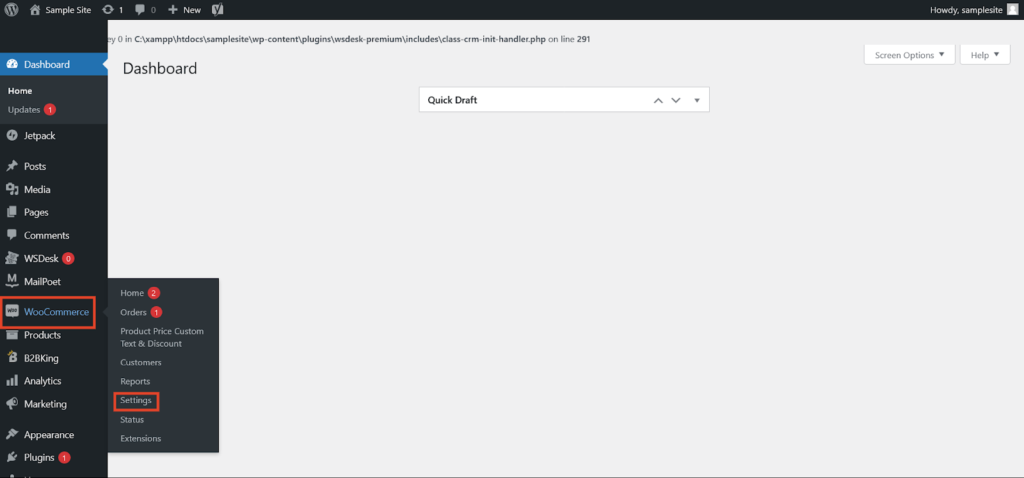
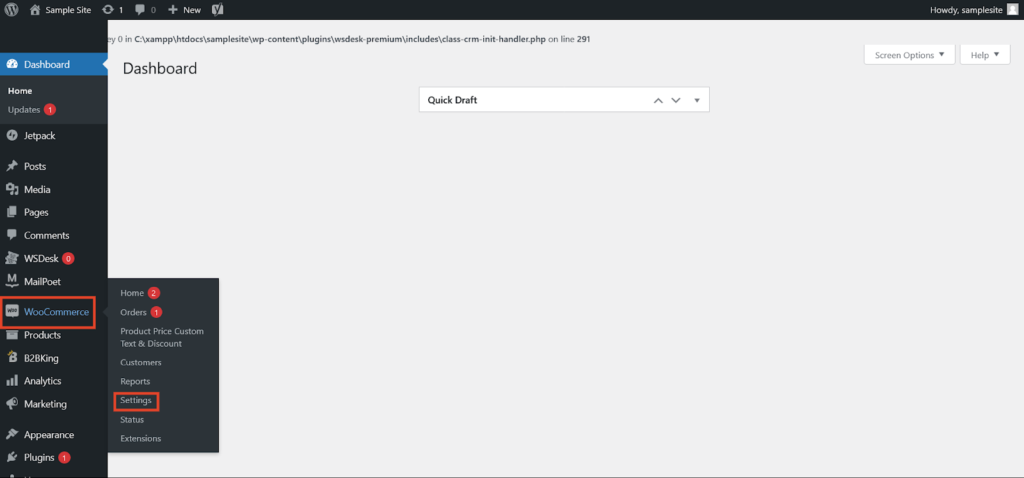
Next, go to Email settings which is where you can edit and update all transactional emails sent through your WooCommerce store.
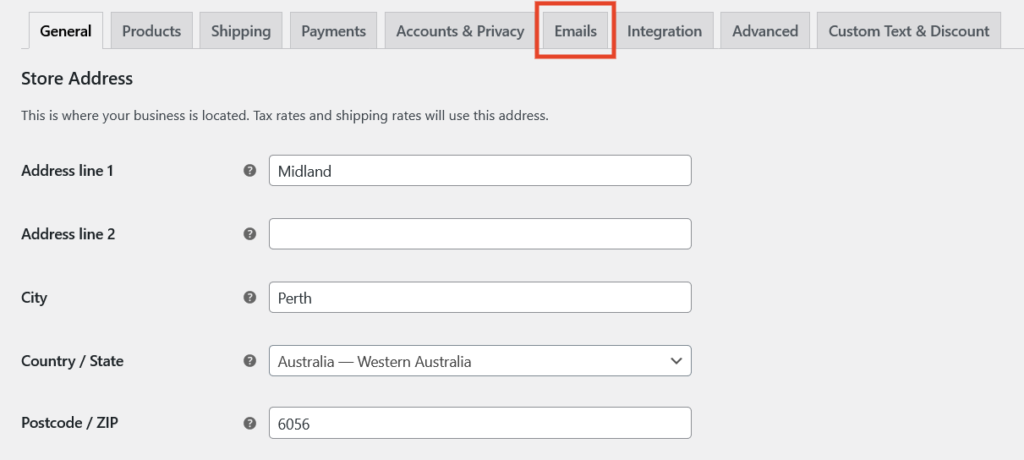
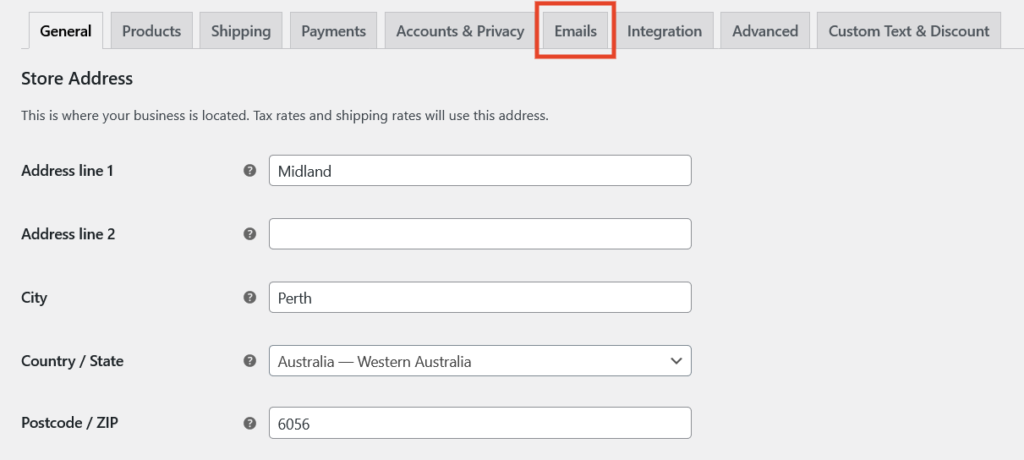
By default, WooCommerce has emails for the basic use cases involved in an online store. It includes transactional email templates to be sent to users like order and account status, payment, and subscription updates. It also has templates relevant to the store owner such as orders, new customers, and payment alerts that a store owner needs to know to conduct their online business.
Below the list of available email templates, you can find the template editor where you can customize the WooCommerce order emails.


The email template editor is a competent tool with useful features. Here you can edit the images and text in the email header and footer respectively as well as change the background color, base color, and text color.
First, I have selected the email sent to the store owner when an order is placed. It is quite straightforward to edit the email template with the option to add additional recipients to the new order email besides the store owner, as well as the email subject, heading, and additional content.
Also, note that you can turn the email on or off by checking the box in the Enable/Disable menu.
Edit the email template as required and click on Save changes to update it.


Next, I decided to edit the “Processing order” email template. It is the email template to be used to acknowledge an order placed by the customer. The text is a simple message thanking the customer for placing their order with a suitable heading and subject line.


In the same way, you can edit the email templates for all transaction use cases provided in the WooCommerce Email settings.
Next, let us see how you can edit the appearance of the “from” details of your email. This part is present in the bottom section of the WooCommerce email settings. Here the sender’s name, address, and the general Header and Footer information can be set. Usually, the store’s name, physical address, and the brand logo and caption are all used in these sections respectively.
You can also opt to set an unsubscribe button in the footer depending on your need. The text, background, and base color can reflect that of the brand to stay consistent with your store’s brand identity.


You can also opt to import HTML email templates or create multipart emails but since we are looking for the easiest way to edit the transactional emails, we can stick to the official WooCommerce settings which are simple and perform their function well enough on their own. If you really want to up your email game and send fancy HTML emails, you can also consider using an email marketing plugin such as MailPoet or Mailchimp.
Related Video











