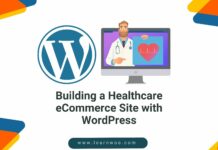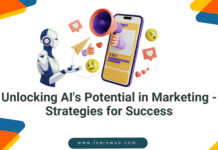Last updated - July 8, 2021
Regardless of whether you are a neat freak or a messy Slowpoke, at one point or another you will have to clean up your WordPress site. After months and years of being used, updated and built, WordPress sites get bulky and need overhauls from time to time. However, putting in time into cleaning your WordPress site inside and out will definitely pay off, as it will result in quicker loading and smoother user experience.
Toss out unnecessary content
To reduce the volume of your WordPress site, one of the first stops to go to is your Posts page, where you will probably find loads of outdated content that’s simply not getting traffic anymore. Most content writers absolutely hate getting rid of anything they have done in the past. And while some may argue that you should keep articles on your site for SEO’s sake, in most cases you will be much better off deleting posts and pages that you don’t need any more.
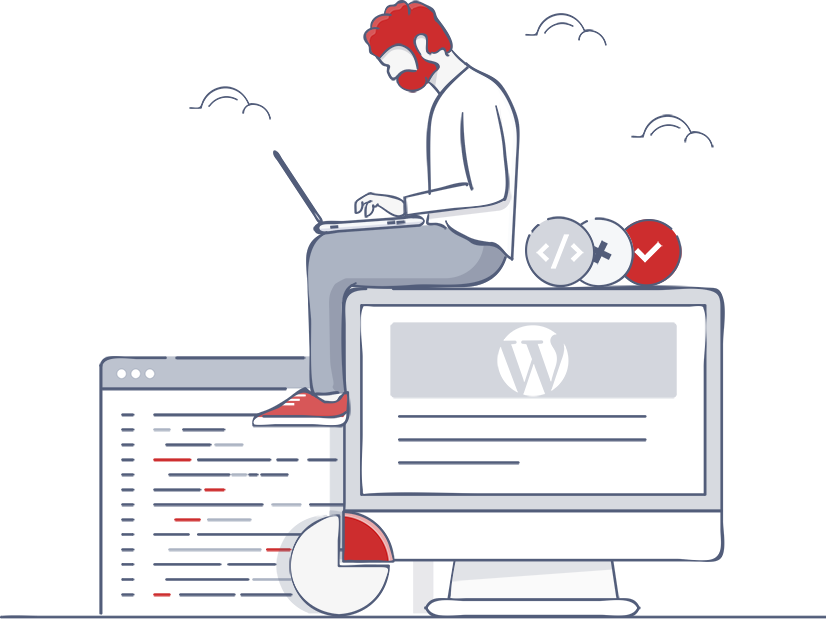
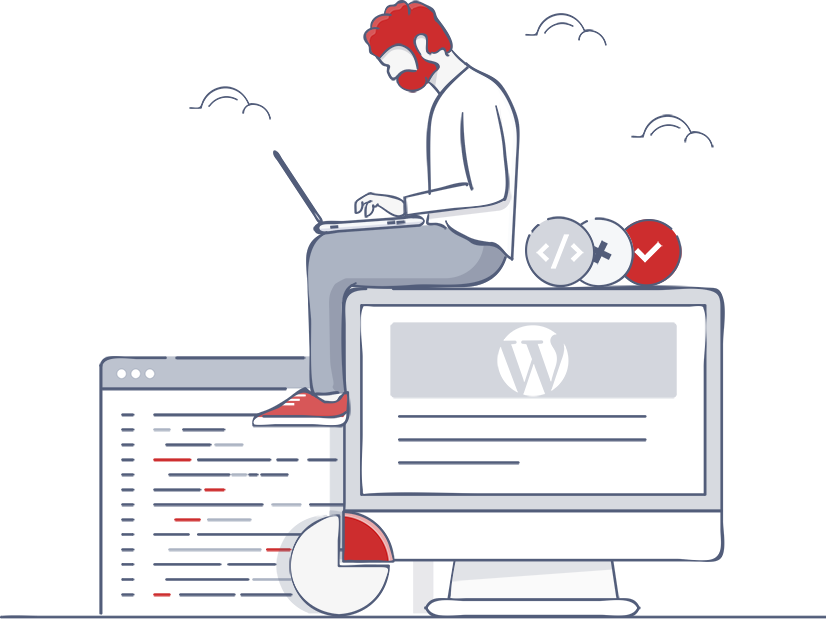
When you’re ready to say goodbye to your word-babies, go to the Posts section and checkmark all those that you don’t want on your page anymore. If you’re not so sensitive about your word-babies and actually want to wipe them off the face of the Earth ASAP, you can use some of the plugins that allow you to bulk-delete your content.
Deleting posts and pages will also allow you to take off some of the weight gained by media files in those posts. Media, particularly videos, is the main culprit for website storage munching. So, get ready to…
Clean out your media closet
Just like you probably know from your mobile phone and computer storage, media files take up a whole lot of memory. The case is just the same with media uploads on your WordPress site: if you post high-quality images and videos, these files probably take up the most of your WP site’s storage.
At the same time, we know that it’s important to keep your website as visual as possible and full of images, photos, diagrams and infographics. So, it’s a bit hard to combine these two principles and keep your website looking like eye-candy on low memory.
To start with, if you have been posting avalanches of media on your WordPress site for months and years, you will have to do a great spring cleaning and delete those that you don’t need any more.
In the future, you can use some of the plugins that compress the size of media files, whether they are already uploaded to the site or during the upload process. One of the plugins that does this is Smush.
Do a one-eighty and reset your WordPress site
You can’t spell WordPress site cleaning without resetting. If you’re serious about cleaning up your site and starting from scratch, you can use the WP Reset plugin that will let you overwrite particular sections of your website.


With this plugin, you can choose to go as far as you want to: from master resets that will leave your page completely new and default-set to tiny settings resets.
Best of all, you don’t need any technical or developer knowledge to do it! Unlike other techniques that wipe your WordPress sites, like re-installing WordPress and manual deletes, WP Reset is instant, free and extremely simple.
Review users and comments
If your website has been active for a long time, you probably have a huge number of user profiles that are not active anymore. If you want to clean your WordPress site and leave only what’s necessary, go through all the user profiles and delete the ones that you do not need anymore.


As for comments, there are many great plugins that deal with spam comments for you, the most notable one being Akismet. However, a plugin will only transfer these comments into the Spam section; you will have to delete them manually.
Generally, every WordPress site gets a lot of spam comments, so make sure you deploy a good anti-spam plugin like Akismet from your first post. Then, delete your Spam folder every now and then so that it doesn’t occupy space in your comment section.
Make sure you do this every now and then, because inactive profiles and spam comments are most often hoarded on WordPress sites that are not cleaned regularly.
Weed out unused plugins
Just like media files, plugins can take up quite a lot of space on your WordPress site and deleting the ones that you don’t use anymore will go a long way.
If you don’t visit your Plugins section in your WP Dashboard that much, you might be surprised to see how many plugins are sitting there installed, but not activated.
Usually, users start deleting the plugins one by one and give up after a couple of times, because WordPress asks for confirmation after each one, and the deletes have to be done manually, one by one.
Luckily, there are plugins that can help you save time and effort here, too. Even though it sounds a bit paradoxical, WP Reset is a plugin that deletes other plugins. You can use it when you want to obliterate your entire plugin library and simply re-install the few that you will actually need.


Wiping the WordPress slate clean
As you can see, there are many bits and pieces of data on your WordPress site that can unnecessarily take up space, and it’s definitely beneficial to get rid of them. Using plugins like WP Reset can help take some of the load off and save time that you would normally spend manually deleting those sections of your website that you don’t want anymore.
When you are going through a cleaning process of your WordPress site, you should pay attention to those items that usually stockpile and take up the most storage, such as media, plugins, posts, pages, themes, user profiles, comments, etc.


As soon as you go through these steps and get rid of all the extra weight, you will see the difference in loading speed and performance instantly!