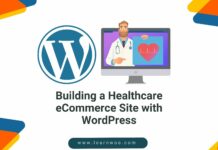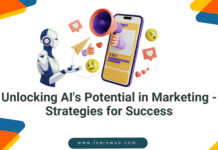Last updated - November 17, 2023
Setting up Wordfence Security in WordPress is a straightforward process that can be completed in just a few simple steps. In this article, we will provide a step-by-step guide on how to install and set up Wordfence Security on your WordPress website.
Before we begin, it’s important to note that Wordfence Security is a premium plugin that requires a subscription to access all of its features. However, the basic version of the plugin is free and provides many of the essential security features needed to protect your website.
With that in mind, let’s get started with the installation and setup process of Wordfence Security in WordPress.
Website security is a critical component of website management in today’s digital age. With the rise of online threats such as malware, hacking attempts, and brute force attacks, website owners must take proactive steps to protect their websites from potential security breaches.
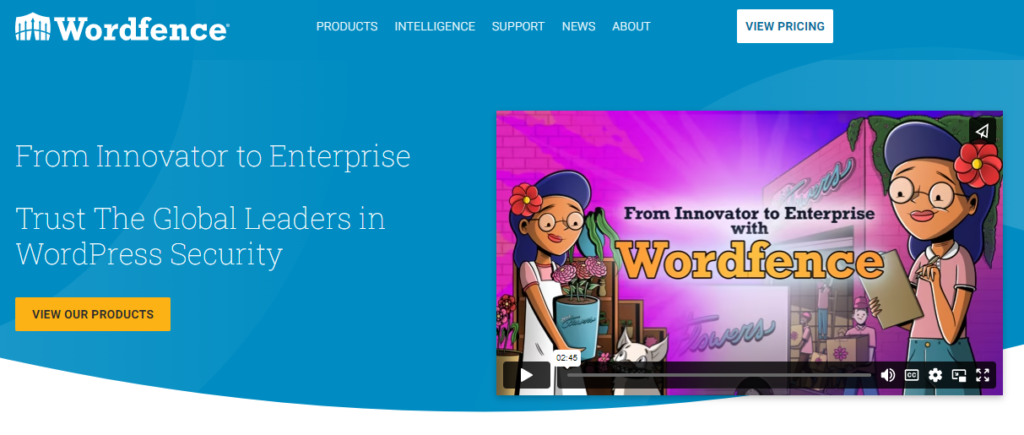
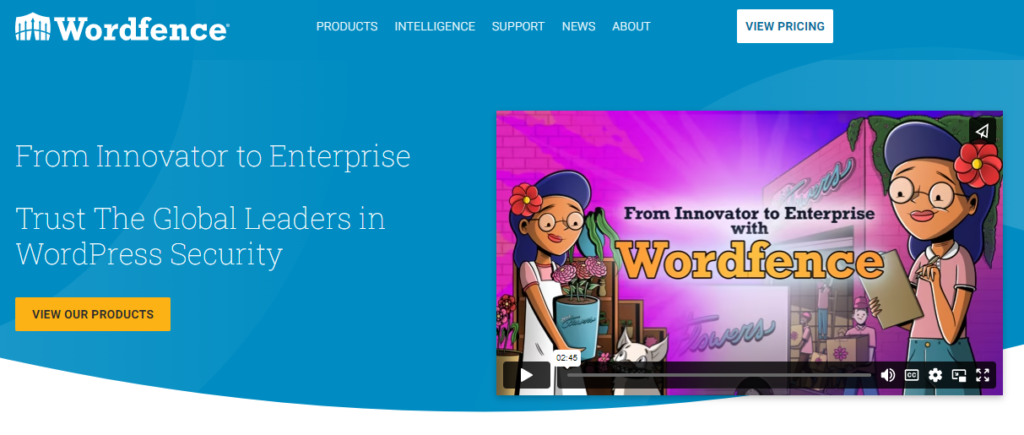
Wordfence Security is a popular WordPress plugin that provides a comprehensive security solution for website owners. It includes a range of features such as a firewall, malware scanner, login security, and live traffic monitoring to protect WordPress websites from online threats.
We will cover everything from installing the plugin to configuring its settings and running a security scan. By following the steps outlined in this article, you can ensure that your WordPress website is well-protected against online threats and enjoy the peace of mind that comes with having a secure website.
What is Wordfence Security in WordPress?
Wordfence Security is a plugin for WordPress that is designed to enhance the security of WordPress websites. It provides a wide range of features and tools that help website owners protect their websites from a variety of online threats, including malware, brute force attacks, and hacking attempts.
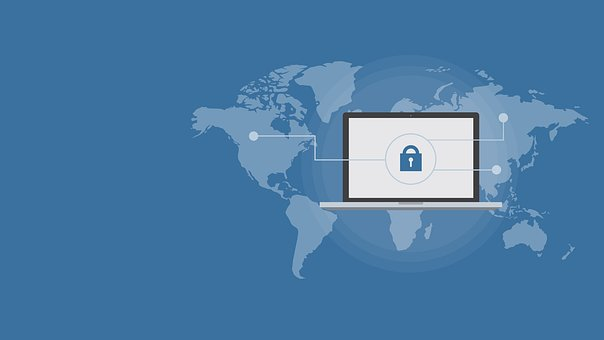
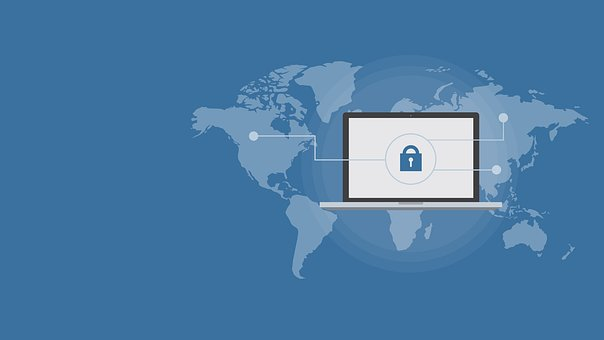
Wordfence Security includes a number of features, including a firewall, malware scanner, login security, live traffic monitoring, and much more. It also provides email alerts and notifications to website owners whenever any suspicious activity is detected on their websites.
The plugin is designed to be easy to use and configure, even for users who have little or no experience with website security. It provides a user-friendly interface that allows users to easily configure security settings, run scans, and view security reports.
Wordfence Security is a popular security plugin for WordPress, with over 4 million active installations. It is trusted by website owners around the world to provide effective security solutions that help protect their websites from online threats.
Let’s Discuss Each Step
Step 1: Install Wordfence Security Plugin
The first step in setting up Wordfence Security is to install the plugin. You can do this by going to your WordPress dashboard and clicking on Plugins > Add New. In the search bar, type in “Wordfence Security” and press enter. You should see the Wordfence Security plugin appear as the first result.
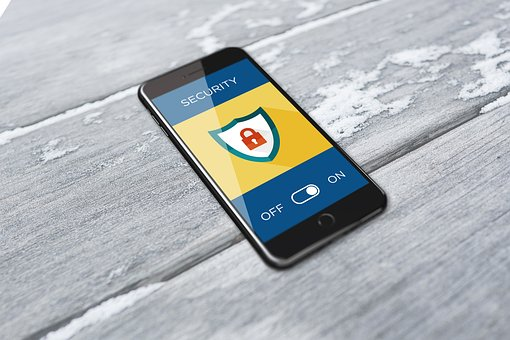
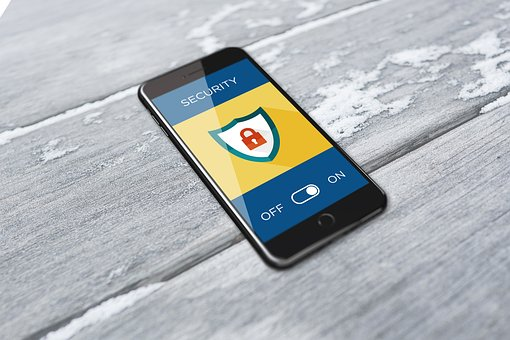
Click the “Install Now” button and wait for the installation to complete. Once it is finished, click the “Activate” button to activate the plugin.
Step 2: Configure Basic Settings
After you have activated the plugin, you will be prompted to configure some basic settings. These settings will help you get started with the plugin and ensure that it is functioning correctly.
The first setting you should configure is the “API Key.” To do this, click on the “Wordfence” tab in your WordPress dashboard and select “Tools.” Here, you will see an option to enter your API key. If you do not have an API key, you can sign up for a free one by clicking on the “Get your API key” button.
Next, you should configure the “Email Alert Preferences.” This will allow you to receive email notifications if Wordfence Security detects any security issues on your website. You can choose to receive alerts for things like failed login attempts, suspicious traffic, and malware scans.
Step 3: Run a Scan
Once you have configured the basic settings, the next step is to run a scan on your website. This will help you identify any security issues that may be present.
To run a scan, click on the “Wordfence” tab in your WordPress dashboard and select “Scan.” Here, you will see an option to run a “Full Scan.” Click on this button to start the scan.
The scan may take some time to complete depending on the size of your website. Once it is finished, you will see a report that shows any security issues that were detected. You can then take steps to fix these issues to improve the security of your website.
Step 4: Configure Advanced Settings
After you have run a scan and addressed any security issues, you can configure some of the more advanced settings in Wordfence Security. These settings will help you further customize the plugin to meet the specific security needs of your website.
One setting you should configure is the “Firewall.” This feature will help block malicious traffic from accessing your website. To configure the firewall, click on the “Firewall” tab in your WordPress dashboard and select “Firewall Options.” Here, you can enable or disable various firewall settings to meet your needs.
Another setting you should configure is the “Live Traffic” feature. This will allow you to see real-time traffic on your website and identify any suspicious activity. To enable this feature, click on the “Live Traffic” tab in your WordPress dashboard and select “Options.” Here, you can choose to enable or disable various Live Traffic settings.
Step 5: Schedule Regular Scans
Finally, it is important to schedule regular scans to ensure that your website remains secure. Wordfence Security allows you to schedule both “Full Scans” and “Quick Scans.”
To schedule a scan, click on the “Wordfence” tab in your WordPress dashboard and select “Options.” Here, you will see an option to schedule scans. Choose the frequency and time that works best for you, and Wordfence Security will automatically run scans at the scheduled intervals
Conclusion
In conclusion, Wordfence Security is a powerful plugin for WordPress that offers a wide range of features and tools to enhance the security of your website. It provides comprehensive protection against a variety of online threats and allows website owners to easily configure security settings, run scans, and view security reports.
By following the steps outlined in this article, you can install and set up Wordfence Security on your WordPress website, and take advantage of its many powerful security features. With Wordfence Security in place, you can have peace of mind knowing that your website is well-protected against online threats.