Last updated - July 8, 2021
Your website is the first impression source for the user. Hence, it is a make or break situation. It can either make the user into your client, or it can make your user, not only never thinking about taking your services but also will spread the wrong word about you.
If you look at the most common and simple to use website designing platform, WordPress is right up there. It is an open source content management system, that provides the capabilities to build eye catching and rich websites, which will catch the user’s eye, at first glance. That point of view can be justified as nearly 40% of the website are powered by WordPress. What you need to ensure this, is the reliable Web Development Company, that will do the job for you.
Having said that, WordPress comes with its own set of issues and problems. These issue require your immediate attention. Luckily for you, WordPress contains its debug mode, which is built-in and ready to be executed by the your own Developer or the Web Development Company. Along with this, WordPress also offers 3rd Party Debugging Tools.
This is a fully explained and defined Post on what can be the possible options, when you are encountered with an error and require to debug. Some of the things, that will be covered is discussing what exactly does WordPress debugging mean, how it is enabled, what debugging plugins are available, what are the other ways to debug.
Meaning of Debugging a Website
The action taken upon an error, occurred in the website is known as Debugging. WordPress Software along with WordPress plugins and themes are coded in PHP. WordPress Website has made life easier for the user and the developers, as it already consists of an inbuilt debugging mechanism, which will tell you the line, in which the error lies, along with telling you the kind of error it is, by showing the error message.
Debugging shows you the errors and what you are doing wrongly. It does not necessarily tell you the solutions to the errors. To do so, you need an expert Website Developers or a quality Website Development Company to do the job.
Enabling Debug Mode in WordPress
WordPress has an inbuilt debugging method, that needs to be enabled. Couple of ways for enabling the WordPress Debug Method:
Plugins
One of the most common ways to enable WordPress Debug is adding a Plugin to enable it. There are many Debugging Plugins to choose from and most of them are free. The Plugin named Debug by SoniNow Team is one which can be something you would want to use, for enabling your debugging.
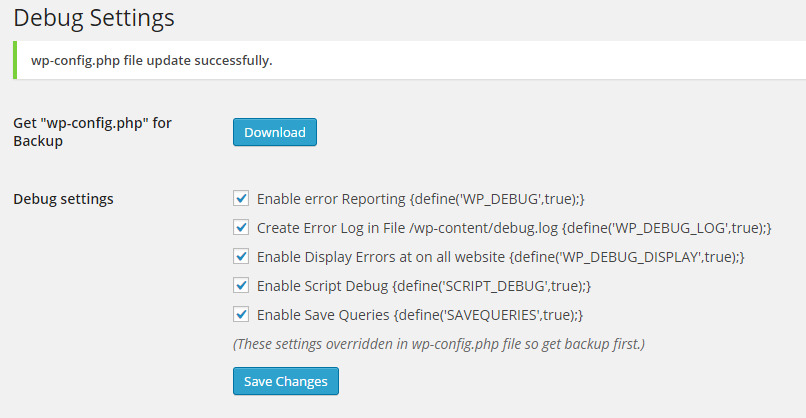
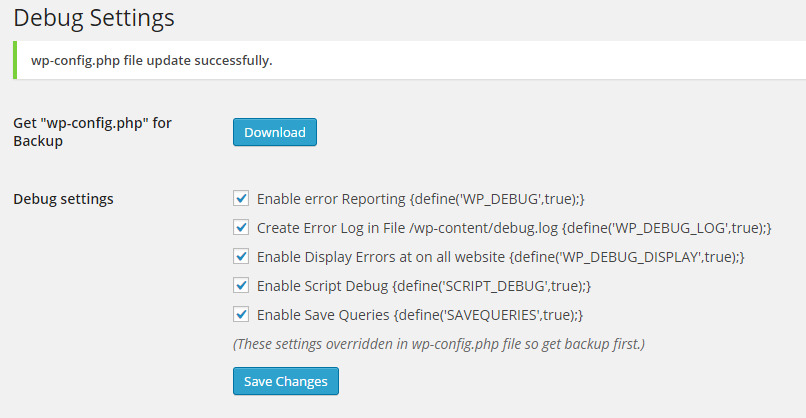
Manually:
The process of enabling a Debug Mode manually is short, if you know what to do. You need to access the wp-config.php file and insert some constants. The wp-config.php file is initially available in the root folder (if you have not changed the location) of the server (which you are using) file.
The script that needs to be written in the wp-config.php file is
Define (‘WP_DEBUG’, true);
In the scenario, where you want to disable the WordPress Debug Method, you can add the following script, in the wp-config.php file
Define (‘WP_DEBUG’, false);
In the occurrence of any type of confusion, it is advised to take guidance from a reputed Website Development Company
WordPress Debug Log:
Multiple Errors can be existing in the code of your WordPress Website. If you have the debug mode enabled, you will get the error message while debugging, but it will not be saved. This can be an issue, as it is not a guarantee that you will remember all the errors that you have had encountered.
It is suggested to enable the debug log, as it allows you to create and maintain a file, recording all the errors that you have encountered. The Debug Log can easily be enabled via setting of the WordPress Panel. The list of errors is managed in the “debug.log” file, which is available in “wp-content” folder, found inside the file of the server, which you are using.
The “wp_debug_display” is only operated, if and when you do not want to display the error message while writing the code, but want to have it stored in “wp-content” folder.
Was this too much information for you take in? Not to worry, as you can make your choice of a Website Development Company among so many good one’s available.
When to Enable Debug Mode
Just because you have something available, it should be used at all times, regardless of whether you need it or not. The Debug Mode should only be enabled, when you are troubleshooting errors with WordPress. If you have it enabled all the times, the user might get the error message of the code, while they are visiting the website.
The way to Disable the Debug Mode is pretty much the opposite of enabling the Debug Mode, as it is also mention above. You can either add the following script in the wp.config.php file
define (‘WP_DEBUG’, false);
Other way to Disable Debug Mode is to clear out the script, that you used for enabling the Debug Mode in the first place.
Ways to Debug:
You have enabled the use of Debugging, good for you. Now comes the time to know, what kinds of debugging methods are there. It can be methods, functions, Plugins, Scripts, or 3rd Party tools. All these tools to aid you in the process, some of are the most commonly used.
is_wp_error()
is_wp-error() is a WordPress Built-in Method, that intimates whether or not, there is a certain type of WP- Error, existing in the code. Upon the scenario of failing, the message that your will get is “wp-error”
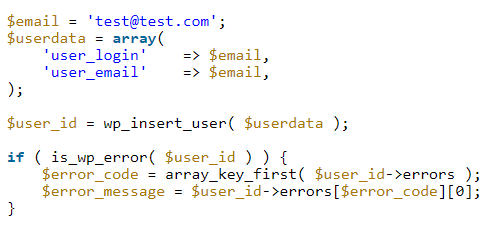
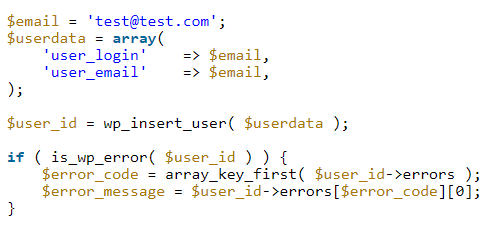
Debug bar
Debug Bar is a plugin, which adds an extra option in the settings. It allows you to view the status of your code, by displaying query, cache, and many other information for debugging.
You have to not only have the debug mode enabled, but also the “Save Queries” (saves all the queries executed, for analyzing it later). For enabling, you need to have the following scripts, in your wp.config.php file
define ( ‘savequeries’, true)
define ( ‘wp_debug’, true)
doing_it_wrong()
doing_it_wrong is a function, that can be called while developing a WordPress Website. This function acts like a reminder for us. It shows a message, while writing a code, it tells us if there is an error in the code.
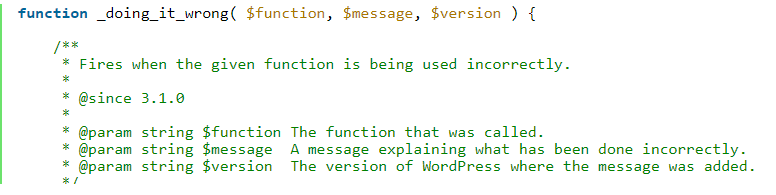
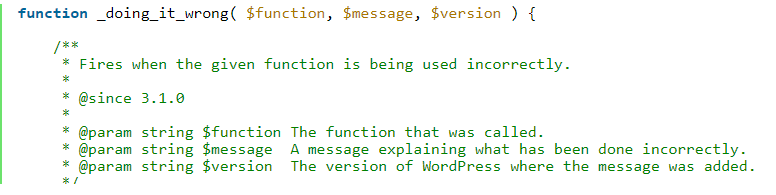
PHP Syntax Checker
While you code, it is common to miss out minor errors, when you are looking for major issues in the code. The minor issues may involve the syntax of the code. A PHP Syntax Checker is a nice tool for use, for avoiding the common syntax errors.
These are just some of the many ways, you can debug your WordPress Website and write and error free codes. For the successful WordPress debugging, you need to put a qualitative Web Development Company to the task.
Finishing Touches:
For a WordPress Website Developer, debugging tools and techniques are of great significance, as without it, they will be coding blindly. They will not know, if they have existing errors in the code of the website. Any Web Development Company you know, is highly likely to use these WordPress debugging techniques, as these are highly recommended.











