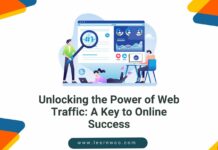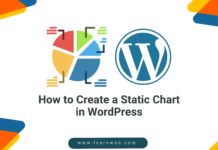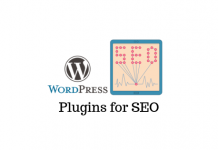Working remotely from home is increasingly common for employees who perform their duties through a computer. Transitioning from a well-stocked office space to a makeshift work area at home can be challenging. But for most workers, the advantages of a home office — such as not having to commute and being able to wear what you want — make it desirable for at least a few days a week.
One of the challenges you’ll face when building a functional work-from-home setup is that your mishmash of repurposed furniture and old peripherals may not be up to modern ergonomic standards. This article will cover the three main areas you should focus on when assembling a comfortable, effective home office and the best tech for work-from-home jobs.
1. Keyboard and Mouse


The keyboard market is divided into three groups:
- A large pool of people who use whatever keyboard comes with their machine
- A middle group of people who buy standard wireless keyboards from mainstream manufacturers
- A much smaller group of enthusiasts that deliberates over the nuances of different types of mechanical key switches
The sweet spot for the best value is in the middle, where you’ll get high performance and reliability — and you’ll avoid spending hours on forums mulling over the relative utility of various mechanical keyboard layouts.
An easy recommendation for most people looking for an upgrade from their old device is to consider the Apple Magic keyboards and the latest Logitech keyboards. If you spend long hours typing and are experiencing wrist pain, consider purchasing a dedicated ergonomic keyboard that separates and angles your hands into a more natural resting position when typing. Well-regarded ergonomic models are available from Microsoft, Logitech, Fellowes, and others.
When it comes to your computer’s mouse, it pays to upgrade from the cheap ones that come with most machines. A new mouse can offer better accuracy, speed, and ergonomics. Just as with keyboards, ergonomic models are available that align your joints for more natural movement patterns. Look for “vertical” mice that move your hand into a handshake position. Another option to consider is a trackball, which works by positioning a large rolling ball under your fingers so that it’s not necessary to move your arm at all. Several models of trackball mice are available from Logitech, Kensington, Elecom, and others.
2. Phone as Webcam


Working from home inevitably involves a lot of video conferencing. Many people rely on low-quality webcams that are built into their laptops, but you can do better. An easy upgrade is to use a cellphone as a webcam. This requires an app such as DroidCam for Android and iOS or EpocCam (iOS only). Follow the app instructions to get the phone working as a webcam.
Note that for the best results, you’ll want to position the phone at around head height — this can be achieved with a desktop tripod that has a phone mount. As you’d expect, the quality of your phone-as-webcam is heavily dependent on the camera system on your phone of choice. An ideal option is to pick up a used iPhone, as they offer a great balance of value and camera quality.
3. Standing Desks and Laptop Stands


One of the healthiest changes you can make to your home office setup is to add positional variety to your desk usage — in other words, alternating between sitting and standing positions. To pull this off, you’ll need a height-adjustable desk, also known as a standing desk. These can quickly get expensive if you’re looking for motorized desks, but manually operated versions can be had for a few hundred dollars on Amazon. Once you have a standing desk setup, remember to actually use it! Try to establish a routine of changing your position every few hours for maximum health benefits.
If you often travel for work, bring a laptop stand along. These have the advantage of moving the height of your laptop screen into a more natural position, reducing neck strain, and improving back posture. You’ll find many models on Amazon for a reasonable price — search for “portable laptop stand.” The luxury option is a model called the Roost V3.
What does it Mean for a Computer Setup to be Ergonomic?
When evaluating your work-from-home setup, it’s important to understand what it means for your equipment to be ergonomic. In practical terms, for computer workers, ergonomics means optimizing the human-to-computer interface. Ergonomics takes all the elements of a computer setup (your desk, monitor, keyboard, and mouse) and designs them to eliminate sources of stress and improve performance.
A proper ergonomic computer setup prevents the development or exacerbation of musculoskeletal disorders (MSDs). For computer workers, MSDs or repetitive stress injuries can afflict the joints and ligaments of the wrists, elbows, and neck. By carefully aligning the joints with their natural positions, you can reduce stress on the joints and reduce or eliminate injury.
For keyboards, an ergonomic layout separates and angles the hands so that they’re in a more natural position, reducing the bend of the wrists. Picture raising your arms directly in front of you and letting them fall naturally to rest on the desk surface — your hands will be roughly shoulder-width apart. An ergonomic keyboard approximates this position, thereby reducing muscle and joint strain and improving posture.
Ergonomic mice reduce the rotation of the forearm and pressure on the wrist. A typical mouse requires you to constantly move your forearm in a palm-down position, which, over time, creates pressure at the elbow and wrist. An ergonomic mouse shifts your hand into a handshake position, rotating the forearm into a more natural position. Another solution is to use a trackball — eliminating movement of the forearm entirely.
An ergonomic desk takes your keyboard, mouse, and monitor and aligns them at the right height for your body size. Ideally, your desk surface should position your arms at a ninety-degree angle when typing. Your monitor should be raised to a height that meets your eyes when gazing directly ahead with a straight neck. The top of your monitor should be about two inches above the line of your eyes. When all these elements are combined, you’ll have a well-implemented ergonomic setup that supports your well-being while working.
Conclusion
Remember, ergonomics is all about what works for your particular body, so don’t be afraid to try multiple setups and keep the equipment that feels best. Once you’ve sorted out your keyboard, mouse, webcam, and desk, you’ll be in a great position to get work done at home with minimum discomfort and maximum productivity.