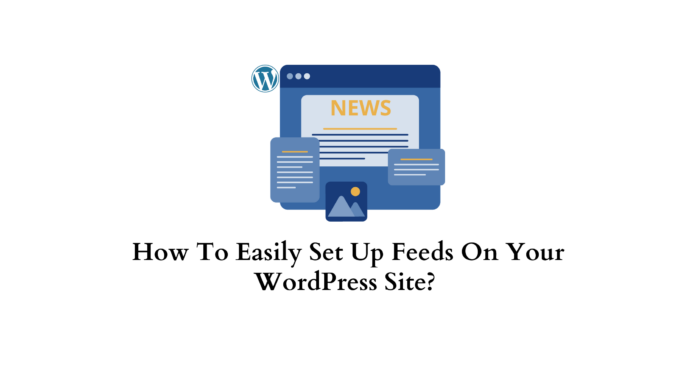You have a WordPress website and are ready to increase traffic to it. Offering a well-curated feed is one of the best methods to increase traffic and encourage visitors to return to your website.
People may subscribe to your content using a feed, which will allow them to get automatic updates anytime you post new stuff. Even if you’re not tech-savvy, setting up feeds in WordPress is actually rather easy.
We’ll walk you through the process of setting up feeds on your WordPress website in this article. By the end of this post, you’ll understand what feeds are and how they can help you. Let’s dive in!
What are Feeds in WordPress and Why are They Important?
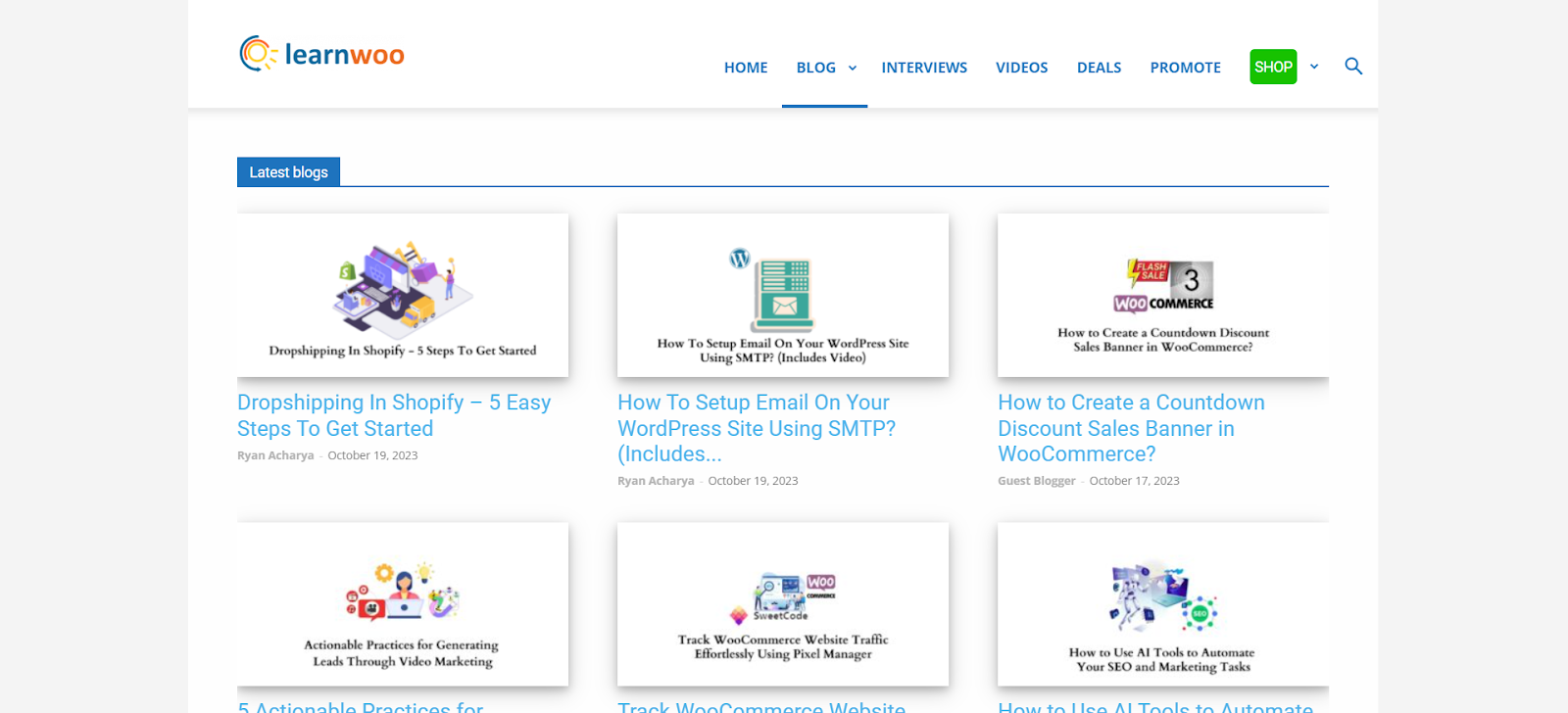
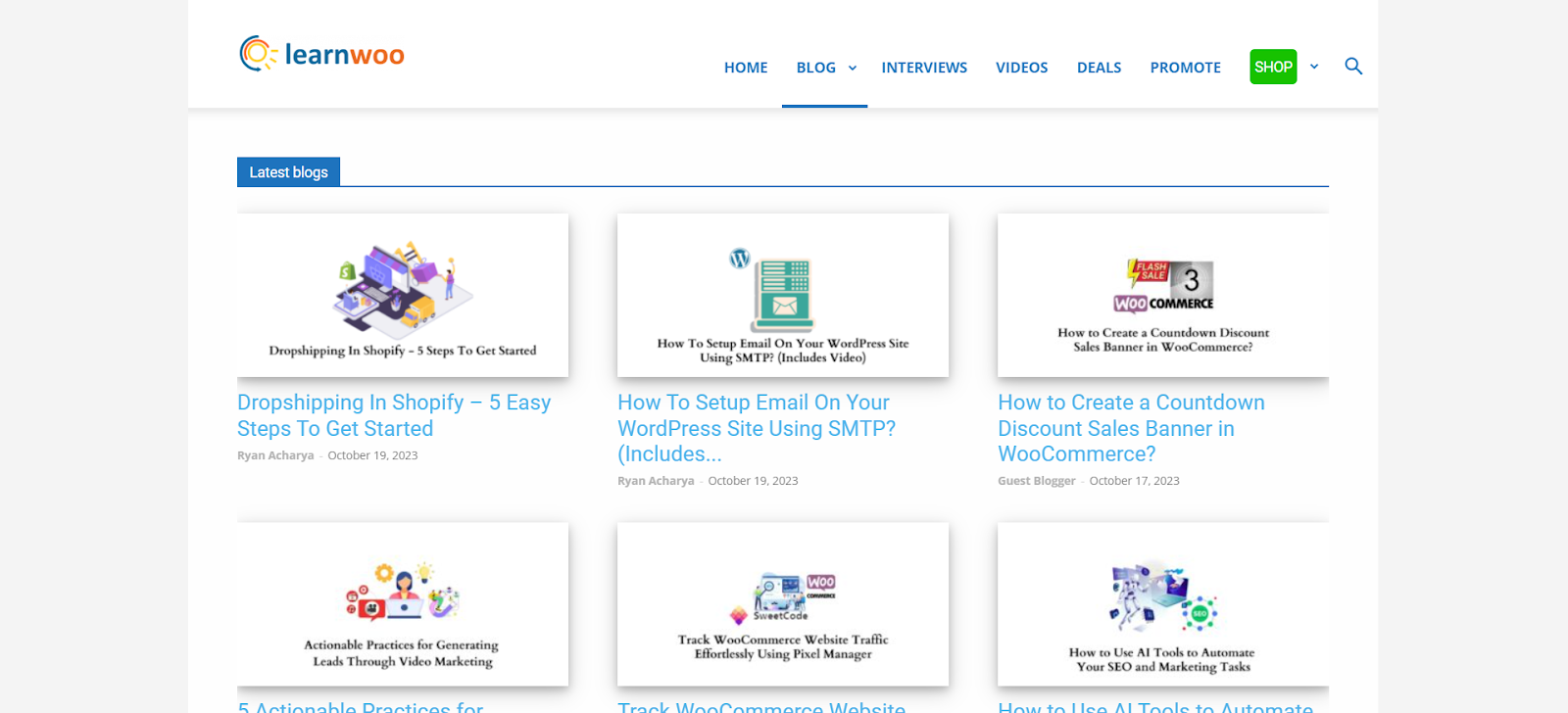
One of WordPress’ most helpful features is feeds. They let you post content from your website to your readers’ feed automatically. But what exactly are feeds and why are they so important?
Feeds are XML files that hold the whole or summarized versions of your blog entries. Feed readers are programs that scan your feeds for changes to notify readers of new information.
They allow users to subscribe to your feeds. This makes it simple for your viewers to learn about your most recent content without having to return to your website frequently.
Feed readers skim headlines, read excerpts or whole articles, and visit your website to get the complete story. They allow viewers to access your information, increasing traffic, comments, and social media shares.
Unless your postings are private, WordPress automatically creates an RSS feed for all of your pages, posts, comments, and more. It’s as simple as giving readers the URLs to your feeds and urging them to subscribe.
Types of Feeds in WordPress: RSS, Atom, JSON
WordPress allows you to automatically generate feeds that group your content. This makes it easy for readers to subscribe and stay up-to-date with your latest posts. WordPress supports a few different types of feeds, with the three main ones being:
RSS
RSS (Really Simple Syndication) is the most common feed type. All major feed readers support it and allow people to subscribe to your content. To access your RSS feed, use (your site).com/feed. For example https://learnwoo.com/feed
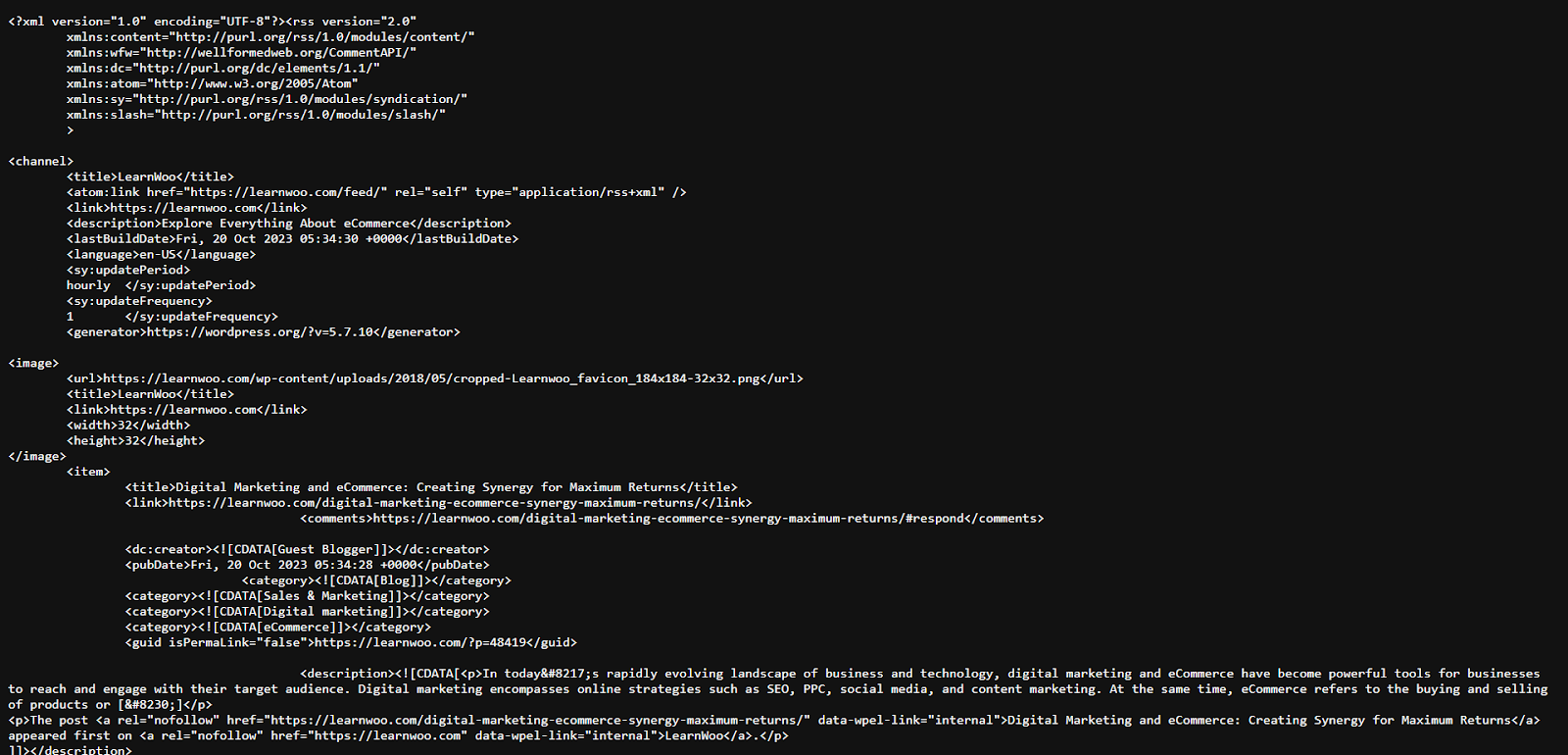
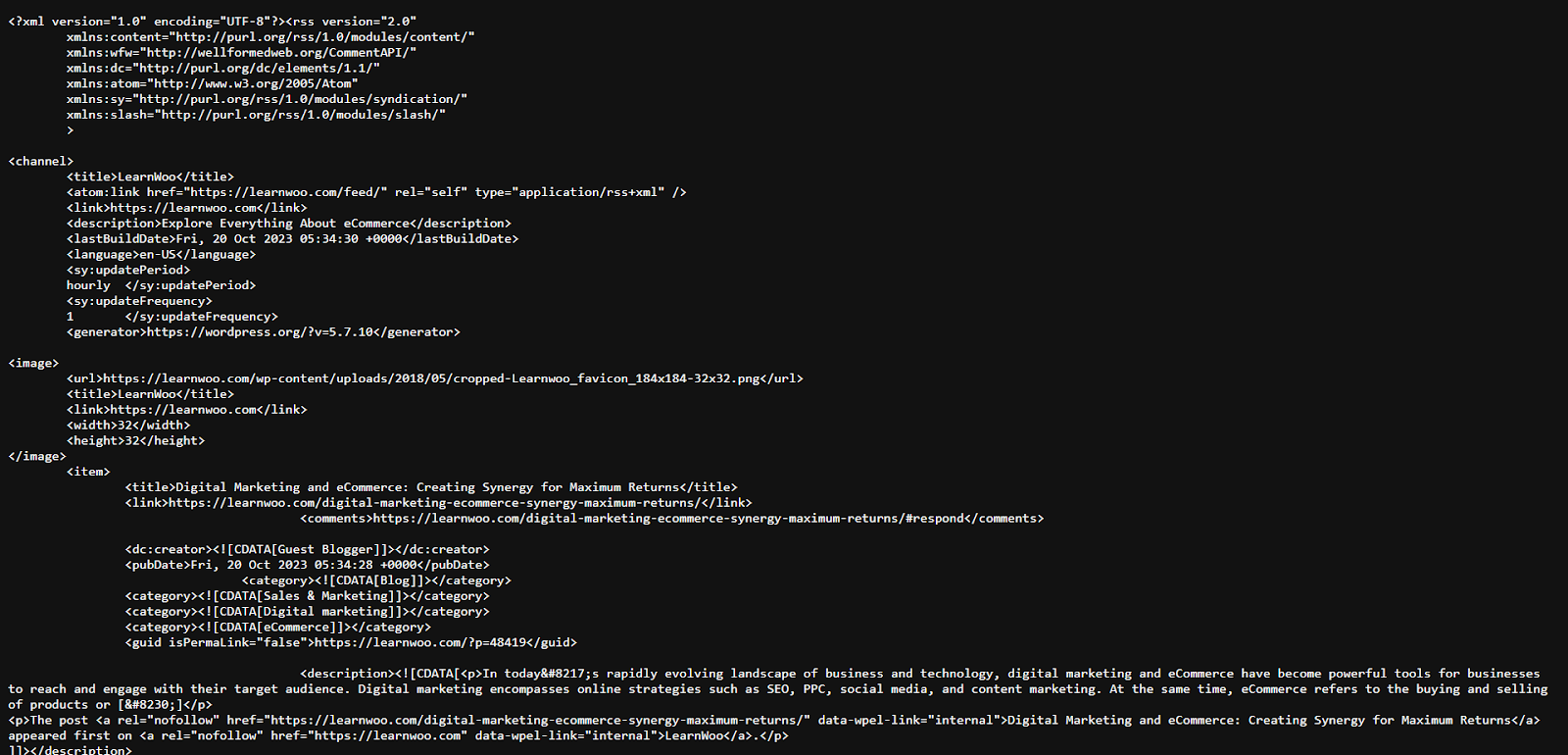
An RSS feed contains summary information about your site’s recent posts, including the post title, publishing date, and a short excerpt. Readers can subscribe to your RSS feed and easily stay up to date with your content.
To subscribe to an RSS feed, readers simply enter your feed URL into their feed reader application or service. Web browsers like Chrome also have built-in RSS support or provide extensions for the same.
Atom
Atom is another popular feed format supported by most feed readers. The Atom feed for your site is located at (your site).com/feed/atom. For example https://learnwoo.com/feed/atom/
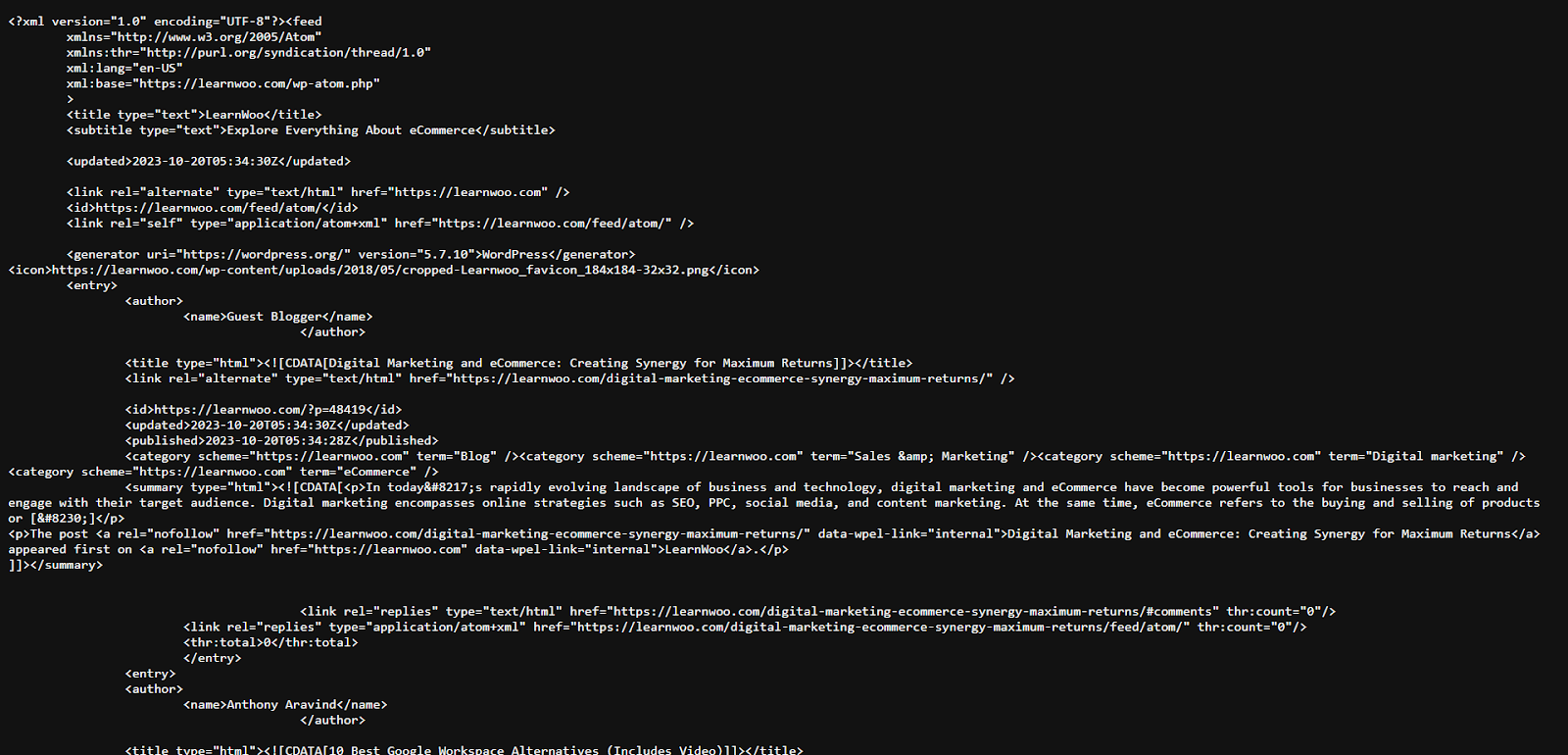
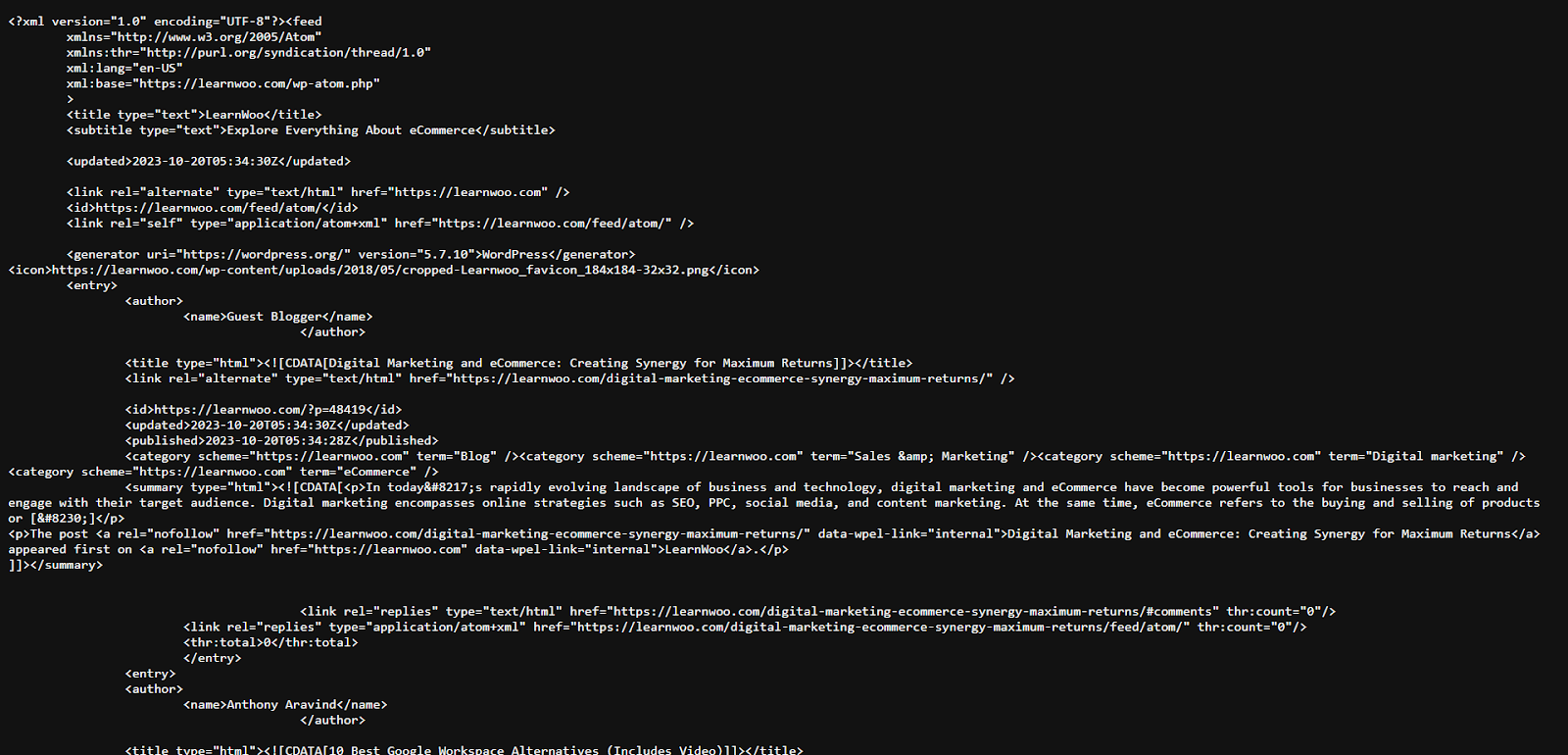
Atom is also an XML-based syndication format, similar to RSS. Some developers prefer the Atom format, though for most casual readers either RSS or Atom will work fine.
JSON
JSON (JavaScript Object Notation) feeds are useful for developers. Your JSON feed can be accessed at (your site).com/feed/json.
A JSON feed contains more detailed information about your posts in a format optimized for developers. JSON feeds are often used to build mobile apps or other experiences leveraging your content.
Setting Up RSS Feeds in WordPress
By default, WordPress generates RSS feeds for your content. If you wish to customize the look and feel of the feeds, you may do so by going to Dashboard > Settings > Reading.
Over here you may choose the number of recent items visible by entering a number next to Syndication feeds show the most recent field.
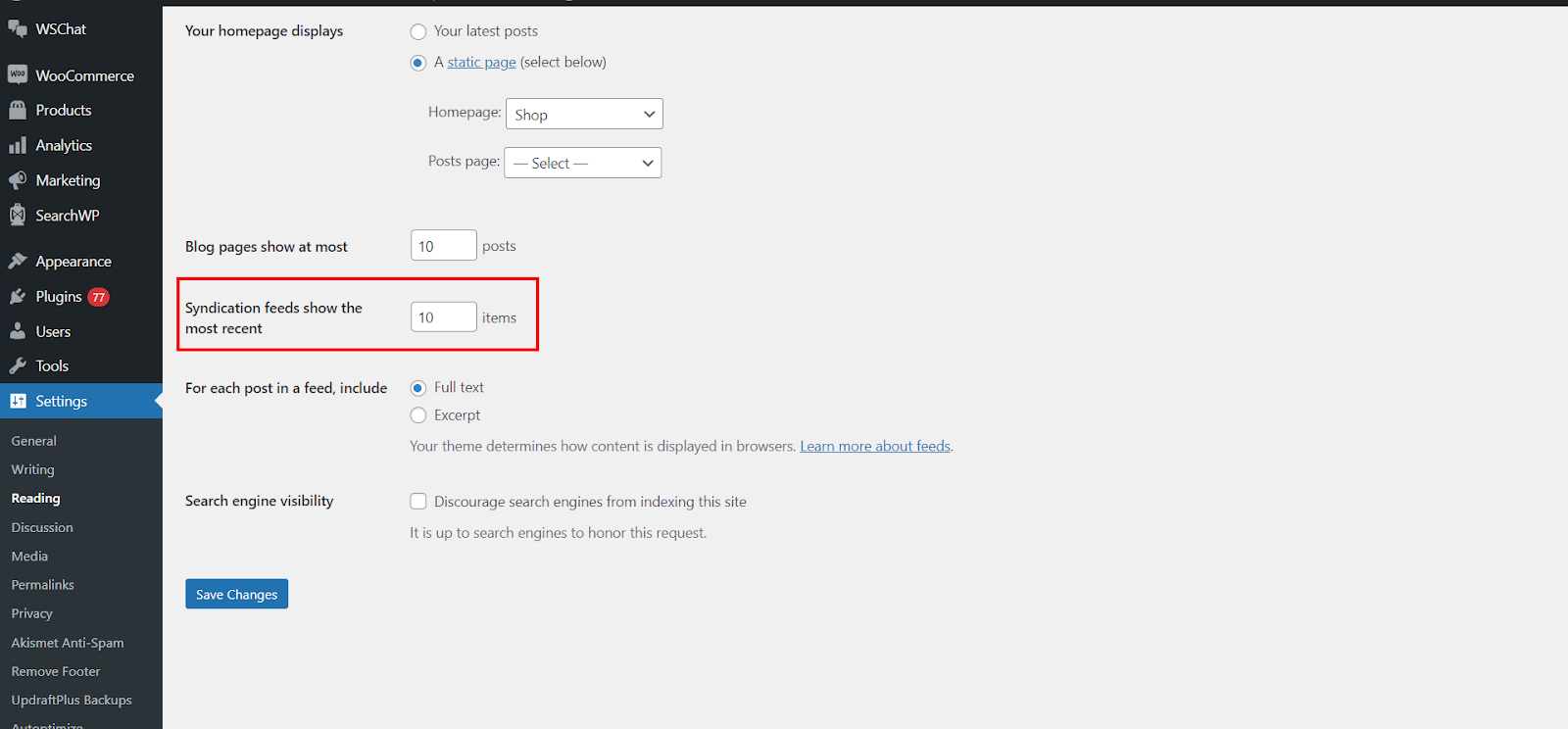
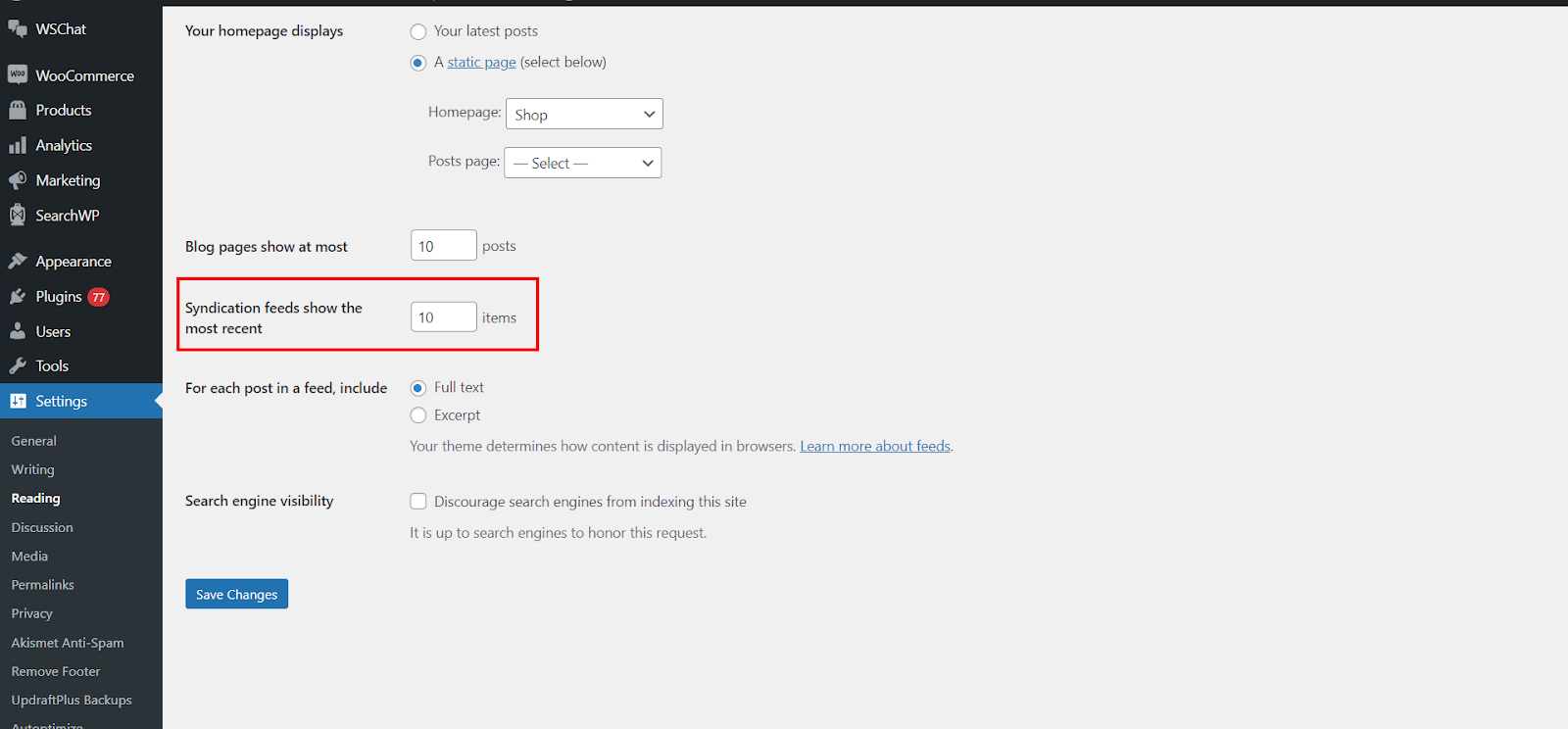
Additionally, you may also choose between Full text and Excerpt to be showcased for each post in a feed by selecting the respective options next to the For each post in a feed, include field.
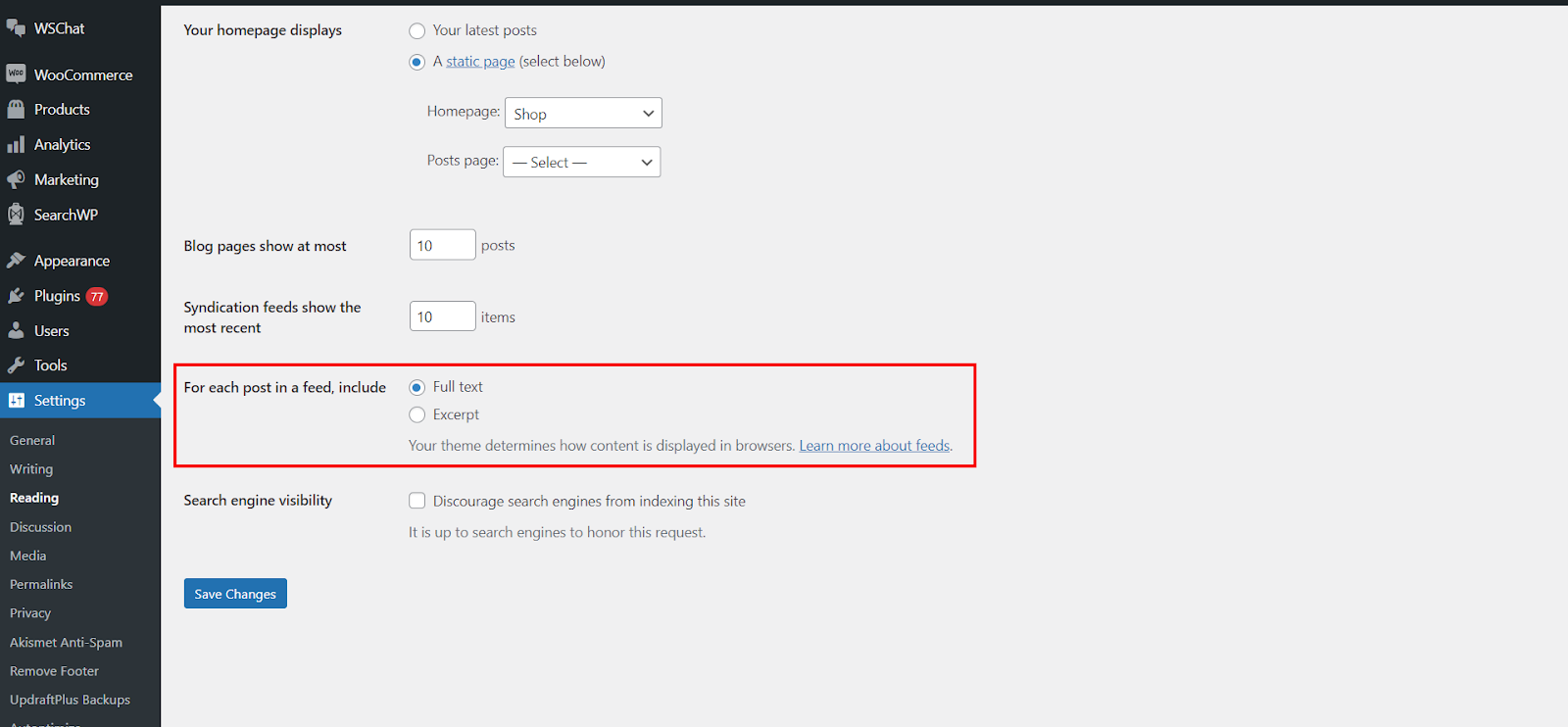
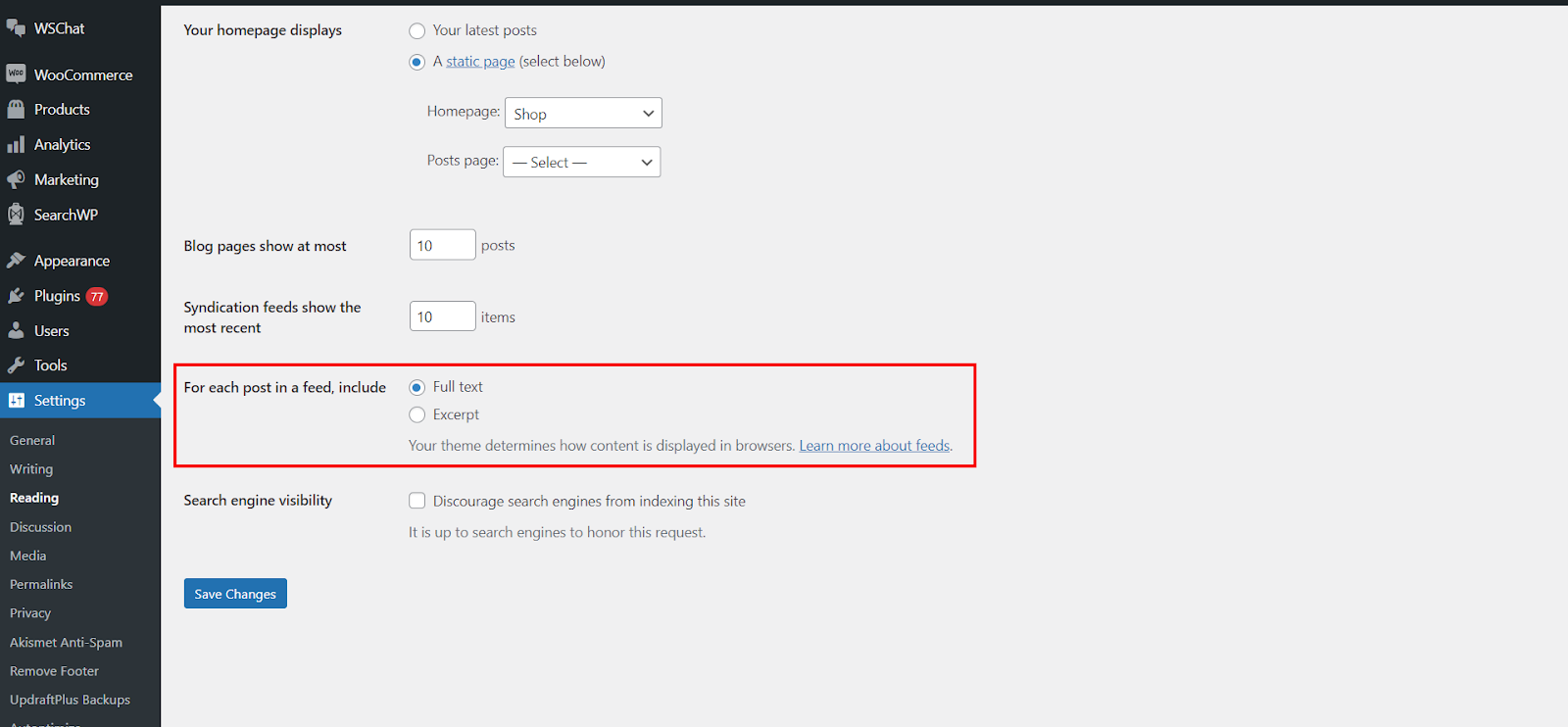
For all our visual learners, we have a YouTube SHORTS video that explains this process in a simple and easy-to-understand way.
Best Practices for Managing Feeds in WordPress
Optimizing your WordPress feeds for search engines like Google is important for ranking higher in search results and driving more traffic to your site. Here are some tips to improve and manage your feed:
Use Keyword-Rich Feed Titles
The title of your feed is the first thing search engines and readers see, so make it compelling and packed with important keywords. For example, instead of “Blog” use “The Ultimate Guide to”.
Write Engaging Feed Descriptions
Search engines and users can find an overview of your content in the feed description. Add a call to action button encouraging people to visit your website along with your primary keywords. Limit the length of descriptions to 150–300 characters.
Publish High-Quality and Relevant Content
Feeds with high-quality, regularly updated content are ranked higher by search engines. Post about topics that interest your audience at least once a week. Make your content readable by utilizing lists, headers, and white space.
Include Images
Images help break up text-heavy feeds and make posts more visually compelling. Include an image with each post in your feed. Optimize images by resizing them to less than 600 pixels and compressing the file size under 100KB.
Promote Your Feeds
Submit your WordPress feeds to directories like Feedly, Feedspot, and Alltop. This exposes your content to new readers and signals to Google that your feed is a valuable resource. You can also promote your feeds on social media using hashtags related to your niche.
Enable Feed Redirects
Feed redirects pass link juice from your feed URL to your site URL. This helps boost your site’s ranking in search engines. In WordPress, install a plugin like Feedwordpress to set up feed redirects.
Check Your Feed for Errors
Run your WordPress feed through a validation service to check for issues that could hurt your SEO. Services like FeedValidator and SEO Site Checkup scan for errors related to missing titles, descriptions, and images as well as technical issues.
Keep Feeds Updated
Update your feeds regularly with new content. Most readers expect frequent updates to stay engaged. Aim to publish a new post at least once a week or every other week. If you go too long between posts, readers may unsubscribe from your feed.
Following these best practices will optimize your WordPress feeds, drive more traffic from search engines, and keep your readers engaged.
Conclusion
There you go, now you know how to set up and customize the feeds on your WordPress website. This will help increase your site’s traffic and engagement. This simple method can make a lot of difference.
Although the process of setting up feeds may sound tedious, it’s very simple since WordPress manages the majority of the work by automatically generating feeds for your posts and content.
Keep in mind, always update your content on a regular basis and keep the topics fresh and relevant to readers’ interests. This will make sure that your viewers stay loyal and come back for more content time and time again.
Hopefully, this tutorial has assisted you in configuring feeds on your WordPress website!