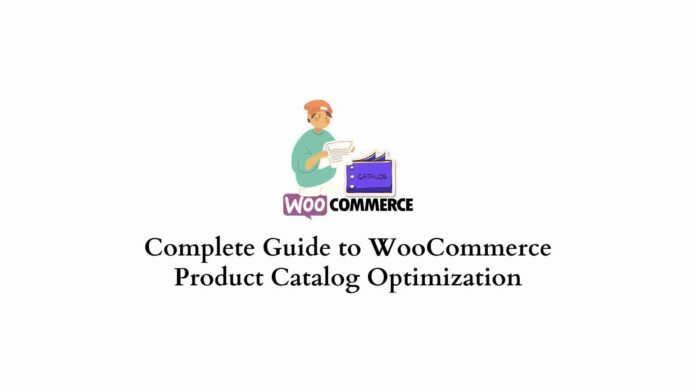Last updated - May 30, 2023
Transform your WordPress website into an online store with the free and customizable WooCommerce plugin.
WooCommerce has more than five million active installations, making this one of the most popular WordPress plugins. That said, not all WooCommerce product catalogs are equal. By customizing and optimizing your product catalog on WooCommerce, you can see more engaged traffic, generate qualified leads, and see more conversions.
Learn more below about how to customize and optimize your WooCommerce product catalog with keywords so your product pages get the attention they deserve on every search engine available.
What is WooCommerce Product Catalog Optimization
WooCommerce product catalog optimization means adding keywords to your descriptions to meet search queries better, adjusting the font, size, and colors of your page, improving page loading speeds, and much more.
SEO and WooCommerce optimization aim to create a smooth and pleasant customer experience, answer consumer questions, and rank first on SERPs.
Optimizing your WooCommerce product catalog better ensures that customers get a clear overview of your products and how they can integrate them into their lives. With 360º images, product videos, clear descriptions, and relevant keywords, sellers can better guarantee customer satisfaction because buyers know what they’re getting.
Advantages of WooCommerce Product Catalog Optimization
There are many proven advantages to WooCommerce product catalog optimization. By combining multiple optimization methods, eCommerce sites can increase sales and earn more money. Some of the most significant benefits of optimization include the following:
- Product videos can increase conversion rates by around 34%
- SEO helps search engines suggest your pages to seeking customers
- Improve your page rankings so that Google places you first
- Target your products to the most interested buyers
- Increase customer satisfaction ratings with truthful descriptions and product titles
- Gain more five-star reviews for a stellar user-experience
- Improve online security and data protection for business owners and customers
WooCommerce product catalog optimization is one of the best ways to better your marketing efforts and maximize sales on your eCommerce page.
How to Customize Your WooCommerce Product Catalog
Customize your WooCommerce product catalog with thousands of compatible extensions and plugins.
With customizations, your product catalog will stand out as unique while offering all the benefits of a smooth user experience. There are endless ways to personalize your WooCommerce product catalog to represent your brand voice and benefit your target market.
Continue reading below for some of the best WooCommerce extensions to help increase traffic and sales conversions.
Product Add-Ons
Downloading the WooCommerce Product Add-Ons extension is one of the best ways to customize your product catalog and better meet user needs.
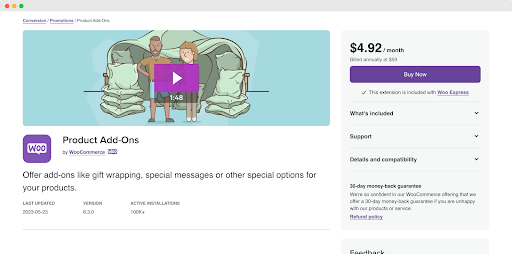
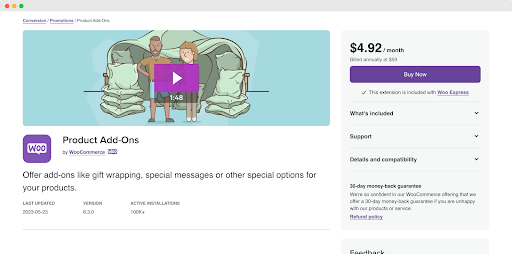
With Product Add-Ons, eCommerce store owners can offer white-glove services like product customizations, gift wrapping, and personalized customer messages. Now, buyers won’t have to email you after their purchase to request these services because they can shop for these features as they shop for your products.
Storeowners can do the following with this popular WooCommerce extension:
- Use pictures to show ways consumers can personalize your product.
- Add checkboxes for gift wrapping or other additional features
- Charge flat rates or percentage fees for bulk orders
- Add a text box for customers to input their required text for product personalizations
Product Add-Ons help customize your products and create an unforgettably easy buying experience.
WooCommerce 360º Image
Use the WooCommerce 360º Image extension for WooCommerce product catalog optimization for WordPress. This exceptional downloadable extension allows eCommerce store owners to add dynamic images.
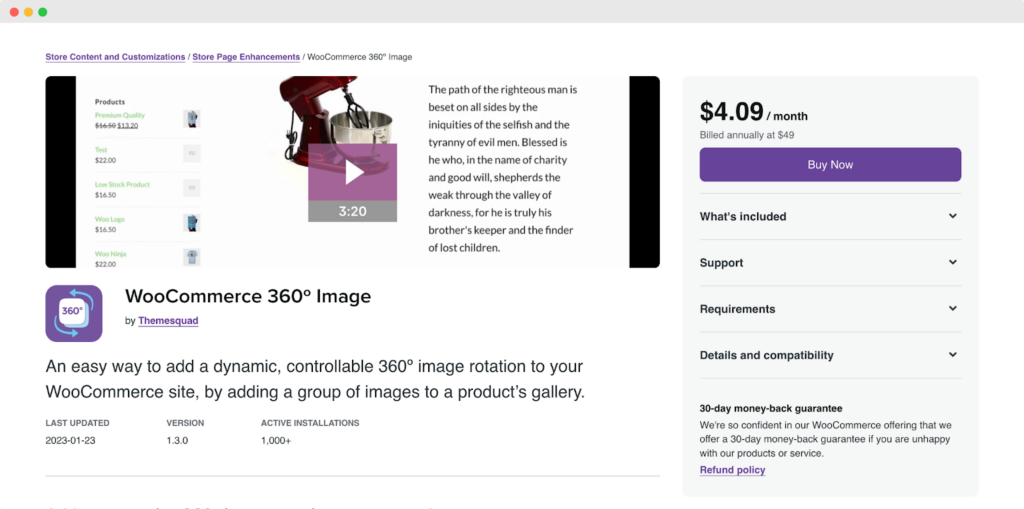
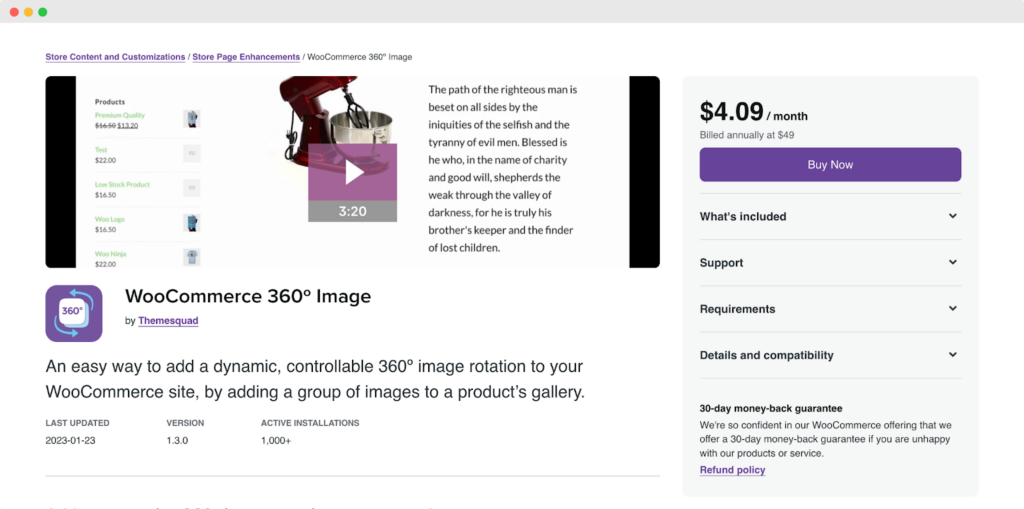
With WooCommerce 360º Image, users can rotate product images on mobile or desktop devices. Now, customers don’t have to watch a video to understand your product’s appearance from every angle. A 360º Image is a fun way to show product dimensions relative to one another and add an engaging way to shop.
Storeowners can customize their WooCommerce 360º Image extension by changing the rotation speed or creating custom rotations.
Variation Swatches and Photos
If you’ve ever shopped on a site without variation swatches and photos, you understand the FOMO that occurs once you realize the store sells a product you were iffy about in your favorite color.
That’s why the WooCommerce Variation Swatches and Photos extension is a fantastic way to improve the customer experience and increase sales.
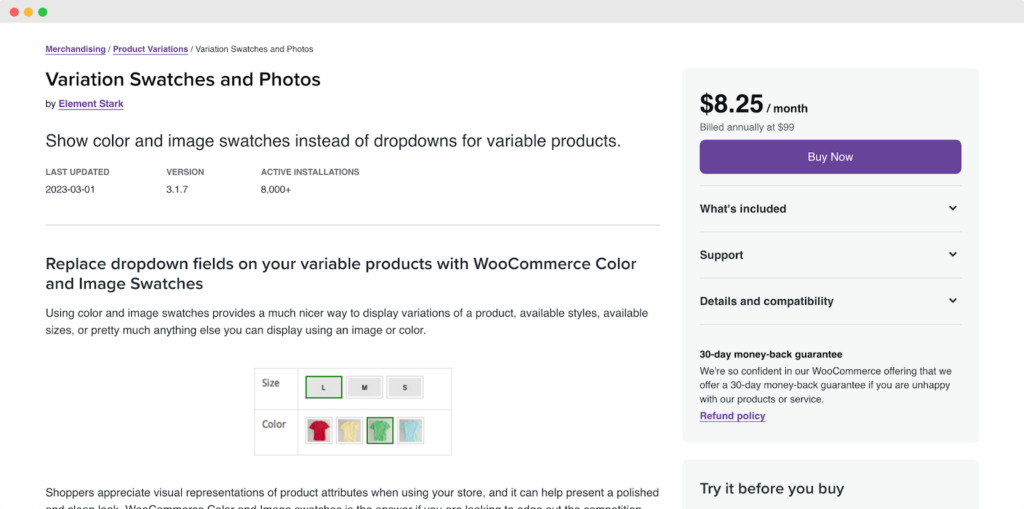
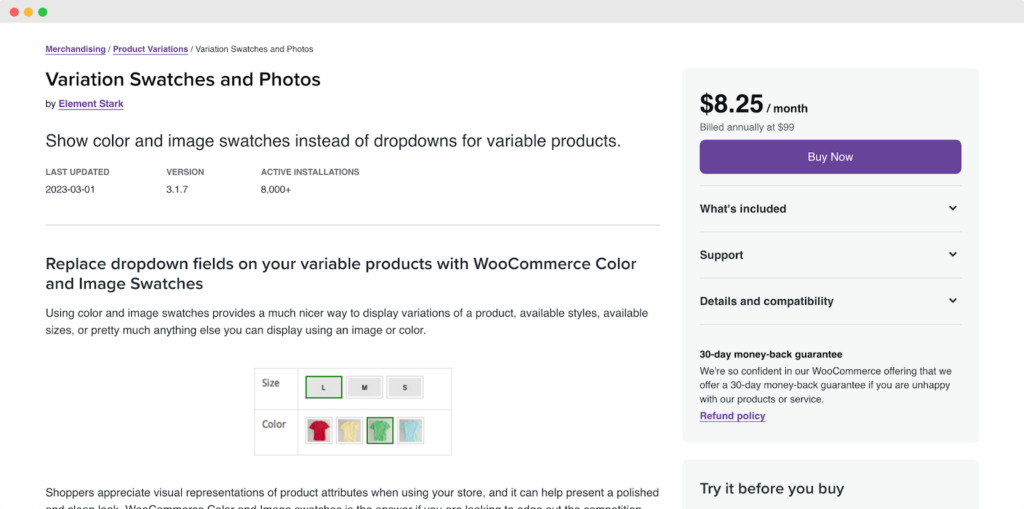
This helpful extension allows storeowners to have one product page that includes every color option and size. Customers won’t have to navigate various tabs to compare the products they love because everything is in one easy-to-access place.
By adding this extension, storeowners will likely see lower bounce rates and higher sales conversions as consumers more easily find what they seek on your WooCommerce product catalog.
Product Videos
The WooCommerce Product Video extension allows online store owners to add amazing videos to their product catalog.
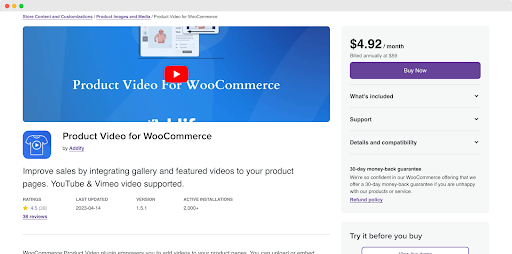
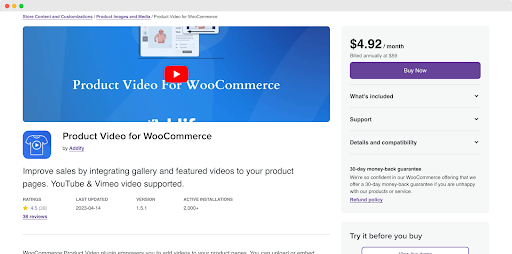
With this helpful extension, website owners can integrate Youtube or Vimeo videos onto their pages or add video files. Instead of a featured image, products can have a featured video.
Did you know that after watching a product video, consumers are around 65% to 80% more likely to buy a product? Product videos stimulate both audial and visual learners, allowing consumers to make buying decisions with all the facts at their fingertips. Plus, if someone is willing to watch till the end, they’re likely interested in buying.
Like product images, always use high-quality videos to showcase the features, benefits, dimensions, and ways to use your product.
Size Charts
The WooCommerce Size Chart plugin is an exceptional addition to any WooCommerce product catalog that sells various sizes.
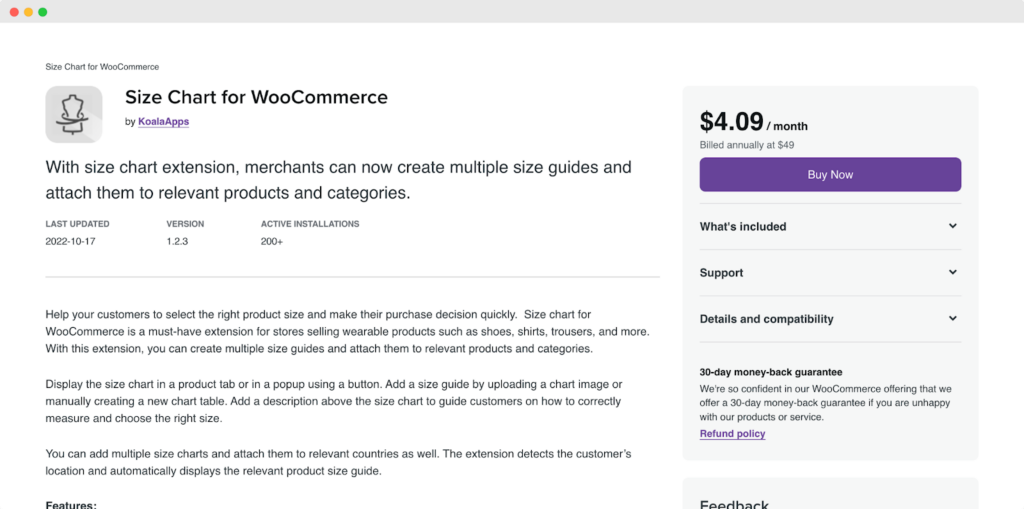
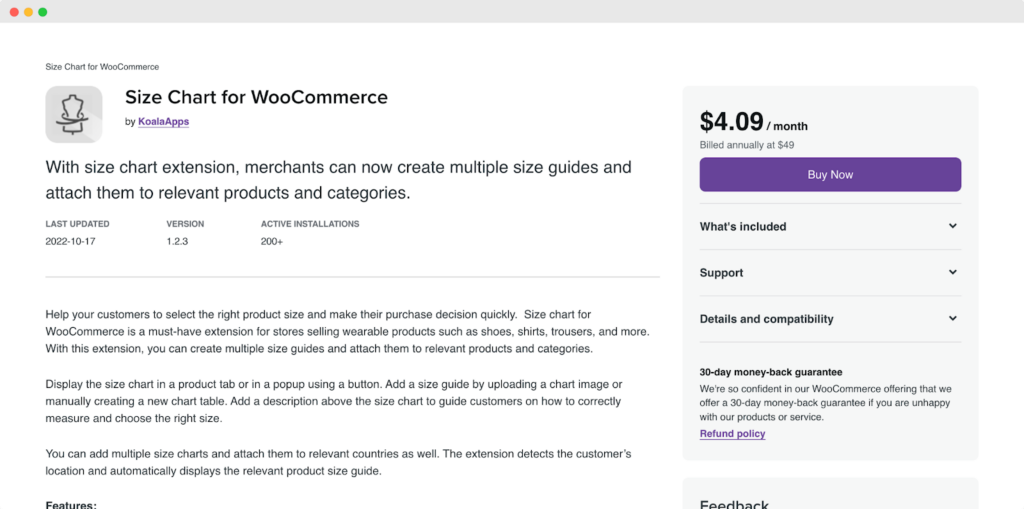
Whether you want to display clothing sizes or product dimensions in a table, a new tab, or a button, this plugin for WordPress and WooCommerce enables users to ensure your product will fit their life.
This size chart plugin for WooCommerce allows website owners to customize the look of size charts, add multiple size charts, and guide consumers on how to read the size charts correctly.
Customer satisfaction and consumer reviews are among the best ways for an eCommerce store owner to increase traffic and sales. There are few things more incredible for an online shopper than the experience of opening a package and having it fit like a glove.
Product Recommendations
One of the best ways to optimize WooCommerce product catalogs is by adding the WooCommerce Product Recommendations extension.
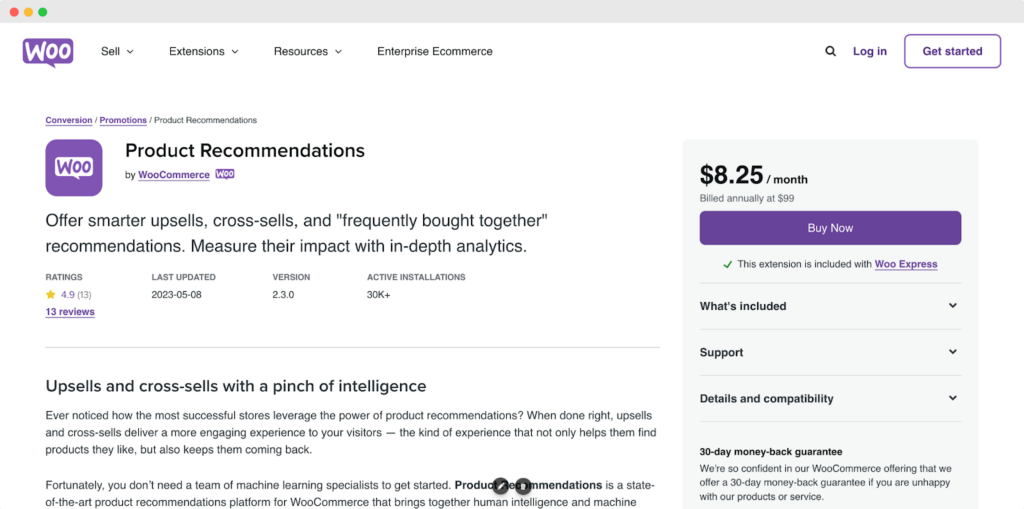
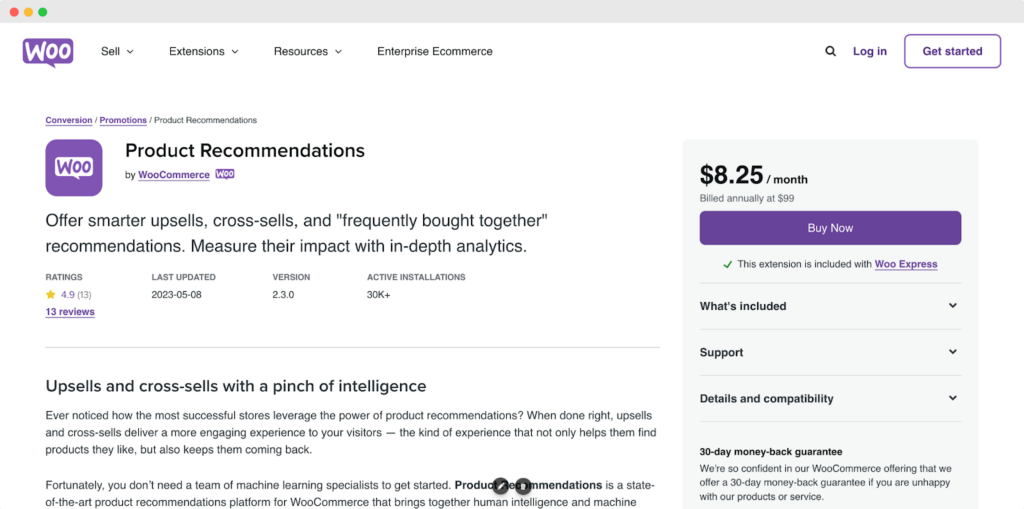
With this fantastic feature, you can up-sell and cross-sell to increase conversion rates and the average purchase price on your page.
In-depth analytics features help website owners better target recommended products to consumers to simplify the buying experience for every customer that comes your way.
This extension for WooCommerce stores lets site owners customize the placement of product recommendations and what algorithms to use to recommend the right products. You can add recommendations to your home page, product pages, and at the checkout for a seamless user experience that saves customers time.
Change Font Size
Consider the font size and style when optimizing your product catalog on WooCommerce. It’s easy to customize your font size on WordPress, simply go into the Appearance tab and click Customize when you see the Fonts option appear. A slider will appear to help you select the correct font size for your product catalog.
Alternatively, you can download WordPress plugins to help customize your fonts if your WordPress theme doesn’t include the font or customization features you want.
Don’t go smaller than 16px for font sizes to ensure mobile and desktop viewers can read your text.
While adjusting the font size to be visually pleasing to the eye, consider if an alternative font would better suit your catalog while still staying authentic to your brand voice and imaging.
While changing your font size can seem like a minor adjustment, improving legibility for all users is one of the simplest ways to lower bounce rates and keep people on your page for longer.
Bold or Italicize Labels
In the same way that fonts are essential for improving legibility, adding bold or italicized labels can make your product page look more professional. They can also give attention to your well-thought-out product titles.
A WooCommerce customized product catalog with bold and italicized labels not only looks sleek and professional but also ensures that readers catch the key terms or features you want to highlight.
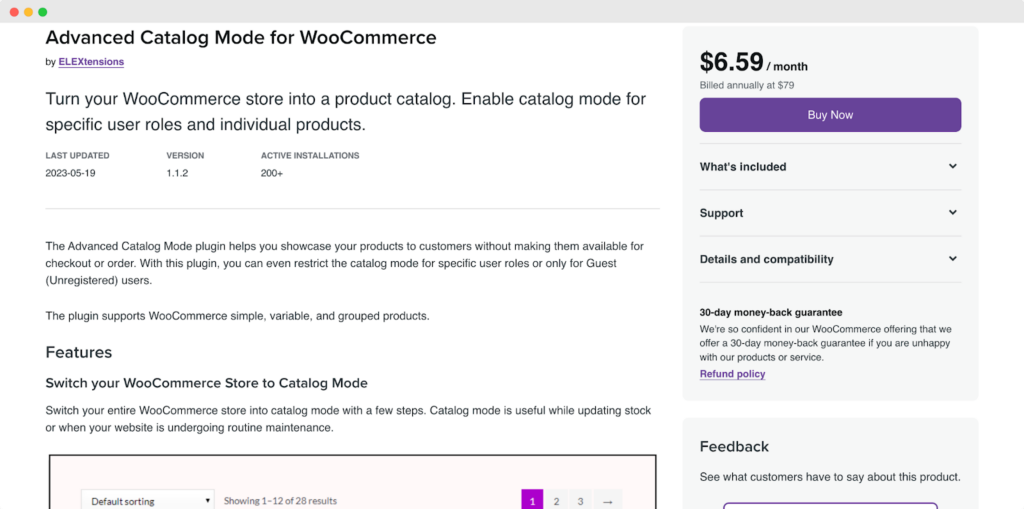
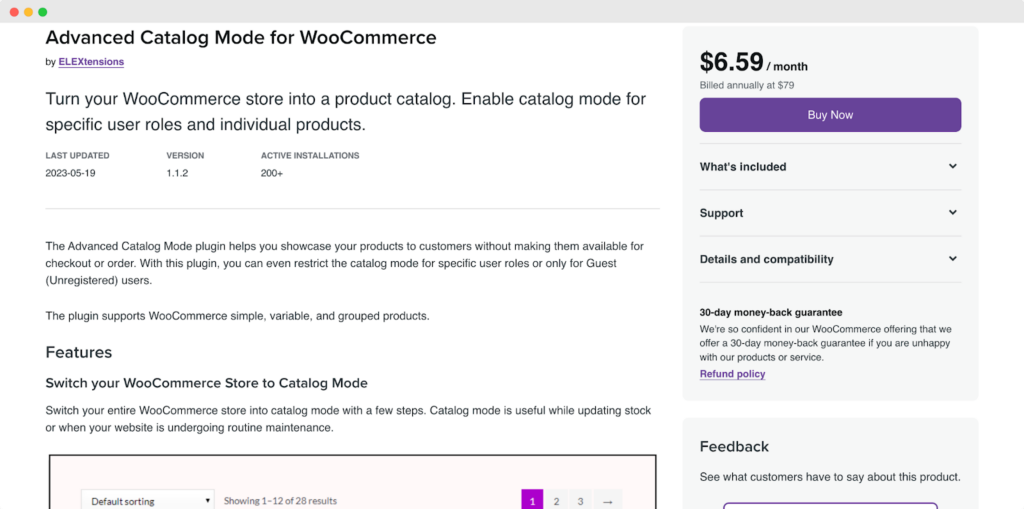
If you only have a few seconds to capture someone’s attention, relevant bolded titles and italicized labels will do the trick.
Advanced Product Labels
Storeowners can emphasize specific products on their WooCommerce product catalog with the WooCommerce Advanced Product Labels extension.
Add a colorful label marking which products are your best sellers or highlight items on sale with this helpful extension.
Customers can quickly focus on the product you want to showcase so that you can recommend your best products to your loyal customers.
Change Product Title Colors
If you aren’t happy with the recommended product title colors, customize your WooCommerce product catalog to your satisfaction by changing the product title colors.
Not only do colors help to capture attention, but they can also match your branding for a unique shopping experience that’s authentic to your brand.
Step-by-Step Guide to Setting Up Product Catalog Feed for WooCommerce or How to get started
Setting up a product catalog feed for WooCommerce is a great way to promote your products and make them more discoverable to potential customers. Here’s a step-by-step guide to getting started:
- Choose a plugin: Several plugins are available for WooCommerce that can help you create and manage a product catalog feed. Some popular options include Product Feed Pro, Feedonomics, and WP All Export. Choose one that meets your needs and install it on your WooCommerce site.
- Configure your feed settings: Once you’ve installed your chosen plugin, you’ll need to configure your product catalog feed settings. This includes selecting the products you want to include, specifying the format and structure of the feed, and choosing the channels you want to distribute the feed to.
- Customize your feed: Depending on the plugin you’ve chosen, you may be able to customize your feed by adding product images, descriptions, prices, and other information. This can help make your products more appealing to potential customers.
- Test your feed: Before distributing your feed, it’s a good idea to test it to ensure it works properly. Use a feed validator tool to check for any errors or issues that must be resolved.
- Distribute your feed: Once it works properly, you can distribute it to various channels to reach potential customers. This may include social media platforms, marketplaces, comparison shopping engines, and more.
- Monitor and optimize your feed: Finally, monitoring your product catalog feed regularly is important to ensure it’s performing as expected. Use analytics tools to track clicks, conversions, and other metrics, and make adjustments as needed to optimize your feed for better results.
Following these steps, you can set up a product catalog feed for your WooCommerce site and make your products more visible to potential customers.
Tips to Optimize Your WooCommerce Product Catalog to Increase Sales and Revenue
There are countless ways to optimize your WooCommerce product catalog and get your products the attention they deserve. Increase your sales, find qualified leads, and achieve higher customer ratings with relevant and truthful product names and descriptions, high-quality images, product videos, security features, and speed-improving plugins.
Learn more about how to WooCommerce product catalogs to increase engagement, website traffic, and conversation rates with the top 10 tips for WooCommerce product catalog optimization below.
Tip #1: Use Descriptive and Relevant Product Names
One of the best tips for WooCommerce product catalog optimization is to make your product name as descriptive and relevant as possible. Use keywords and LSI keywords to help readers quickly know if your product is what they’re searching for.
Descriptive product names narrow down searches and distinguish one product from another. For example, suppose you’re selling cars. Your product name should state the brand, model, and year instead of a vague product name like Fast Car.
Not only do relevant and descriptive product names help potential buyers find the right product, but it also helps search engines pull up your products when someone searches.
There’s a big difference between a backpack and a small glittery backpack, so describing your product succinctly and accurately in the title is one way to attract engaged customers and meet consumer demands.
Tip #2: Make Product Descriptions Perfect
Once your product titles are settled, it’s time to move on and make your product descriptions perfect.
Product descriptions should have keywords and information that highlight product features and benefits, answer user questions, and describe the product.
There’s no hard and fast rule about how long your product description should be. If your product has a million features, your product description will be longer than a more straightforward product. That said, use your product description to provide all the information the reader needs concerning the following:
- Who is the product suited for
- What the product does
- How it works
- Why the consumer needs it
- Where the product is most useful
- When to use the product
- How the product will benefit the consumer
Aim for roughly 300 to 500 words but be as brief as possible without leaving out the essential details customers need to know if the product is right for them.
Tip #3: Have a Beautiful CTA Button
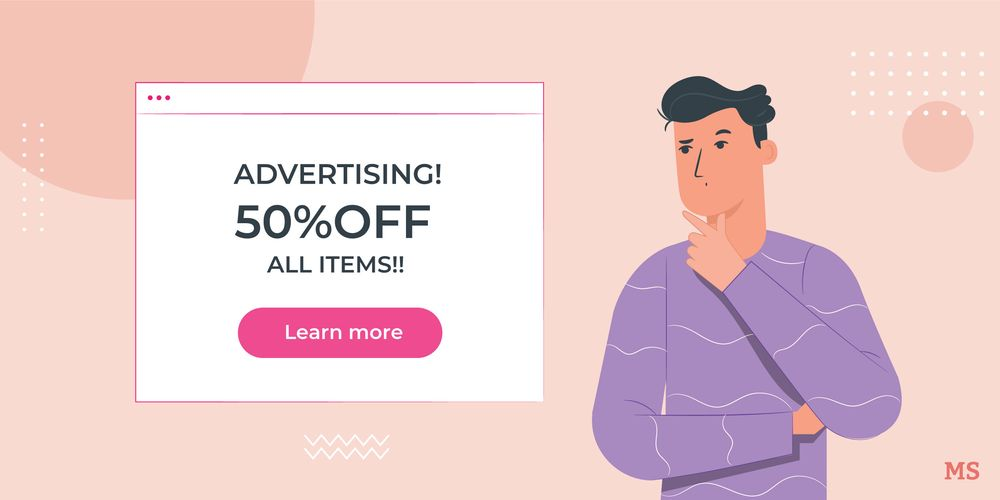
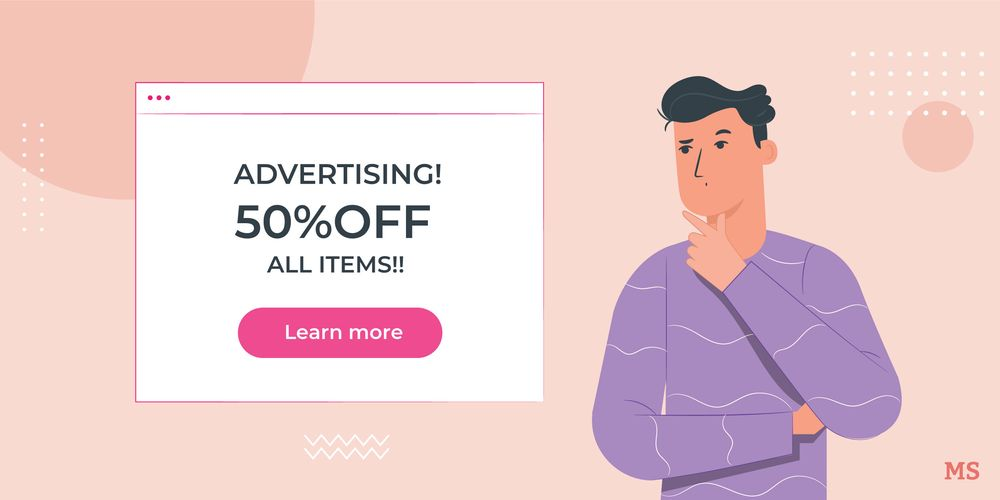
One of the beautiful things about WooCommerce product catalog optimization is the ability to customize how your site looks and represent your authentic brand voice. Get your WooCommerce page a beautiful CTA button that customers want to click.
Think micro-copy with your CTA button. Do you want the button to say Purchase, Buy Now, or Gimmie? Choose a CTA that works with your voice and personality and is relatable to your target market.
Consider the design and look of your CTA button alongside the text inside. Your CTA needs to attract attention but always consider the user experience. For example, a highlighter yellow CTA button could end up detracting customers if looking at your pages gives them a headache.
Tip #4: Use the Highest-Quality Product Photos
Viewers want a stellar visual experience when shopping for products. Blurry images won’t cut it, so use the highest-quality product photos you can get your hands on.
Photos too small for your WordPress template will look pixelated and blurry. However, the ideal image size for product photos changes based on what you’re selling and how you display them on your WooCommerce product catalog.
Ensure your images are at the ideal size for your page, then compress your files into lossless files, so the shopping experience doesn’t get slowed down by long loading times.
Use JPEG images when possible and limit the background noise in the photo, so that image searches show your product images as one of the first results.
Tip #5: Give Customers Options
Save customers from asking if you have a product in a different color or pattern by adding multiple colors and various designs for similar products when completing your WooCommerce product catalog optimization.
Allow customers to see product photos in various colors or styles without switching tabs. By giving customers options, there’s a greater chance that one of the options will catch your customer’s eye and they’ll click your beautiful CTA button.
Various WooCommerce product catalog optimization plugins allow you to showcase many nearly-identical products on one easy-to-navigate page. Just be mindful to differentiate the product codes on your WooCommerce product catalog, so you send the correct style to each customer.
Tip #6: Add Product Videos
Product videos for WooCommerce are excellent ways to improve the user experience for potential buyers, showcase product features and benefits, and give a panoramic view of your products.
With the rise of video content on social media, search engines are also prioritizing video content. SERPs like Google Search will pull up your product videos when your optimized product videos match a searcher’s query.
A high-quality product video saves customers time reading the fine print of product specs and helps potential buyers visualize the product in their homes or life.
CEOs nurture trust with customers by making eye contact with them in informational videos about their products. Plus, videos off audial and visual information to succinctly market products to engaged audiences.
Tip #7: Utilize 360º Images
WooCommerce offers a 360º image rotation feature that allows customers to rotate product images and visualize product dimensions. With this extension, shop owners can showcase smooth edges, intricate details, and every product side. Meanwhile, buyers have an attractive option that sets your product catalog apart from many other online stores.
If you don’t have an exceptional product video to show off every angle of your product, a 360º image in place of your featured image is one of the best replacements.
This interactive experience adds something extra to the customer journey and an extra touch of professionalism to your web pages.
This WooCommerce extension helps optimize your page by improving the user experience and providing various image choices for image searches to pull from.
Tip #8: Add the Global Trade Item Number (GTIN)
A Global Trade Item Number (GTIN) is the numerical version of a bar code. If you scan a bar code or GTIN, you can know everything about the product without looking at the item. In the same way, if you add a GTIN to your product pages, Google Search and other SERPs will instantly know what your product is and when to recommend it to searchers.
A GTIN is one of the unique product identifiers (UPI) for goods that are widely manufactured. Not all products have a GTIN, so if you sell items without one, keep the attribute blank on your WooCommerce product catalog. Incorrect information won’t help your product pages get the traffic they deserve.
A Manufacturer Part Number (MPN) is an alternative to the GTIN for artisan goods. If you are the manufacturer of your product, you get to decide on the product code.
Tip #9: Comply with GDPR and CCPA Rules
The General Data Protection Regulation (GDPR) covers data protection laws throughout Europe, while the California Consumer Privacy Act (CCPA) is the foundation for many US data protection laws.
Internet safety and data protection are the pillars of both the GDPR and CCPA. While every country has its regulations for online security, it’s crucial to understand international laws since users can visit your WooCommerce store catalog from countries around the world.
WooCommerce offers a variety of security features for online stores. Since users are giving out confidential data like payment information, it’s essential to keep your customer’s safety and online protection front of mind.
Ensure your site is safe and complies with global regulations for data security by hiring a cybersecurity expert, consulting with a specialized lawyer, or brushing up on data security laws and implementing safety procedures yourself.
Tip #10: Use Plugins That Benefit Website Speeds
While plugins add several exceptional features to your WooCommerce product catalog, focus on plugins that benefit website speeds. Some plugins may slow down your site, reducing the user experience to excruciating wait times that lead to drastic bouncing and fewer conversions.
You can increase your website speeds using a cache plugin like WP Rocket and a high-quality hosting service.
Increasing your website loading times is one of the best ways to optimize your WooCommerce product catalog from the backend of your website.
Benefits of Using a Product Catalog Feed for WooCommerce
Using a product catalog feed can bring numerous benefits to WooCommerce store owners. Here are some of the most significant advantages:
- Easier product updating and Automated Catalogs:
Product catalog feeds provide a centralized location where WooCommerce store owners can easily manage and update their product information, such as prices, descriptions, images, and stock levels. This makes it easy to ensure that product information is accurate and up-to-date across all sales channels, which can save a lot of time and effort. In addition, product catalog feeds can be automated, which means that updates to product information can be automatically sent to sales channels in real-time.
- Increased visibility / Increased Reach:
Product catalog feeds can help WooCommerce store owners to reach a wider audience by distributing their products across multiple sales channels, such as Google Shopping, Amazon, and eBay. This can lead to increased visibility and greater reach, which can result in more sales and revenue.
- Improved product management/Improved Shopping Experience:
Using a product catalog feed can also improve the overall shopping experience for customers. Customers can make informed purchasing decisions by providing accurate and consistent product information across all sales channels. Additionally, product catalog feeds can help WooCommerce store owners to better manage their inventory, reducing the risk of overselling or underselling products.
- Time-Saving:
Using a product catalog feed can save time for WooCommerce store owners by automating the process of product information distribution. This means that store owners can focus on other important aspects of running their business, such as marketing and customer service.
- Cost-Effective:
By using a product catalog feed, WooCommerce store owners can save money by reducing the need for manual product information distribution. This can also lead to increased efficiency and productivity, which can translate into cost savings.
- Better Analytics:
Product catalog feeds can provide valuable insights into how products are performing across different sales channels. This can help WooCommerce store owners to make informed decisions about their product offerings and marketing strategies.
Conclusion
Customizing your WooCommerce store catalog is how online businesses stand out from one another and improve the buying experience.
When someone comes to your website, show them beautiful CTA buttons, thoughtfully placed product recommendations, and various ways to view every angle of your offerings.
You can get your products to the most engaged buyers by optimizing your outcomes with relevant and descriptive title names, adding keywords to your descriptions, and helping various SERPs recognize your pages.
With these helpful tips and ways to customize and optimize, you can better ensure customers will be satisfied with their purchases, and website traffic will increase.
Save this WooCommerce product catalog optimization guide for when you’re ready to update your product catalog to earn more income, generate qualified leads, and get the five-star ratings your business deserves.