Do you want to make your own graphics but don’t have the money to invest in pricey design software? Don’t worry, we’ve got you covered. Even if you have little to no artistic skills, there are several free tools available to help you create amazing digital illustrations.
We’ll go through 10 of the best free design tools for making your own illustrations in this article. These free tools are ideal for creating design characters, backgrounds, icons, and concept art. Some are simple to use yet offer professional results, while others include more complicated capabilities for when you’re ready to take your skills to the next level.
So take your stylus or mouse and get to work! You’ll be well on your way to drawing your own images, characters, and more in no time with the aid of these free design tools.
What are Digital Illustrations?
Digital illustrations are visual images created using computer software. Unlike traditional hand-drawn illustrations, digital illustrations are designed on a computer or tablet. They can take on many forms, from clip art and icons to complex images.
To create your own digital illustrations, you’ll need some basic equipment and skills:
- A computer or tablet: Either a PC or Mac will work, as will an iPad Pro or other high-powered tablet.
- Design software: Popular free options include GIMP, Inkscape, and Krita. These have a bit of a learning curve but are full-featured. Easier tools include Canva, which has pre-made templates, and Sketchbook, which has a simple interface.
- Some artistic ability: While you don’t need to be a master artist, having a basic understanding of composition, color, and drawing fundamentals will help. Study illustrations you like, to see what makes them effective.
- Time and patience: Don’t expect to become an expert illustrator overnight. Start with simple projects like icons or spot illustrations to build up your skills. Get feedback from others and look for ways to improve with each illustration.
With regular practice, you’ll be creating custom digital illustrations in a short while. Whether for personal or professional use, original illustrations can help bring visual interest to any project. And the best part is, that all the tools and skills you need to get started are absolutely free.
Why Use Free Design Tools for Illustrations?
Using free design tools to create your own digital illustrations is a great option for several reasons:
Cost Savings
You can’t beat free! By using free design tools, you’ll save money that you’d otherwise spend on expensive software subscriptions or licensing fees.
Convenience
Free design tools are simple to access and use. Most of them work directly in your web browser so there’s no bulky software to download or install. You can log in and start designing immediately.
Creative Freedom
Free design tools give you the ability to create illustrations for both personal and commercial use. You have full creative license to design whatever illustrations or graphics you can imagine, whether for your blog, products, presentations, social media, or other uses.
Learning Opportunity
Using free design tools is a great way to learn new skills. As you explore the features and functions of different tools, you’ll pick up useful techniques for creating engaging digital illustrations. Many tools also have tutorials and how-to guides to help you improve your design abilities over time.
Overall, free design tools empower anyone with an internet connection to make custom illustrations. With a bit of practice, you’ll be designing like a pro and unleashing your creativity. The possibilities are endless!
Top 5 Free Illustration Tools for Beginners
When you’re just getting started with digital illustrations, the number of tools and options can be overwhelming. Here are five of the best free tools for beginners to create their own graphics:
Canva
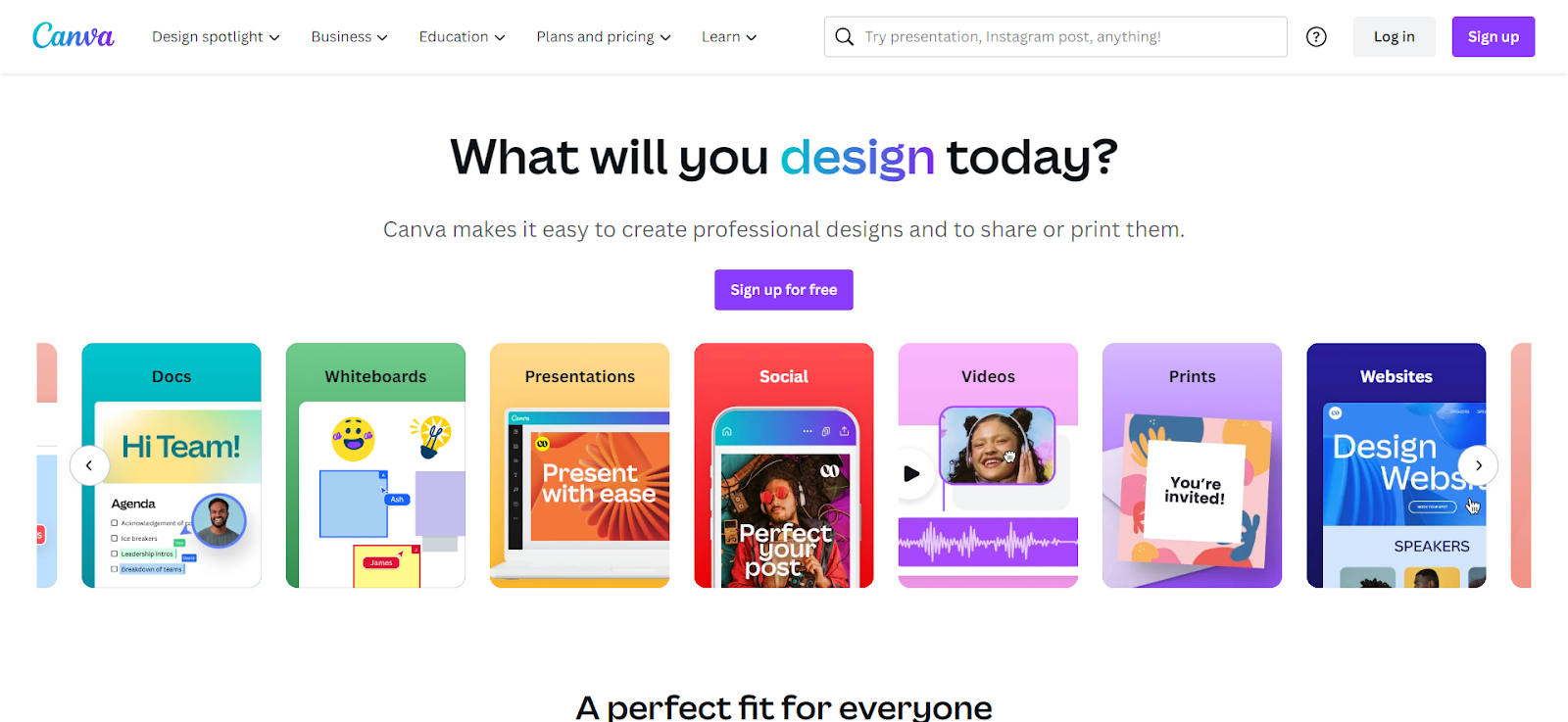
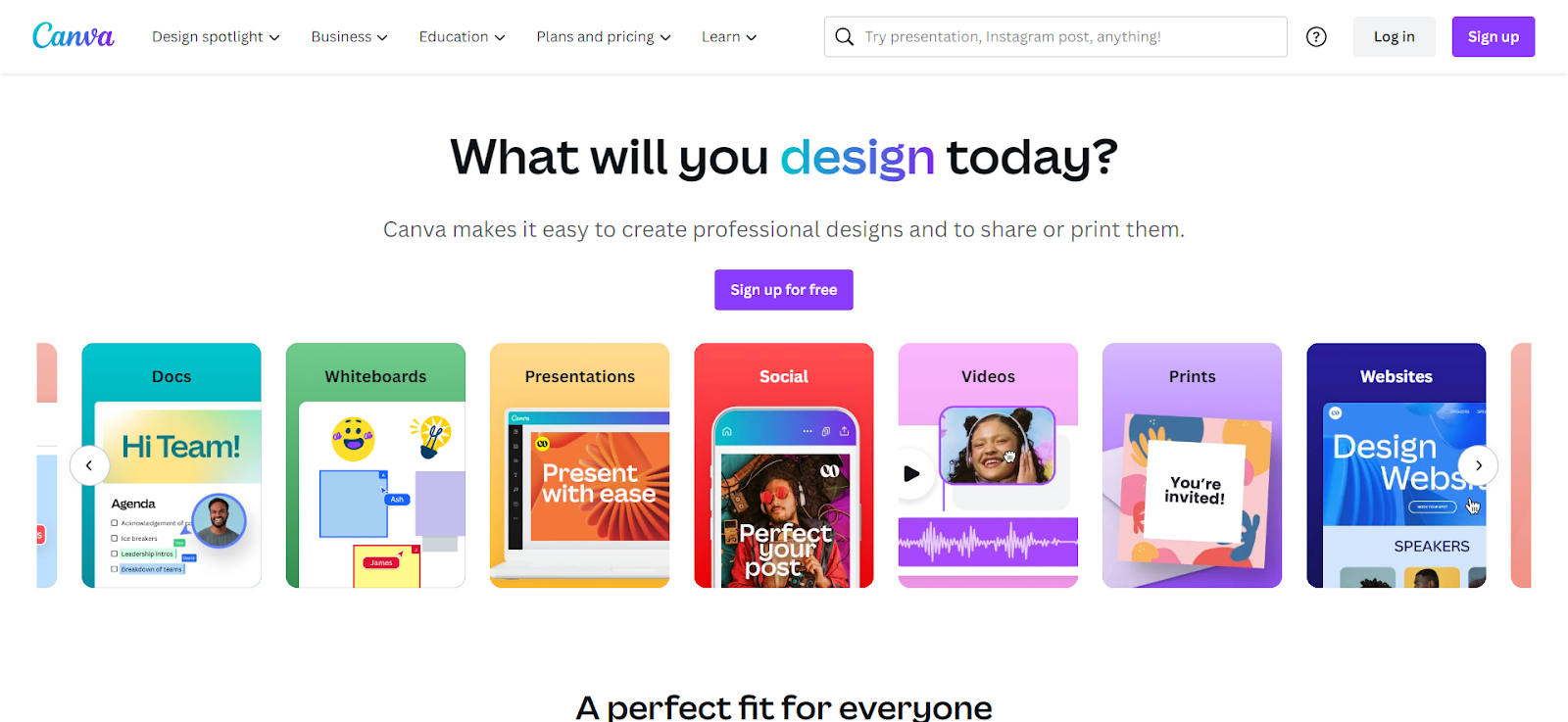
Canva is a fantastic free tool for digital illustrations. It is a cloud-based platform that provides over 250,000 design templates, over 100 design types, fonts, and graphics accessible to both beginners and professionals. The beauty of Canva lies in its simplicity and user-friendly interface. With its drag-and-drop feature, you can easily choose elements, move them around, resize them, and customize them according to your preferences.
MediBang Paint
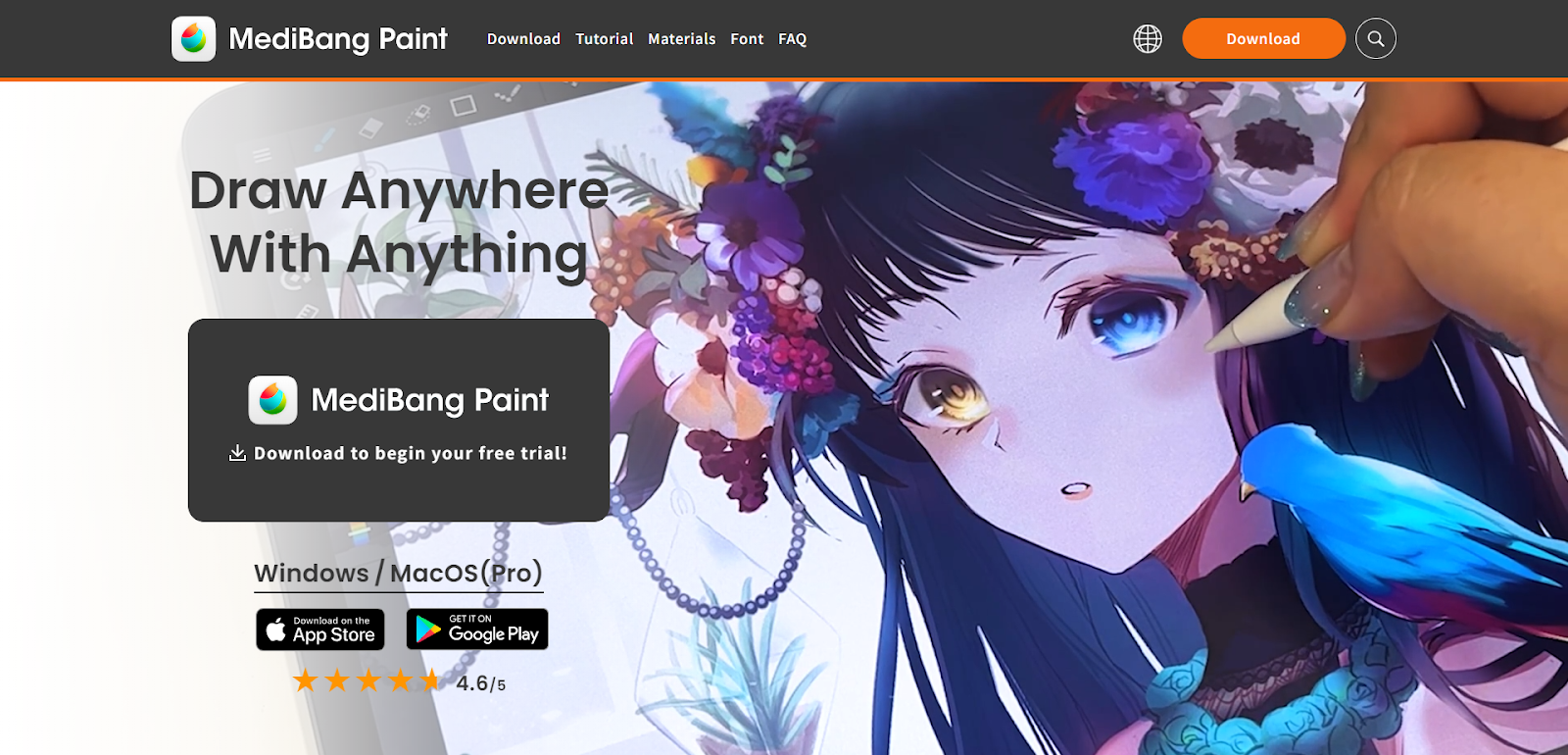
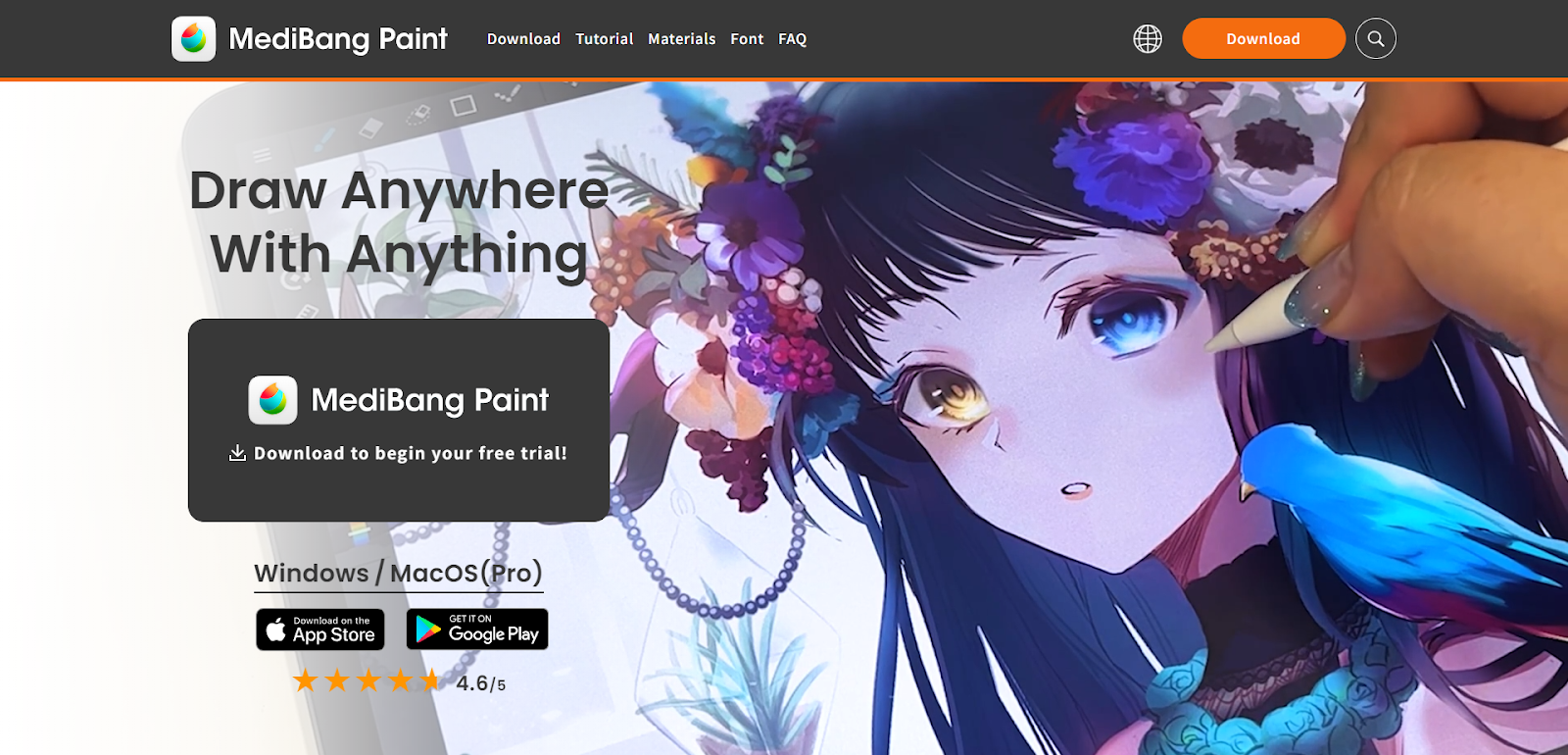
MediBang Paint is a free digital painting tool available for Windows, Mac, Android, and iOS. It has simple but useful features like object grouping, over 800 pre-defined backgrounds, and over 175 brushes and tones. It also allows users to scan sketches or artworks and customize them using their Tradigital feature, which incorporates traditional and digital art. It’s tailored for creating Manga and comic strips but works great for illustration as well.
Sketchbook
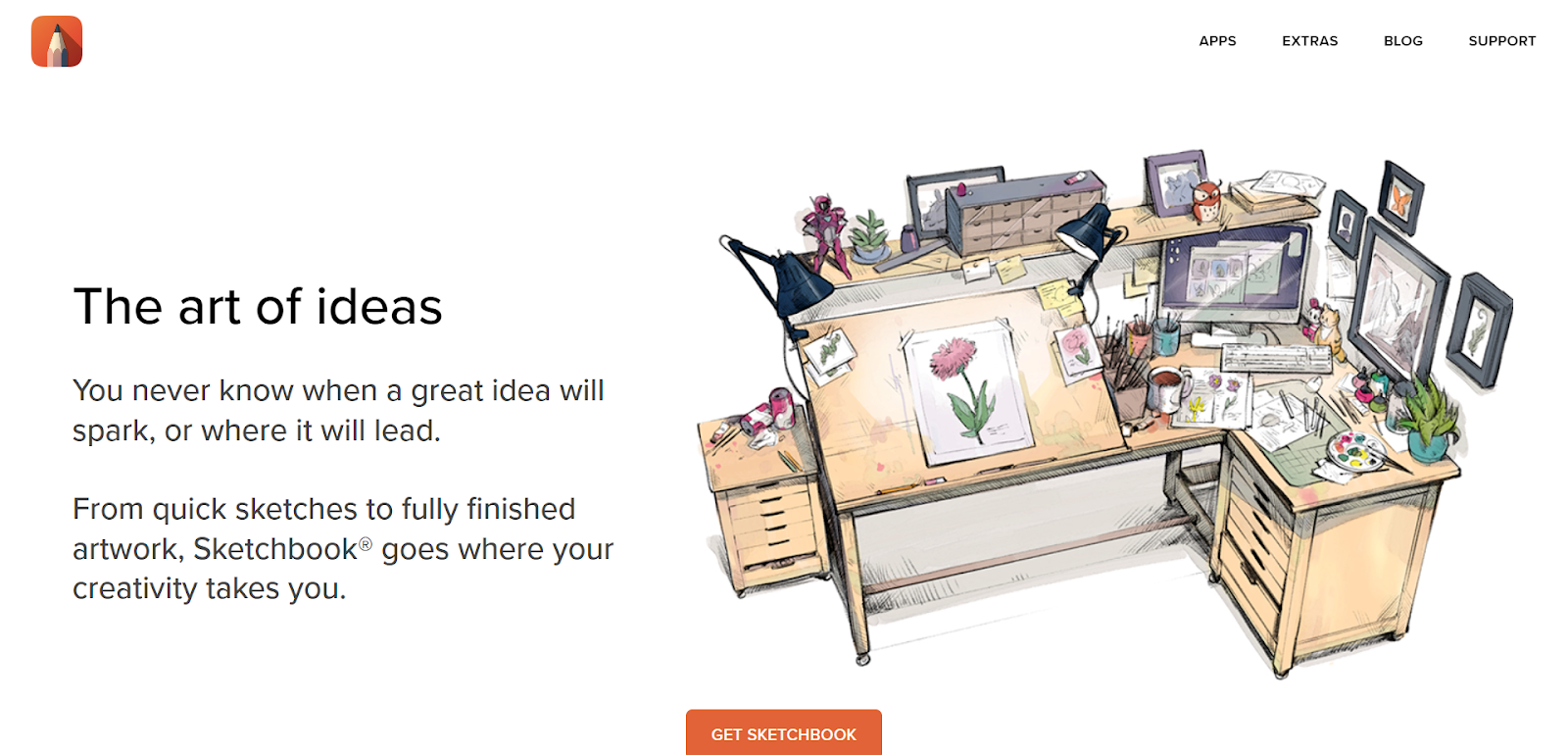
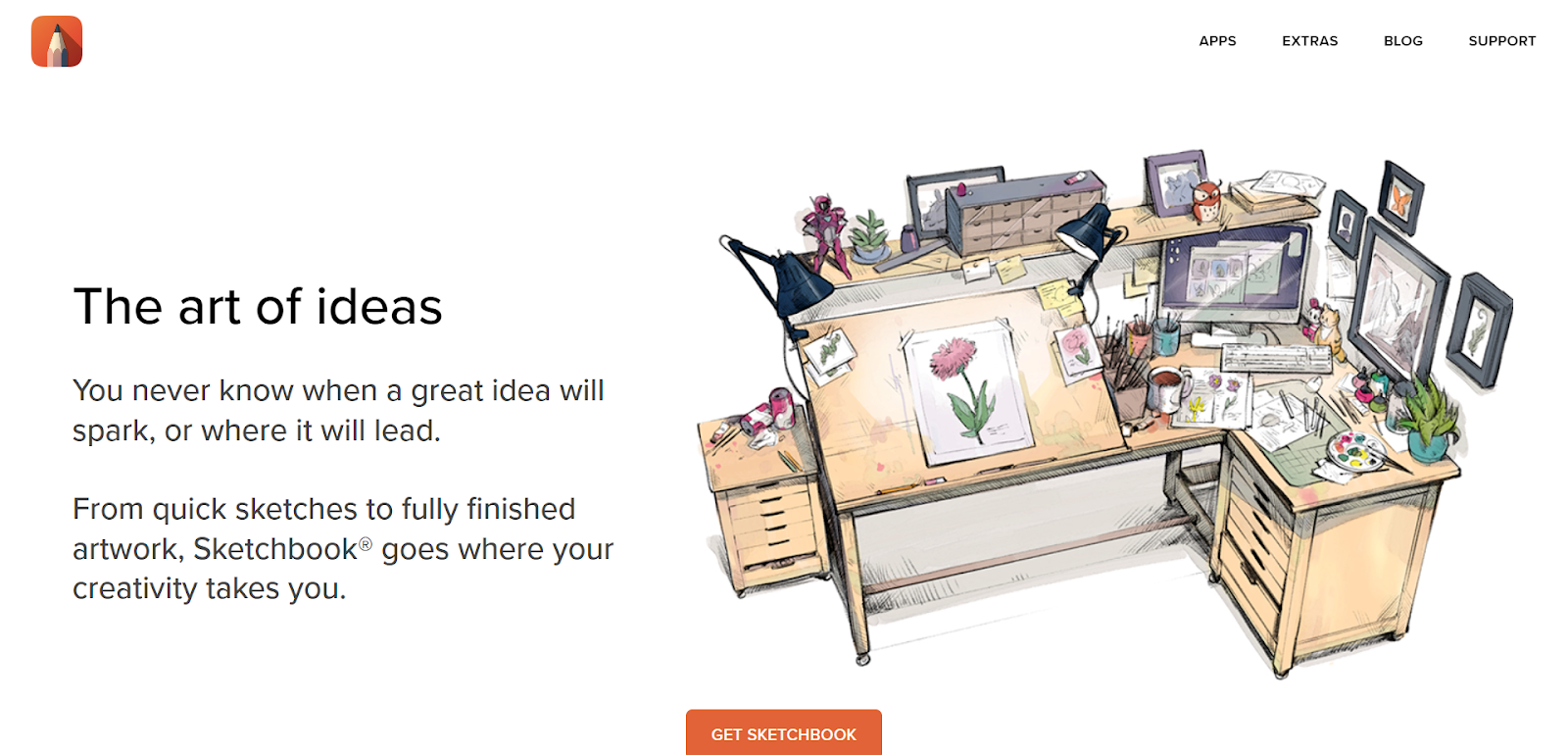
Sketchbook is a popular drawing and painting app with a minimal design. It has a customizable interface and supports pen pressure for natural-looking strokes if you have a graphics tablet. The toolset is quite robust but still easy to navigate for new users.
FireAlpaca
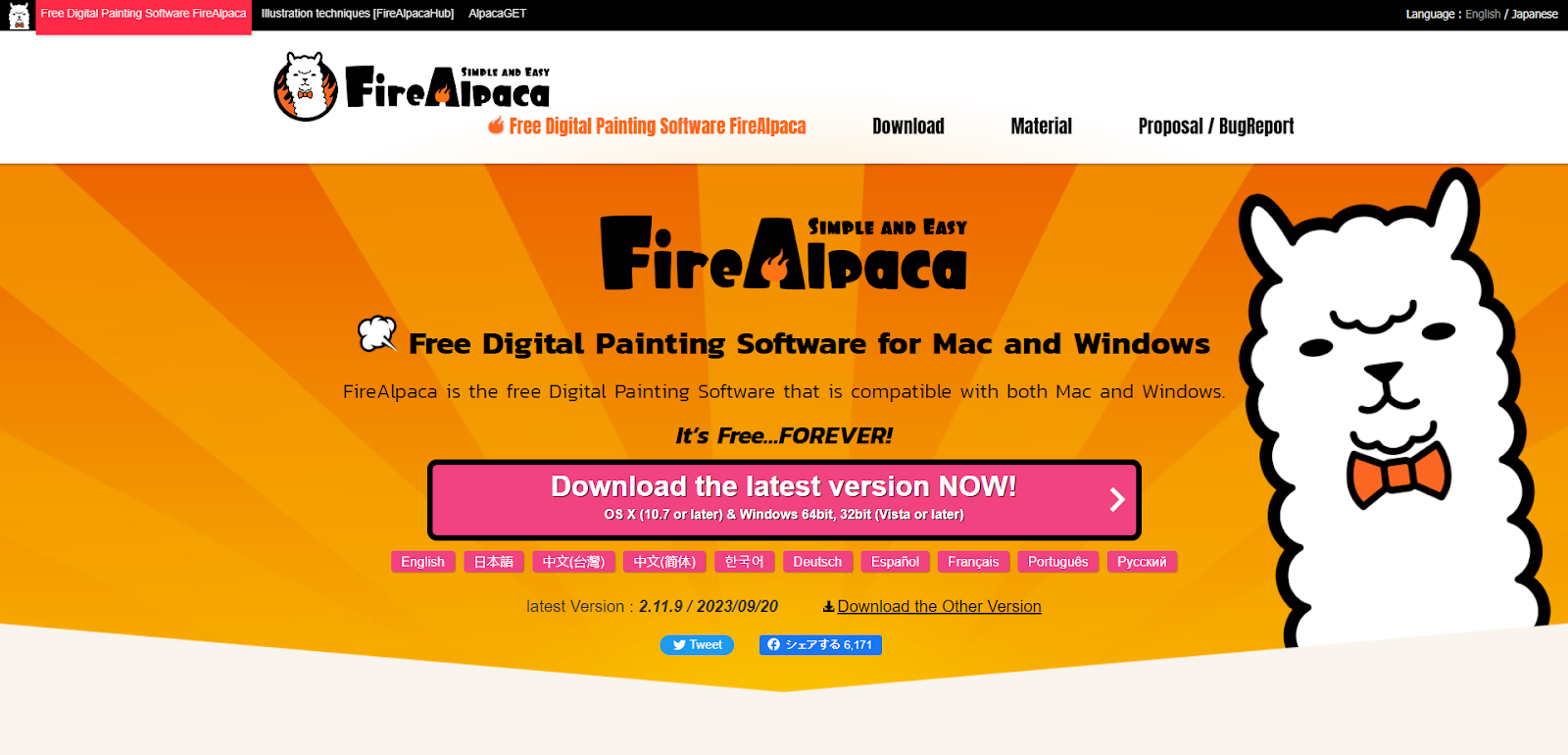
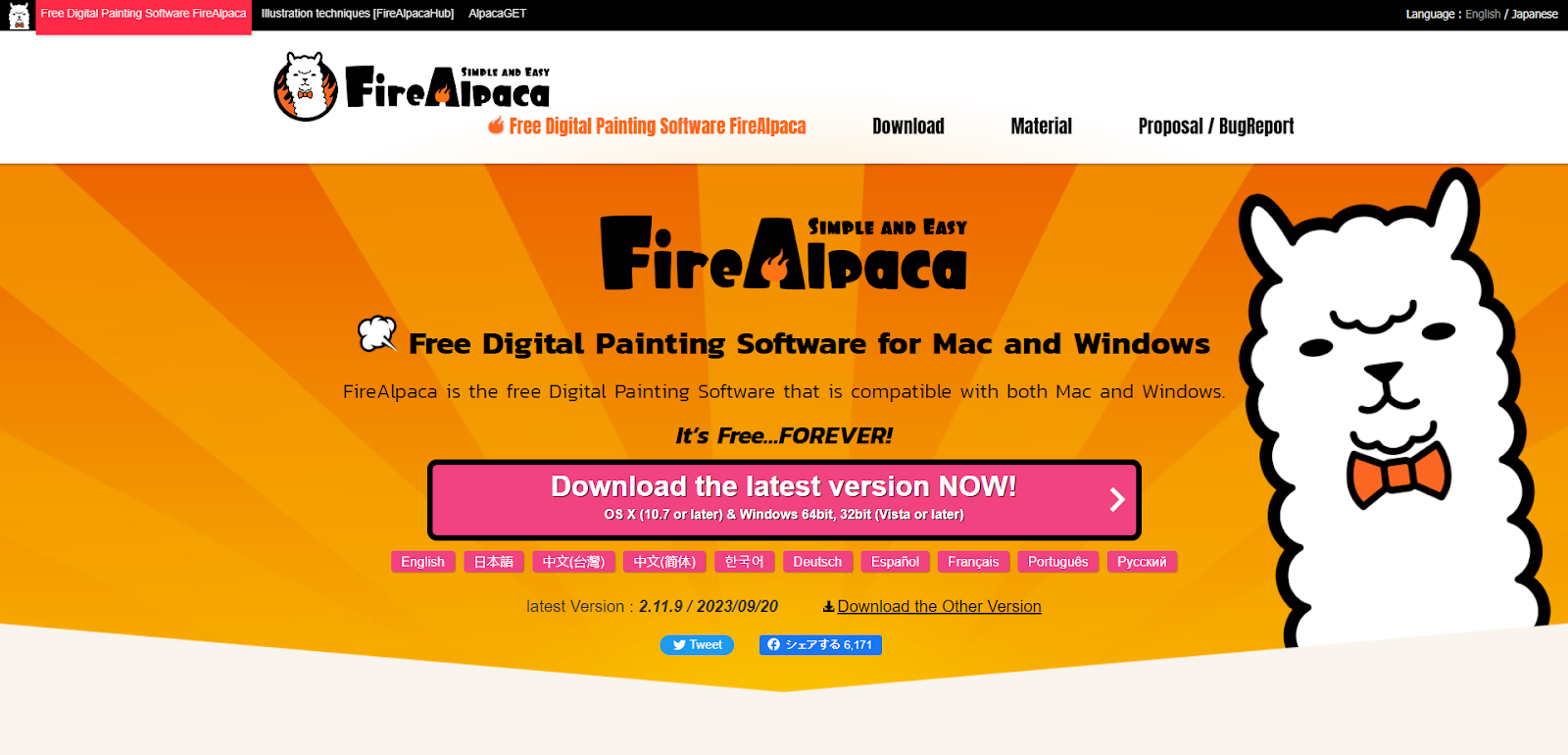
FireAlpaca is another free painting tool available for Windows and Mac. It has basic features like brush tools, color picker, layers, and filters. The simple interface and design make it ideal for beginners. Tutorials and video guides are available to help you get started.
Vectr
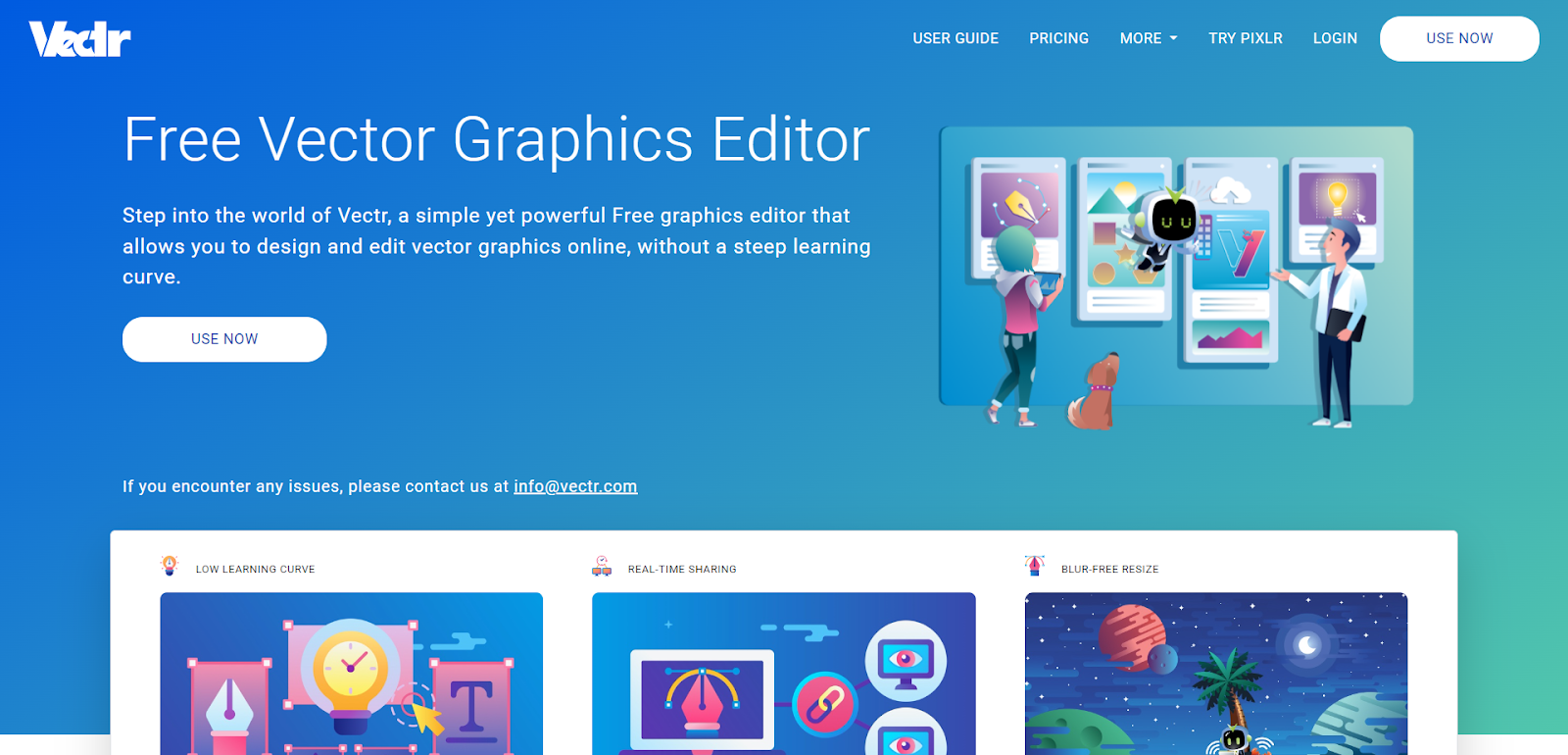
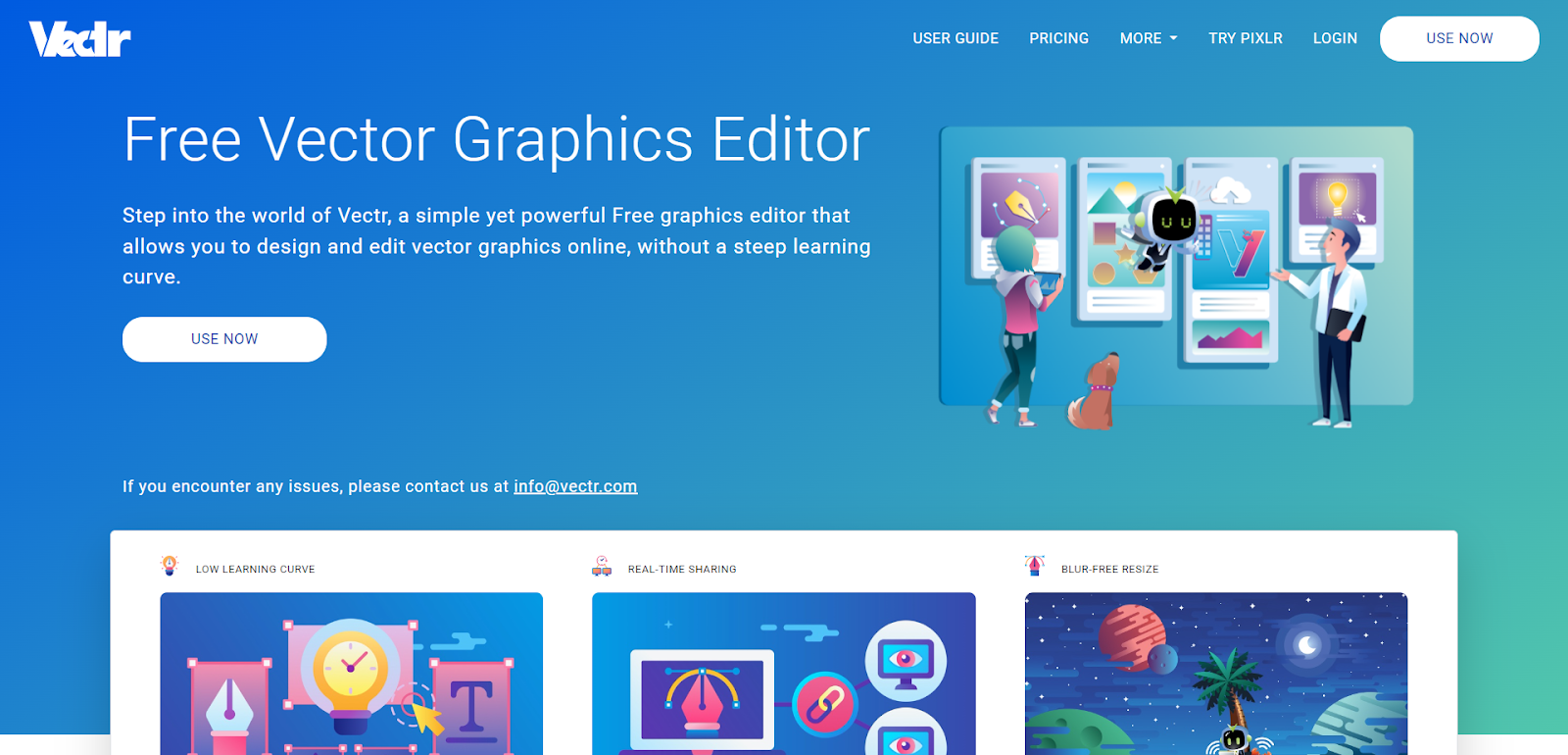
Vectr is a free vector graphics software for creating digital illustrations, UI designs, and more. It works right in your browser with nothing to download or install. The drag-and-drop interface is very intuitive. You have access to all the standard vector tools like pen, shape, and text tools. It’s a great no-fuss option to start creating simple vector graphics and build up your skills. They do offer premium plans for those wanting a larger library of elements and storage space.
With regular practice using these tools, you’ll be creating your own custom graphics and digital illustrations. Don’t get discouraged if your first attempts don’t turn out as planned. Digital art is a skill that takes time to develop.
Top 5 Free Illustration Tools for Professionals
If you’re ready to take your digital illustration skills to the next level, here are some of the top free tools used by professionals:
GIMP
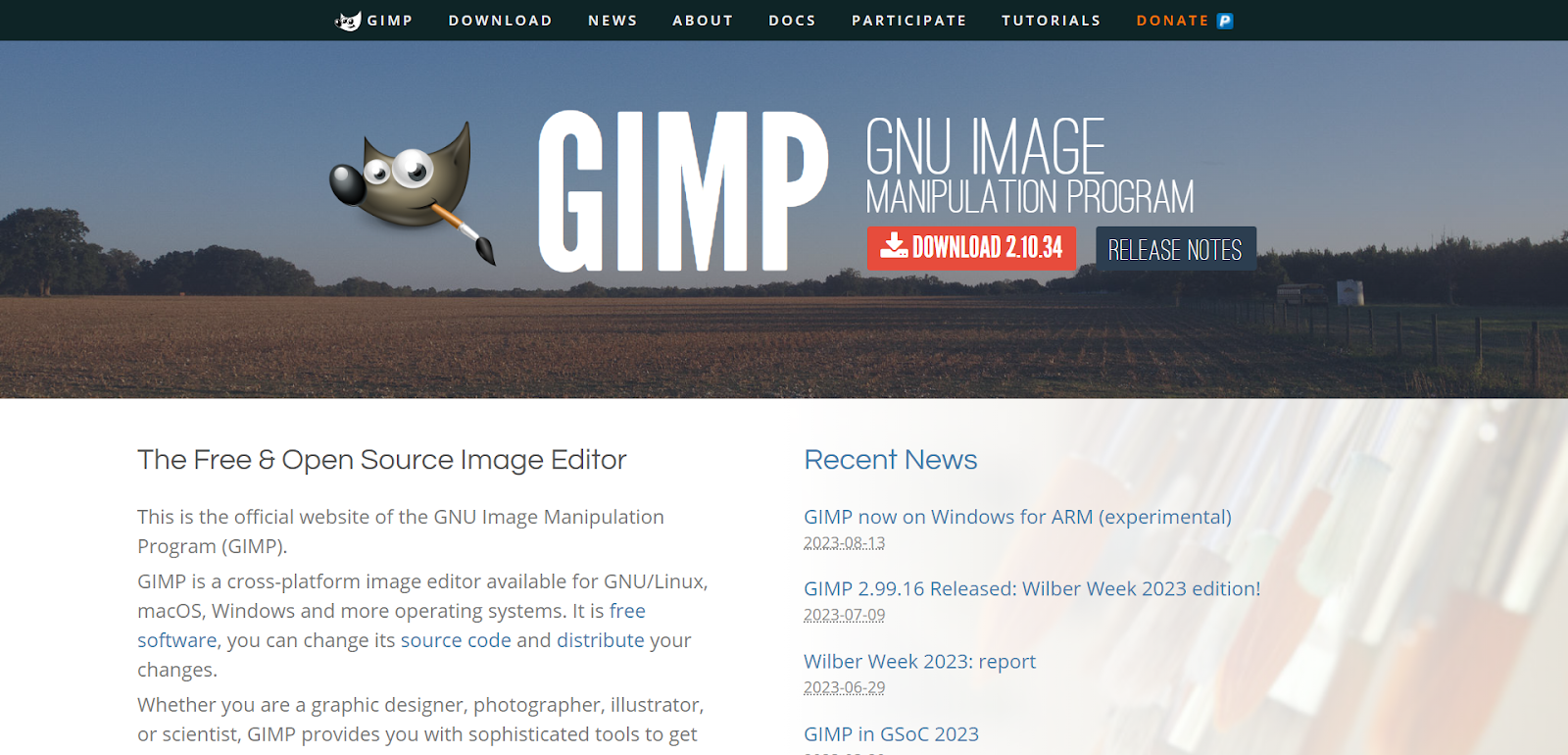
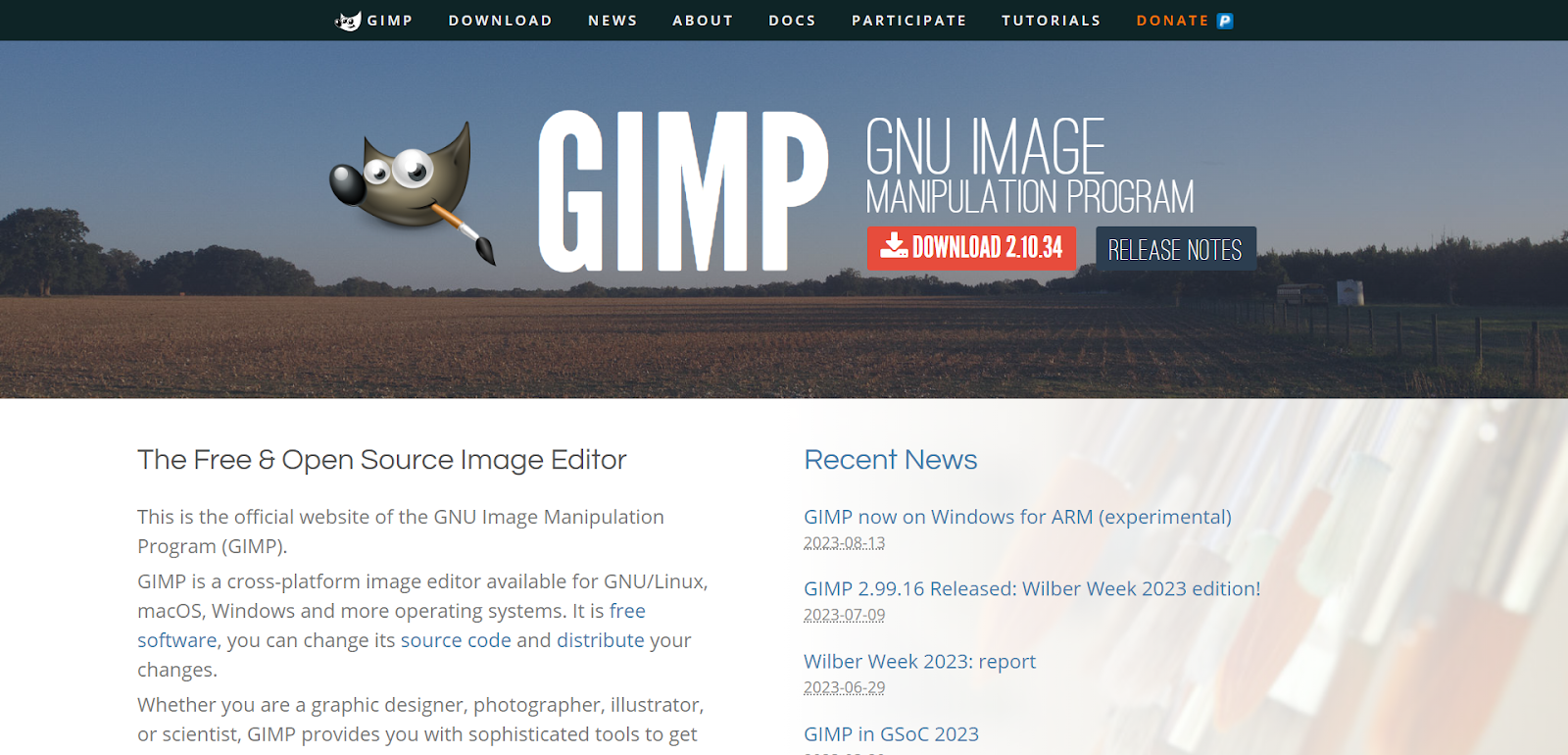
GIMP (GNU Image Manipulation Program) is a fully-featured photo editor and digital painting tool. With layers, brushes, filters, and a lot more, GIMP gives you the capabilities of expensive design software for free. The interface does have a learning curve, but with practice, you can create illustrations, edit photos, make graphic designs, and more. The software is available for Linux, Windows, and Mac.
Krita
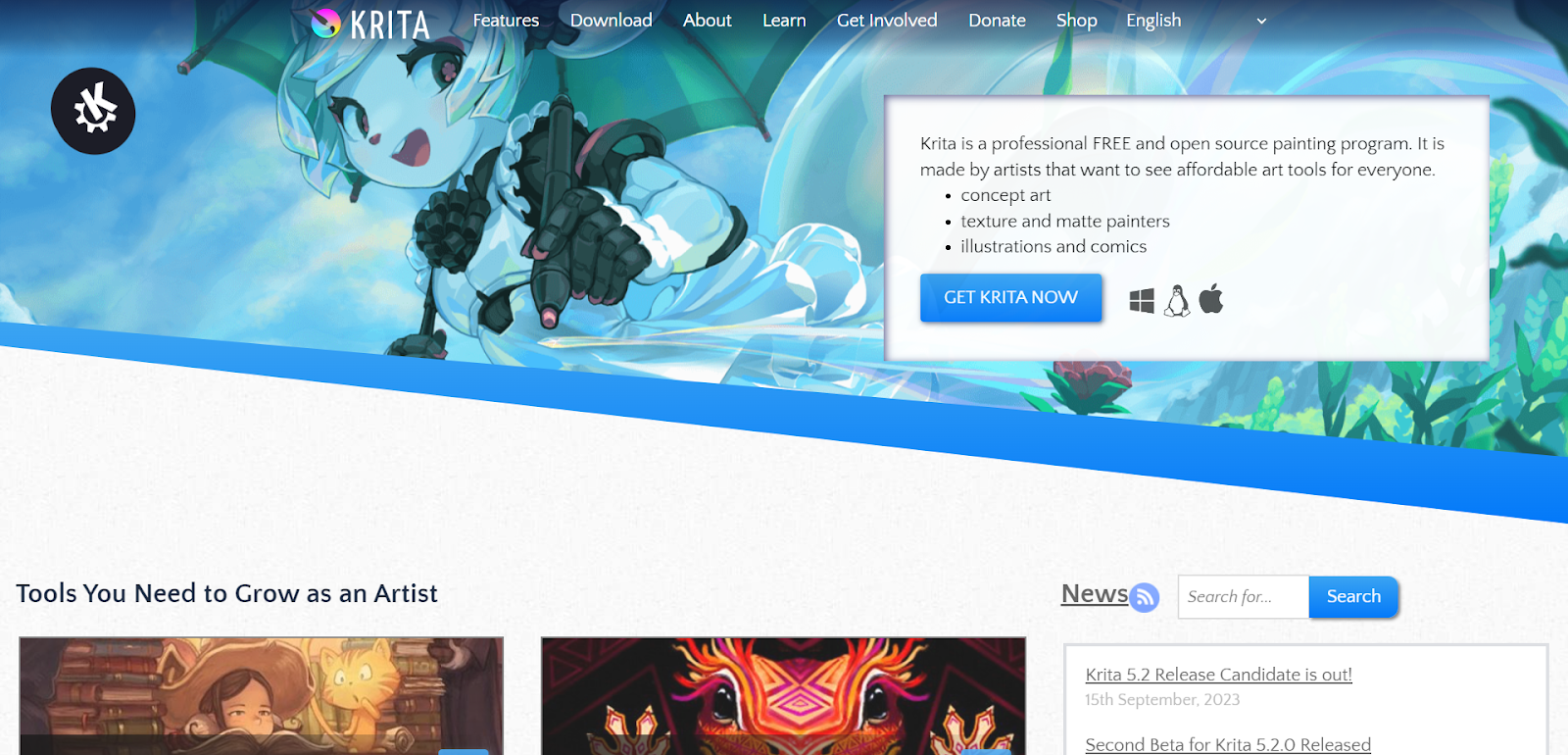
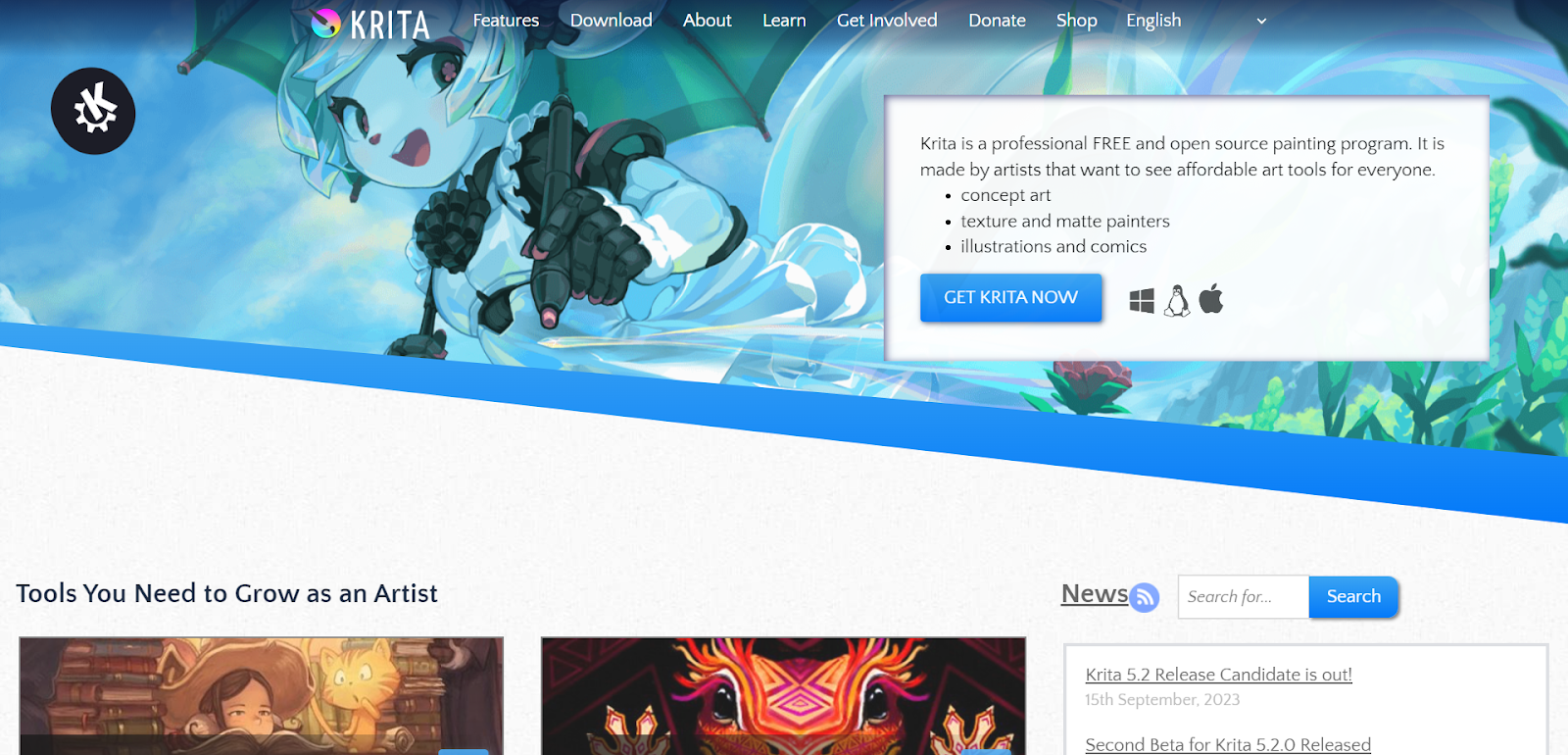
Krita is an open-source painting tool designed for illustrators, concept artists, and comic book creators. It has an intuitive interface and features like brush engines, color management, and resource management to help you create beautiful concept art and illustrations. Krita works well with graphics tablets and supports many file formats. Krita supports Linux, Windows, and Mac.
Inkscape
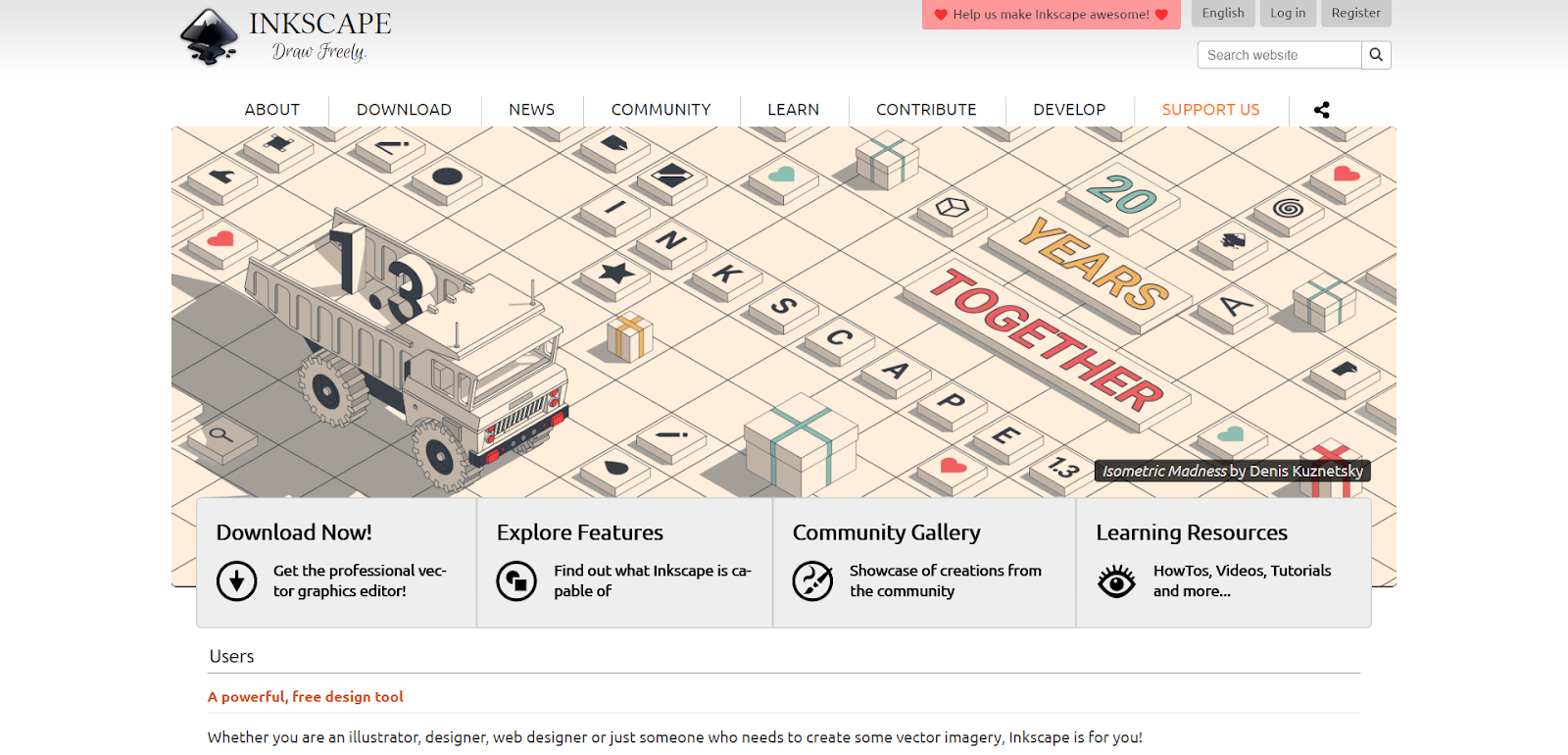
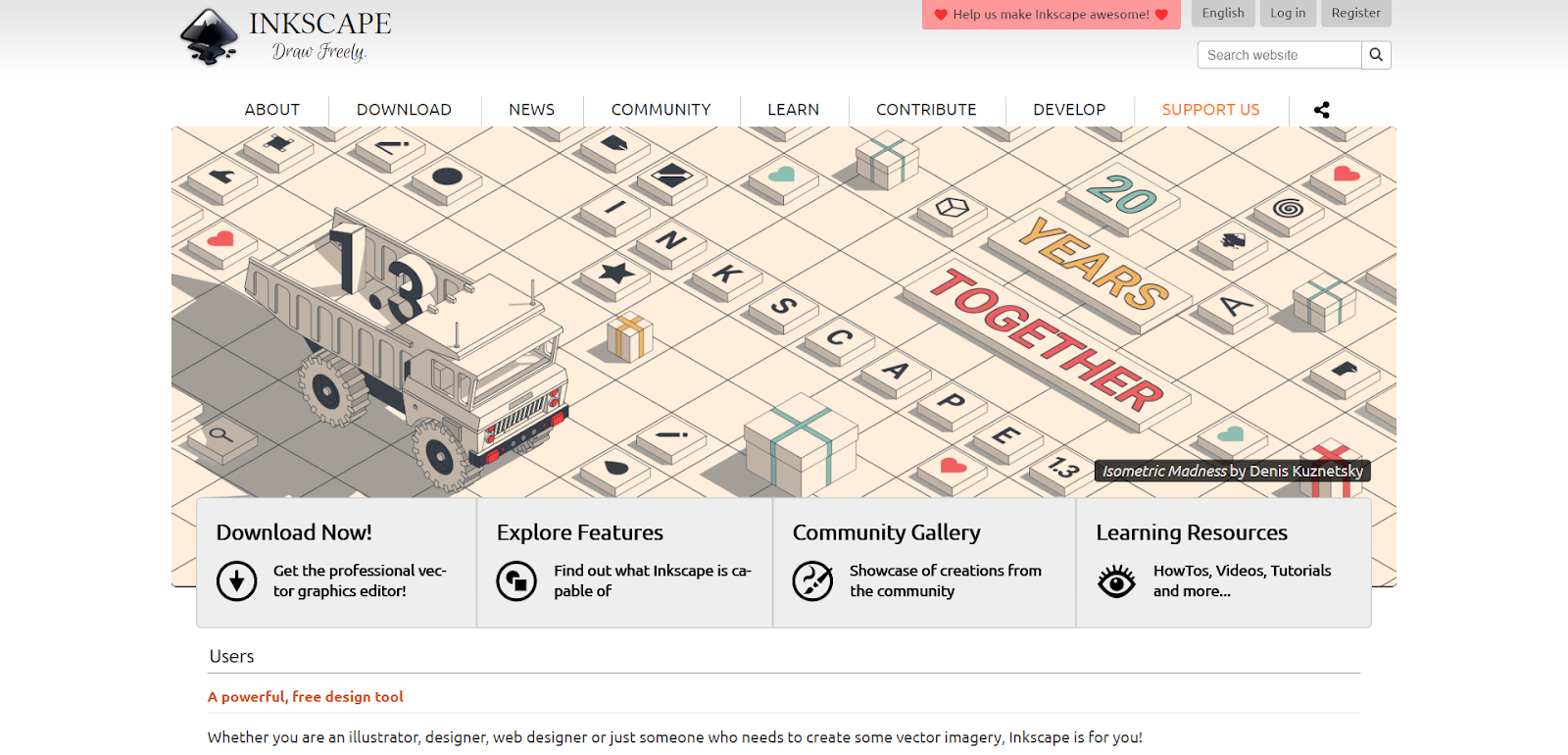
Inkscape is a widely used free and open-source vector graphics editor. It’s a great tool for creating logos, icons, website mockups, and digital illustrations. You can easily edit vector shapes, text, and paths. Inkscape supports many advanced features like markers, clones, alpha transparency, supports SVG formats, and more. The intuitive interface is easy to learn but provides all the capabilities most professional designers and illustrators need.
Blender
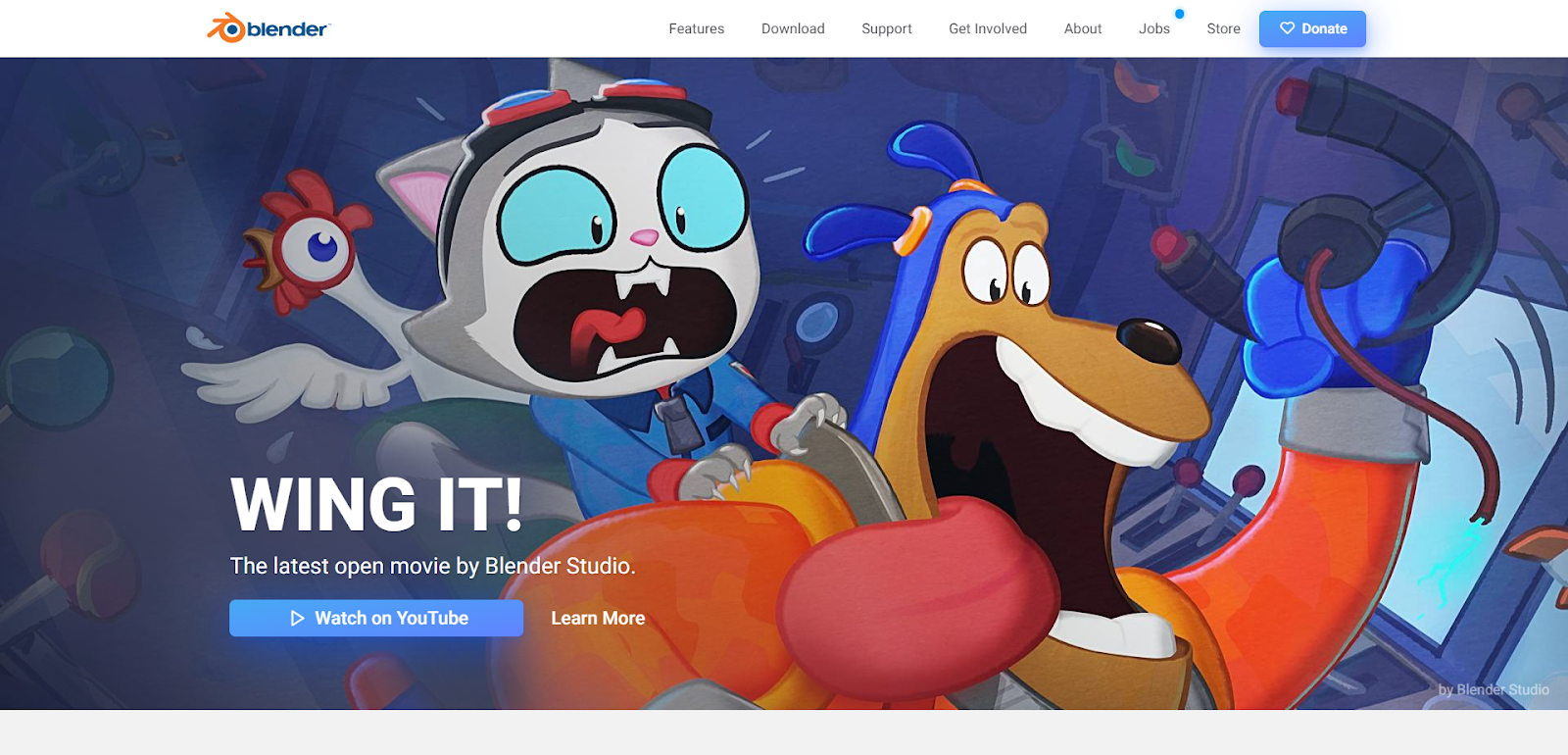
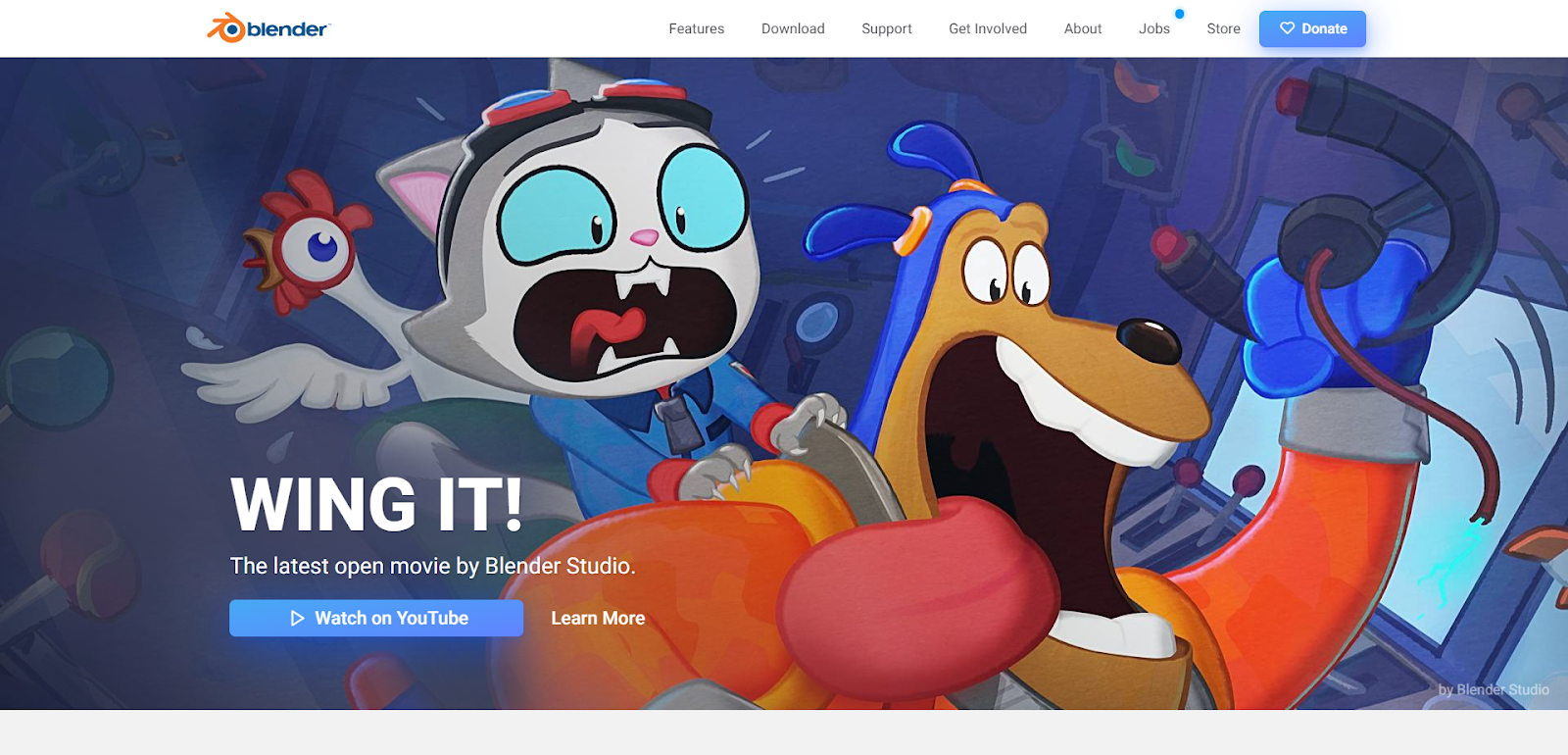
Blender is a free, open-source 3D creation suite that supports modeling, rigging, animation, simulation, rendering, compositing, and motion tracking. Although primarily used for 3D modeling and animation, Blender also has a robust 2D illustration and painting workflow. You can create concept art, textures, storyboards, and matte paintings. The latest versions have an updated UI and toolset focused on 2D features. With its node-based materials and compositor, Blender gives you total creative control.
MyPaint
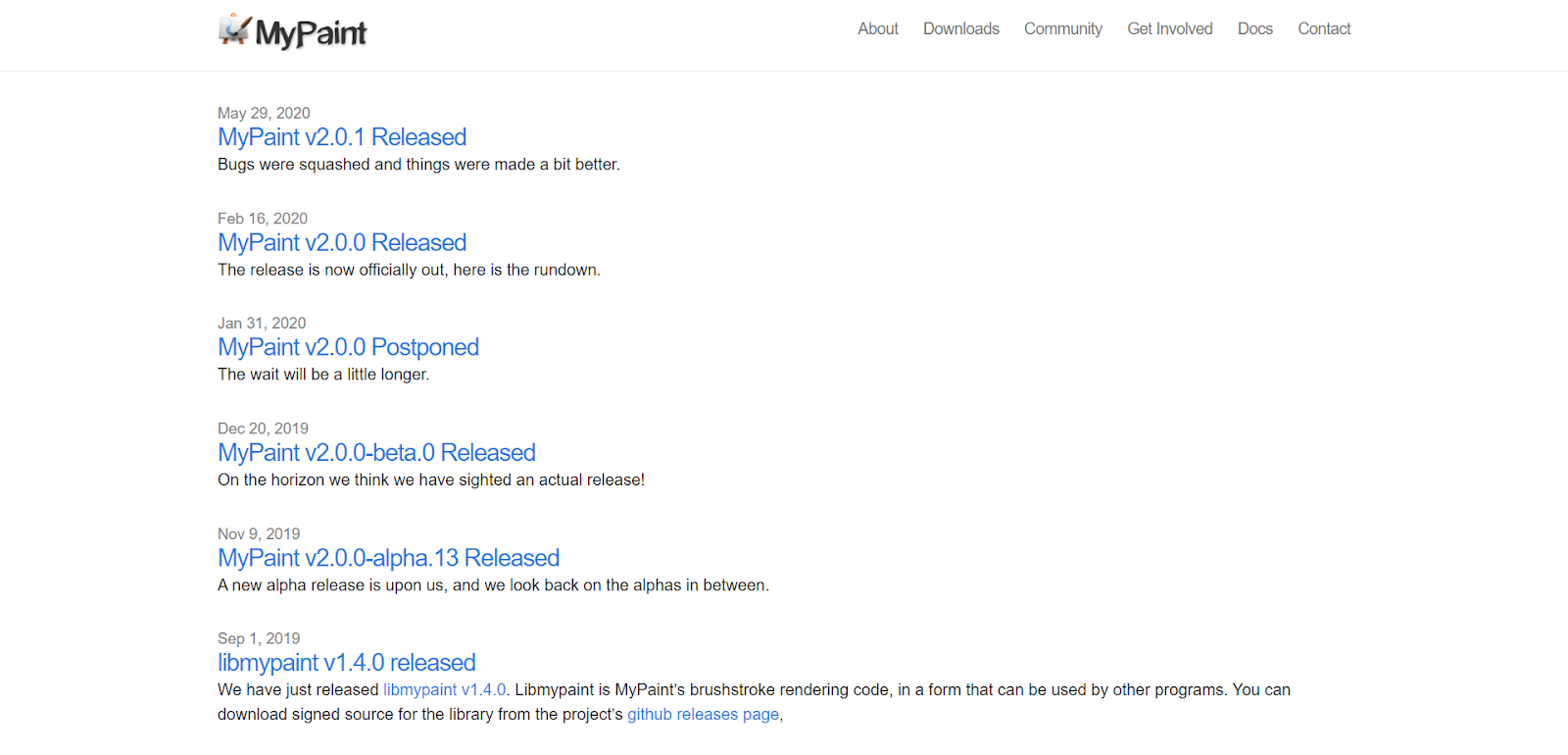
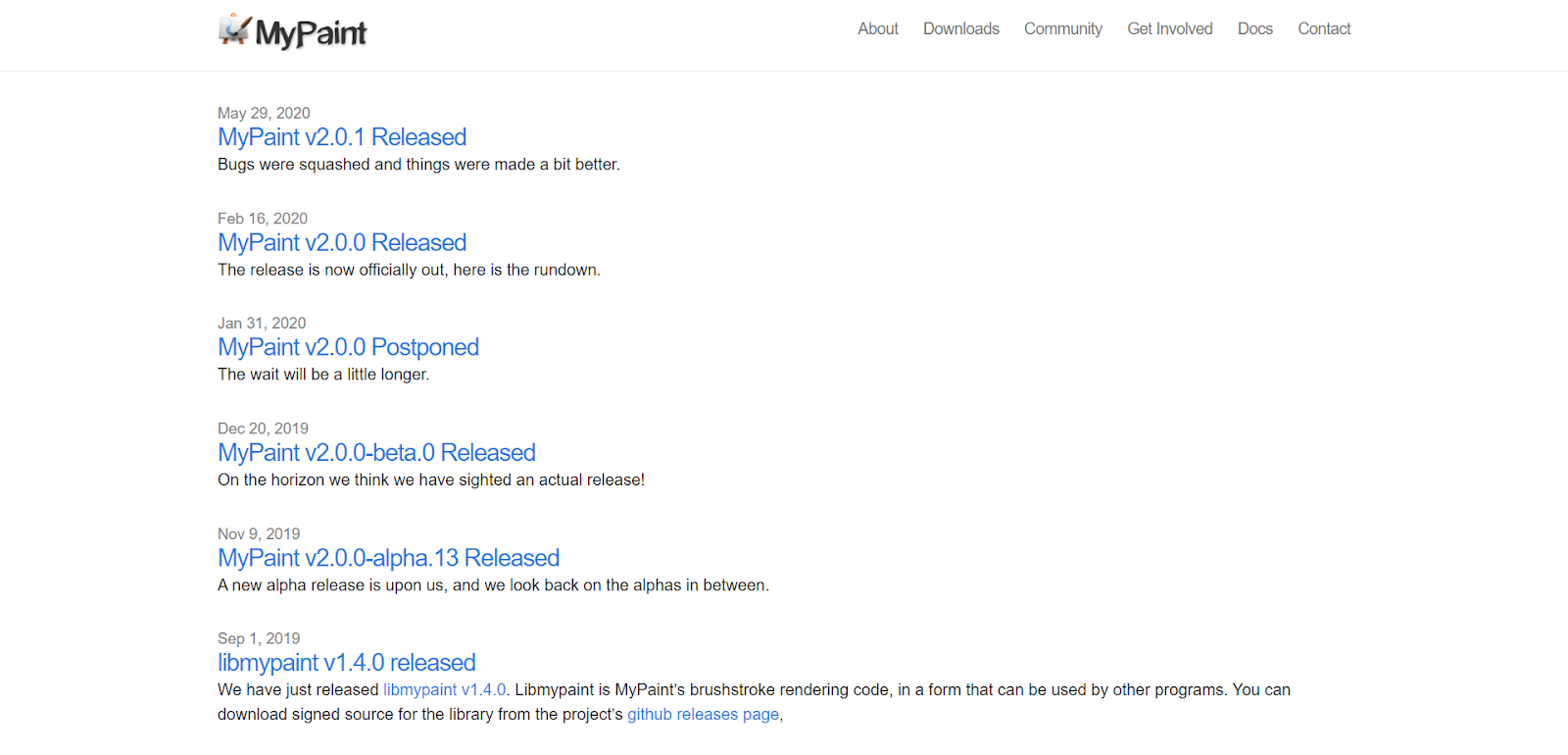
MyPaint is an easy-to-use painting and drawing app designed for digital artists. It has a simple, uncluttered interface but provides highly-tuned brushes, unlimited canvas size, and color-blending features. MyPaint is ideal for creating concept art, textures, and illustrations for games or animations. The fast and fluid brush engine can handle delicate details as well as large sweeping gestures. MyPaint works with pen tablets and other input devices.
Tips for Creating Great Illustrations With Free Tools
Once you have the right free design tools picked out, here are some tips to help you create eye-catching digital illustrations:
Start with a rough sketch
The blank canvas can be intimidating. Do some quick thumbnail sketches on paper to map out your basic idea. Think about composition, focal points, and the overall message you want to convey. Having a rough sketch to reference will make the digital illustration process much easier.
Choose a simple color palette
Limit yourself to 2-4 main colors that complement each other well. Having too many colors can make an illustration look messy and cluttered. Refer to color theory or use a tool like Coolors to build a simple but vibrant palette.
Use layers
Most free design tools offer layers, which allow you to stack elements on top of each other. Use layers to make it easy to move parts of your illustration around independently. Label your layers by type (e.g. background, objects, text) to keep things organized.
Add dimension with shadows and highlights
Don’t make your illustration look flat. Add shadows, highlights, and gradients to give your illustration more dimension and depth. But don’t overdo it—keep shading minimal and consistent with your light source.
Include typography
Well-chosen fonts can enhance your illustration. Add text for titles, labels, quotes, or prose. Look for free fonts with styles that match the overall mood and theme of your work. Size, spacing, color, and alignment all affect how typography interacts with your illustration.
Export for web use
Most free design tools allow you to export your work as an image (PNG, JPG) or even an animated GIF. Make sure you export at the appropriate size for web use. Your beautiful illustration won’t have the impact you want if it’s not optimized for viewing online!
With some practice, you’ll be creating amazing digital illustrations in no time. These tips will set you up for success using the free tools available to you.
Conclusion
So there you have it, ten free design tools that will unleash your inner digital artist. With options for beginners and pros alike, you now have an arsenal of tools to create custom graphics to spice up your blog posts and social media content.
Pick a tool, watch a few tutorial videos, and let your creative ideas flow. Before you know it, you’ll be churning out vector graphics, digital paintings, animated GIFs, and more. The best part is, that all of these tools are free to use, so you can dabble in different options until you find what clicks.
We hope this post has helped you find the perfect design tools for your creative workflow!











