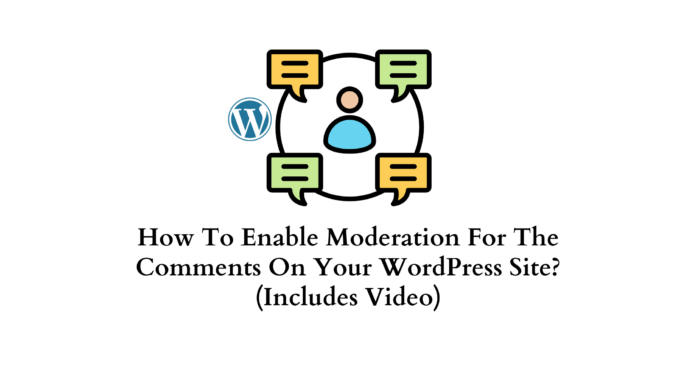You’ve spent hours crafting the perfect blog post. You’ve edited and proofread to make sure each word is meaningful. You hit publish and eagerly await the first comments from readers. But instead of insightful feedback or follow-up questions, your inbox starts filling up with spam.
Comment moderation to the rescue! Enabling comment moderation on your WordPress site is a quick way to keep spam and unwanted comments off your posts. As comments come in, you get to review and approve them before they go live. In just a few clicks, you can filter out the noise and give your readers a comments section filled with relevant conversations.
If keeping spam out of your comments and engaging with readers on your own terms sounds good to you, in this article, we will show you how to enable comment moderation on your WordPress site.
Why You Should Moderate Comments on Your WordPress Site
There are a few good reasons why enabling comment moderation on your WordPress site is crucial:
- It reduces spam: Without moderation, your comments section can easily get flooded with spam comments promoting unrelated products and services. Moderating comments allows you to delete these spam comments and ensure only legitimate comments get through.
- It prevents abuse: Unfortunately, some people use comment sections to post abusive, hateful, or inappropriate content. Moderating comments gives you control over what gets published, so you can delete abusive comments and ban repeat offenders.
- It improves the quality of discussion: When people know their comments will be moderated, they tend to post more thoughtfully. Moderation leads to higher quality and more constructive discussions in the comments.
- It protects your brand: Offensive, spammy, or low-quality comments on your site reflect poorly on your brand and credibility. Moderating comments helps ensure that the discussions on your site match the image you want to convey.
- It gives you more control: Comment moderation simply provides more control over the conversations happening on your WordPress site. You get to decide what content is and isn’t appropriate for your comments section.
Moderating comments does require time and effort to manage, but the benefits to your site and community make it well worth it. Enabling comment moderation is one of the best ways to keep the discussions on your WordPress site clean, civil, and spam-free.
How to Enable Comment Moderation in WordPress
Once your WordPress site is live, you’ll want to enable comment moderation to filter out spam and offensive comments. Here’s how to get started:
Activate Comment Moderation
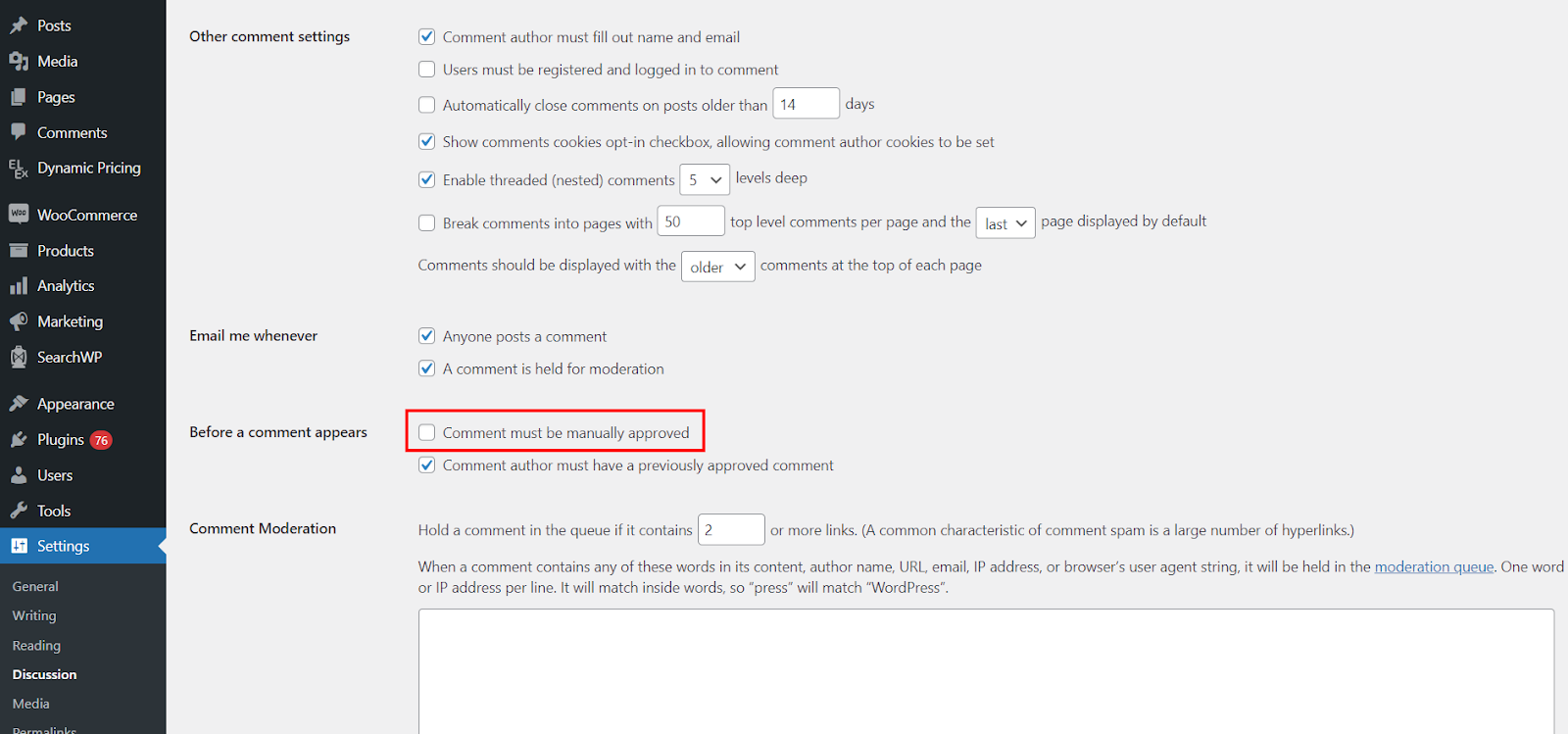
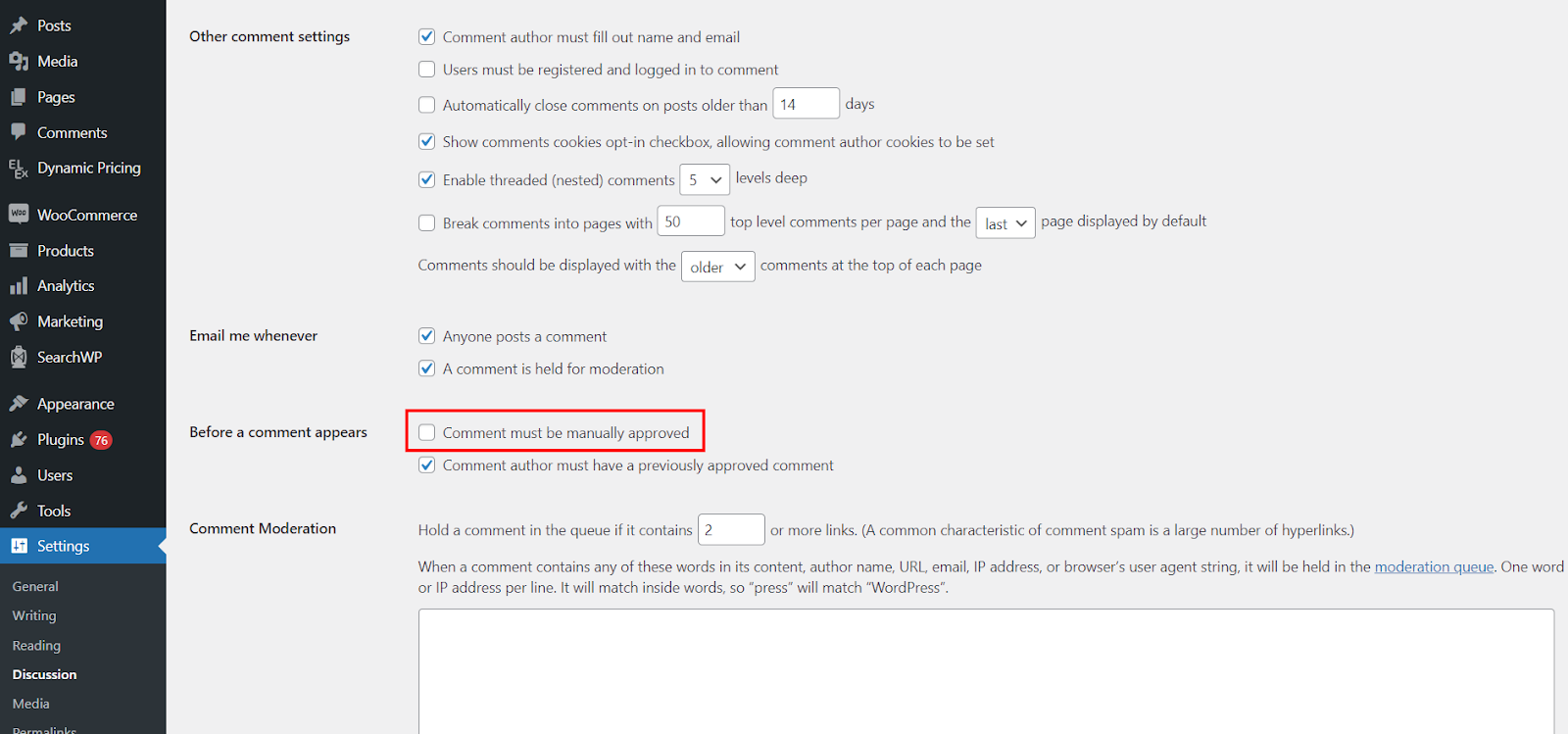
To enable comment moderation, log in to your WordPress admin dashboard and go to Settings > Discussion. Under ”Before Comment Appears,” check the box next to Comment must be manually approved. This will send all new comments into the moderation queue for you to review before they’re published.
Review and Approve/Spam Comments
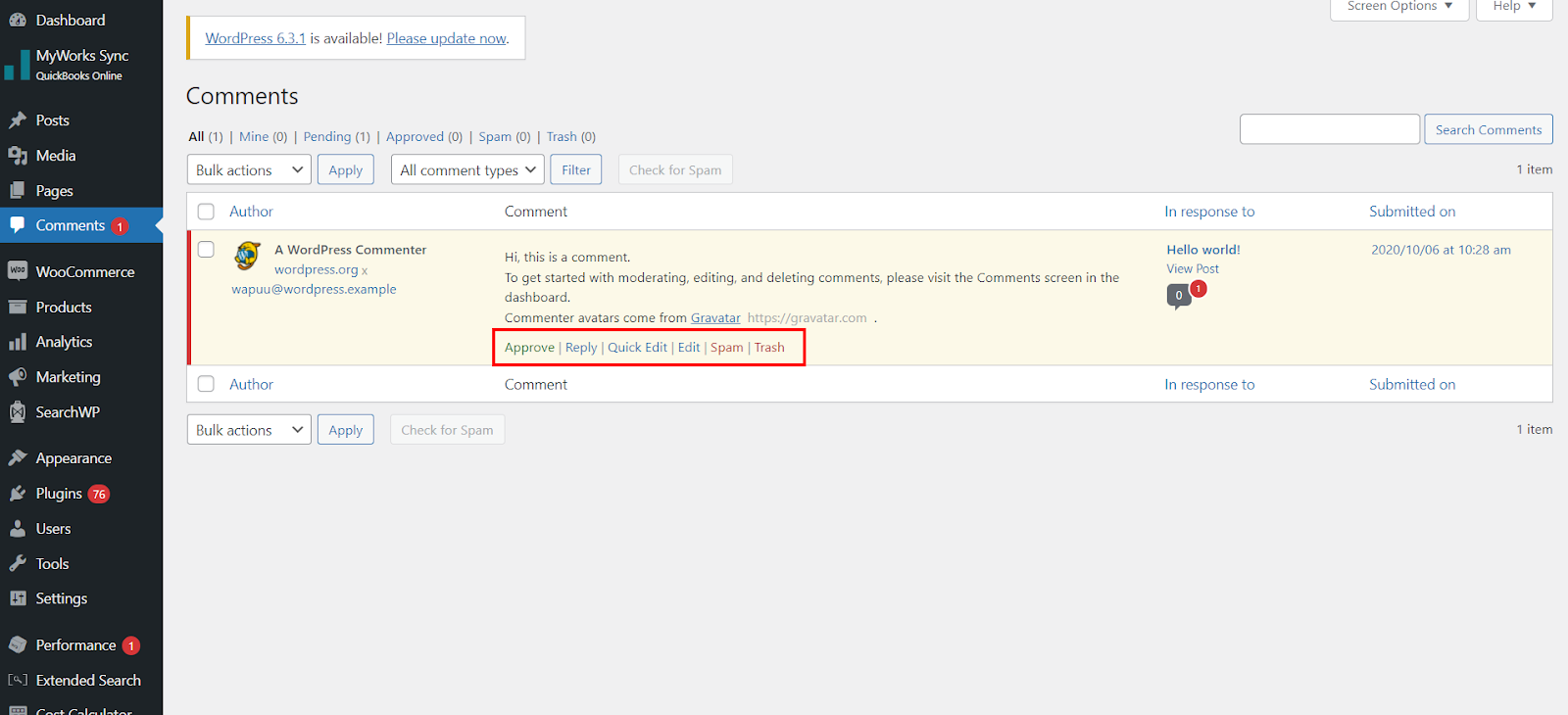
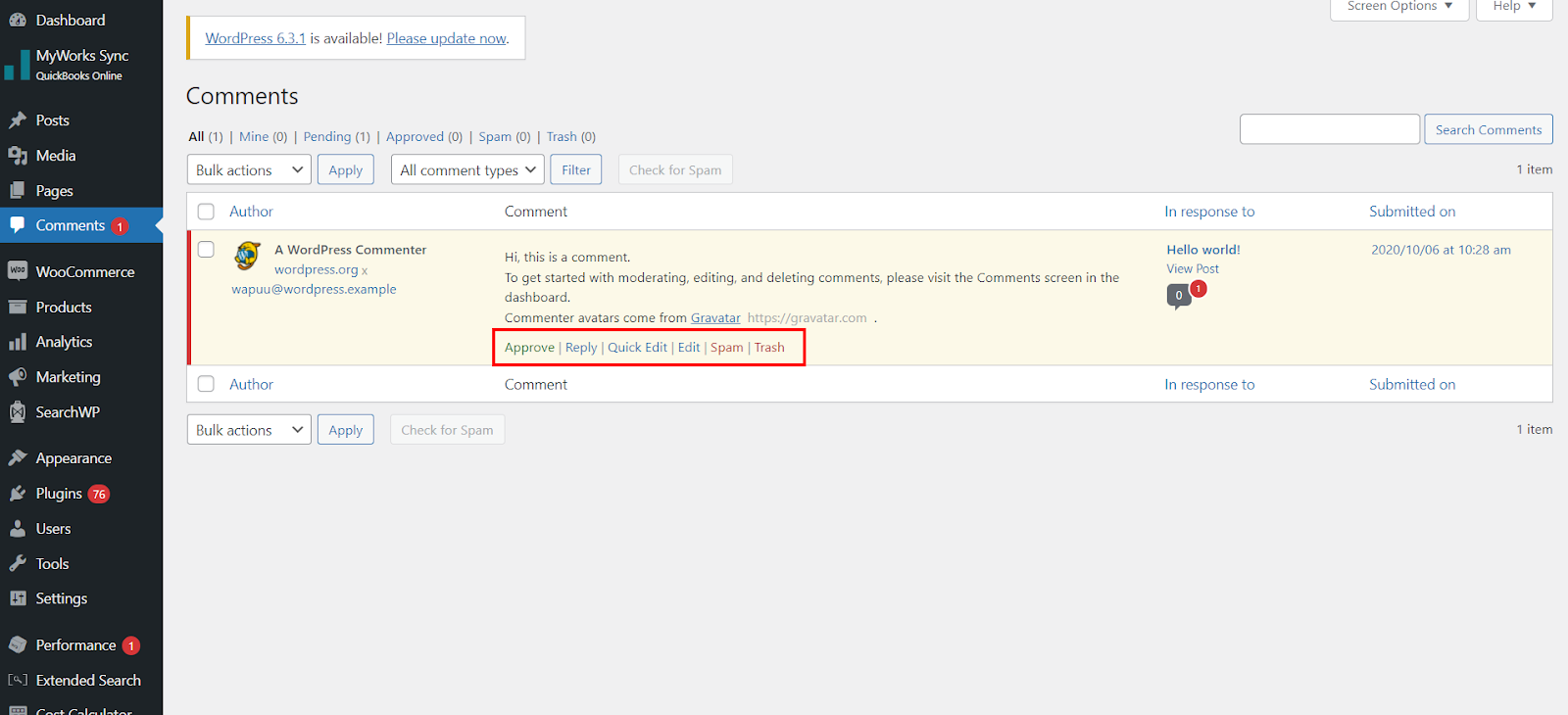
Regularly check your comment moderation queue to review new comments. You have a few options for each comment:
- Approve: Allows the comment to be published.
- Mark as Spam: Moves the comment to the spam queue.
- Move to Trash: Deletes the comment and sends it to trash.
To bulk moderate comments, Go to your Dashboard > Comments and check the boxes next to the comments you want to manage, and choose an option from the Bulk Actions dropdown. Then click Apply.
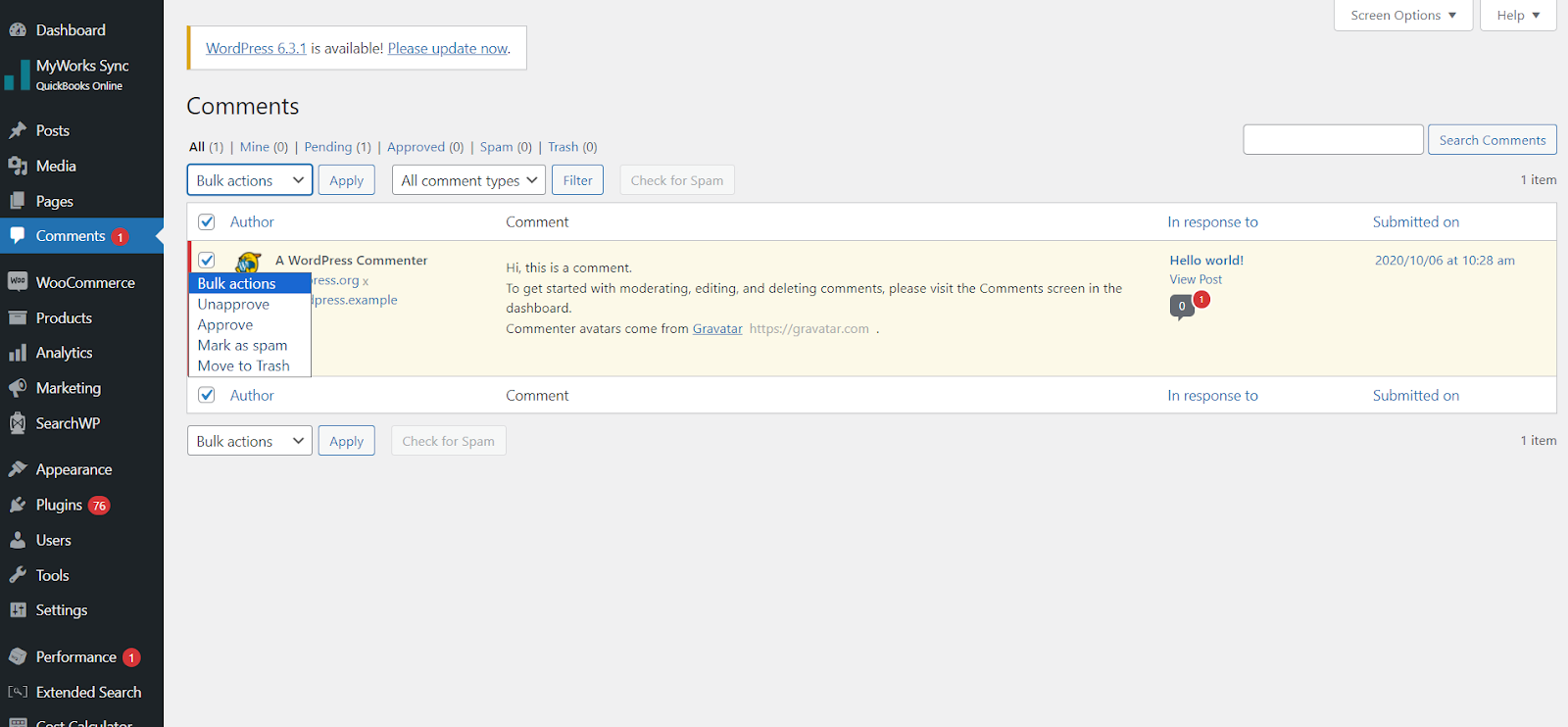
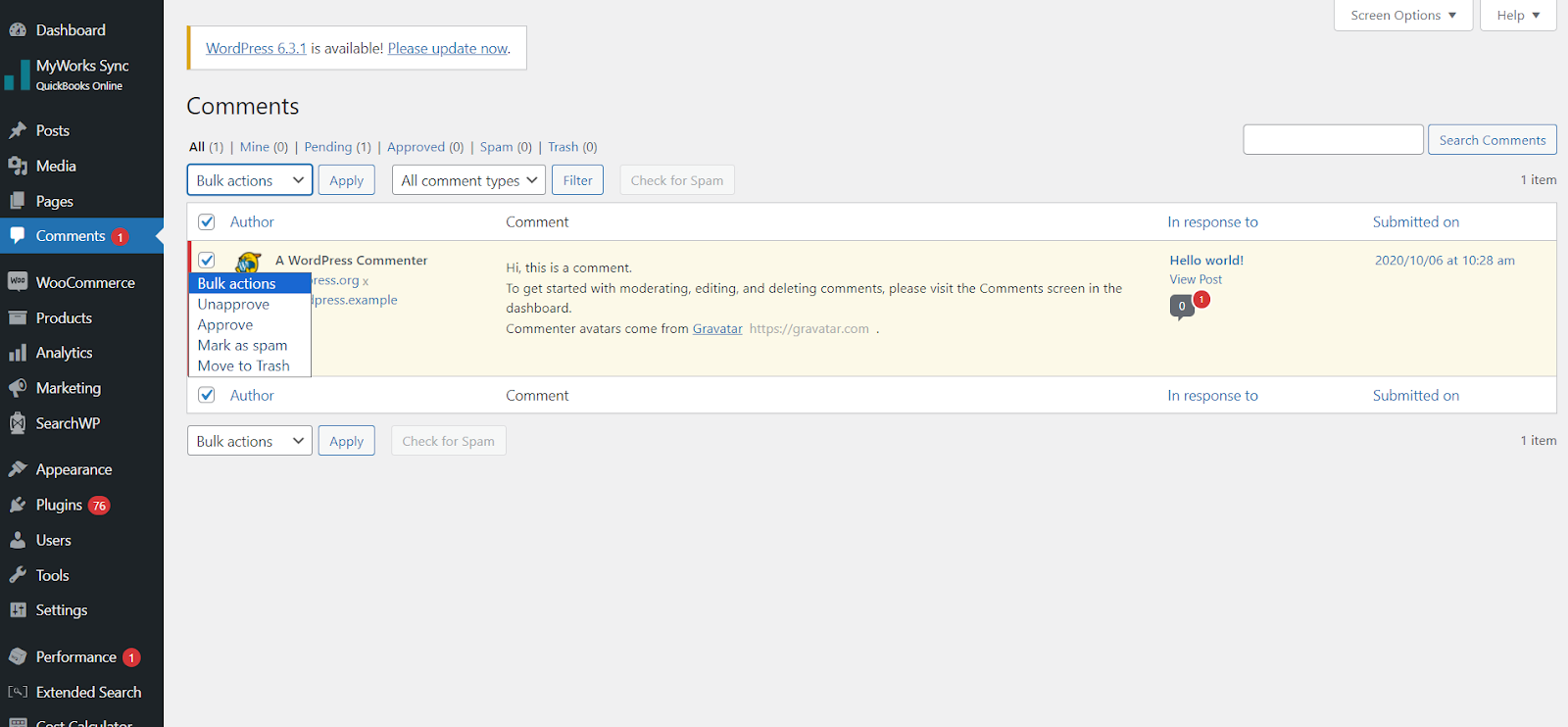
Adjust Your Comment Moderation Settings
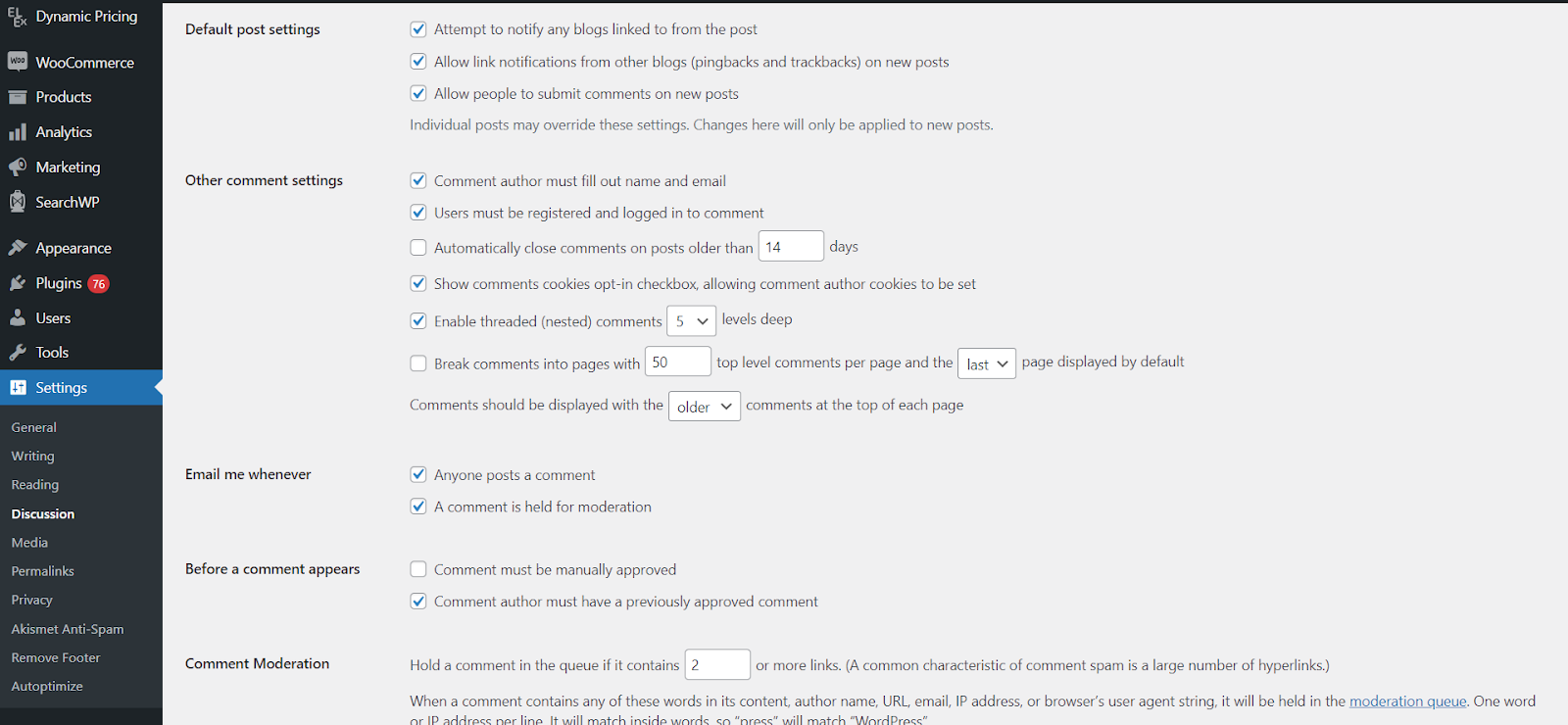
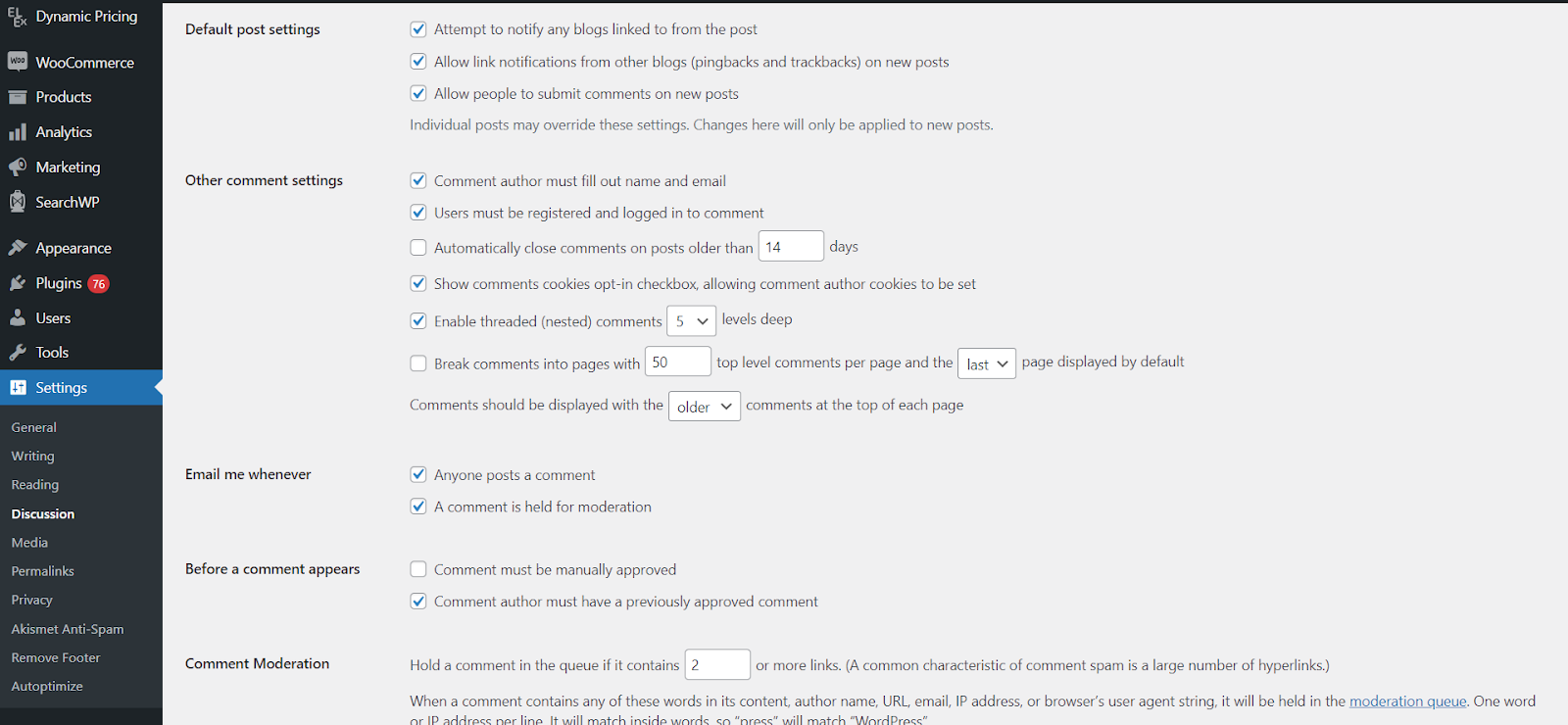
You can create granular rules to moderate comments based on certain criteria. Start by accessing your discussion settings by going to Settings > Discussion. Here, you can refine your comment moderation settings to be as strict or lenient as you like. Options include:
- Requiring a name and email
- Blacklisting certain words or IP addresses
- Allowing comments from registered users only
- Hold comments with more than a set number of links
- Close comments on posts older than a certain number of days
With some tuning, comment moderation can drastically cut down on spam without making it difficult for real commenters. Your readers will appreciate your efforts in keepin the discussion meaningful and spam-free!
For all our visual learners, we have created a YouTube SHORTS video that explains the process in a quick and descriptive manner.
Best Practices for Moderating Comments Effectively
Once you have moderation enabled, it’s important to use it effectively. Here are some best practices for moderating comments on your WordPress site:
Review comments regularly
Check your comment moderation queue at least once a day so visitors don’t have to wait too long to see their comments approved. As your site’s traffic grows, you may need to check more frequently.
Develop clear criteria
Decide what types of comments you will approve or spam. Look for comments that add value, and are not overly promotional or spammy. Comments that personally attack or insult others should always be marked as spam.
Reply when possible
When you approve a comment, consider replying with a quick thank you. This makes your readers and commenters feel appreciated. If you don’t approve a comment, you may want to reply explaining why so the person can comment appropriately in the future.
Use spam filtering
Enable spam filtering in WordPress to automatically detect and filter out obvious spam comments. This will save you time, but you should still review filtered comments regularly in case any legitimate ones get caught.
Ban repeat offenders
If someone continues to post inappropriate comments after multiple warnings, you may need to ban them. Banning someone will prevent them from commenting again and ensure other visitors have a good experience.
Stay consistent
No matter how you decide to moderate comments, be consistent. If you approve or spam comments differently or with changing criteria each time, it can confuse your readers and reflect poorly on your site or business. Review your criteria regularly to make sure it still align with your goals and keep it consistent.
With these best practices, you’ll be able to keep the conversation on your WordPress site constructive. Moderating comments does require effort, but it helps build a community your visitors will want to engage with.
Top WordPress Plugins for Comment Moderation
Once your WordPress site is up and running, you’ll want to enable comment moderation to filter out spam and inappropriate comments. Here are some of the top plugins to help manage comments on your site.
Akismet
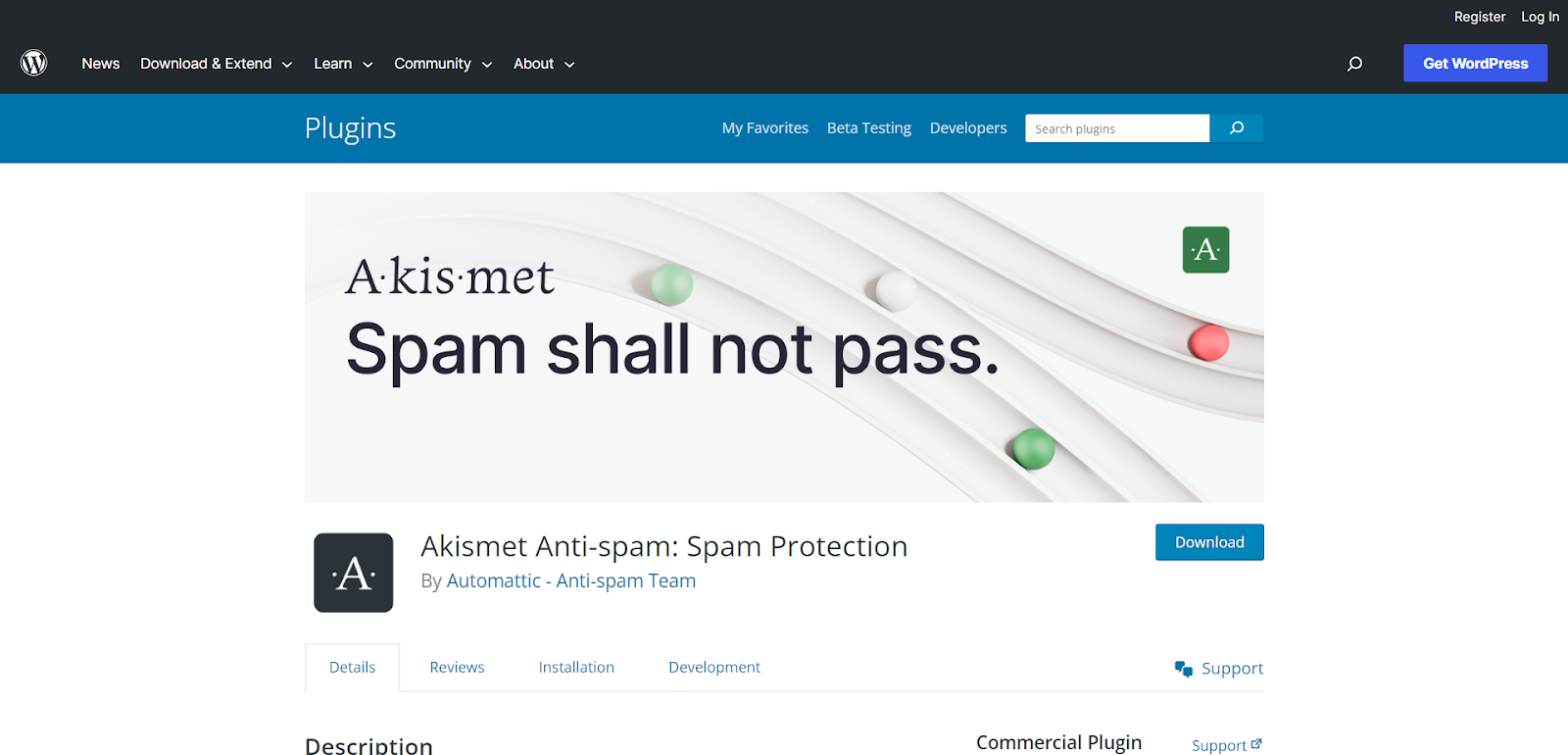
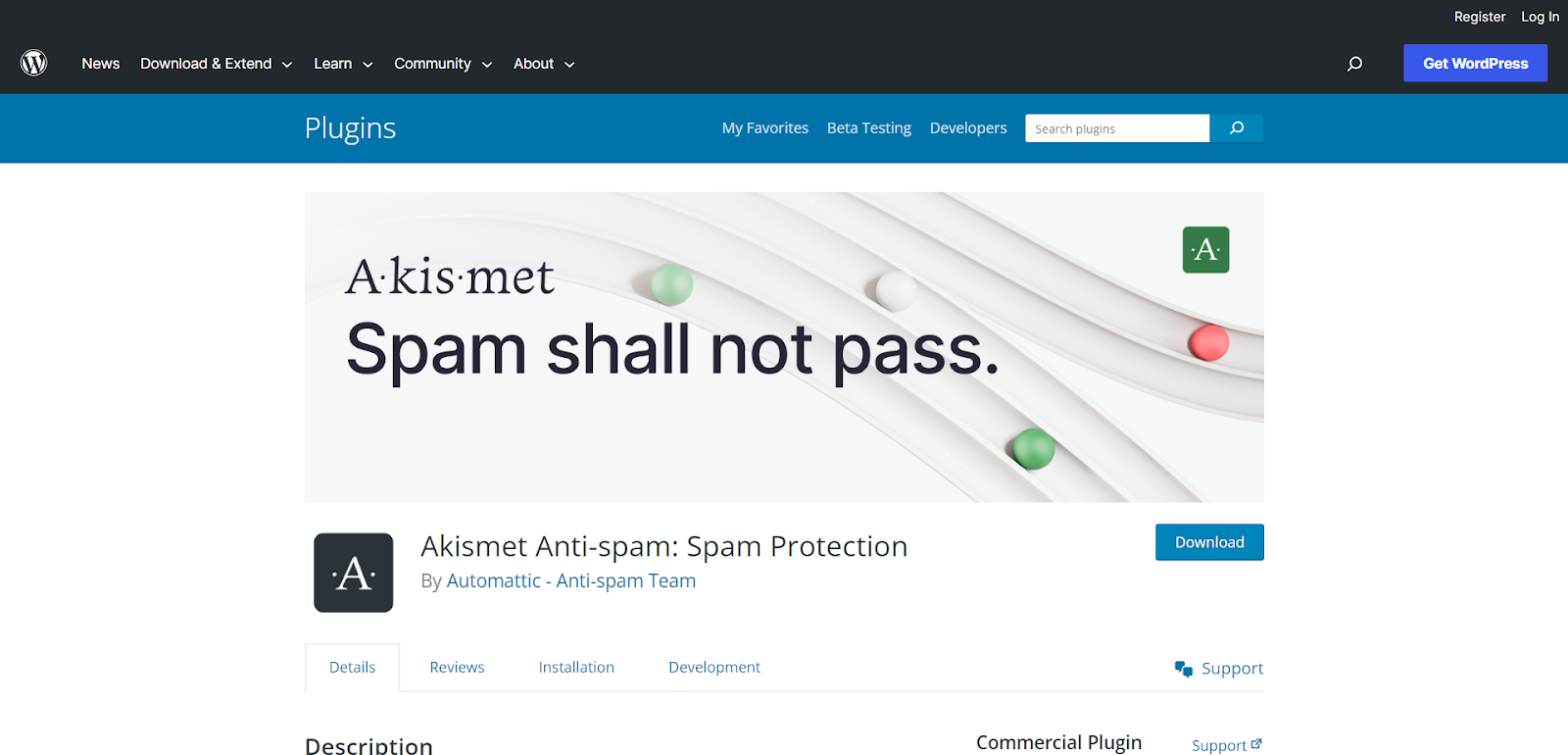
Akismet is a free plugin developed by Automattic, the creators of WordPress. It uses advanced spam filtering to detect and block spam comments. Akismet checks each comment against its database of known spam comments and spam sources. It’s very effective and used on millions of WordPress sites.
Really Simple CAPTCHA
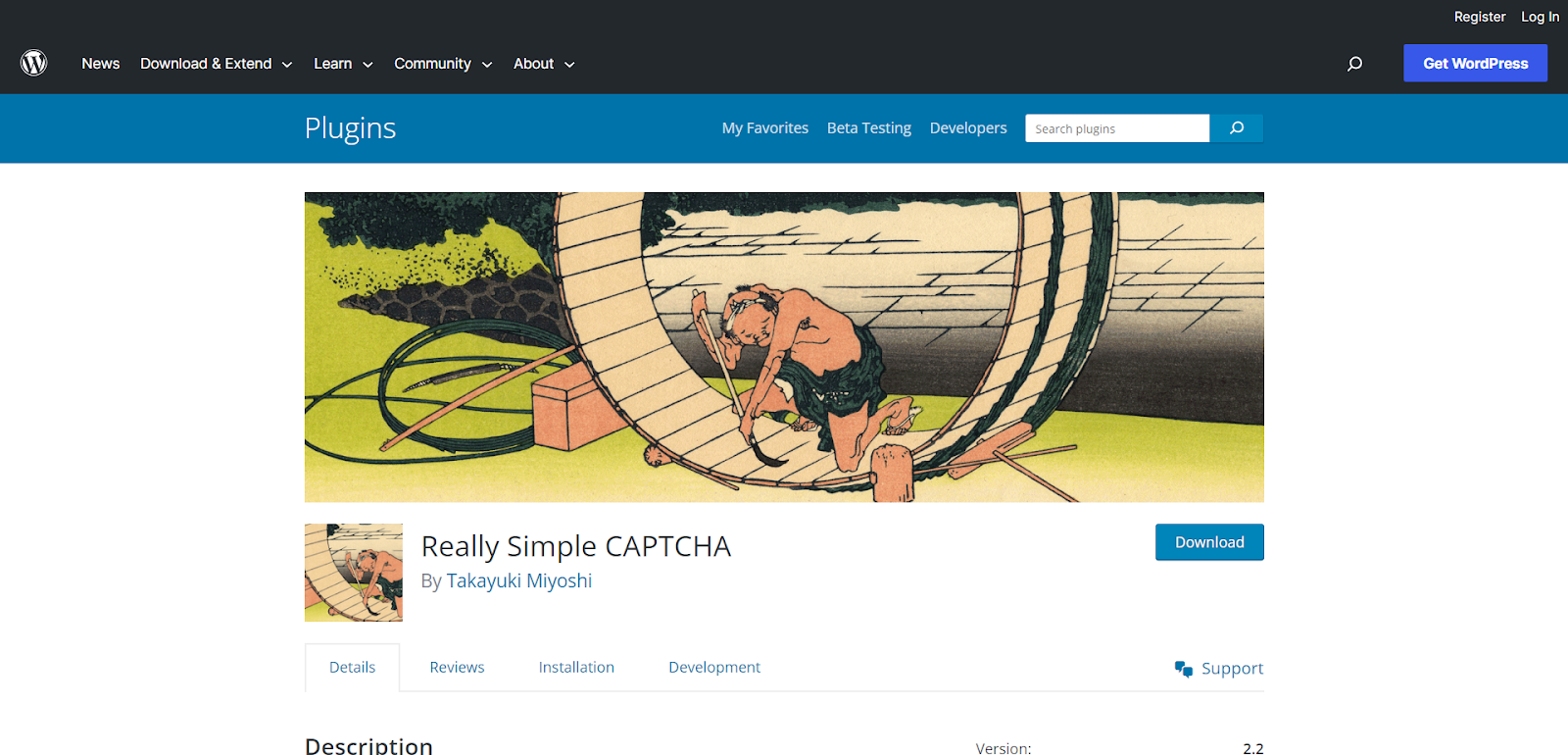
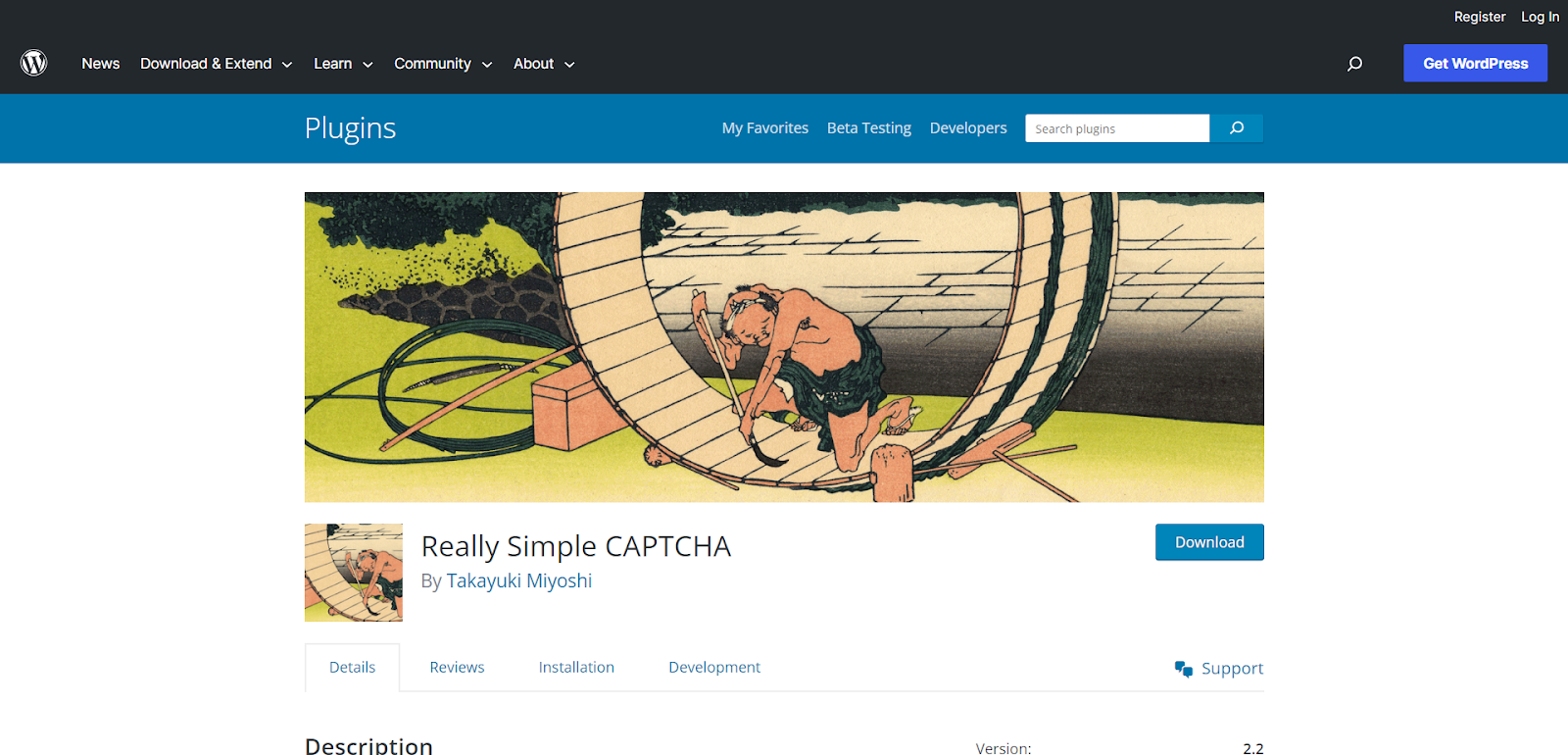
Using a CAPTCHA challenge is an effective way to block spam bots from posting comments. This plugin lets you add visual CAPTCHA challenges to the WordPress comment form and registration form. Humans can easily solve the challenges but spam bots cannot. This cuts down on automated spam comments and signups.
Comment Blacklist Updater
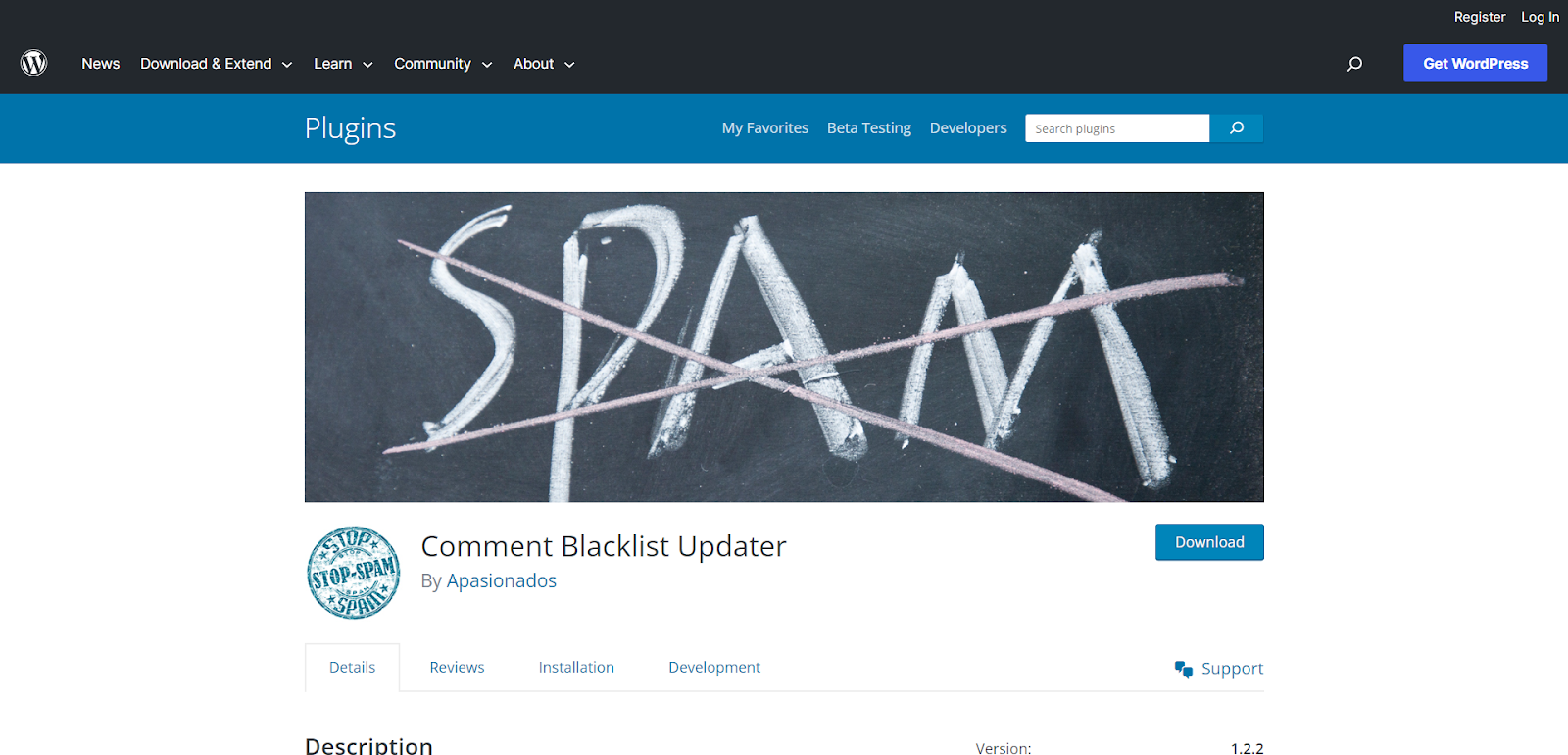
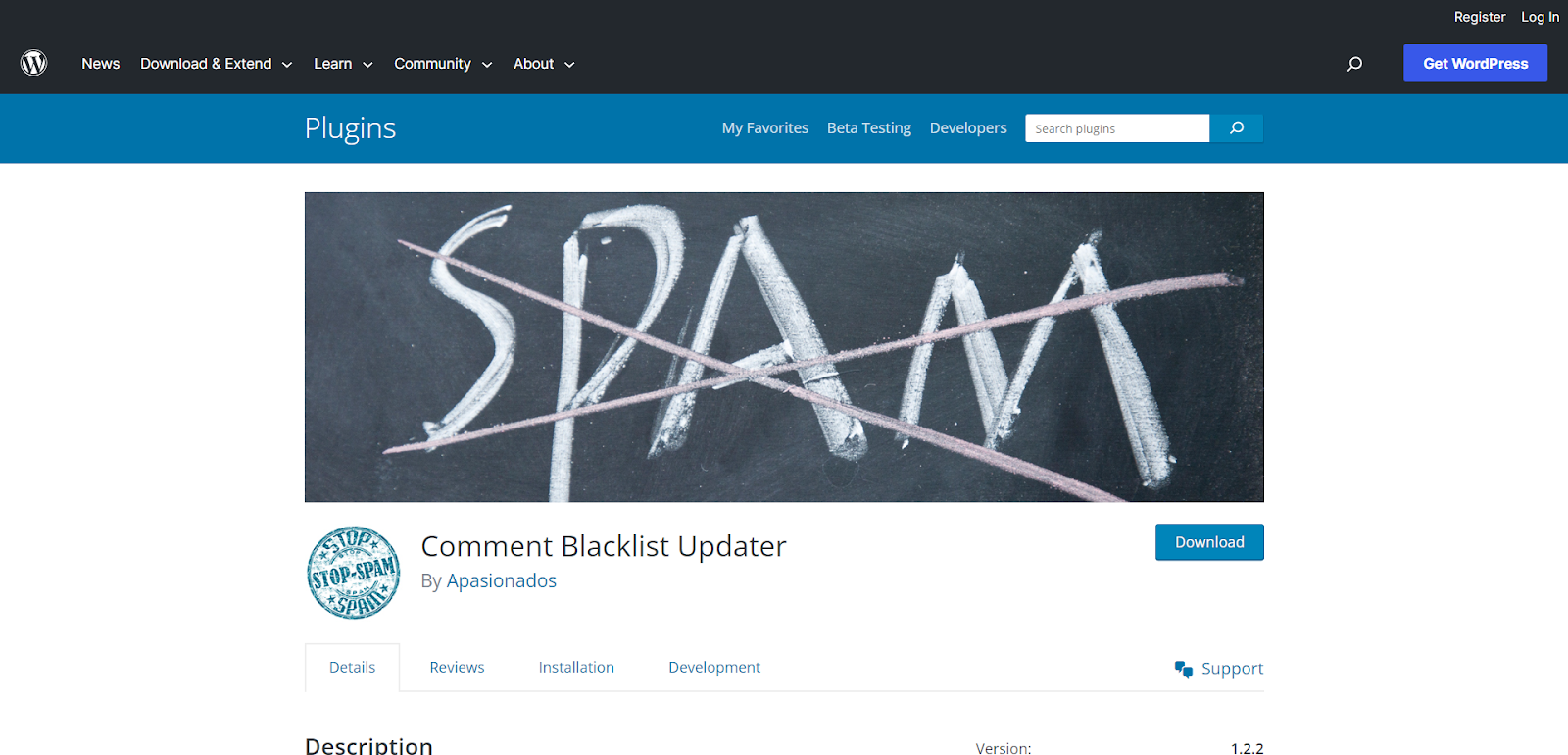
This plugin lets you easily block comments from specific IPs, email addresses, and more. You can add known spammers and their information to the blacklist to prevent them from posting comments. The Comment Blacklist Updater works in tandem with the default WordPress settings. It updates the comment blacklist section under Discussion settings with new and up-to-date spam sources.
When used together, these plugins will help you gain control over comments on your WordPress site and build an engaging community. If you wish to go through a list of the best anti-spam plugins for WordPress, check out the 10 Best WordPress Plugins to Prevent Spam Comments.
Conclusion
And there you have it, your very own comment moderation system set up and ready to go. Now you can allow interaction on your posts without worrying about spam or inappropriate comments. Your readers will appreciate having a safe space to share their thoughts, and you’ll have greater peace of mind knowing you have control over what gets published.
Moderating comments does require time and effort, but it’s worth it to cultivate an online community where people feel heard and respected. If you do start to feel overwhelmed, don’t forget that you can always adjust the settings to turn comments off for older posts or just use a plugin to automate your workflow.
We hope this post has helped you enable moderation for comments on your WordPress site! If you have any questions, leave them in the comment section and we will get back to them as soon as possible.