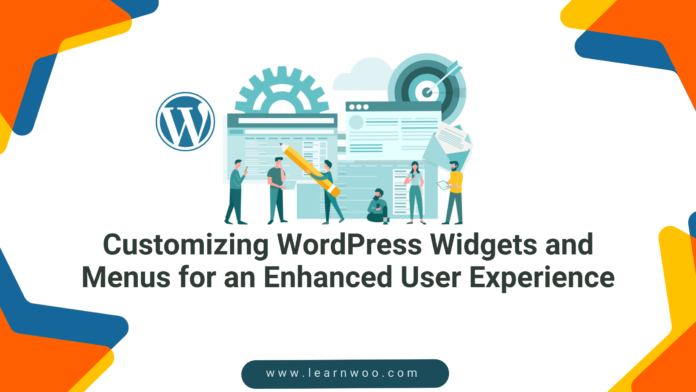Last updated - December 22, 2023
In the bustling digital era, where solopreneurs and creative minds are constantly exploring ways to carve out their unique spaces online, the importance of a user-friendly website cannot be overstated.
You are at the heart of this journey, navigating the vast landscape of WordPress, aiming to build something remarkable with limited resources.
Why is this article crucial for you? Because it’s about turning your WordPress site from just another webpage into a dynamic, engaging, and user-centric experience. Whether you’re a marketer, designer, UI/UX enthusiast, writer, or videographer, your website is the digital storefront of your aspirations, and customizing it effectively is vital to your success.
You might be facing challenges with WordPress customization, feeling overwhelmed by its complexity, or struggling to make your site stand out. We understand these hurdles. They are common among many who embark on this digital adventure with high hopes but limited coding expertise or budget. This article aims to bridge that gap, transforming your WordPress site into an intuitive, appealing, and functional space that resonates with your audience.
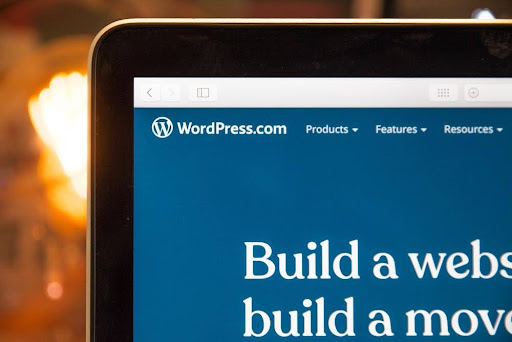
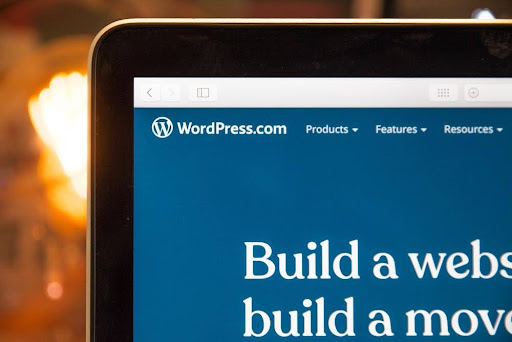
Who Is This For?
So, who are we talking to? Individuals who are not just looking for technical instructions but for a companion in their creative journey. What can you relate to? The desire to create an impactful online presence without breaking the bank or getting tangled in coding complexities.
How do we engage you and persuade you to dive deeper into this article? By promising practical, easy-to-follow guidance that is directly applicable to your projects. Let’s embark on this journey together, transforming your WordPress site into a reflection of your unique vision and mission.
Understanding WordPress Widgets and Menus
Before diving into the nuances of customization, it’s essential to build a solid foundation of understanding what WordPress widgets and menus are and their significance in your website’s design and functionality. This section serves as an introductory guide designed to provide clarity and insight into these fundamental components of WordPress.
WordPress widgets are blocks of content you can add to various areas of your site. They include features like search bars, recent posts, custom text, and more. Menus, on the other hand, are the roadmap of your website, guiding visitors through your site’s structure with links to different pages and sections.
Importance for User Experience
The customization of widgets and menus goes beyond mere aesthetics. It’s about enhancing functionality and improving navigation, thereby significantly impacting how users interact with your site.
A well-structured menu can decrease bounce rates and increase user engagement, while thoughtfully placed widgets can provide quick access to critical information, enriching the overall user experience.
Role of Widgets and Menus in WordPress Design
Widgets and menus play a crucial role in WordPress design. They are not just elements of your website but tools that convey your site’s purpose and guide your visitors’ journey.
Widgets can be customized to display dynamic content, offer social media links, or provide essential business information. Menus, when effectively designed, lead to a structured, easy-to-navigate website, ensuring that visitors find what they’re looking for.
Customizing for Different User Personas
For e-commerce success, unless you’re Amazon, your website needs to resonate with a specific audience. Customizing widgets and menus according to your user personas can make a significant difference.
For instance, if your target audience is visually oriented, like photographers or designers, your widgets could include image galleries or portfolios. If you cater to busy entrepreneurs, a widget with a quick contact form or a concise, well-organized menu can be more appealing.
The Impact of Widgets and Menus on Website Performance
It’s important to note that while widgets and menus enhance user experience, they should be used judiciously. Overloading your site with unnecessary widgets can slow its performance, and a cluttered menu can confuse visitors. Balancing design and functionality is vital. Keeping your widgets and menus streamlined and relevant ensures your website remains fast and user-friendly.
Stay tuned as we unfold the secrets to making your WordPress site not just functional but a true extension of your creative vision.
Customizing Widgets for Enhanced Functionality
After gaining a fundamental understanding of WordPress widgets and menus, the next crucial step is to delve into the art of customization.
Section 2 focuses on the dynamic world of WordPress widgets, exploring how you can tailor them to enhance your website’s functionality and appeal. This segment is designed to transform your approach to widgets, turning them from standard features into powerful tools that elevate your site’s user experience.
Types of Widgets
Whether it’s a simple text box, an image gallery, or a complex social media feed, each widget has the potential to add value and personality to your site.
Here are some common types:
- Text: These versatile widgets allow you to add text or HTML code. You can use them for custom messages, HTML elements, or even embedding external content.
- Image: Use these to add images to your sidebar or footer. They’re perfect for displaying logos, photos, or promotional graphics.
- Navigation: These widgets help improve your site’s navigability by adding additional menu options or links.
- Social Media: Integrate your social media presence directly on your site with widgets that link to your profiles or display recent posts.
- Recent Posts/Comments: Keep your audience engaged by showing the latest activity on your blog, such as recent posts or lively discussions.
Customization Techniques
Customizing widgets in WordPress is straightforward. Here’s a step-by-step guide:
- Accessing Widgets: Go to your WordPress dashboard, navigate to ‘Appearance,’ and click ‘Widgets.’ This will open the widget management area.
- Adding Widgets: You’ll see a list of available widgets and widget areas. Simply drag and drop your chosen widget into a widget area like a sidebar or footer.
- Configuring Widgets: Click on the widget to expand its options. Here, you can customize the widget’s title, content, and other settings depending on the widget type.
- Previewing Changes: After making changes, always preview your site to see how the widgets appear in real-time.
The key to effective widget customization lies in understanding the purpose of each widget and how it aligns with your website’s goals and your audience’s needs. Experiment with different widgets and configurations, and don’t hesitate to preview and tweak them as needed. This iterative process is what leads to a polished, professional, and personalized website.
In the following sections, we’ll build upon these foundational skills, delving into advanced customization techniques and exploring the integration of menus for a cohesive and intuitive user experience.
Mastering Menu Design for Better Navigation
After delving into the realm of widgets, Section 3 of this guide shifts focus towards a crucial aspect of your website’s user experience — menu design. Mastering menu design in WordPress is about creating a seamless, intuitive navigation path that guides your visitors effortlessly through your site. This section is dedicated to unraveling the intricacies of menu design, ensuring that your website looks great and is easy to navigate.
Types of Menus in WordPress
Menus are the backbone of website navigation. Rather than simply guiding users to their destination, a well-designed menu enhances the overall experience, ensuring they find value in every click. In WordPress, the flexibility and customization options available for menu design are vast, allowing you to tailor your navigation to fit both your brand’s style and your audience’s needs.
WordPress supports various menu styles:
- Primary: The main menu, typically at the top of your site, guides users through your most important pages.
- Footer: These are found at the bottom of your site and are helpful in linking to privacy policies, contact information, and other less prominent content.
- Dropdown: Great for organizing large amounts of content under main categories without overwhelming the user.
Designing Effective Menus
Creating a user-friendly menu involves more than just listing your pages. Follow these tips and best practices:
- Simplicity: Your menu should be concise and straightforward. Limit the number of menu items to avoid overwhelming your visitors.
- Logical Structure: Arrange your menu items naturally and intuitively. Group related pages together and order them logically.
- Responsive Design: More users are accessing websites via mobile devices. Ensure your menu is mobile-friendly, with items easily clickable on smaller screens.
- Descriptive Labels: Menu labels should indicate the content they link to. Avoid vague terms and opt for direct, descriptive language.
- Consistency: Ensure your menu’s design is consistent with your overall website theme. The font, color, and style should align with your site’s aesthetic.
- Testing: Regularly test your menu with real users to get feedback on its functionality and ease of use. This can highlight areas for improvement.
Following these simple steps enables you to enhance the functionality of your WordPress widgets and design menus, providing better navigation and boosting the user experience.
Integrating Widgets and Menus for Cohesive Design
Having explored the individual customization of widgets and the art of menu design, we bring these two crucial elements together, focusing on their integration for a cohesive and harmonious website. This section is pivotal as it bridges the gap between individual components and a unified user experience, ensuring your WordPress site resonates aesthetically with your audience.
Creating a Unified Website Experience
Effective integration of widgets and menus is crucial for a harmonious website design. Here are some strategies:
- Consistency in Design: Ensure your widgets and menus share a common design theme, including colors, fonts, and style elements.
- Complementary Functionality: Widgets should complement the content in your menus. For example, a ‘Recent Posts’ widget can be placed alongside a blog menu item.
- Balancing Visual Elements: Avoid clutter by balancing the number of widgets with menu items.
- Ease of Navigation: Ensure that combining widgets and menus leads to an intuitive navigation experience.
- Accessibility: Widgets and menus should be accessible, including to those with disabilities, ensuring a wider audience can navigate your site.
- Mobile Responsiveness: With increasing mobile usage, ensure your widgets and menus work seamlessly on mobile devices.
Tools and Plugins for Better Integration
Numerous tools and plugins can help with integration. For example, use Elementor or Beaver Builder for drag-and-drop design and Max Mega Menu for creating responsive mega menus.
These are the unsung heroes for those who prefer simplicity. Opt for plugins that are renowned for their intuitive interfaces and comprehensive documentation. It’s like having a friendly guide by your side, helping you navigate through the customization process with ease and confidence.
Overcoming Common Challenges on the Path of Financial Prudence
For those mindful of budget constraints, the WordPress universe is generous. It offers a plethora of free plugins and themes, each offering unique functionalities and designs. This is where prioritization becomes critical. Focus on the essential features that deliver the most value to your audience.
By learning basic customization techniques, you embark on a journey of independence, reducing the reliance on professional services. Sure, you can save a bit of cash this way, but it isn’t just about that. You will also gain valuable skills and, perhaps most importantly, understand the inner workings of your website. There’s nothing quite like the satisfaction that comes with self-accomplishment.
Even the most well-designed websites can encounter rough seas, however. Here, tools like Google PageSpeed Insights become your navigational instruments, helping you identify and fix issues that could slow down your site.
Ensuring compatibility among plugins, widgets, and themes is like maintaining a well-oiled machine, making sure everything works in harmony. Regular backups are your safety nets, safeguarding your digital realm against unforeseen circumstances.
Finally, keeping up with the latest WordPress updates is akin to keeping your ship seaworthy. These updates ensure your site remains afloat and navigates smoothly through the ever-evolving digital waters, secure from threats, and optimized for performance.
Wrap Up
This guide aims to equip you with the tools and knowledge necessary to transform your WordPress site into a dynamic, user-friendly, and aesthetically pleasing digital presence.
By harnessing the power of WordPress’s versatile features, even those without technical expertise can create a site that looks professional and resonates with their target audience. The key lies in understanding your audience’s needs and preferences and reflecting these in every aspect of your site’s design and navigation.
Consider this journey not a one-time task but an ongoing learning, experimenting, and refining process. Engage with the WordPress community, follow blogs and tutorials, and don’t hesitate to try out new plugins and features.
Encourage user feedback and be open to making changes based on their experiences. Your website is a living entity in the digital world, and its growth and evolution are a testament to your dedication and hard work.
Finally, remember that professional WordPress web design services are always an option. Highly skilled professionals can provide the expertise you need to ensure your website exceeds professional standards and expectations.