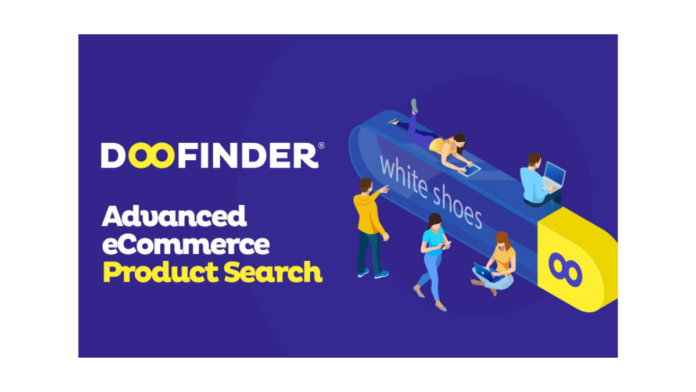One of the major concerns of eCommerce store owners will be to provide a smooth experience to customers. This could be a major contributor to your conversion rate as well. With an advanced product search option, you will be able to make it much easier for customers to find products in your store. In this review we will take a deeper look into the popular eCommerce product search tool Doofinder, and try to understand how it is going to make a difference for an online store owner.
Doofinder: Overview
In a large online store, customers may find it a little overwhelming to find a specific product they are looking to purchase. They may be using different approaches to search and find products. Doofinder integrates a smart product search engine that will help eCommerce customers find the most relevant products from their searches. It works seamlessly with different eCommerce platforms such as WooCommerce, Shopify, Magento, etc., and does not require any coding knowledge for configuration.
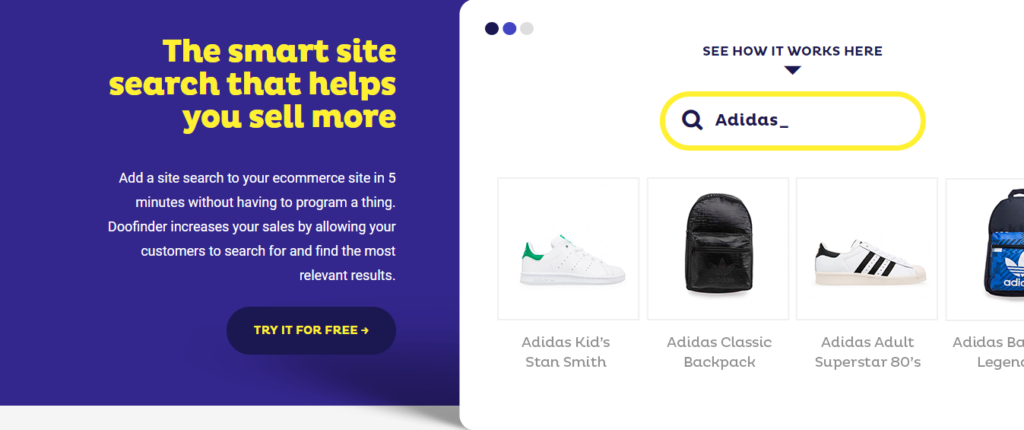
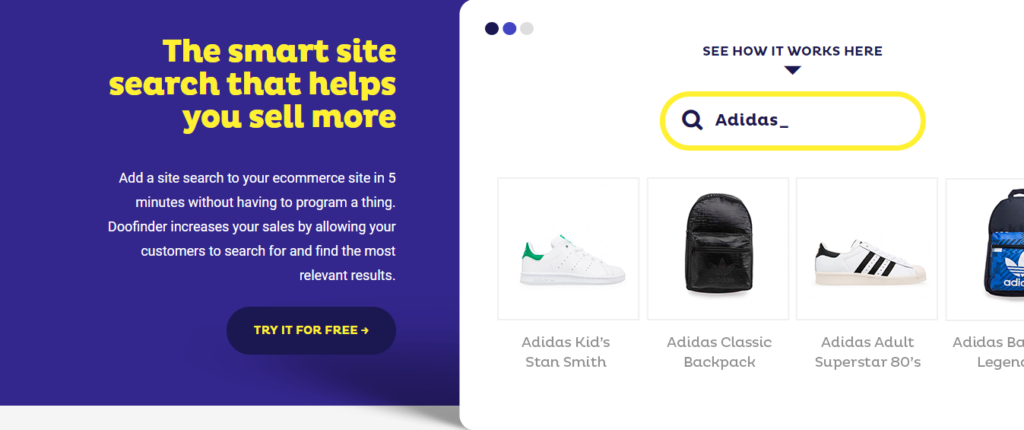
Doofinder: Standout features
Doofinder is a cost-effective option that will help you delight your customers with advanced search features. Firstly, we’ll take a look at some of the standout features of Doofinder from both the customer’s and the store owner’s perspective.
Enhance customer experience
Here is a look at some of the excellent features of Doofinder that helps you offer an excellent customer experience
- Autocomplete – lets customers find products quickly even before they complete typing the entire search term.
- Mobile and voice search – offers a seamless response to mobile and voice searchers.
- Visual search – allows customers to upload photos as searches, and displays relevant products.
- Smart search – understand what the customer wants by recognizing similar terms and weeding out typos using NLP (Natural Language Processing) technology.
- Artificial Intelligence – offers personalized, conversion-focused search results by analyzing long term customer behavior and purchase habits.
- Filters – helps customers refine their searches with multiple filters such as price, brand, color, etc.
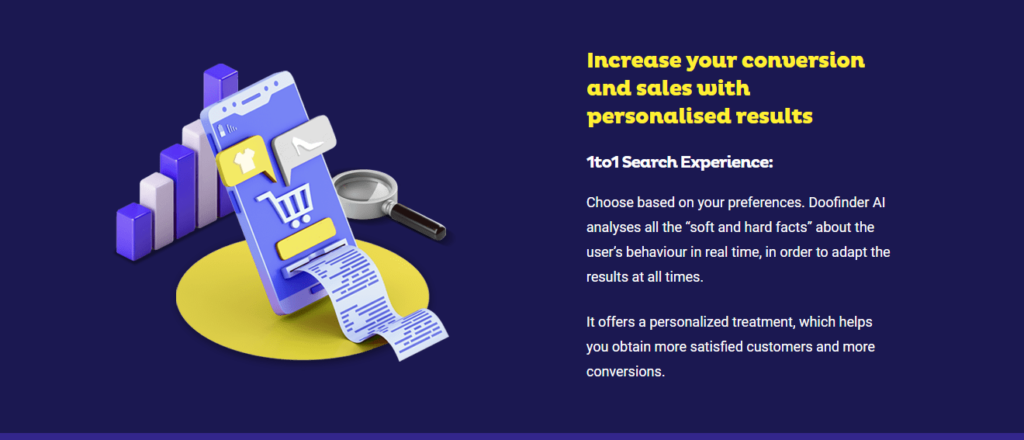
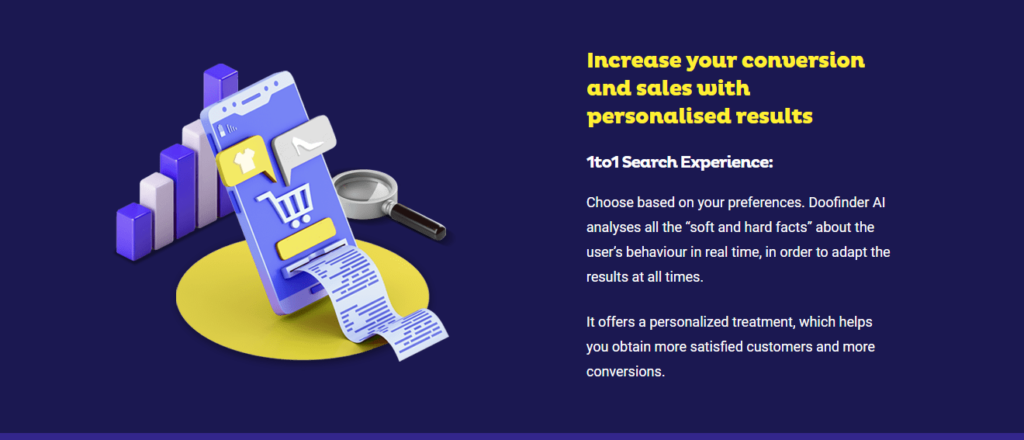
Innovative features to boost conversions
From the perspective of the store owner, Doofinder offers a wide range of features that could enhance conversion rate.
- Banners and offers – helps to create banners and special offers to capture attention to specific products.
- Personalized searches – offers an option to give weightage to particular products or brands in searches.
- Detailed analytics – gives access to actionable insights with real-time data on searches, clicks and conversions.
- Versatile design – provides a lot of design options including multiple layouts, and an option to integrate custom styles.
- Native search – offers a native search integration using the Search API.
- Multi-index searching – optionally displays other content from your store such as blog posts, FAQs in searches.
- Geolocation based searches – optimizes searches using customers’ geolocation.
Which platforms does it support?
Doofinder offers integrations with different popular eCommerce platforms. Here is a list of some of the major platforms that you can integrate Doofinder with.
- Shopify
- Magento
- BigCommerce
- PrestaShop
- WooCommerce
- EKM
- ZenCart
- 3D Cart
- JTL Shop
- Logicommerce
- WordPress
If your platform is not in the above list, you can contact the Doofinder team for custom integration. You can even integrate it with any custom website with the help of JavaScript.
How to set up Doofinder in a WooCommerce store?
Now, to understand the product and the configuration better, we will take a look at the setting up process on a WooCommerce store.
You can use the Doofinder for WooCommerce plugin to easily integrate this tool with your WooCommerce store. Here is the step-by-step process.
Step 1 – Download the plugin
Install and activate the plugin. If you need help with plugin installation and configuration, check out our article detailing how to install and set up a WordPress WooCommerce plugin.
Step 2 – Run the setup wizard
Use the setup wizard to connect Doofinder with your store. The setup wizard is a convenient option that will help you create an instant connection between Doofinder and your store.
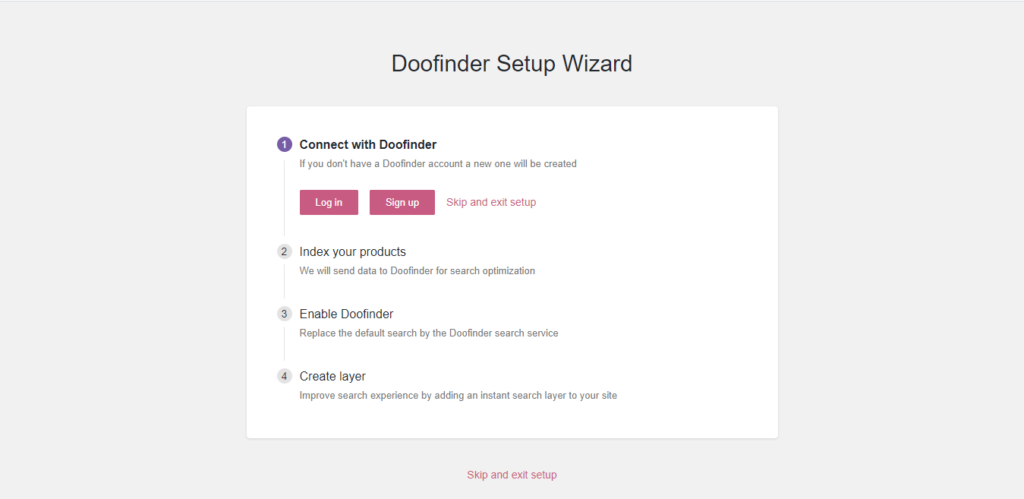
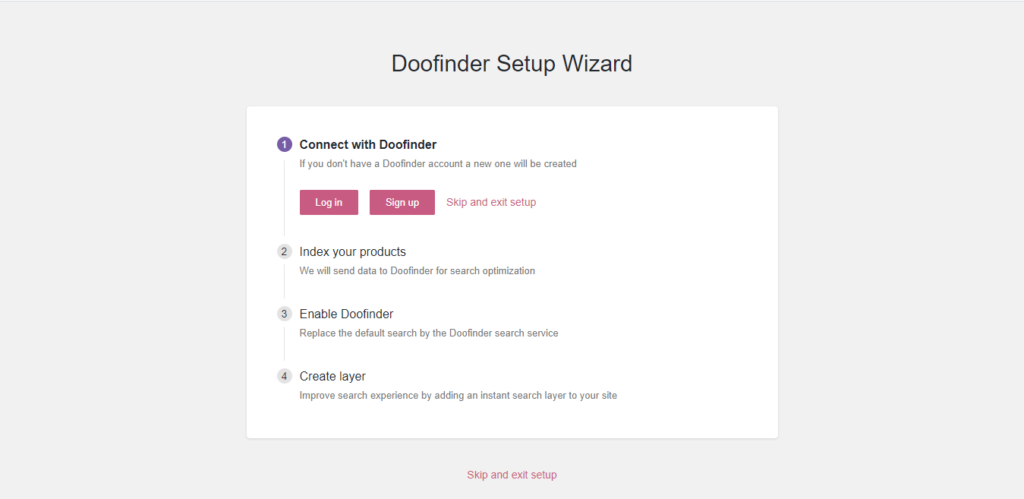
Step 3 – Login to Doofinder
You have to login to Doofinder first to connect with the store. If you don’t have an account, you can sign up with the free plan that offers 1000 requests per month, or go for the 30-day trial.
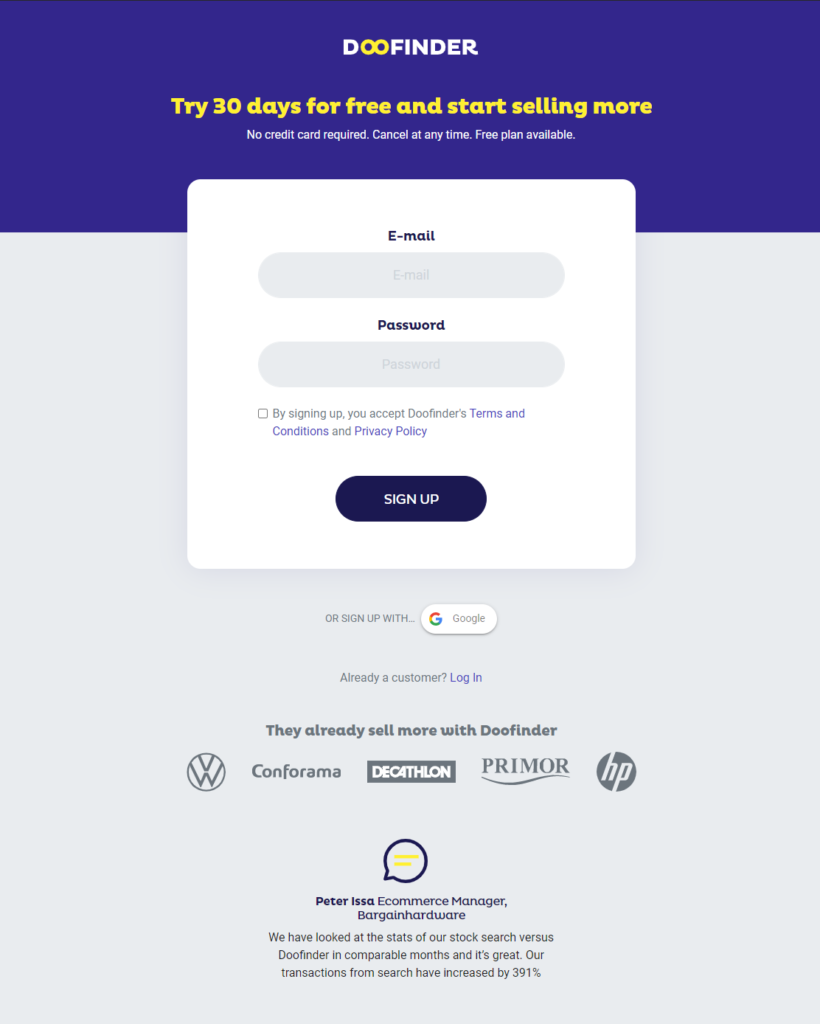
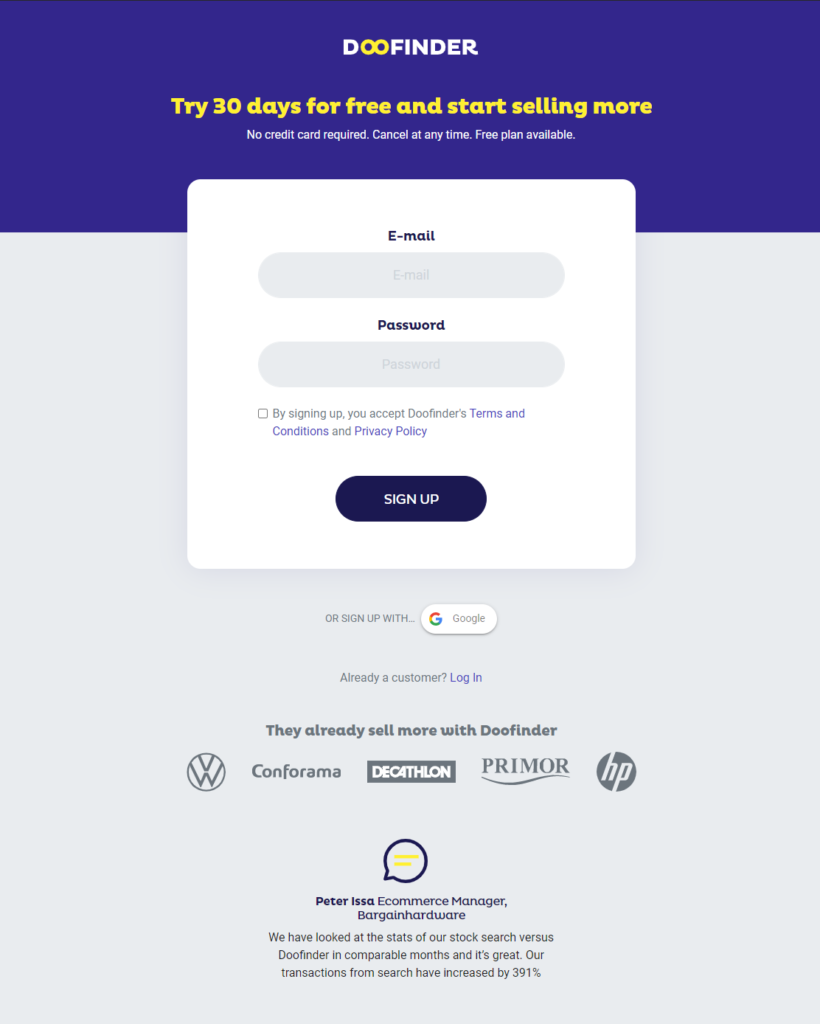
Doofinder will now optimize the search based on your product data and also create an instant search layer on your site in the place of the default WooCommerce search.
Step 4 – Enable the advanced search engine
Once the setup wizard is complete, you will see a message as the below screenshot.
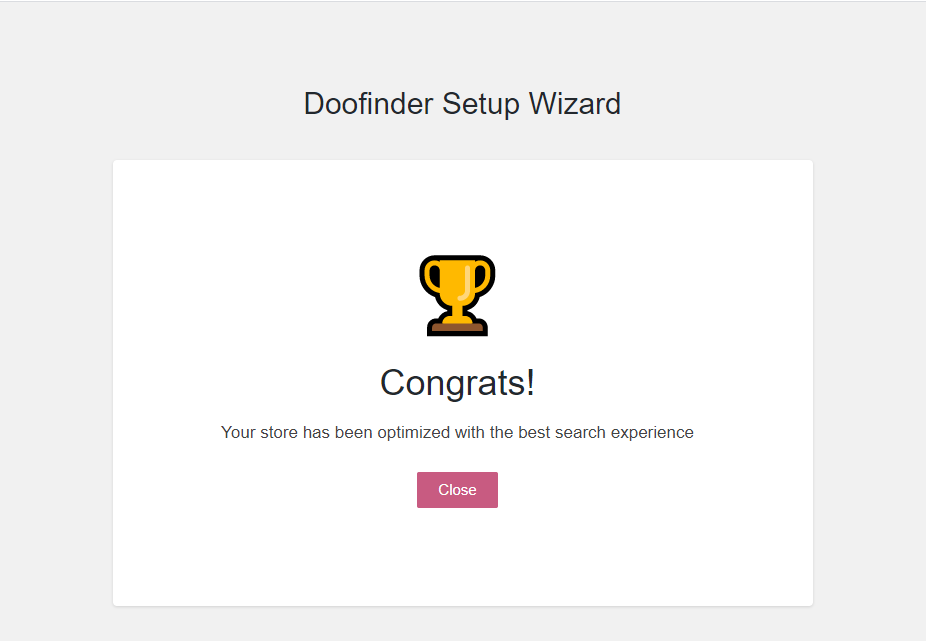
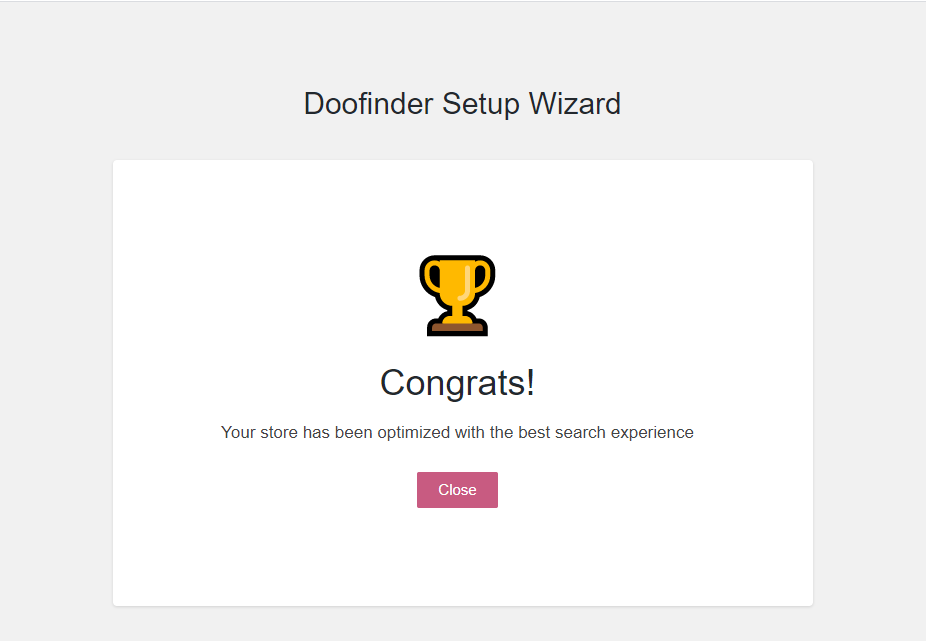
Now, if you check the frontend, you can see the advanced search option already visible on your site’s frontend.
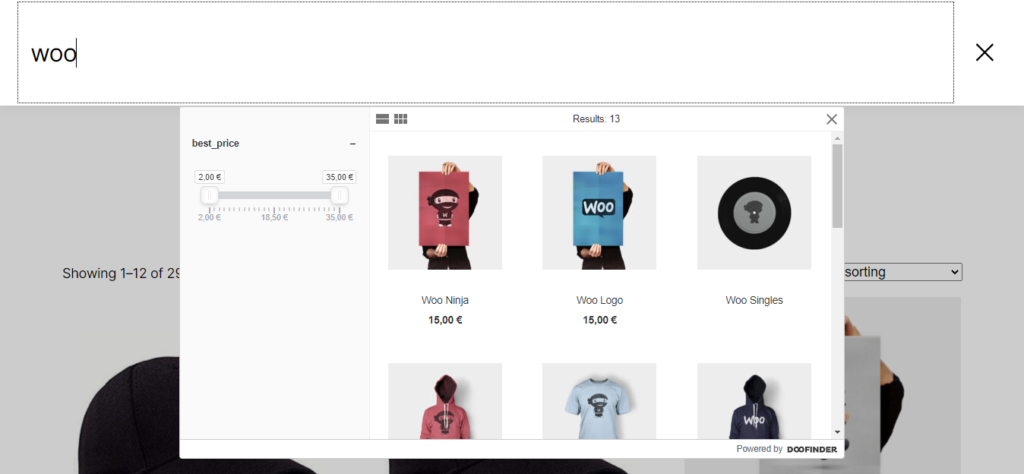
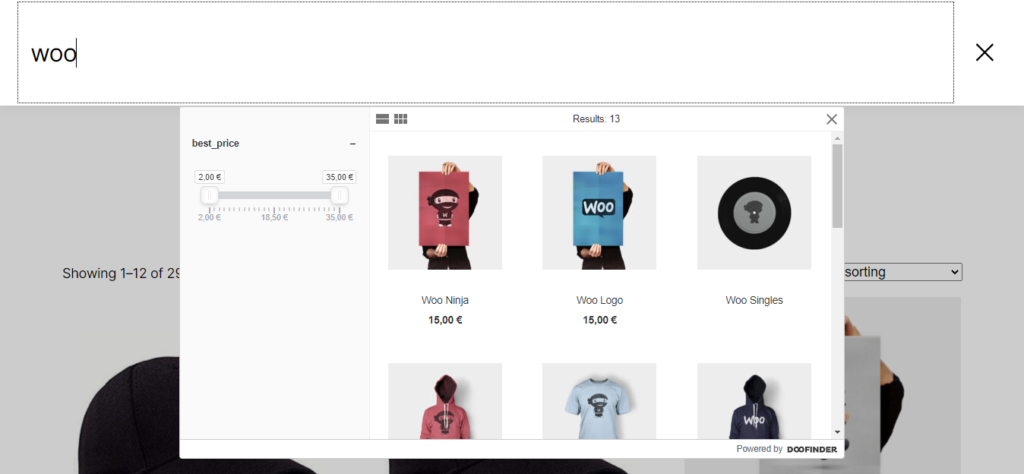
Step 5 – Customize the Doofinder plugin further
You can access the plugin settings by navigating to WooCommerce > Settings > Doofinder Search.
Here you will find 4 different tabs.
Search
On this page, you will see a section for authentication credentials. The setup wizard will automatically fill these fields, and if you have not run the setup wizard right after the activation, you can manage it with a button at the bottom of this page.
Apart from these, you will find three settings to enable Internal Search, Doofinder Label and Banners. The first two will be enabled by default, and you can choose to enable the third option as well.
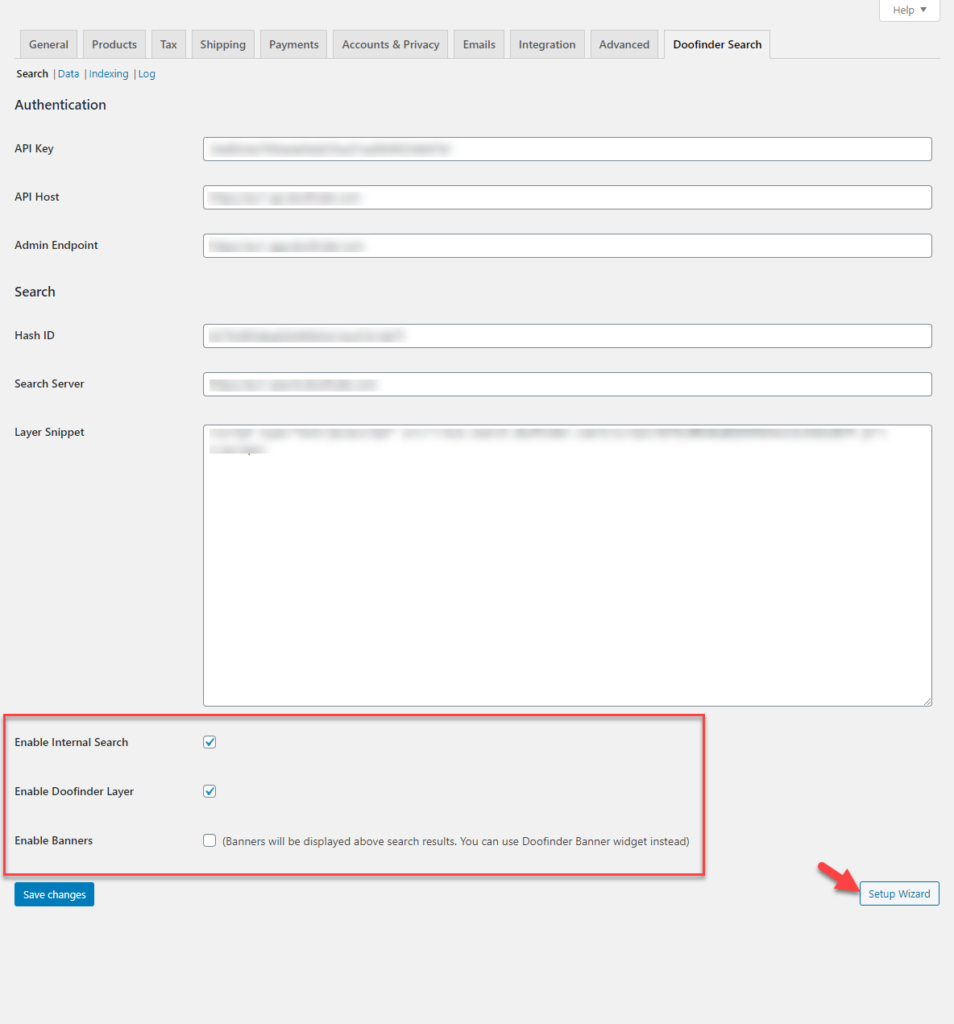
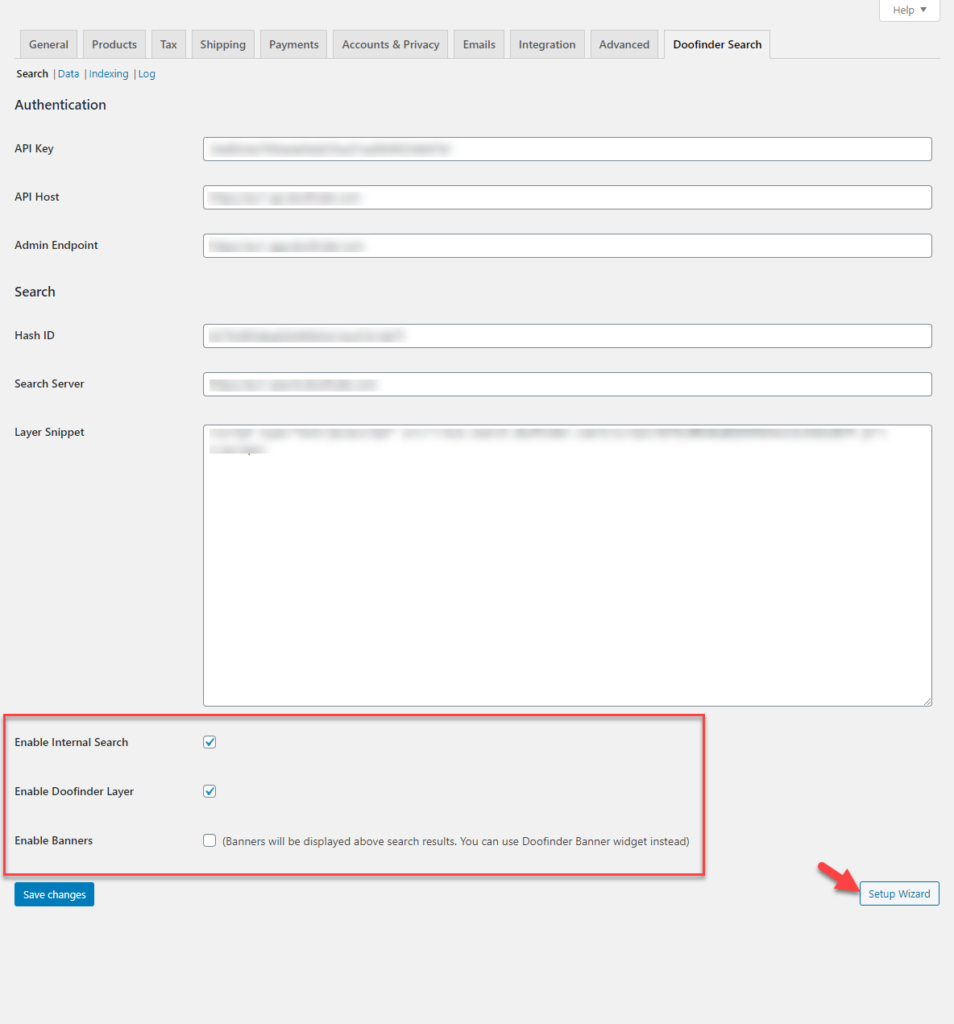
Data
In the Data section, you can specify what data you would like to export to Doofinder. Here you can enable or disable the export of product prices, tags or values with units. There is an option to split variable products that will help to index all variations in a store. Here you can also add the image size to export, and also select the attribute fields. This page has an option for enabling debug mode as well.
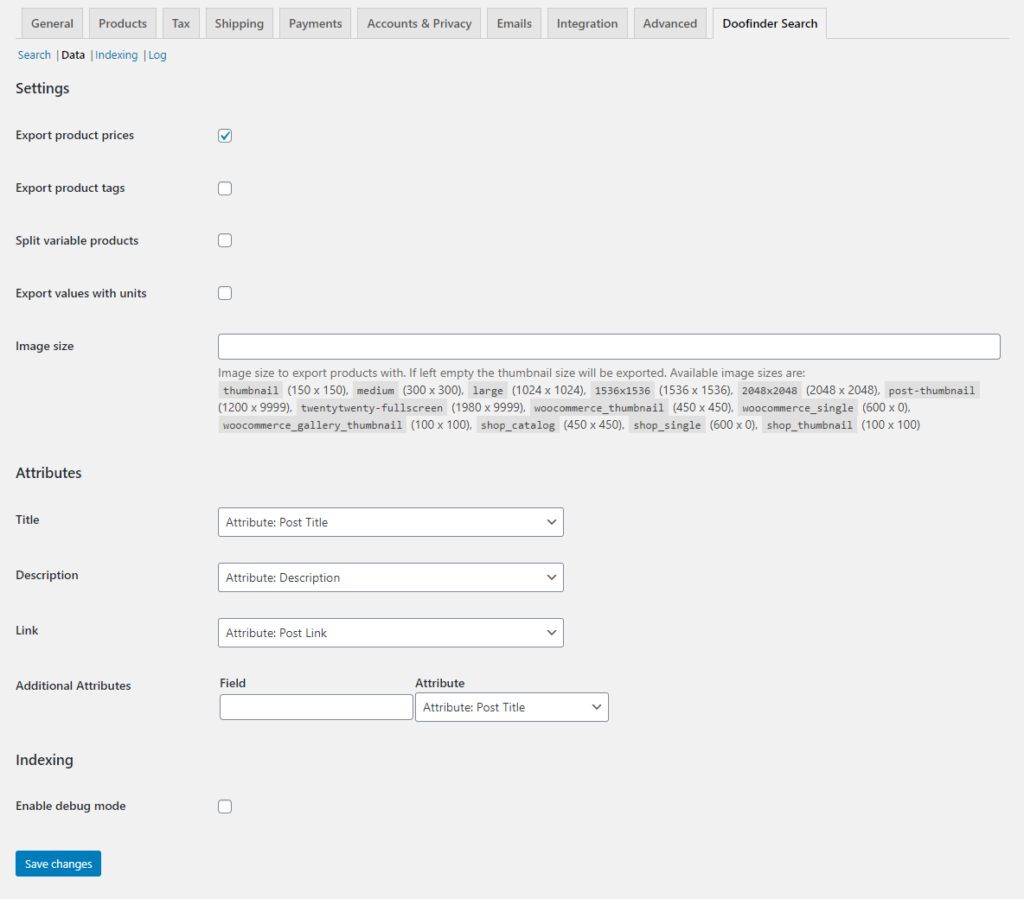
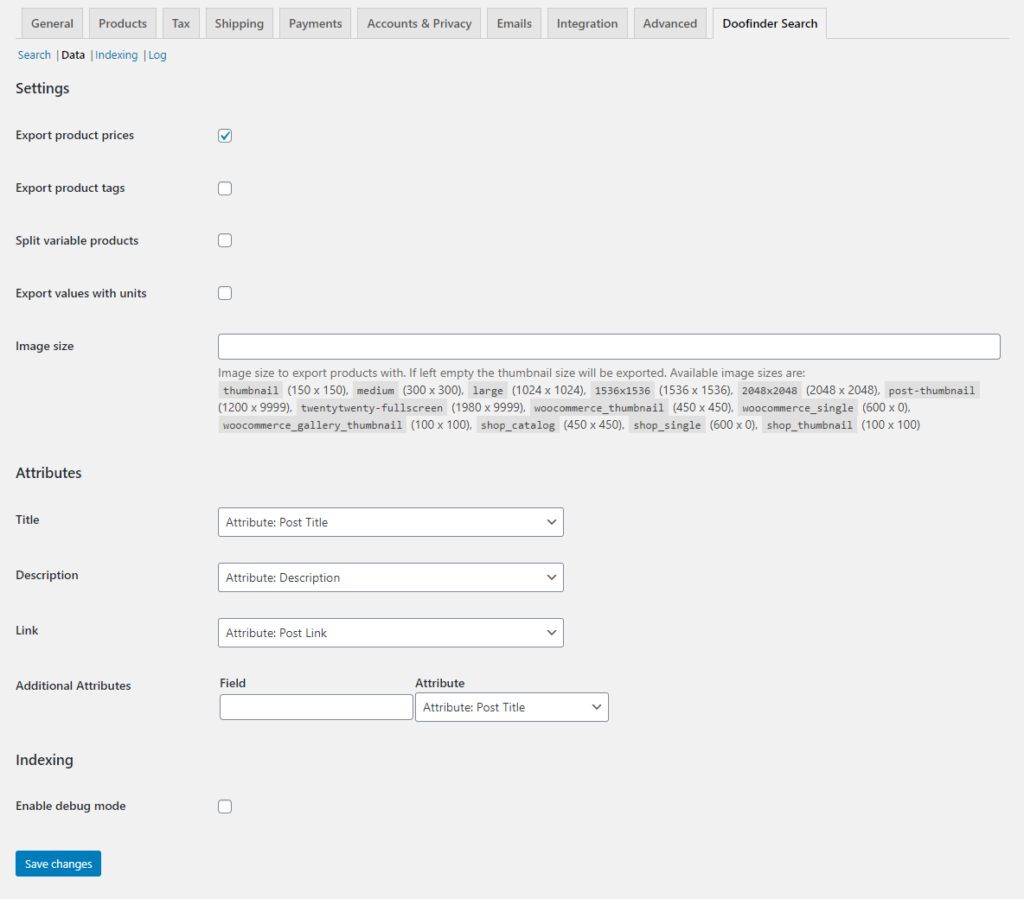
Indexing
Under the Indexing tab, you can push your catalog for reindexing when needed. Doofinder also offers real-time data indexing.
Log
You can view the debug log here, when enabled.
More options in the Doofinder control panel
You can log in to the Doofinder Control Panel to further customize the search feature, gather analytics insights and also to find innovative strategies to improve customer experience.
The control panel is divided into three sections – Analyze, Improve and Setup.
Analyze
You can view the real time statistics of your search feature here. The dashboard offers a visual representation of clicks, CTR and Conversions to give you an easy idea of search trends. You can also check Facets and Real-time stats here. The data is presented in an easy-to-recognize manner, and is customizable based on device, date range, etc.
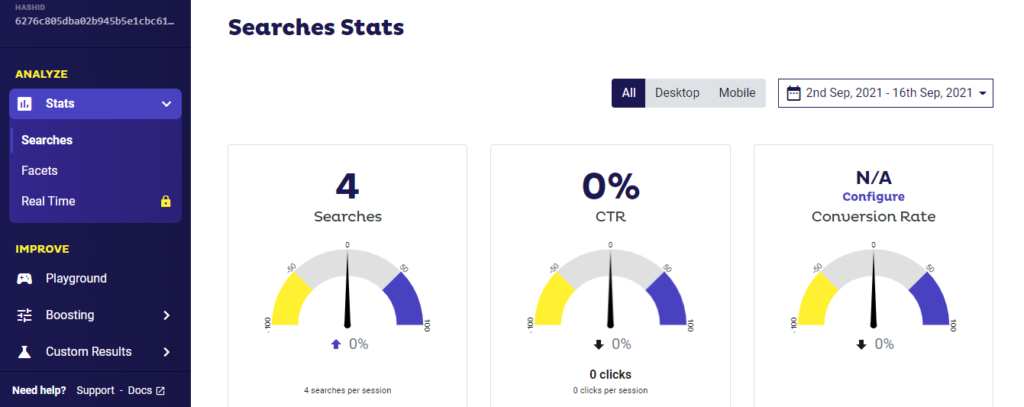
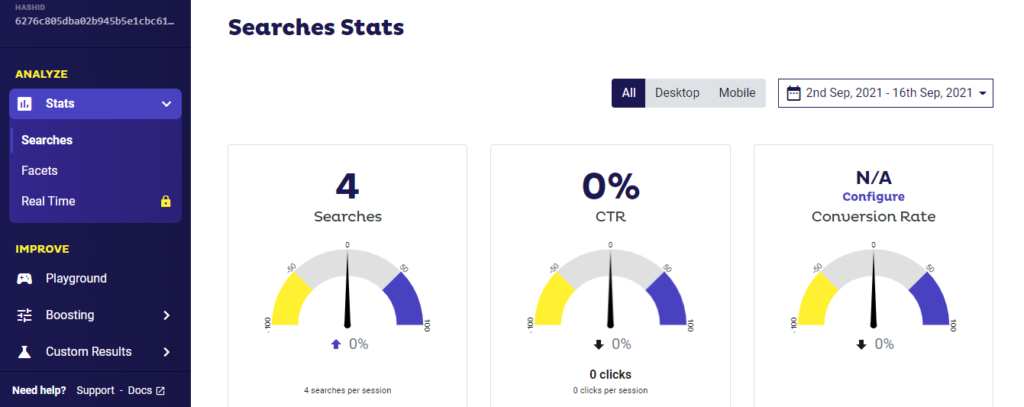
Improve
Here you will find options to customize the advanced search to boost conversions. The sections are as follows:
- Playground – lets you test your search engine for different queries.
- Boosting – here you can configure manual and automatic boosting strategies.
- Custom Results – lets you include or exclude specific items in search results.
- Banners – lets you define banners for specific search terms.
- Redirections – helps to set up redirects for specific search terms.
- Synonyms – you can add or import a set of matching terms for your products.
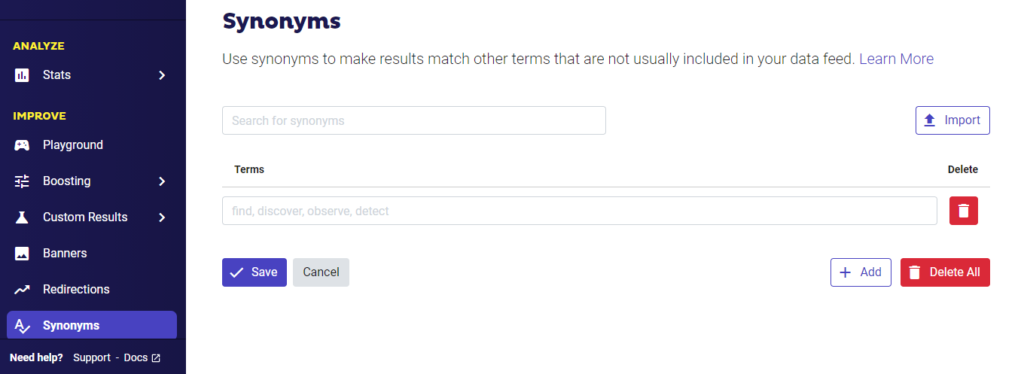
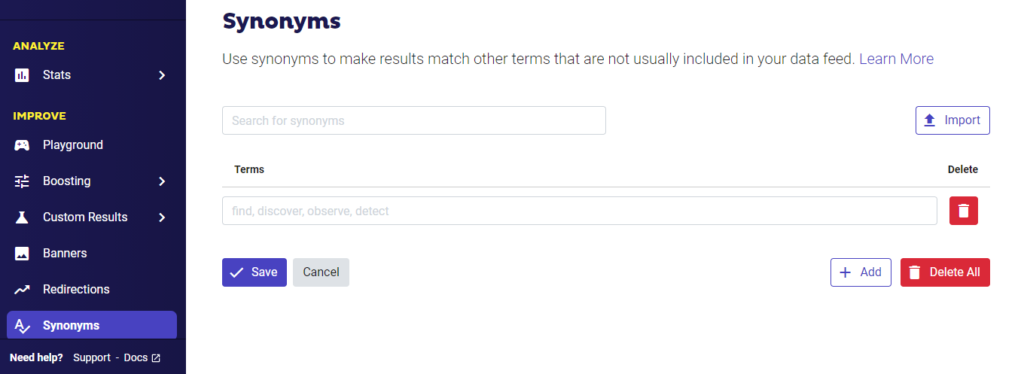
Setup
The Setup section lets you configure the Doofinder search tool further. You will find three options here – Indices, Facets and Settings
Indices
Here you can create indices to group data with similar attributes. Also, you can enable the “Suggestions” feature here that will let you create custom suggestions to help customers find products more easily.
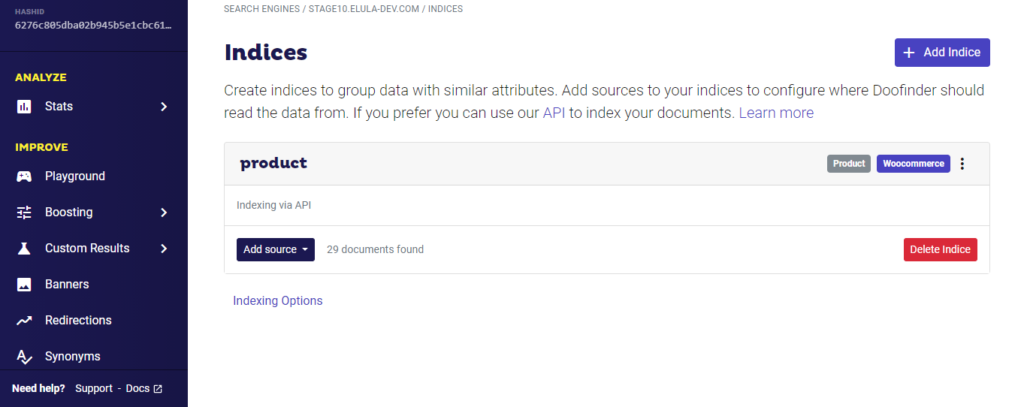
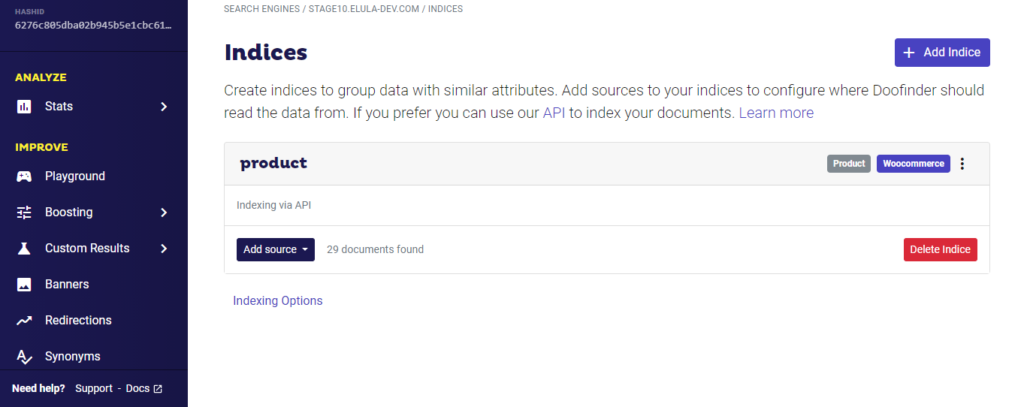
Search Layers
Here you can customize the search layer displayed on the frontend of the site. You can customize the HTML code, CSS and also modify the behavior of the search layer.
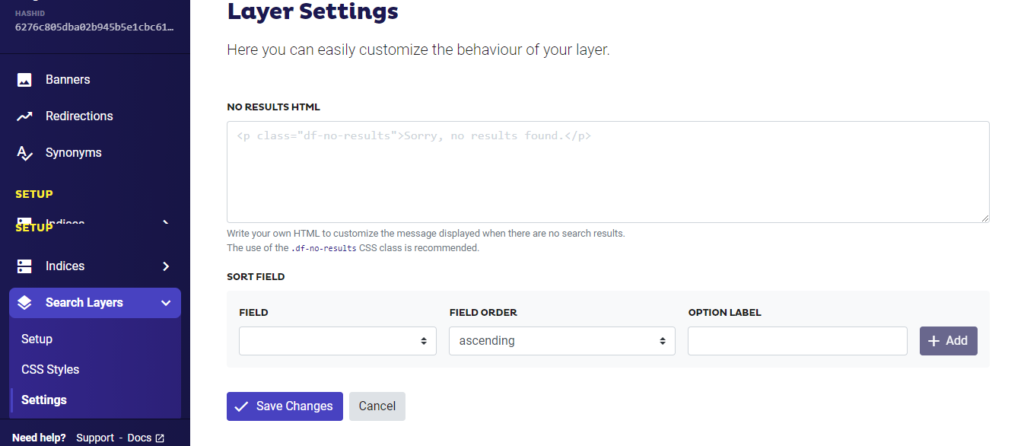
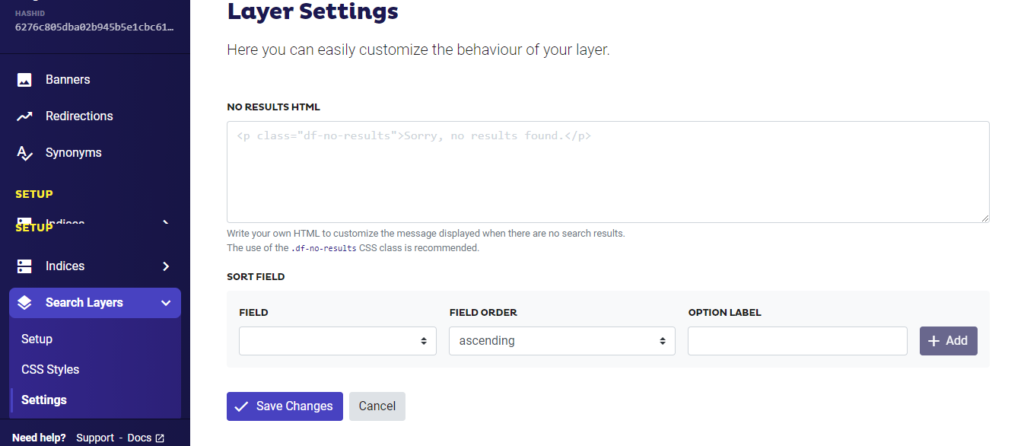
Settings
In the Settings section, you will find some basic settings like site url and currency, along with security options like blocking specific IP addresses. You can also set facets for filtering, choose the fields that will be used by the search engine, and also set custom sorting for the order with which the results will be displayed.
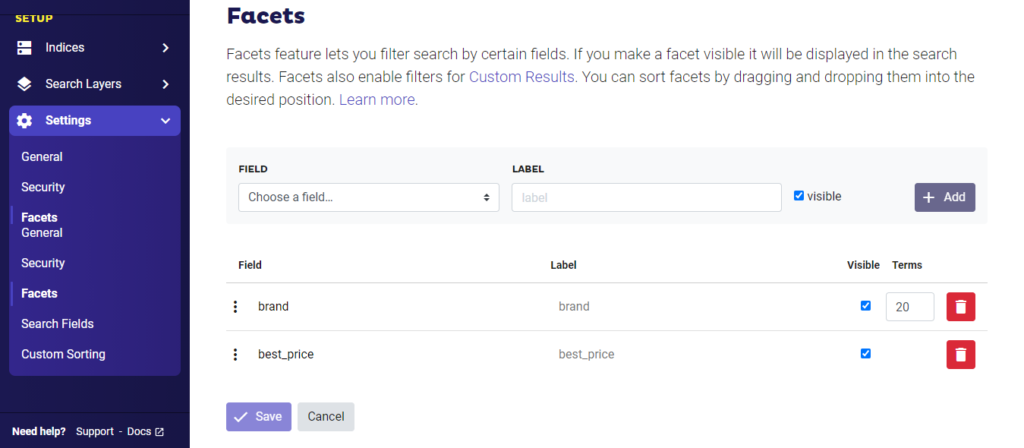
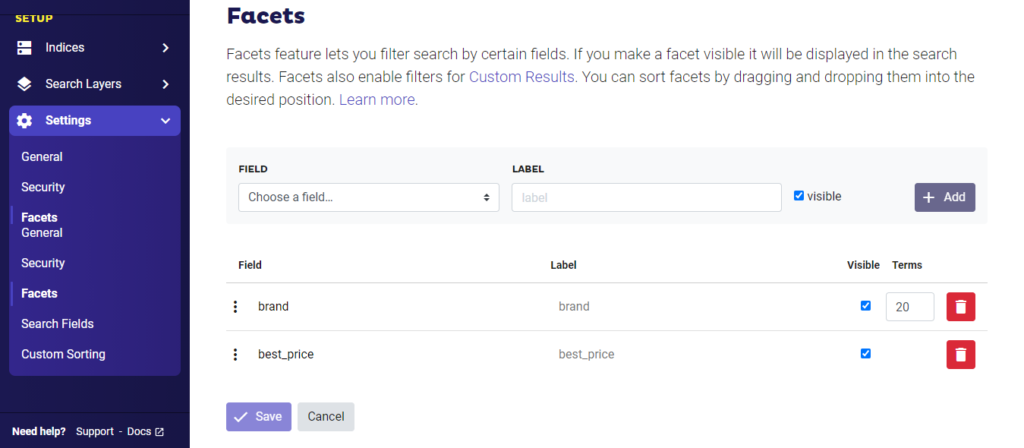
If you need any help while setting up the search features, you can refer to the documentation or contact the Doofinder support team.
Pricing details
Doofinder offers different pricing options that lets you choose according to your business requirement. Here are the details:
| Plan | Cost in € (per month) | Requests (per month) |
|---|---|---|
| Free | 0 | 1000 |
| S | 29 | 10,000 |
| M | 49 | 50,000 |
| L | 69 | 100,000 |
| XL | 99 | 200,000 |
What do we think about Doofinder?
Doofinder is an excellent tool if you are looking to integrate an advanced site search engine with your eCommerce store. It is easy to configure and will be a breeze to handle even for users with no coding knowledge. We tested it on our WooCommerce demo store and found it to be intuitive and easy to integrate.
We hope this review has provided you with a better understanding of Doofinder, and offered some insights on how you can enhance customer experience by configuring it optimally. Do not hesitate to leave us a comment if you have any queries.