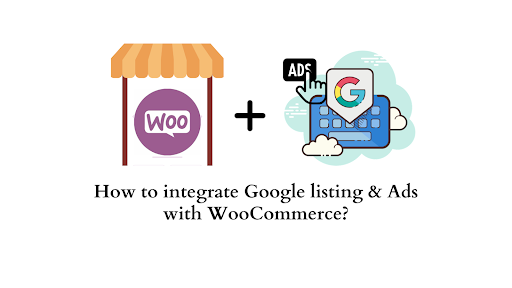In the rapidly evolving landscape of e-commerce, enhancing your online visibility is crucial for attracting more customers and driving sales. For WooCommerce store owners, a powerful strategy to achieve this goal is seamlessly integrating your store with Google listings and ads.
In the competitive world of online retail, standing out is key. Google listings and ads offer a potent solution for WooCommerce store owners seeking to increase their reach and connect with potential customers. This comprehensive guide will walk you through the process, highlighting each step to ensure a smooth integration.
What is ‘integrating Google listings & Ads with WooCommerce’?
Integrating Google Listings and Ads with WooCommerce involves connecting your WooCommerce-powered online store with Google’s advertising and business listing services. This integration offers several advantages for your e-commerce business. By integrating your WooCommerce store with Google, you not only enhance your online visibility but also open the doors to a broader audience.
Advantages
Integrating Google Listings and Ads with WooCommerce can offer several benefits for online businesses. WooCommerce is a popular e-commerce platform for WordPress, and when combined with Google’s advertising and listing services, it can enhance visibility, reach, and overall performance.
Here are some benefits of integrating Google Listings and Ads with WooCommerce:
- Increased Visibility in Google Search Results:
By integrating Google Listings with WooCommerce, your products can appear in Google’s local search results, making it easier for local customers to find your business when searching for relevant products or services.
- Google Ads for Targeted Advertising:
Google Ads allows you to create targeted advertising campaigns based on keywords, demographics, and other factors. Integrating Google Ads with WooCommerce enables you to reach a wider audience and drive more traffic to your online store.
- Product Listing Ads (PLAs):
WooCommerce integration with Google Ads allows you to create Product Listing Ads (PLAs). PLAs showcase your products with images, prices, and other details directly in Google’s search results, providing a visually appealing way to attract potential customers.
- Dynamic Remarketing:
Google Ads offers dynamic remarketing, which allows you to show personalized ads to users who have previously visited your website. Integrating this feature with WooCommerce can help you re-engage potential customers and encourage them to complete their purchases.
- Google Shopping Integration:
WooCommerce can integrate with Google Shopping, enabling you to showcase your products directly on Google’s dedicated shopping platform. This can enhance the visibility of your products and increase the likelihood of attracting interested shoppers.
- Conversion Tracking:
Google Ads provides conversion tracking tools that allow you to measure the effectiveness of your advertising campaigns. By integrating WooCommerce with Google Ads, you can gain insights into which ads are driving sales and optimize your marketing strategies accordingly.
- Enhanced Analytics:
Integration with Google services provides access to detailed analytics and insights. You can analyze user behavior, track conversions, and gain a better understanding of your audience, helping you make data-driven decisions to improve your online store’s performance.
- Multi-Channel Marketing:
Integrating Google Listings and Ads with WooCommerce allows you to adopt a multi-channel marketing approach, reaching potential customers through Google search, display ads, and other Google services. This can contribute to a more comprehensive marketing strategy.
- Local Business Presence:
For brick-and-mortar businesses, integrating Google Listings with WooCommerce helps enhance your local business presence. It enables customers to find your physical store easily and provides essential information such as business hours, location, and contact details.
- Mobile Optimization:
With the increasing use of mobile devices for online shopping, integrating with Google Ads ensures that your ads are optimized for mobile users, allowing you to tap into a growing market of mobile shoppers.
By leveraging the integration of Google Listings and Ads with WooCommerce, businesses can enhance their online presence, reach a broader audience, and improve the overall effectiveness of their digital marketing efforts.
Integrating Google Listings & Ads with WooCommerce Store
Let’s explore the step-by-step process to seamlessly integrate Google listings and ads into your WooCommerce store.
To initiate the integration of Google listings and ads with your WooCommerce store, you’ll be utilizing a powerful plugin known as ‘Google Listings & Ads.‘
This plugin simplifies the process by providing essential tools for monitoring and optimizing your advertising and listing efforts. Now, let’s delve into the steps to successfully integrate your WooCommerce store with Google.
Plugin Installation
Start by installing the ‘Google Listings & Ads’ plugin. Navigate to your WordPress Dashboard, go to Plugins > Add New.
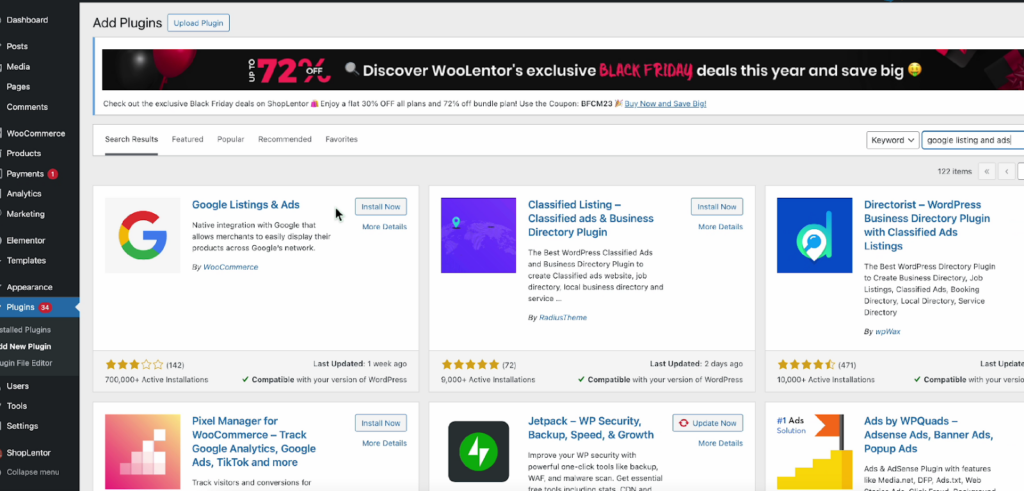
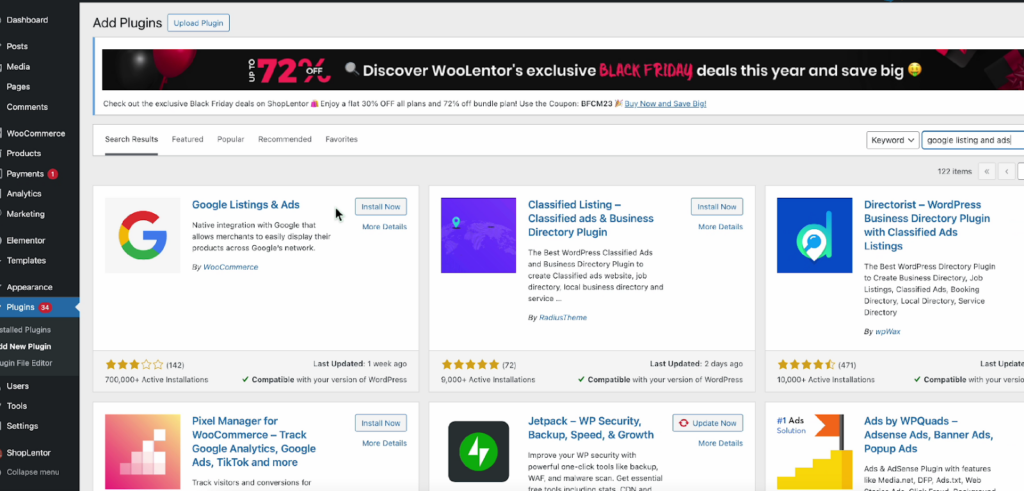
In the search bar, enter “Google Listings & Ads,” and once located, click ‘Install’ and then ‘Activate.’
Setup Page:
After activation, you will be directed to the setup page of the plugin.
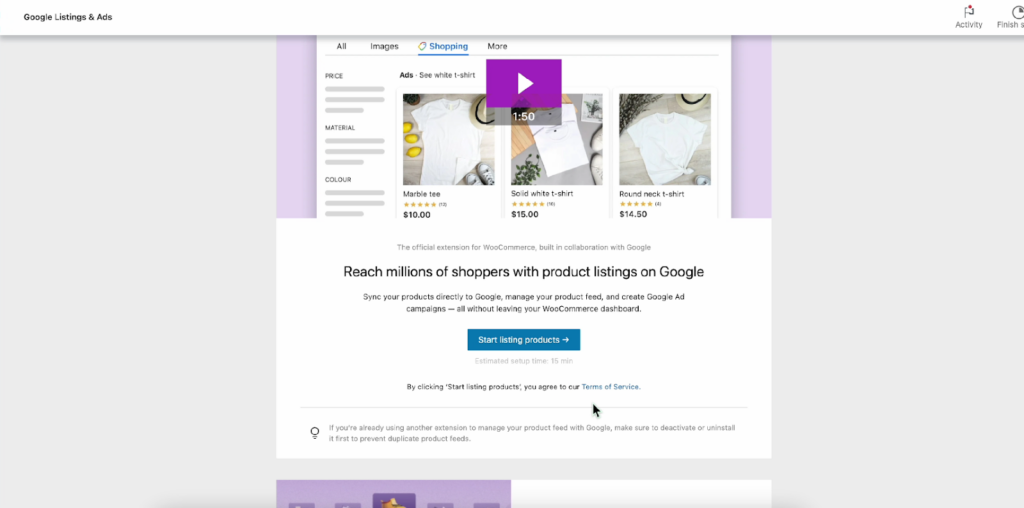
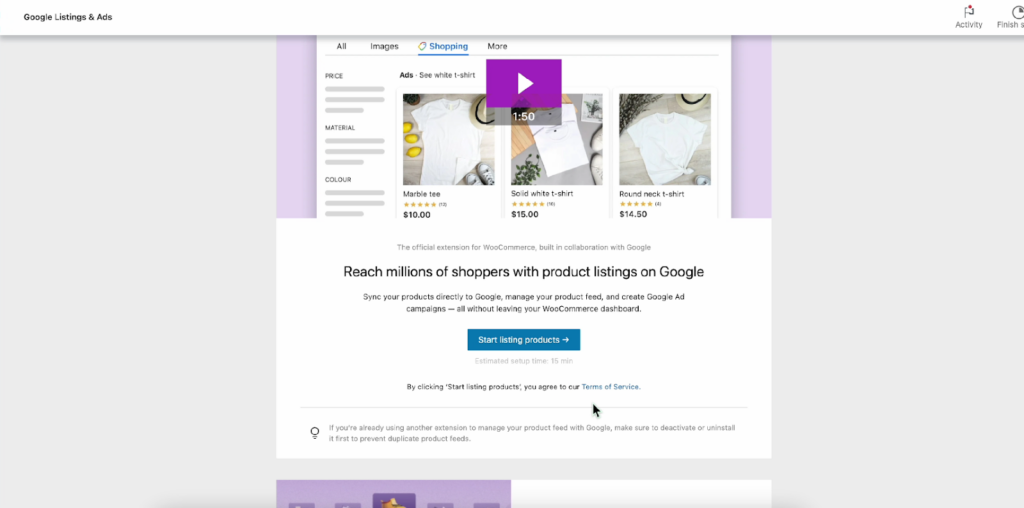
Click on ‘Start Listing Products’ to commence the integration process.
Connect to WordPress
Connect your WordPress account by clicking ‘Connect’ next to the WordPress option.
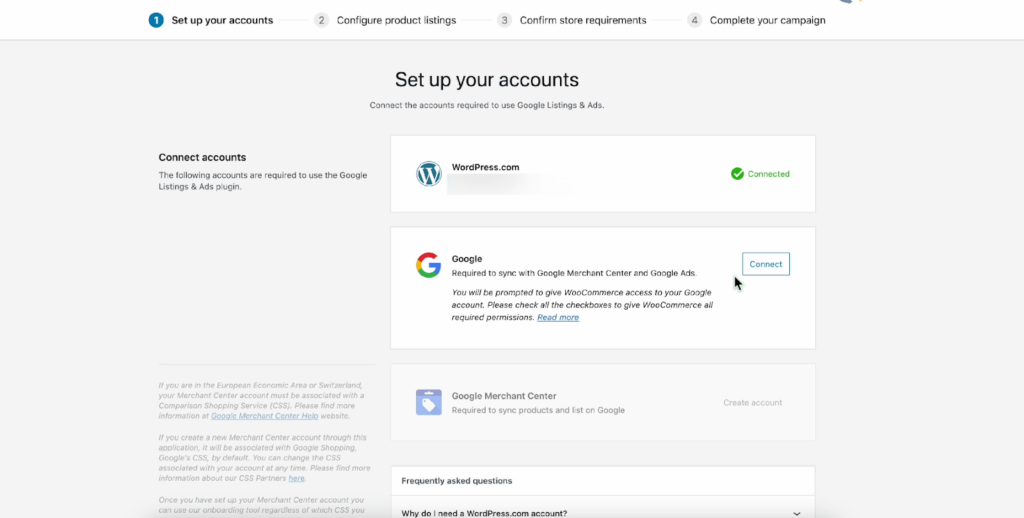
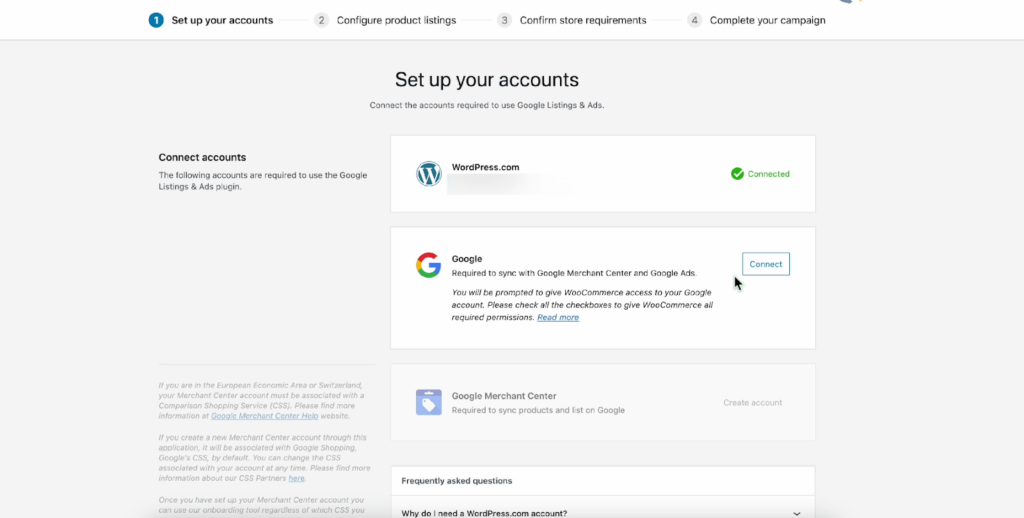
Enter your WordPress email or username, click ‘Continue,’ and follow the prompts to connect with your Google account.
Connect to Google:
Click ‘Connect’ next to the Google option, choose your Google account, and grant permission for WooCommerce to access your Google Account.
Create a Google Merchant Center Account:
Create a Google Merchant Center account to synchronize your products and list them on Google.
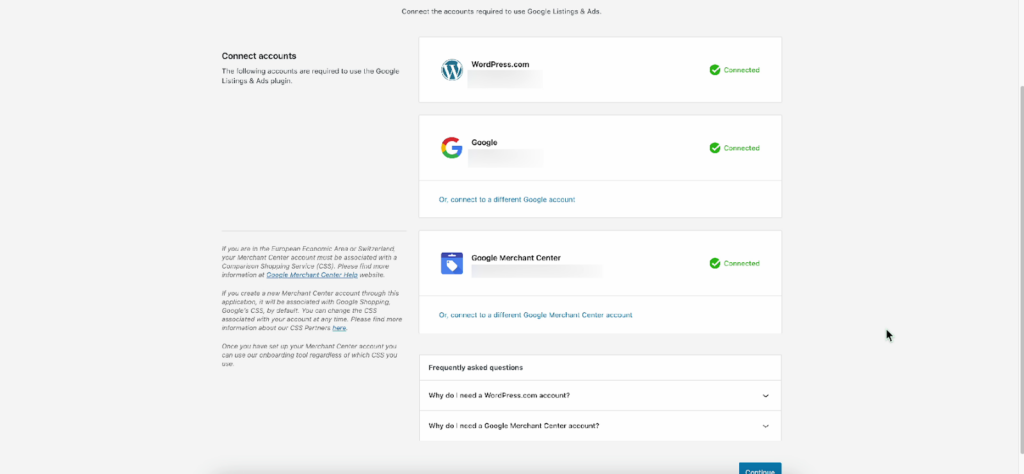
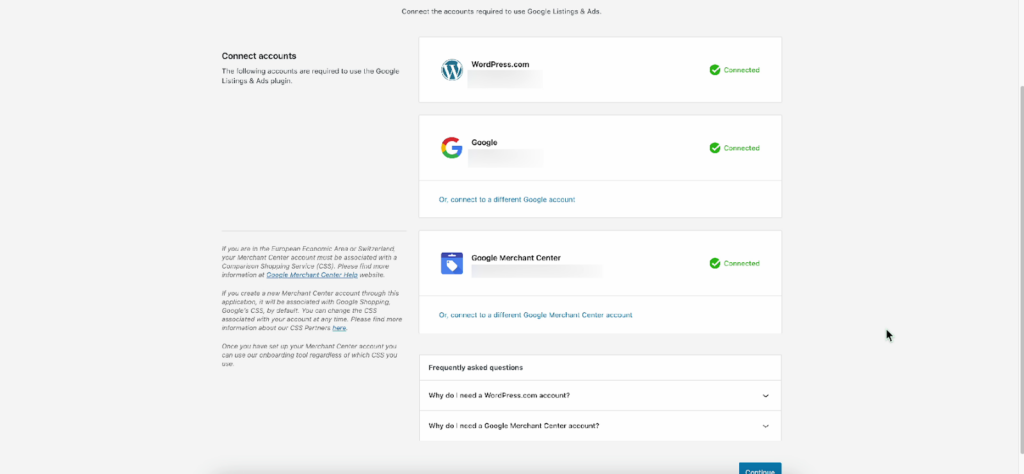
Accept the terms and conditions, and click ‘Create Account.’
Audience Selection:
Choose your target audience, select language preferences, and specify the countries where you want your listings to appear.
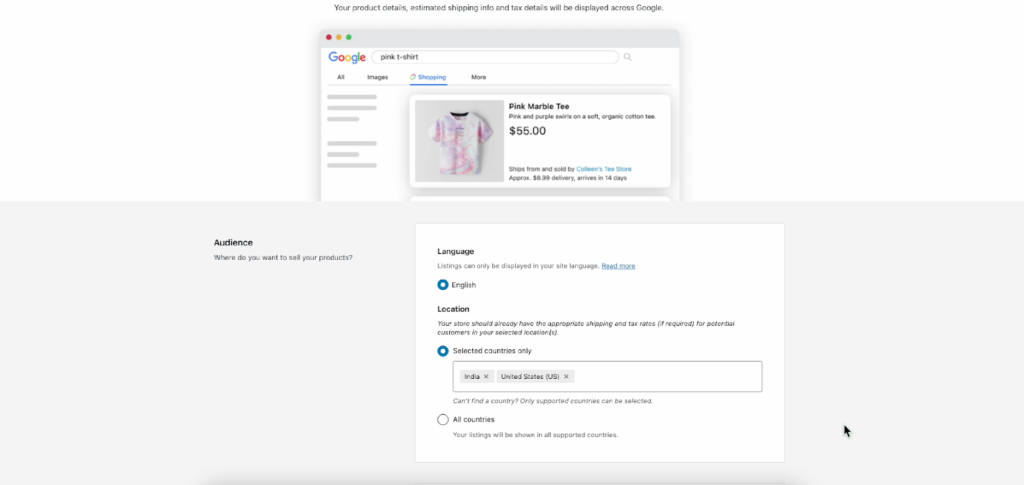
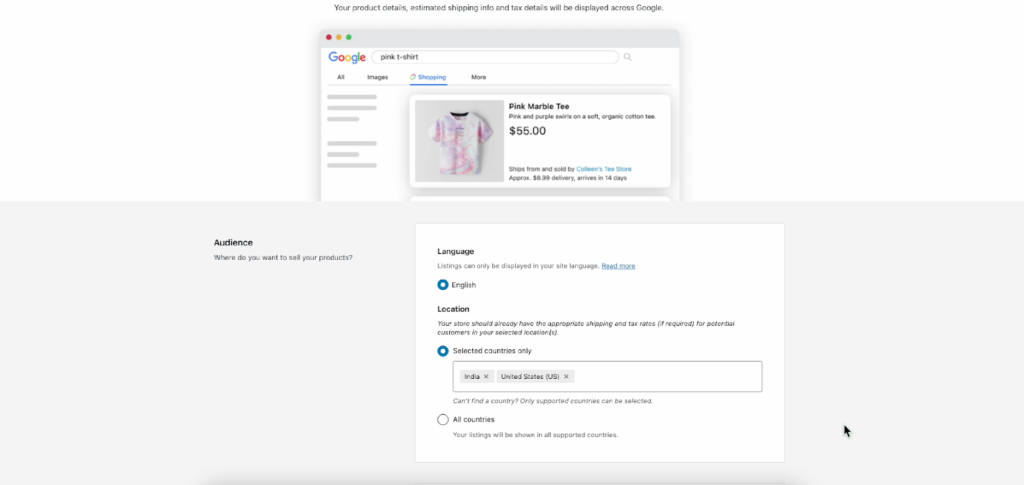
Shipping Settings:
Choose shipping settings, ensuring that your shipping rates and classes are automatically synced with Google Merchant Center. Set shipping time, and tax rates, and continue.
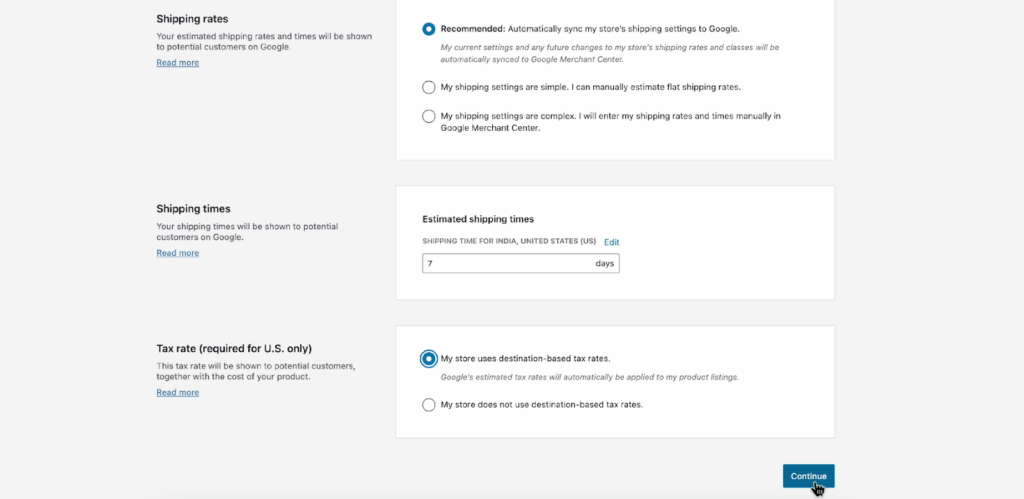
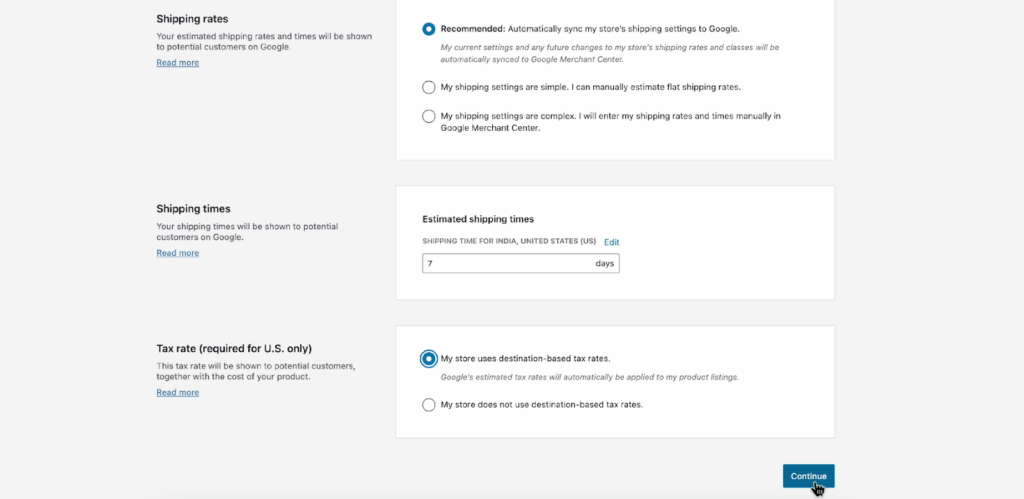
Phone Verification:
Enter and verify your phone number.
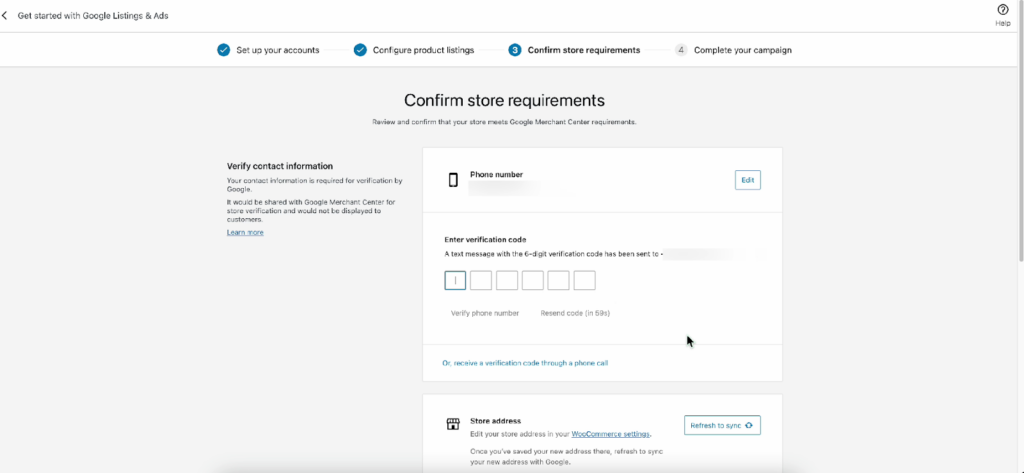
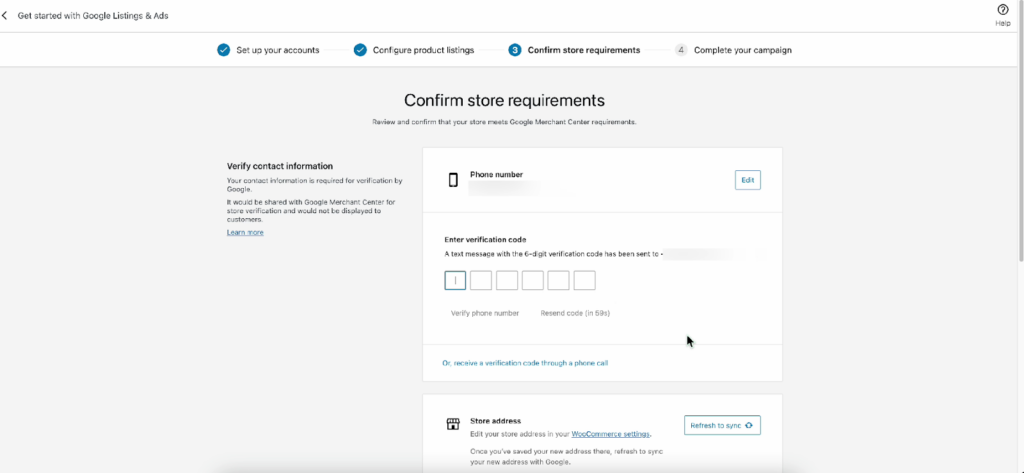
Complete the pre-launch checklist, and once done, click ‘Continue.’
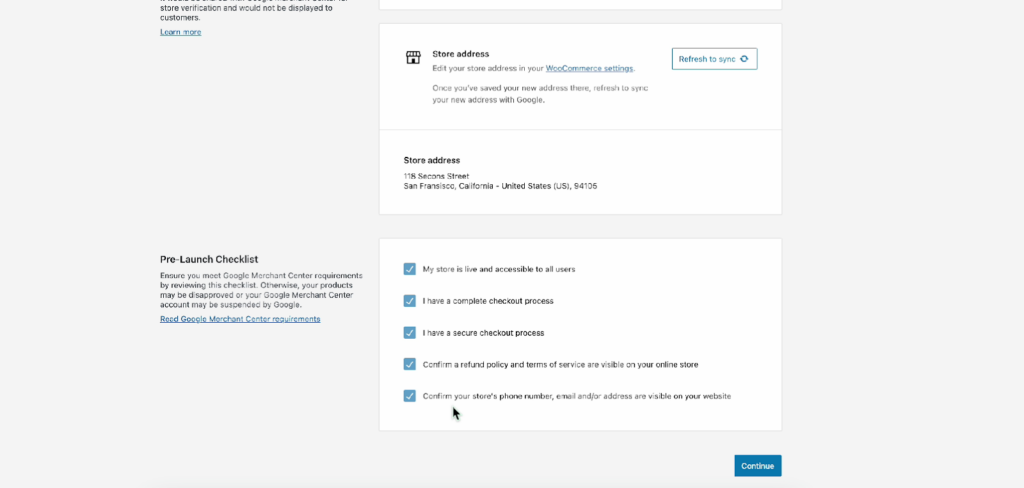
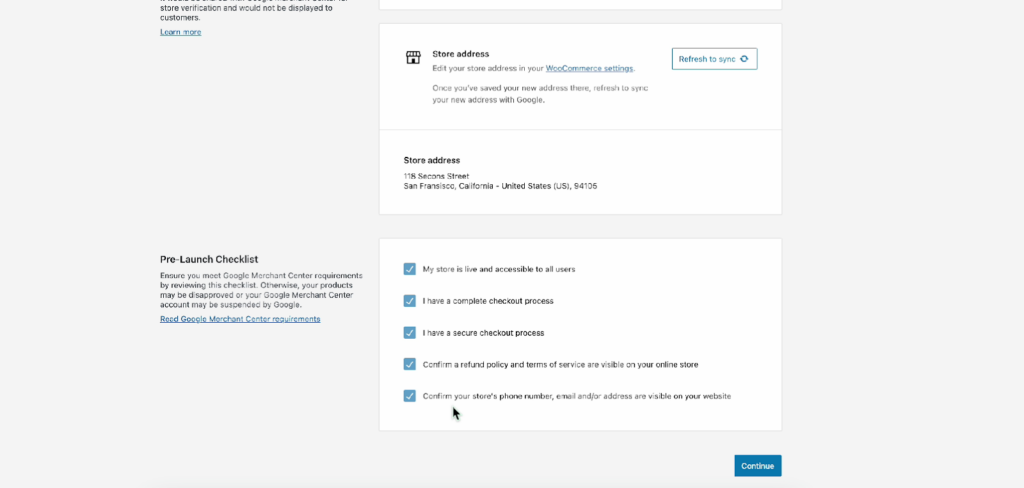
Ad Campaign Creation (Optional):
Optionally, create a paid ad campaign directly or skip this step for now.
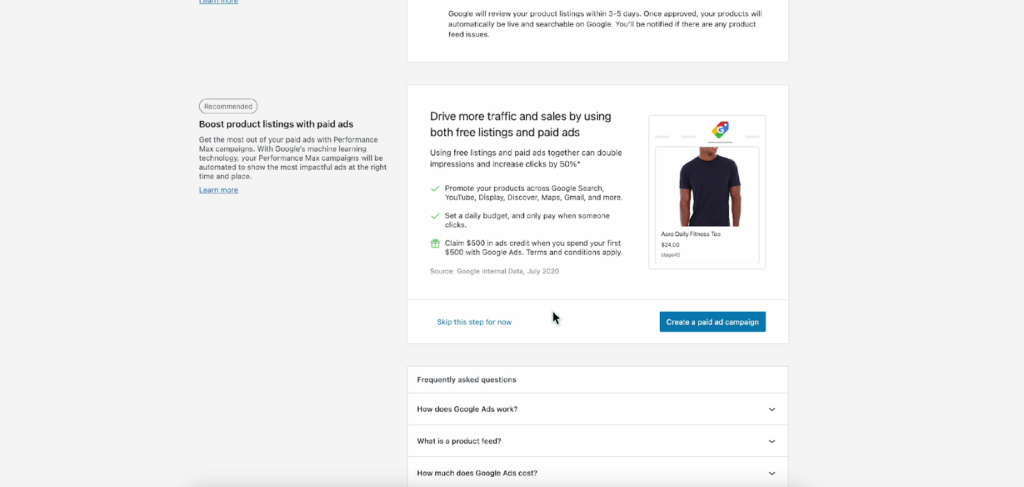
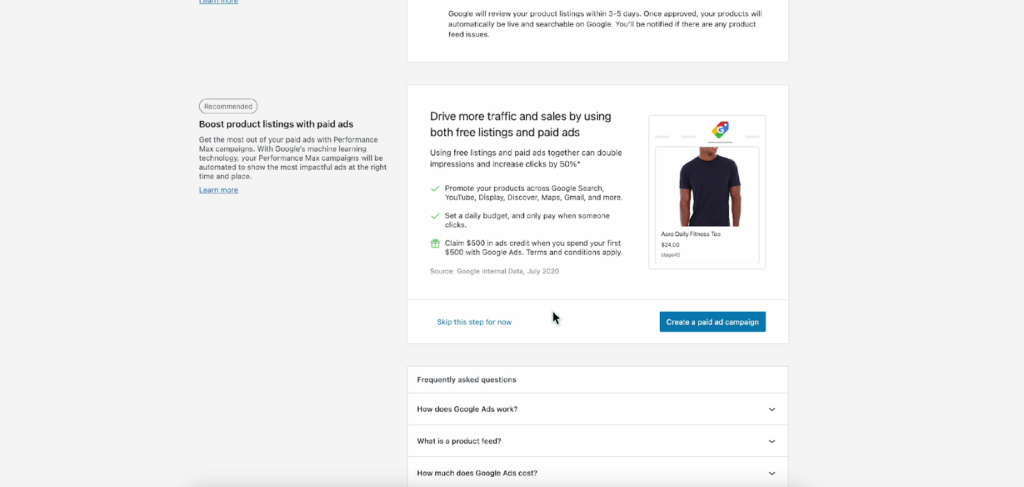
Conclusion
Connecting your WooCommerce store with Google Listings and Ads is like giving your online shop a turbo boost. It’s not just about putting your products out there, it’s about making them pop up where your potential customers are looking.
And so, by following these steps, you have successfully integrated Google listings and ads with your WooCommerce store. By leveraging this integration, you’ve expanded your store’s reach and increased its visibility, setting the stage for attracting more customers and boosting your online presence.
If you are more comfortable with video content, then here is a detailed video on how to integrate Google listings and Ads into your WooCommerce store.