We are all aware of the importance of what our past and present consumers have to say about our offerings. In fact, we would all be delighted to learn that word of mouth alone brought in our latest clients. The ability of online reviews, however, is frequently the first step in developing a relationship between the product and the possible customer in the current digital age.
In fact, it’s astounding how effective these evaluations are. A 2014 survey by a reputable review site found that “88 percent of consumers have read reviews to judge the quality of a local business,” ”Up to 10 reviews were viewed by 85% of users,” and “Consumers think that reading favorable reviews increases their confidence in a local business by 72%.”
Therefore, understanding how to effectively leverage customer reviews to generate new business is crucial for both onboarding new clients and keeping up good relations with existing, devoted users.
We’ll demonstrate how to use the integrated WooCommerce review function in this post. If that’s not enough, we’ll show you some more plugins that can complete the task.
How to activate the built-in WooCommerce feature for customer reviews?
Fortunately, when you install WooCommerce, customer reviews are a feature that is already incorporated. However, occasionally you’ll need to modify settings to make sure they display correctly.
1. Check if reviews are supported by your WooCommerce theme
Choosing a WordPress theme that supports comments is the first step, since reviews are saved as comments but are shown differently on product pages. Look through the theme’s feature list or contact the developer if you want to know if the theme supports product reviews.
2. Activate the customer reviews feature
Next, make sure the integrated WooCommerce product reviews function is activated.


Go to WooCommerce > Settings in the dashboard and select the Products tab. To enable the product reviews, scroll down to the Enable reviews field and enable the option.


After you check that box, a number of other options will show up.


All of them are optional. For instance, next to customer reviews, you could wish to display a ”verified owner” badge. Additionally, there are settings for only accepting reviews from verified customers, as well as an option to turn on star ratings.
Click Save Changes from the menu once you are done customizing the settings to your comfort.
3. Examine your product reviews
Visit a product page on the front end of your website to test out the reviews area.
Once again, every WooCommerce theme is unique. The reviews area could be organized as a tab or accordion module. Other times, the reviews section could be further down or further up the page.
By choosing a rating, writing a brief review, and pressing the submit button, you may test out the reviews area.
If the review is accepted, it should appear in a number of places, including the reviews tab and the average star review section.


The backend also has access to the reviews. There is a reviews area on each product page. There, you can control the reviews and eliminate any spam’


Reviews on WordPress are just comments. As a result, the dashboard’s Comments section is another location where you may find such reviews.


Troubleshooting
Because several settings must be enabled in order for reviews to function effectively, they might be problematic.
If you’ve confirmed that your theme does, in fact, support reviews, use the steps below to identify the problem.
Go to Settings > Discussion in the WordPress dashboard to get started.
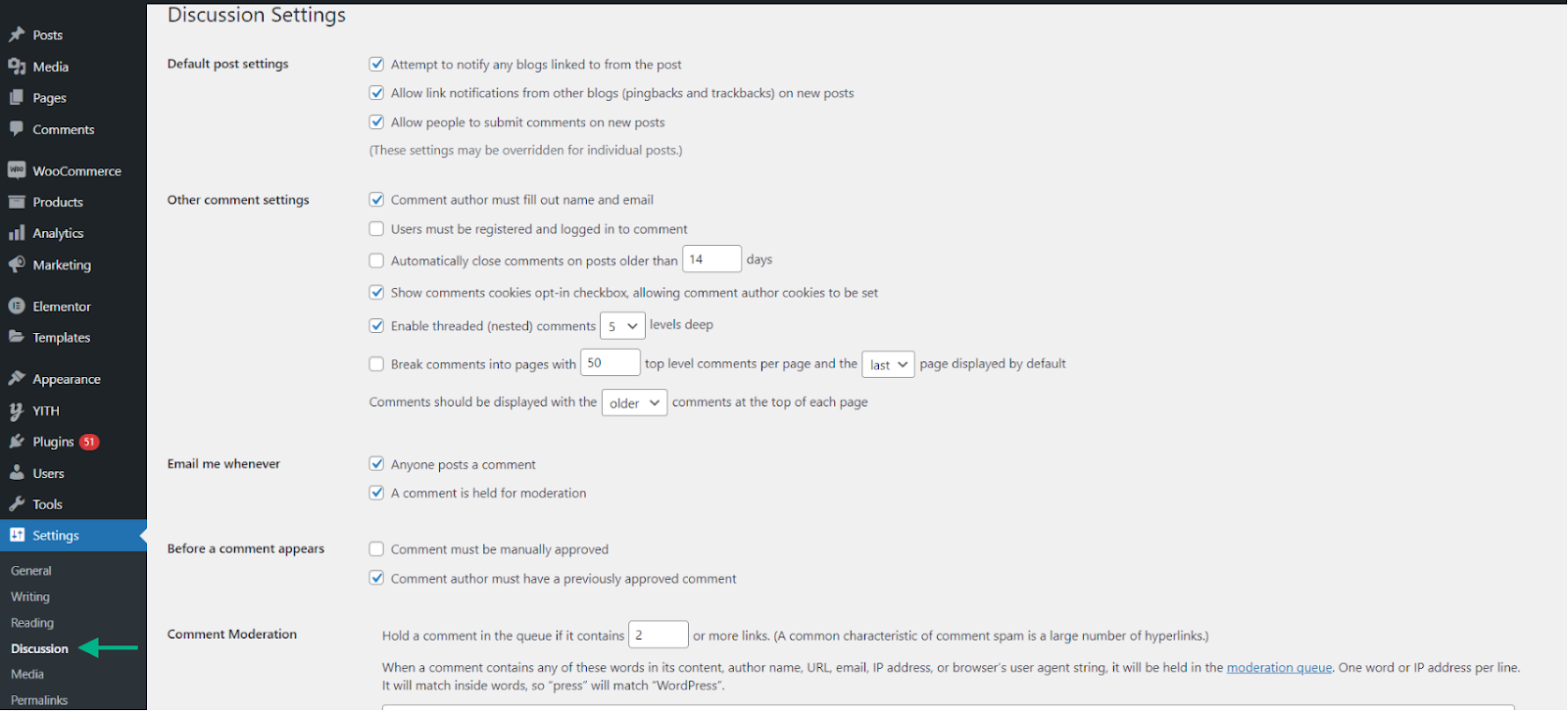
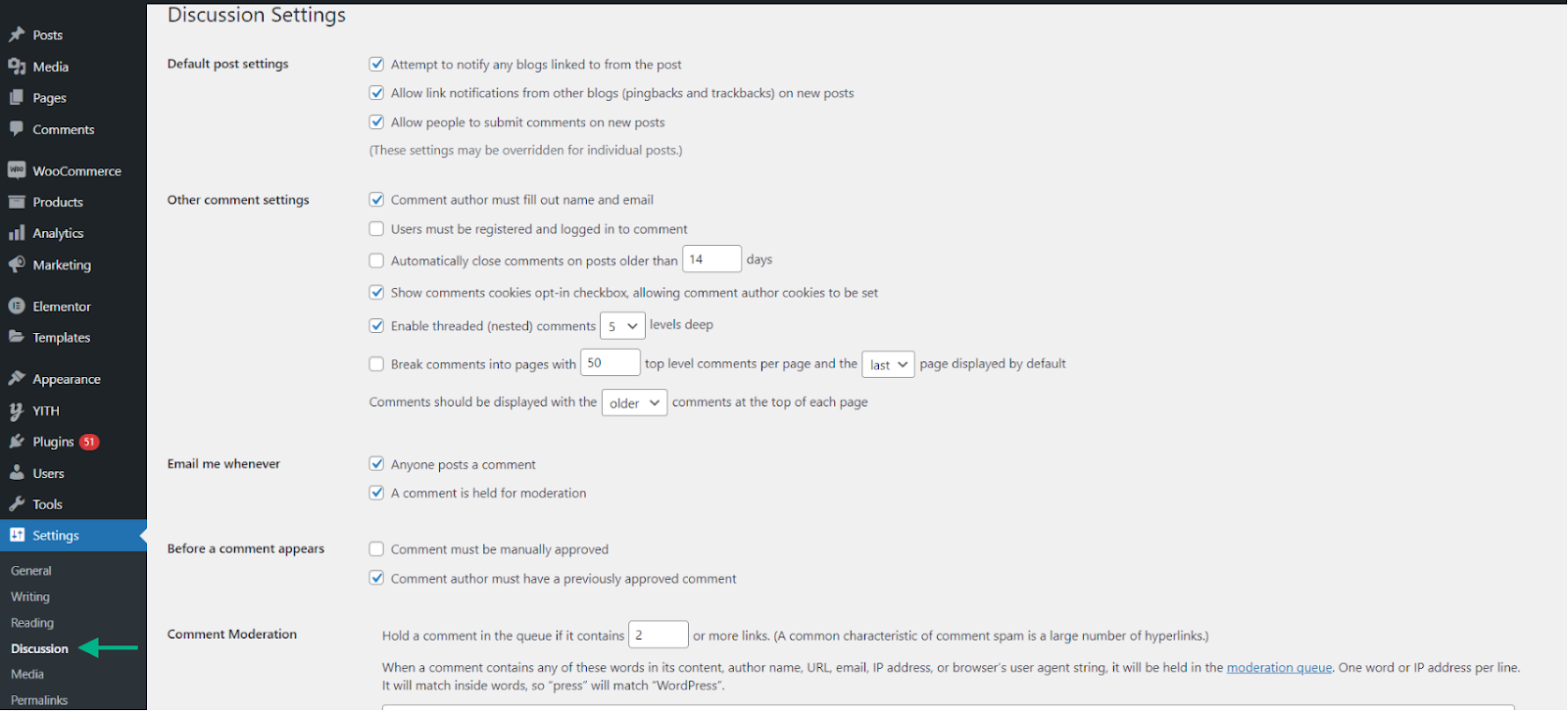
The settings for comments and the emails you get when a remark is posted are handled in this area. Many of these options are helpful but are not required. The following are the most crucial ones to enable:
- Allow people to submit comments on new posts.
- Enable threaded (nested) comments.
- Email me whenever “Anyone posts a comment” and “A comment is held for moderation”.
Ensure that the settings are saved once you are done enabling them.
Now that we have gone through the process of setting up reviews using the default WooCommerce settings. Let us go through a few plugins that can help solve the same.
Additional Plugins for Customer Reviews
It takes a lot of effort to write a product review for your website, especially if you want it customized. WordPress is the answer if you want to design a review layout based on your preferences. It includes a large variety of plugin options.
Let’s take a look at a few of them.
Ultimate Reviews


The Ultimate Reviews plugin best meets your needs if you are looking for simplicity. Customers may offer comments, ratings, and reviews on various product types accessible on your WooCommerce online store with this straightforward WooCommerce review plugin.
The Ultimate Reviews plugin has a simple installation process and two clever review shortcodes, one for showing your review and the other for showing a form for consumers to leave their own reviews. As it allows a WordPress manager to create review categories and alter the presentation of reviews for single or multiple goods.
Utilizing a drop-down menu, the Ultimate Review Plugin enables you to increase score and accept more text inputs. You can provide the review’s author and date. Additionally, it offers designers a versatile style option with the Custom CSS option.
You may increase sales by allowing your customers to post reviews for the products they select with the YITH WooCommerce Advanced Review system. A histogram table may be made for product reviews of many varieties. When posting product reviews, you may provide rich snippets, allow customers to submit titles and attach photographs, and add a review statistics bar so that consumers can score items using the 5-star rating system.
Yotpo Social Reviews for WooCommerce


Online retailers have been shown to become more like social review websites with each passing day. Website owners are more focused on directing communication to what is best for their consumers as a result of the fantastic power they have gained from user-generated material. One such plugin that establishes your online web store on a social site is Yotpo Social Review for WooCommerce. Recently, the WooCommerce plugin was released.
In an article published on the reputable website Woo Themes, it was determined that contacting paying customers on online web stores coupled with the Yotpo Social Review extension has converted nearly 8% of them from being just consumers to dependable reviewers.
Yotpo enables users to write their own evaluations on social media sites like Twitter and Facebook, helping users drive traffic to certain websites. It offers business owners a variety of tools that they may use in comparison to user-generated material from previous consumers.
TWB WooCommerce Review


Another plugin that uses shortcodes to add product reviews to specific pages or posts on your website is TWB WooCommerce Review. Sliders and Lists are the two layout options available. List layout is divided into single columns, double columns, and triple columns, whereas the Slider layout includes Slide Effect and Fade Effect for review widgets, folds, articles, etc. You can now set your reviews based on the products you choose thanks to TWB WooCommerce Review. This plugin has a ton of customization options and addicting responsiveness. Your own CSS3 custom styles may be added using TWB to your review posts and pages.
Conclusion
Customer reviews, in my opinion, are one of the most effective word-of-mouth tactics available in the modern world. While favorable evaluations increase sales and foster good relationships with customers. On the other hand, a bad review enables you to fix your shortcomings and increase the number of satisfied clients.
Overall, we advise you to experiment with the parameters to create reviews that are ideal for your company.











