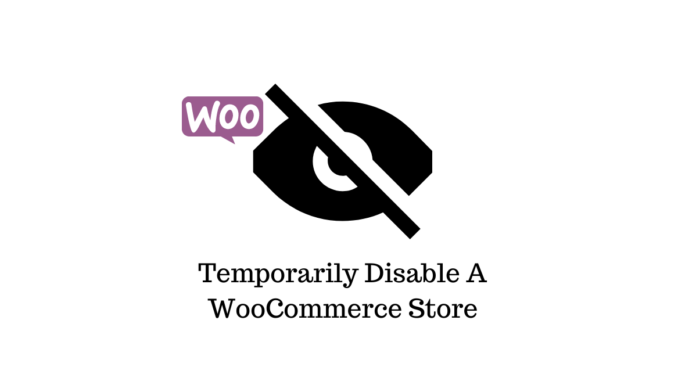Last updated - November 9, 2022
Online store owners may need to temporarily disable WooCommerce in a number of circumstances. For instance, during the Christmas season, when there is a personnel deficit, or just when the items they offer are out of stock or back-ordered.
It’s a good idea to have a quick method for temporarily deactivating WooCommerce and informing clients when it’ll be available again in such circumstances.
It’s also crucial to keep in mind that dead links will result if you uninstall WooCommerce (i.e., deactivate the WooCommerce plugin from your WordPress website). This implies that each time a visitor attempts to access one of your WooCommerce pages, they’ll receive a 404 ‘page not found’ error message. This is not ideal since it provides a subpar user experience and might lead potential consumers to believe that your online business has been permanently shut down.
You may, however, automatically conceal all the connections to your store pages if you use a plugin. The best thing is that you won’t even need to change menus or widget configurations or update any text.
In light of this, we’ll describe how to temporarily stop your WooCommerce shop in this post.
Reasons to temporarily disable a WooCommerce store
Vacation time may be the first thing that comes to mind while deactivating merchants. Particularly, retailers of tangible things should take this into account. You don’t want to take any orders while you’re on vacation for a week, say during Christmas and New Year’s. Websites that are disabled do not require dealing with delivery, customer support, or product returns. Additionally, this lessens the strain on one or two workers who are putting in additional time while you are gone.
Another justification for concentrating on your “brick and mortar business” rather than the WooCommerce online store is the lack of available personnel. It is not necessary to coerce many employees to maintain things operating as planned. Close the online store and reopen it after the business’s human resources have improved. Why don’t we, however, continue to put the store page in maintenance mode? The WordPress website as a whole is probably enabled when the maintenance status is activated for your WooCommerce shop. If you simply want to stop taking orders for a short while, it is not necessary to shut down the entire website. Customers may still access your website, read your blogs, and sign up to get notifications when your online store reopens.
Get to know the plugin
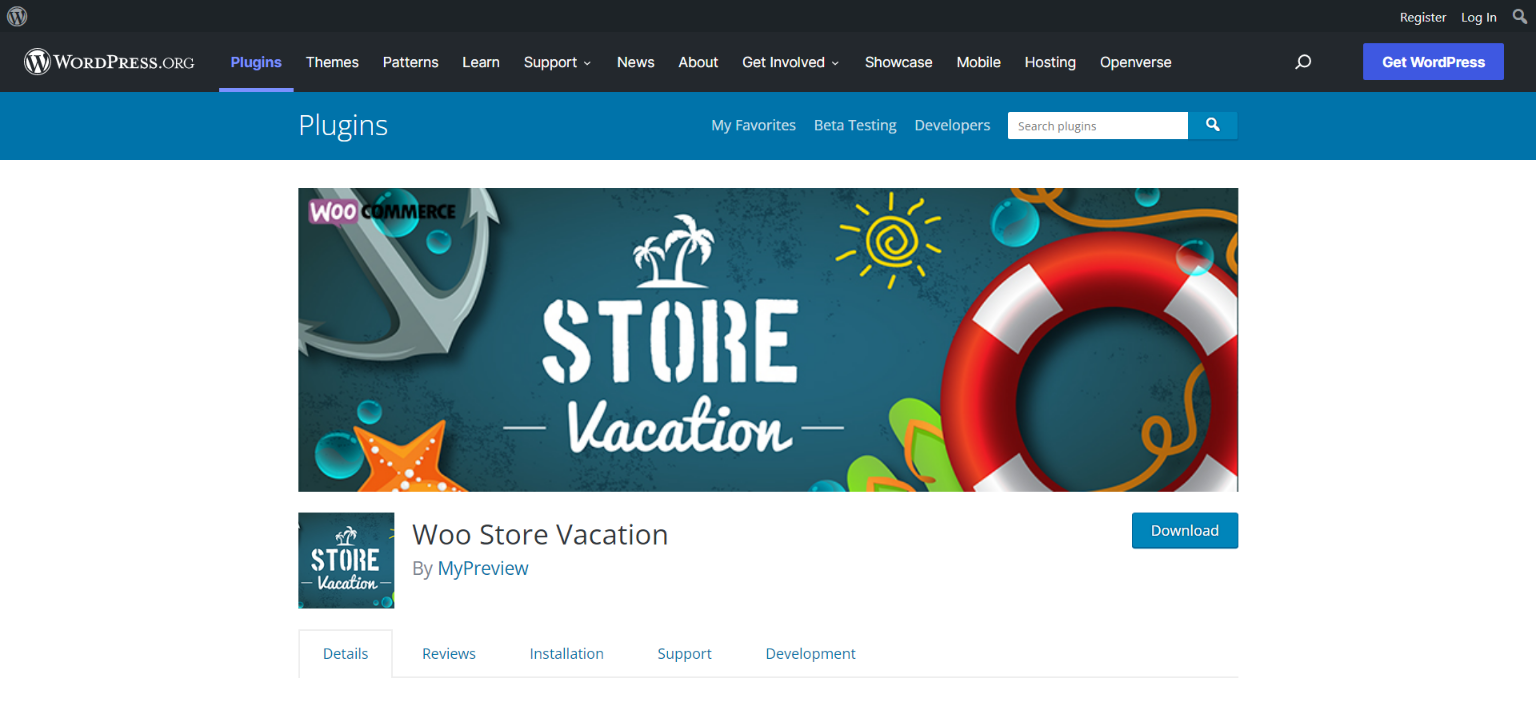
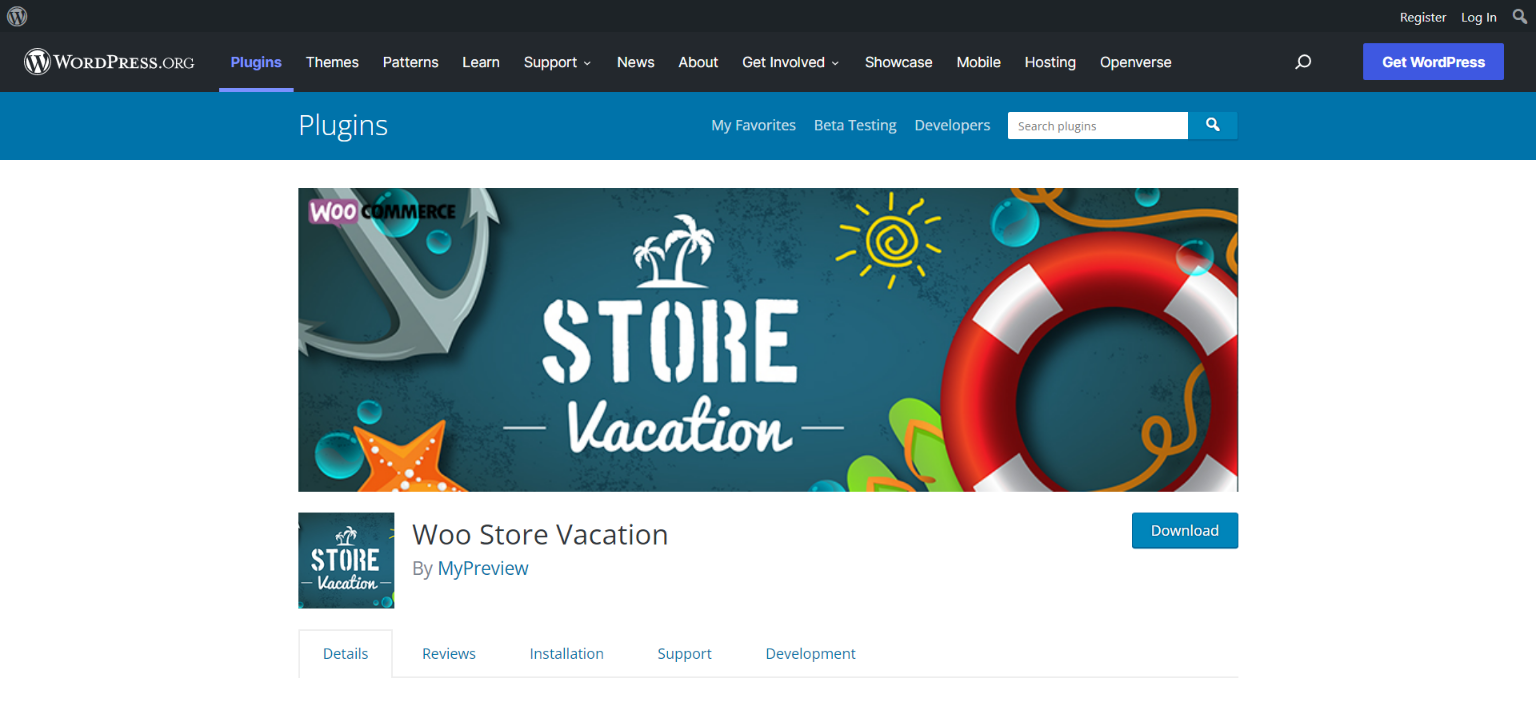
The Woo Store Vacation plugin disables your online store (website and app) for a brief period, preventing consumers from making any purchases. Do not worry that your customers won’t be able to access your store. The store will be there, and the goods will be clearly apparent. However, customers won’t be able to do a transaction. These are some uses for this plugin:
- Staff is absent over the holidays, when they are on maternity leave, or when they are traveling.
- The store must be temporarily closed if the company is temporarily closed because of low inventory or backorders.
- You are unable to complete customer orders on time because of a staffing shortage.
Access the plugin
The Woo Store Vacation plugin is available for download from the WordPress plugin website, or maybe found and installed by searching for it on the Plugins page of your WordPress dashboard.
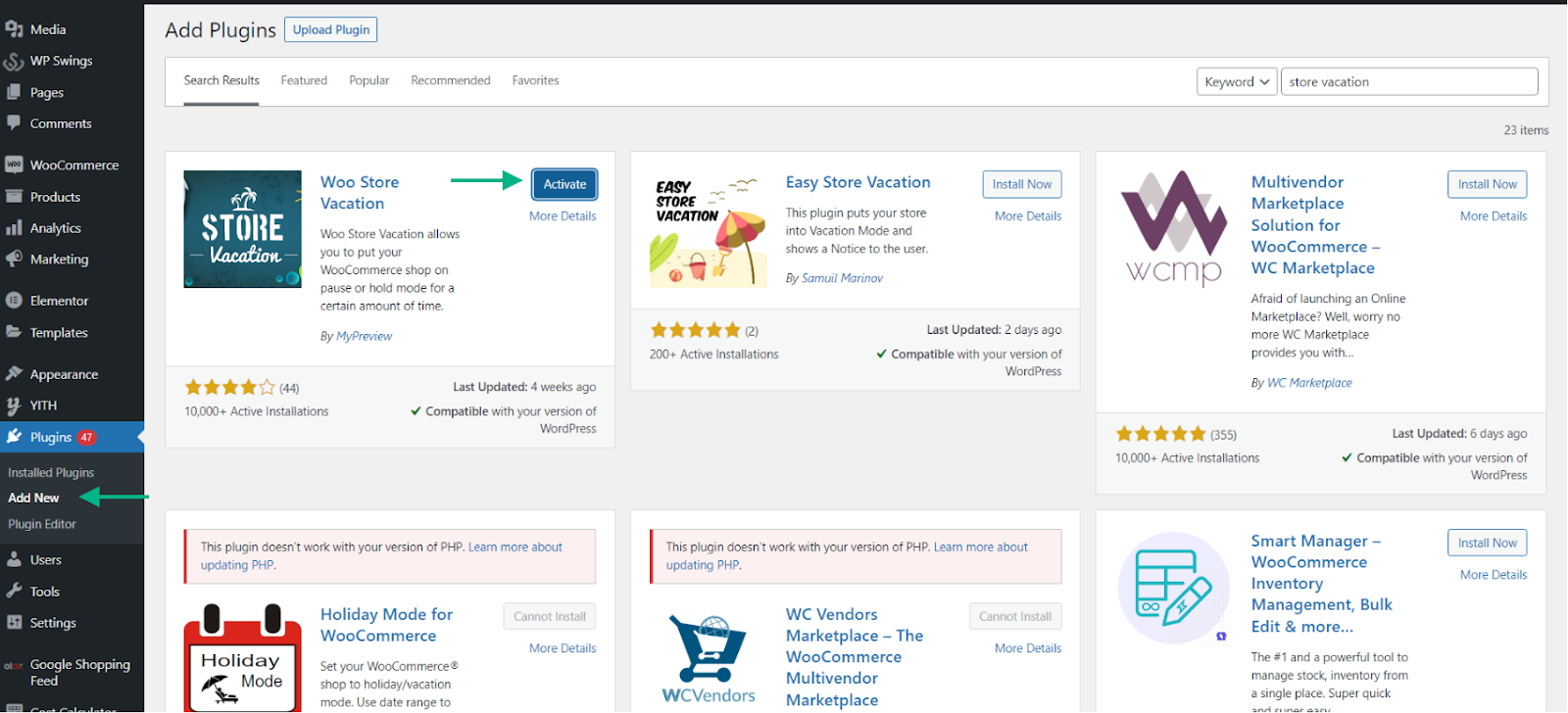
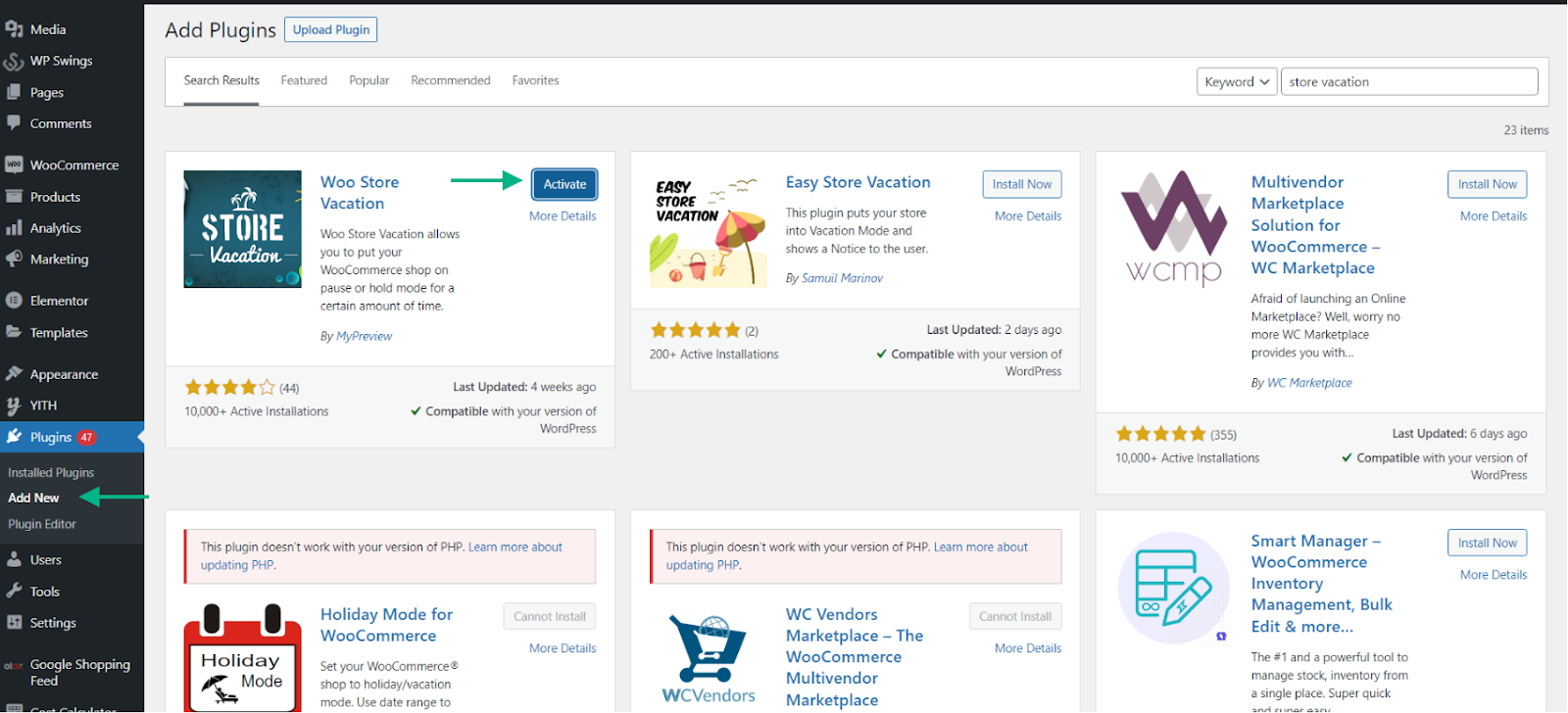
To activate the plugin after installation, click Activate.
Once the plugin is activated, you may access the plugin settings by going to WordPress Dashboard > WooCommerce > Store Vacation.
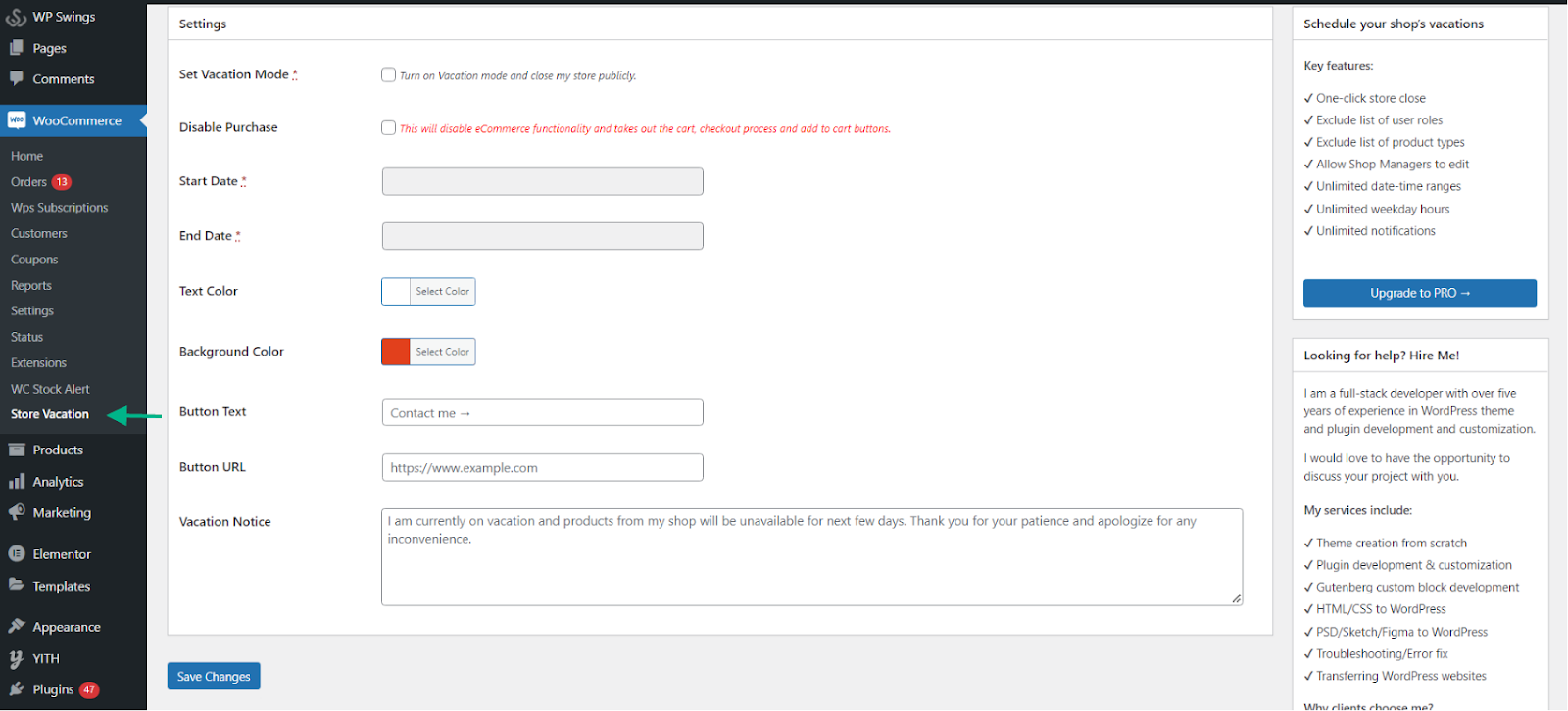
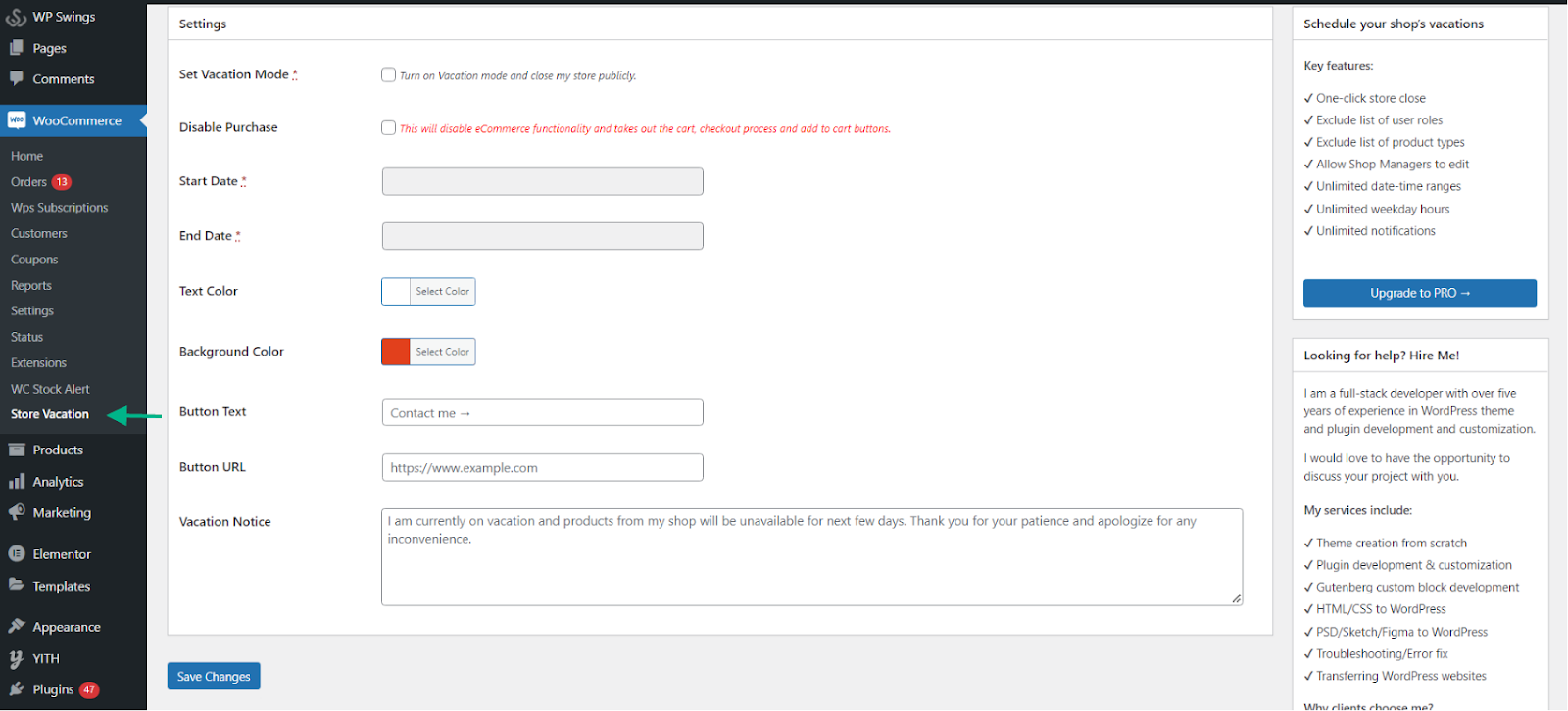
Then, you’ll see a number of options on the plugin’s Settings page. You have total control over how and when your store is shut down. The options present in the plugin settings are explained below.
- Set Vacation Mode: Once enabled, this feature allows you to deactivate the store publicly. You may activate the store again by disabling the option.
- Disable Purchase: By enabling this, eCommerce functionality will be disabled, and the cart, checkout, and add to cart buttons will be removed.
- Start Date: This will allow you to schedule the starting date for when your store will be disabled.
- End Date: This will allow you to schedule the ending date for when your store will be disabled.
- Text Color: This option allows you to set the color of the “store is closed” notification.
- Background Color: This allows you to set the background color for the notification.
- Button text: You may enter a custom text prompting the customer to click on the button to get in touch with the admin regarding any queries about the store being closed.
- Button URL: You may enter the URL that leads the customer to a particular page when clicked.
- Vacation Notice: This allows you to enter a custom message that notifies the customer regarding the reason for the store being closed.
The above settings are very simple to use and function as their name states. You may customize the settings to your satisfaction and click Save Changes once you are satisfied.
Demonstration
For the sake of demonstration, we have closed the store from 6th July to 7th July and have provided a notice stating “The store is currently closed due to COVID-19 restrictions” and provided a button that sends the customer to a page that explains the reason. The text on the button is “For more information, contact us”.
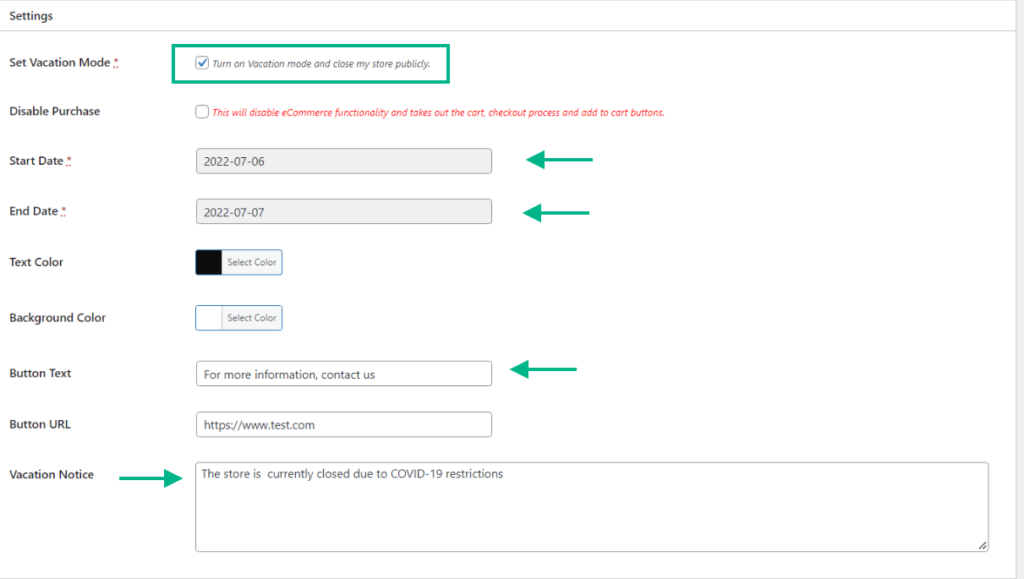
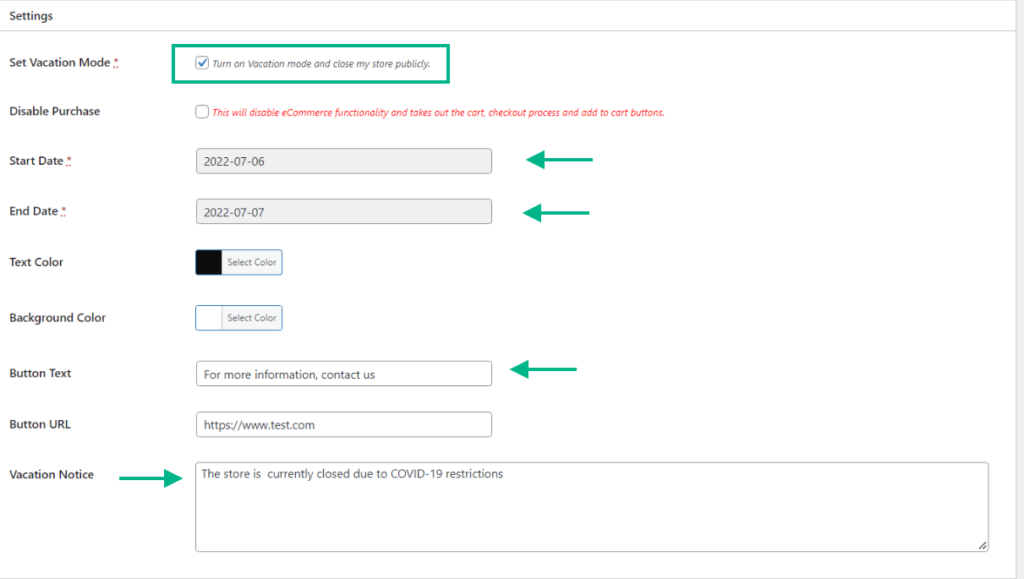
Below, you will find the screenshot of the frontend view.
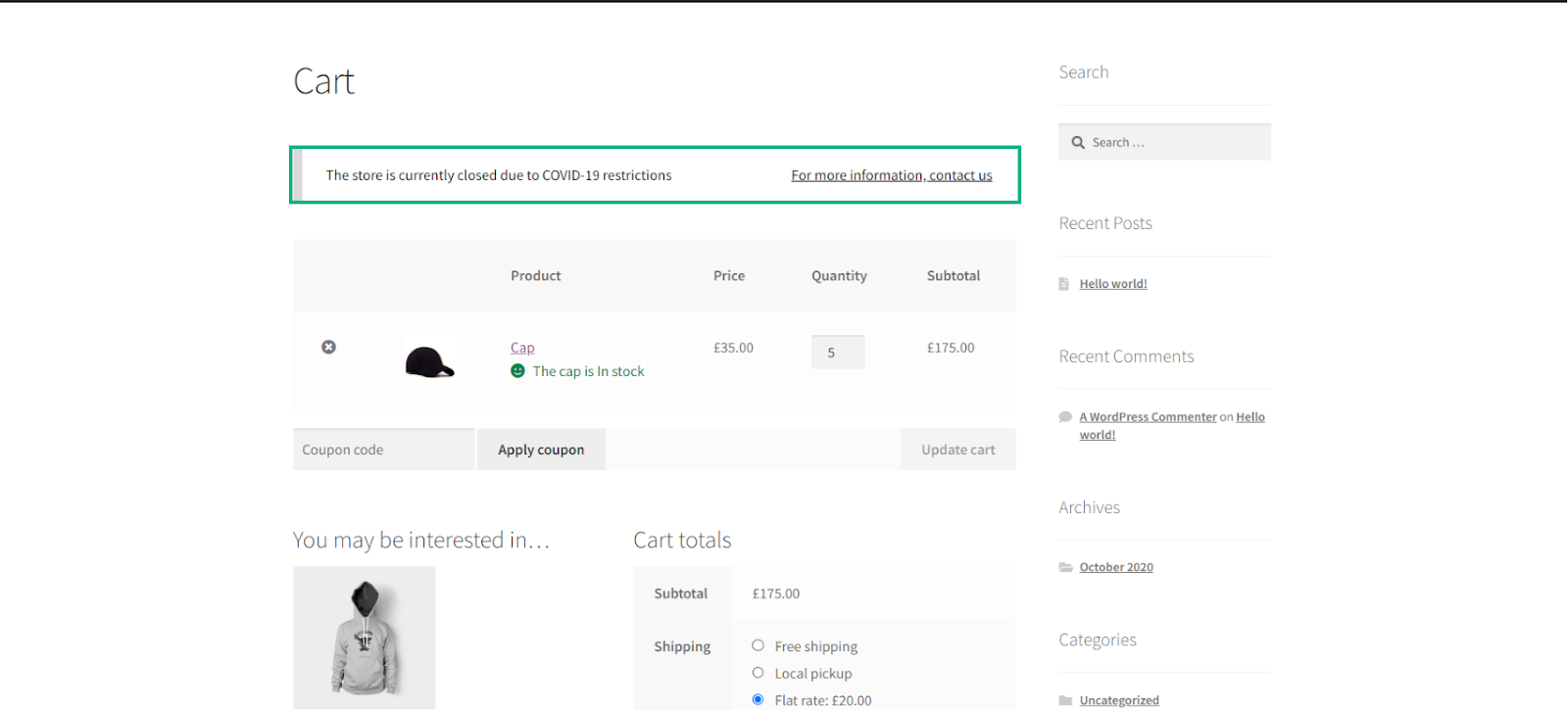
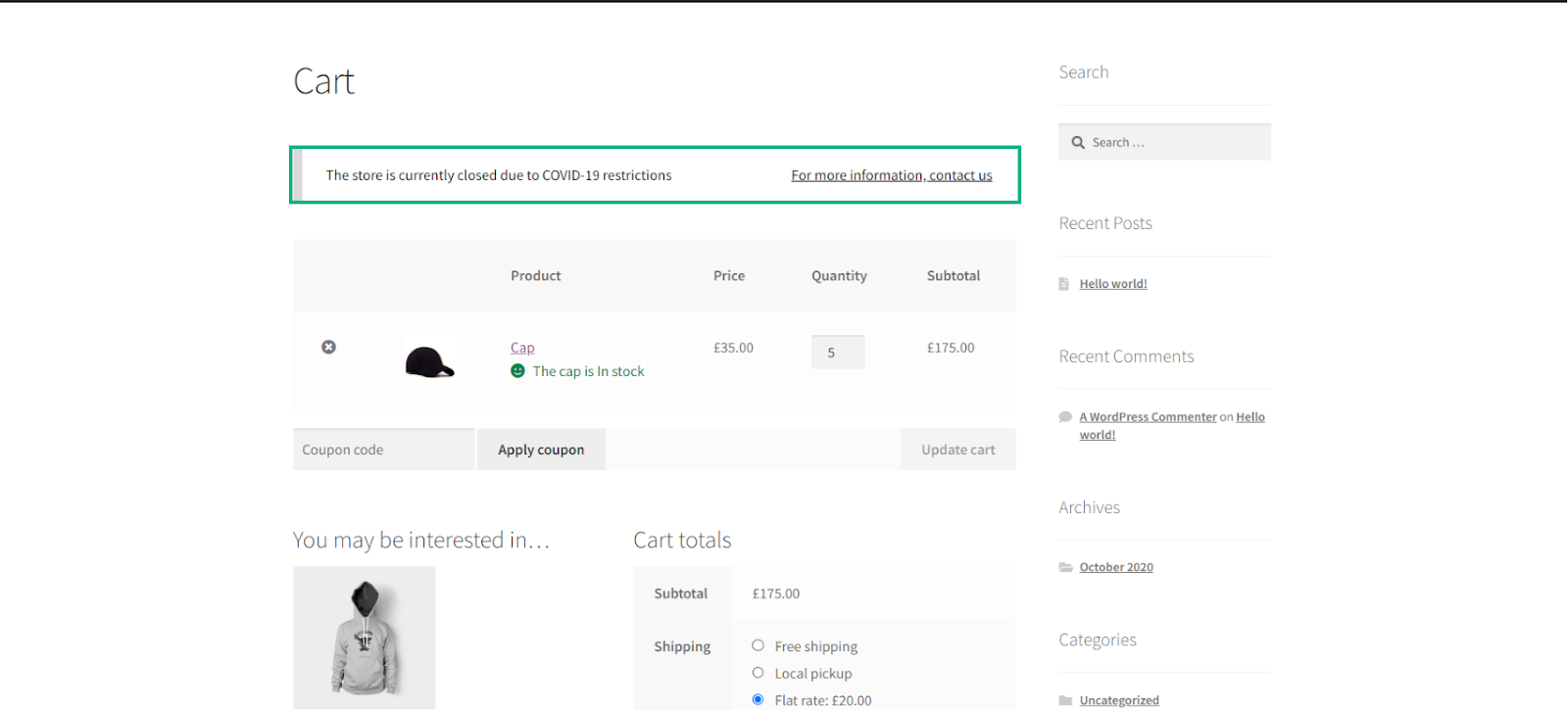
Now that we have gone through the process of disabling the WooCommerce store using the previous method, we can go ahead and use another method to stop customers from placing orders.
For the sake of this demonstration, we will be using the ELEX WooCommerce Catalog Mode plugin.
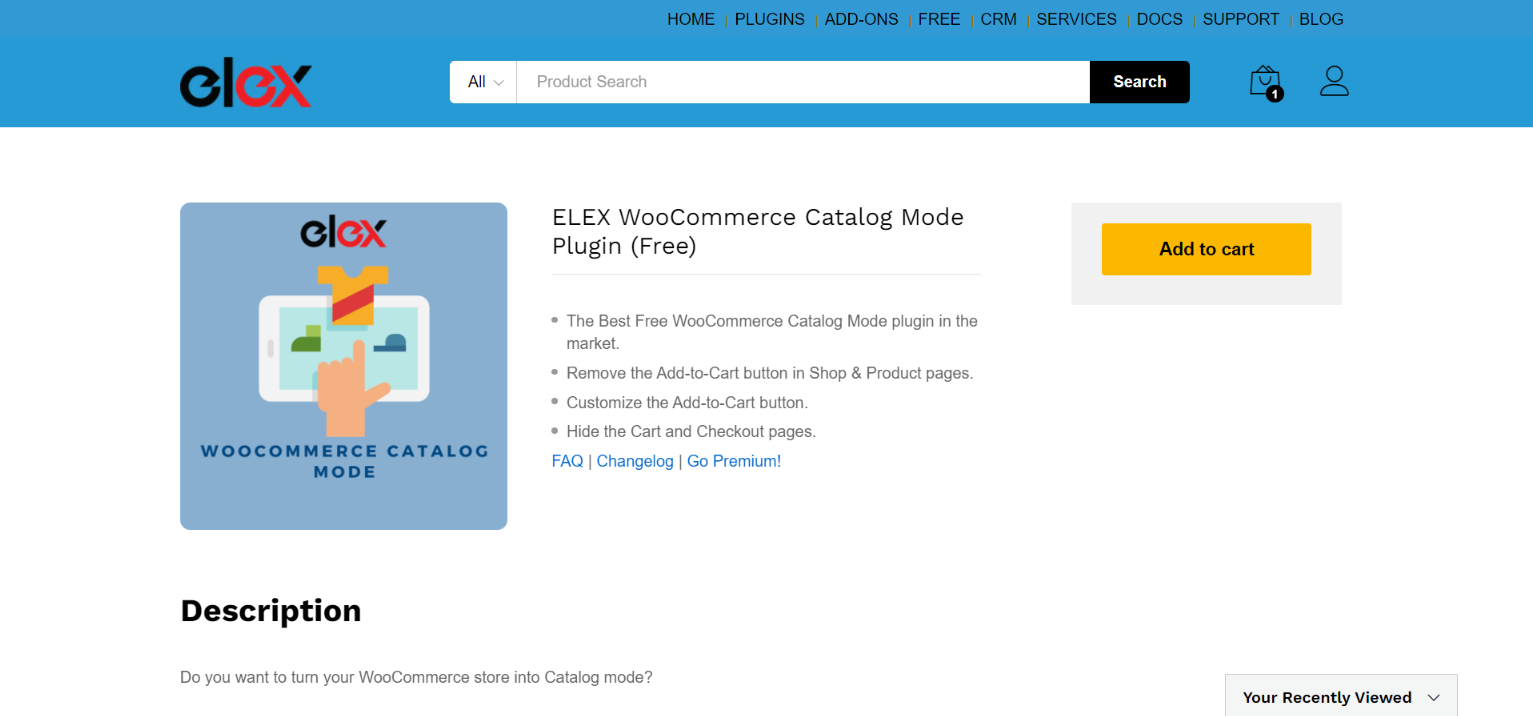
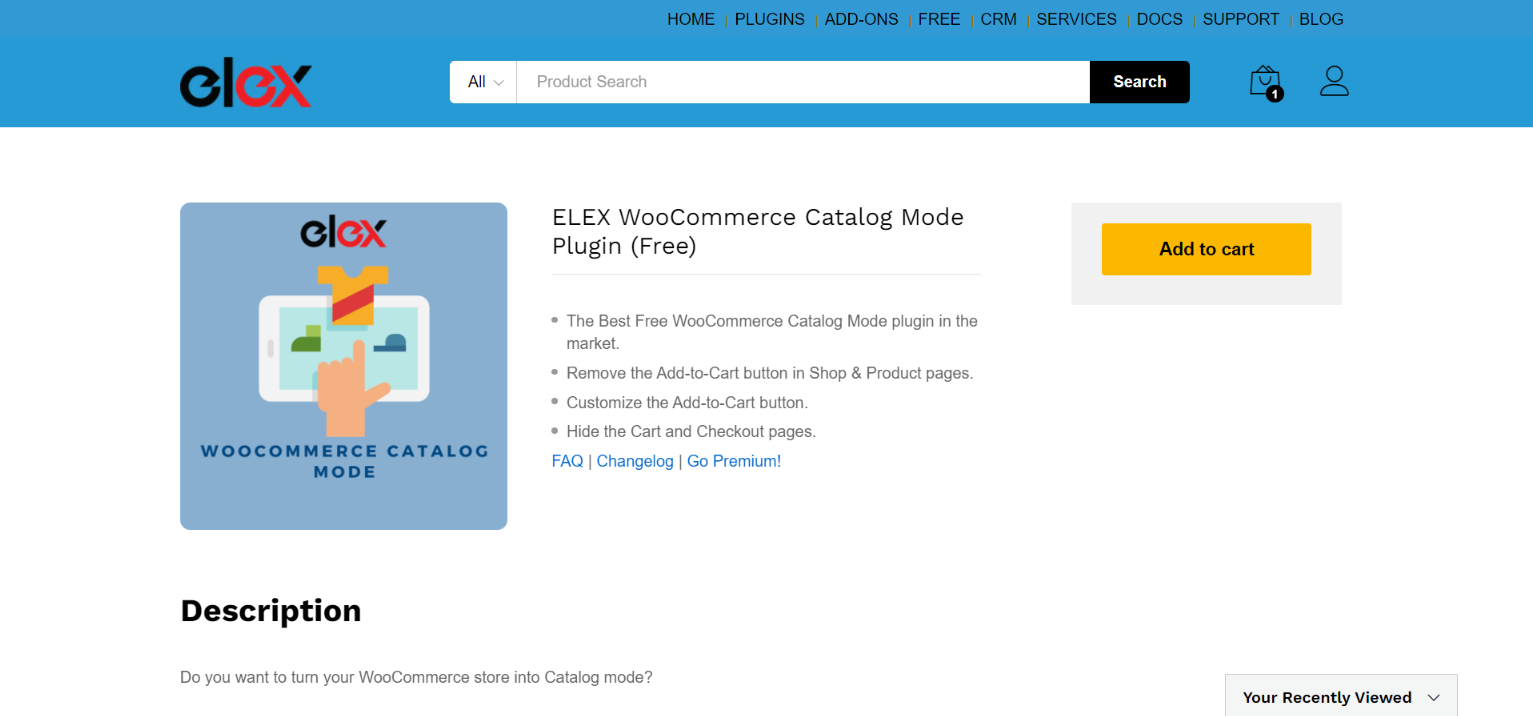
Disable the Add to Cart button
This method will remove the Add to Cart button from the product and shop page. This will prevent the customers from being able to add any items to the cart. You may also place a custom message in the place of the Add to Cart button stating that the store is temporarily closed.
ELEX WooCommerce Catalog Mode, Wholesale & Role Based Pricing settings may be accessed from Dashboard > WooCommerce > Settings > Catalog Mode once the plugin has been activated.
The plugin dashboard has several features. I’ve outlined what each parameter in Catalog Mode accomplishes below.
- Remove Add to Cart: Remove the “Add to Cart” button and replace it with personalized HTML content (from the store and product pages).
- Customize Add to Cart: The Add to Cart button on the product and shop pages may be customized (adding a custom URL as well).
- Hide Price: To conceal a product’s price, either obfuscate the regular price (when the sale price is applied) or substitute a personalized text message for the price.
- Hide Cart and Checkout Page: The Cart and Checkout Pages should be hidden for all user roles.
- Exclude Administrator: By using the Exclude Administrator option, you can also choose to keep the site administrator out of the catalog mode settings.
By deleting the Add to cart button, hiding the pricing, and hiding the checkout page, you may prevent customers from purchasing a product which portrays a sense of the store being temporarily shut. To achieve this, check the corresponding boxes.
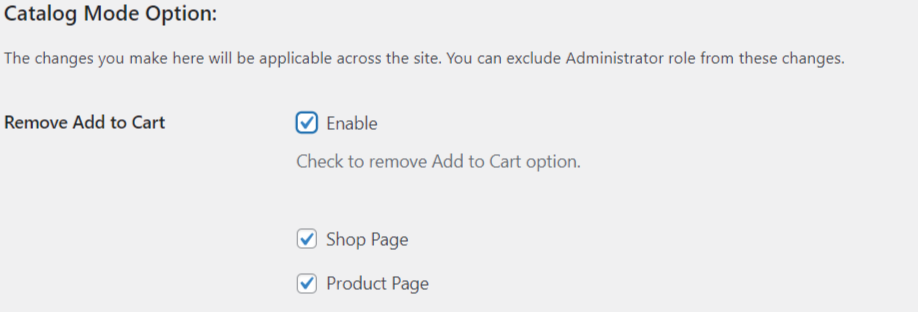
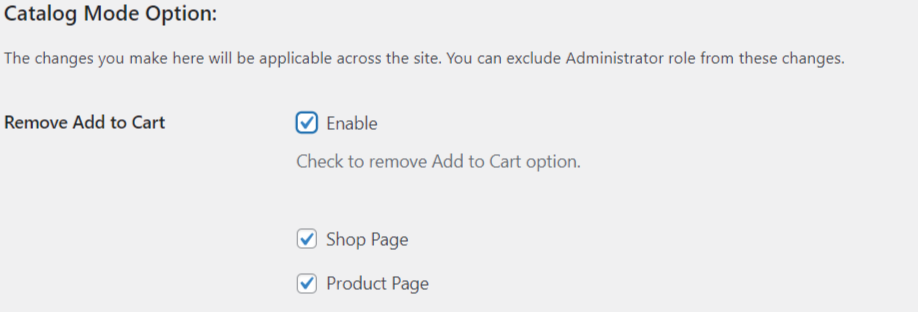
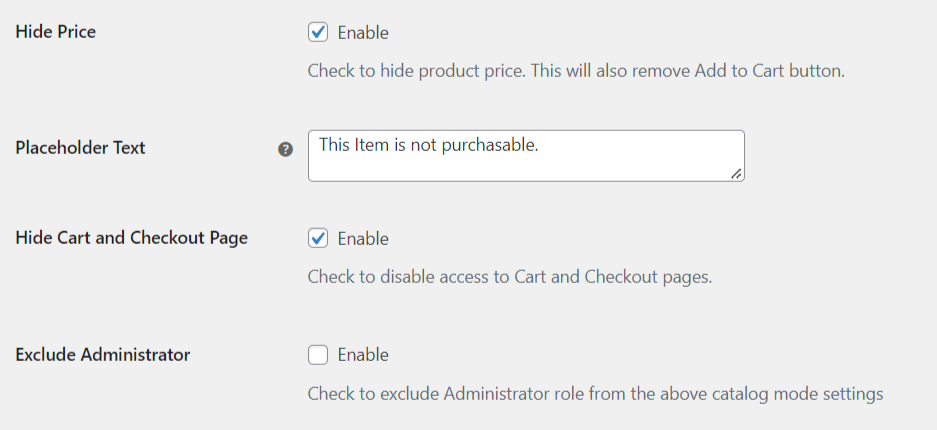
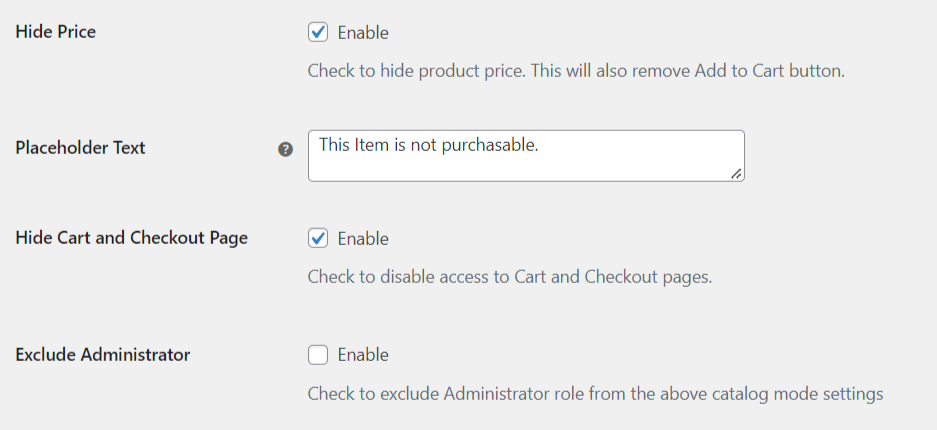
Once the respective changes have been made, click Save Changes.
Conclusion
Generally, the only option to uninstall WooCommerce was to either modify your functions.php file or deactivate the WooCommerce plugin on your WordPress website. However, we advise installing a plugin like the ones mentioned above if you’re searching for a quick approach to temporarily disable WooCommerce functionalities. We really hope that this article has assisted you in doing so.