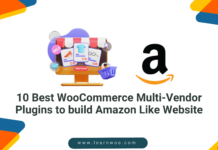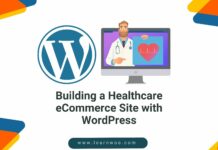Last updated - August 20, 2023
Ever wanted to make a fun quiz to engage your readers or students? We got you covered. You don’t need any coding experience to make a simple multiple-choice quiz. In this tutorial, we’ll show you how to make a quiz using a plugin on WordPress and get it up and running on your site.
We’ll walk you through how to make the quiz questions, set up the answers, customize the look and feel to match your site’s style, and get results and stats so you can see how people are doing. Quizzes are a great way to bring some interactive content to your WordPress site and keep people coming back.
Why not give your readers a fun challenge? By the end of this article, you’ll have a fully functioning quiz plugin going live on your site in no time. Let’s get started!
Why Should You Add a Quiz to Your WordPress Website?
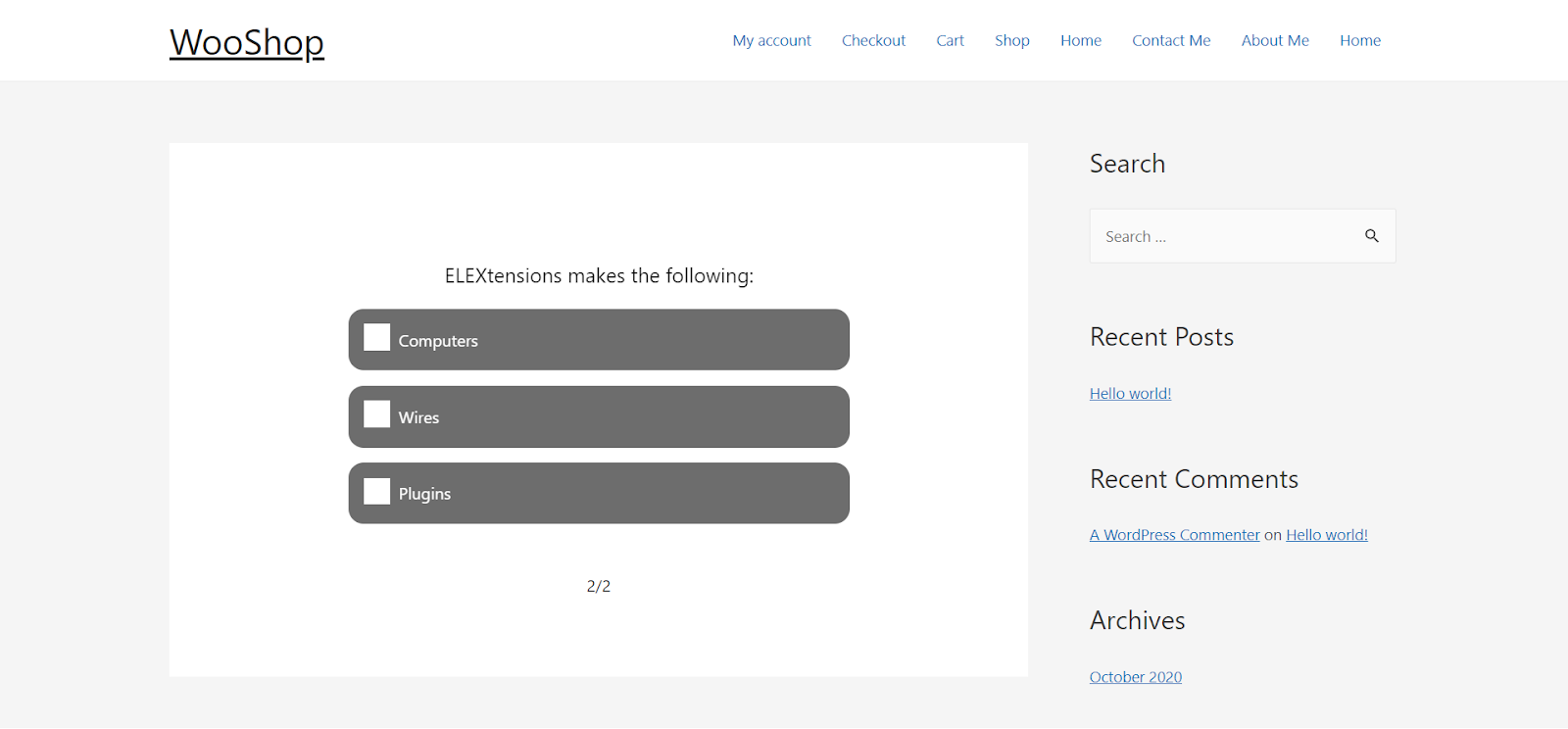
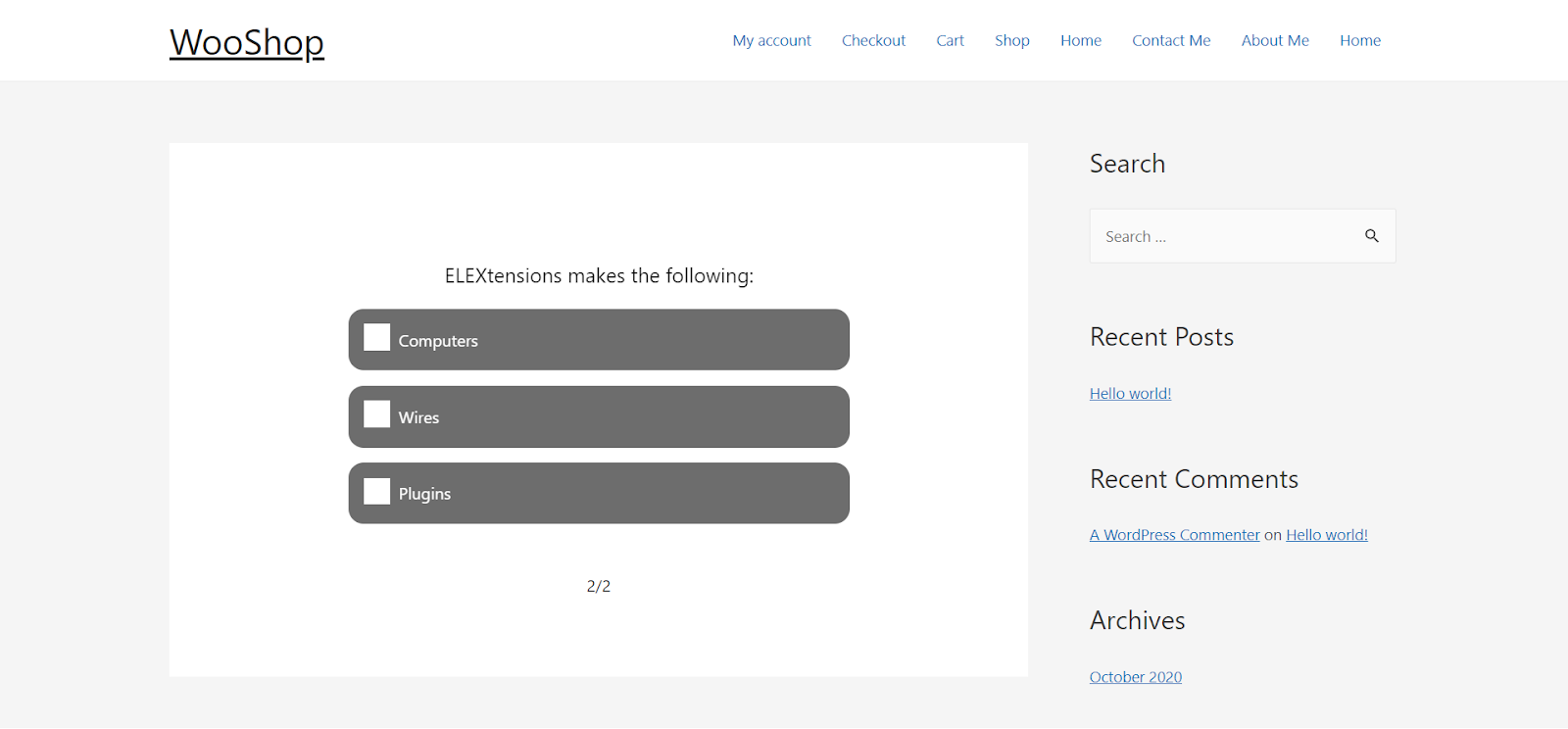
Adding a quiz to your website has some great benefits. For one, it keeps visitors engaged with your content. Who doesn’t love a little interactive fun? Quizzes are also shareable, meaning visitors will spread the word about your site. Here are a few reasons why you should create a quiz:
- Interaction: Quizzes encourage your readers to actively interact with your content. People love taking quizzes and sharing their results on social media. This can increase traffic to your site and raise brand awareness.
- Build your email list: You can offer an opt-in for your email newsletter at the end of the quiz. This is an easy way to grow your mailing list with interested subscribers.
- Gain insights: Quiz results provide valuable data about your audience’s knowledge, interests, and preferences. You’ll get a better sense of who your readers are and what they want.
- Educate in a fun way: Quizzes are an engaging method for teaching your audience and raising awareness about a topic or subject. People are more engaged when learning feels like a game.
- Drive traffic: Quizzes that are fun, interesting, or shareable results will be shared on social networks. This exposure means more referral traffic, social followers, and brand recognition.
- Increase time on site: The longer visitors stay on your site, the better. A quiz gives people a reason to stick around, exploring more pages and posts. Google also factors time on site into its search rankings, so a longer duration can help raise your search position.
The possibilities are endless. You can make quizzes on any subject and for any purpose, such as product quizzes, personality quizzes, trivia — get creative! Your readers will appreciate the variety and keep coming back to take new quizzes.
Adding an interactive and engaging quiz is an easy way to level up your content marketing and build a connection with your audience. Why not give your readers an enjoyable experience that also benefits your site? Making a quiz in WordPress is simple and the rewards can be huge.
Tips to Optimize a Quiz on Your website
To make your WordPress quiz as effective as possible, keep these tips in mind:
Keep your questions concise
Keep your questions and answers short and to the point. Long, rambling questions will frustrate viewers and disrupt engagement. Focus on one idea or concept per question.
Offer a mix of difficulty
Include a mix of easy, medium, and hard questions. Some simple questions will keep visitors engaged, while challenging ones make it more interesting. Finding the right balance is key.
Provide useful feedback
Give visitors feedback on their answers, whether right or wrong. For incorrect answers, explain why the choice was wrong and provide the right answer. This helps visitors learn and keeps them motivated to continue.
Consider adding images
Images are highly engaging and help to break up the text. Consider including images, photos, or graphics in your quiz. They will make the experience more visually appealing and fun.
Keep your options balanced
If you have multiple choice or true/false questions, make sure the correct answer is not obviously the longest or most complex choice. Mix up the location of the right answer to keep visitors guessing.
Allow sharing
Add social sharing buttons so players can share their results on social media. This spreads awareness about your quiz and website and gives players an opportunity to brag about their results or compete with friends.
Provide a final score
Show players their final score at the end of the quiz. This gives them a sense of accomplishment and closure. You might also display their score relative to other players or an average to make it more engaging.
Following these tips will help you create an interactive and optimized quiz experience for your audience. Keep experimenting by building on what works and improving what doesn’t.
Now let us go ahead and see how to make a simple quiz on WordPress.
Creating a Simple Quiz on WordPress
Creating a quiz without a plugin is possible but lengthy and confusing. In order to make the process simple and efficient, we will be using the free Quiz Cat plugin. Start by installing and activating the Quiz Master Next plugin on your WordPress dashboard. Additionally, you may search for the plugin on the WordPress repository.


Once the plugin is activated, you may access it by going to WordPress Dashboard > Quiz Cat.


Now go ahead and click Add New. A pop-up window will open and provide you with three options:
- Multiple Choice: Each question has a single right answer out of the various options to choose from.
- Personality Type: There is no right or wrong answer. This provides the admin with information about the reader/viewer’s personality. (Available in the premium version)
- Weighted Answer: This type of quiz allows you to assign points for each answer. The total number of points depends on the answer chosen. (Available in the premium version)
Select the type of quiz that suits your requirements. For the sake of this demonstration, we will stick to the multiple-choice option. Feel free to experiment with the other quiz types.
Setup Tab


Once you select the quiz type, you can go ahead and customize it. Starting with the Setup tab, enter the title of your quiz and a short description of it. Additionally, you may choose if you wish to enable/disable Auto-Scrolling for the quiz as well as copy the shortcode for the quiz. This shortcode may be pasted into any of the pages on your WordPress site.
Questions Tab


Now move on to the Questions tab. Start by clicking on “Question 1” and enter a question, a correct answer, and a couple of wrong answers. You may add new answers by clicking + New Answer.
Go ahead and click + New Question and repeat the same processes before. Additionally, you may choose to hide the answer for each of those questions till the end of the quiz by enabling the respective option.
Results Tab


Under this tab, you may go ahead and designate titles depending on the score of the player. The plugin automatically creates points based on the number of questions. To add a new result, click + New Result and provide a title for each of the points. For example, a score of 0-1 will get the title “very bad”, 2-3 “bad”, 4-5 “ok”, and 6-7 “good”.
Default Text Tab


Finally, go ahead and customize the text that will be displayed for each of the prompts. Below are the prompts available:
- No Quiz Found
- Correct!
- Wrong!
- Your Answer:
- Correct Answer:
- Question
- Next
- You got
- Out of
- Your Answers
- Start Quiz
You may go ahead and customize the text for each of these prompts and these will be displayed when these actions are triggered.
Once you are done customizing all these options, go ahead and Save Changes. You may go to the All Quizzes menu on the left side and copy the shortcode to the newly created quiz. Paste this shortcode onto the desired WordPress page.
As you can see below, the quiz appears as we intended on the front end of our WordPress website.


Styling Your Quiz for Maximum User Engagement
To make your quiz as engaging as possible for users, you’ll want to add some styling. A visually appealing quiz will capture interest and keep people interacting with it. Here are a few tips to style your quiz for maximum engagement:
Add eye-catching images
Having an image at the top of your quiz helps capture attention right away. You might use a stock photo related to the quiz topic or subject matter. Ensure the images are of high quality and evoke a reaction.
Use an interesting font
Choose a font that matches the tone and topic of your quiz. Playful fonts like Comic Sans or Chalkboard are great for lighthearted quizzes. For a serious history quiz, a traditional font like Times New Roman may be better. Using a font that stands out will make your quiz more memorable.
Pick an attractive color scheme
Colors have a big impact on mood and engagement. Select a color scheme that matches your quiz theme and will appeal to your audience. Bright colors like red and yellow grab attention, while blues and greens have a calming effect. Use a color palette generator to create a complementary scheme.
Add progress indicators
Include progress indicators like numbered steps (1 of 5), percentages (40% complete), or progress bars to show how far along the user is into the quiz. This gives them motivation to continue and a sense of accomplishment. Place progress indicators at the top of the page or beside each question.
Leave space and use headings
Don’t crowd too much text or too many questions onto one page. Leave plenty of space between sections and use headings to organize the content. This makes the information easy to read and follow along.
Make buttons and links stand out
Use buttons for actions like “Start Quiz” or “Submit Answers.” Give buttons an obvious color like blue or green and make the text white to contrast. This ensures no one misses important actions or links in your quiz.
Following these styling tips will make your quiz eye-catching, memorable, and keep people engaged from start to finish. An attractive, well-designed quiz leads to more interest and shares.
The free version of the plugin does not support major customization like appearance and theme. If you wish to make specific customizations to the quiz, check out the premium version.
If you are a visual learner and prefer videos over articles, check out our YouTube short on the same topic:
Conclusion
So there you have it — everything you need to know to create your own simple quiz plugin in WordPress. You started with just an idea, and now you have a fully functioning quiz on your site.
Your visitors and readers can test their knowledge and have some fun with your custom quiz. The best part is, it’s free and does not require any coding. You can create all kinds of interactive content to engage your audience, the possibilities are endless.
We hope this post has helped you create a custom quiz on your WordPress website!