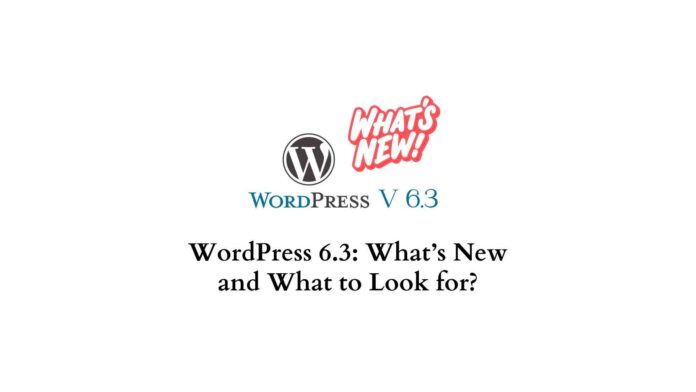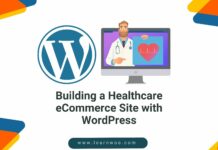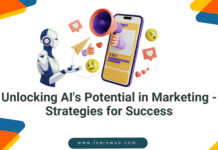Last updated - November 24, 2023
The latest WordPress 6.3 release brings a wave of enhancements that elevate the website creation experience to new heights. At the heart of this update is the improved Site Editor, driven by the Gutenberg Block Editor. This editing interface has undergone significant refinements, making it even more user-friendly and efficient for both beginners and experienced developers.
The Block Patterns library, a hallmark of the Gutenberg editor, gets a notable expansion in WordPress 6.3. This library now features an array of new Block Patterns that offer diverse layout options. Whether it’s designing intricate page sections or crafting engaging content layouts, users now have a broader palette to choose from, significantly speeding up the design process. WordPress 6.3 introduces an array of new blocks, catering to various creative needs. The Hero Section block stands out as a powerful tool for making impactful introductions on landing pages or homepages, combining attention-grabbing visuals with compelling text.
WordPress 6.3: What’s New in this Release
With the release of WordPress 6.3, users are introduced to a range of new features and improvements that enhance the platform’s functionality and user experience. WordPress 6.3 has a number of new features, which we’ll examine in this article.
Enhanced Site Editor Experience
A significant focus of WordPress 6.3 is the improvement of the Site Editor, powered by the Gutenberg Block Editor. This editing interface has received substantial refinements to ensure an even smoother, more intuitive, and more efficient content creation process for users of all skill levels.
Expanded Block Patterns Library
The Block Patterns library, a distinctive feature of the Gutenberg editor, receives a substantial expansion in WordPress 6.3. This update introduces a variety of new Block Patterns, offering users an extensive range of layout options. Whether users seek to design intricate page sections or craft engaging content layouts, the expanded library provides more possibilities, ultimately expediting the design process.
Custom Block Patterns Creation
WordPress 6.3 is the ability to create custom Block Patterns. This addition empowers users to design and save their unique block layouts, ensuring a consistent design across their website and enhancing productivity. With custom Block Patterns, users can maintain a coherent visual identity while streamlining their workflow.
Improved Drag-and-Drop Interaction
Drag-and-drop functionality has been a cornerstone of the Gutenberg experience, and in WordPress 6.3, this feature receives further refinement. The improved drag-and-drop interaction allows for a more seamless and precise arrangement of content blocks, offering users greater control over their design and layout.
New Block Additions
WordPress 6.3 introduces new blocks that cater to various creative needs:
- Hero Section Block: This block enables users to create impactful introductions on landing pages or homepages, combining striking visuals with compelling text to grab visitors’ attention.
- Testimonial Carousel Block: Displaying rotating testimonials becomes effortless with this block. Users can showcase multiple testimonials in a carousel format, enhancing the credibility and trustworthiness of their website.
- Pricing Table Block: Businesses offering different pricing tiers or product packages can effectively present their options with this block. It offers a structured and visually appealing way to showcase pricing details.
Command Palette
The command palette is like a speedier route to move around between different templates, open particular sections, or start crafting a new post or page. It’s a handy tool that makes it easy to find the exact section you want to open or the specific job you want to do.
You can find the command palette at the top of the Site Editor. You can also get to it quickly by pressing CTRL+K on your keyboard.
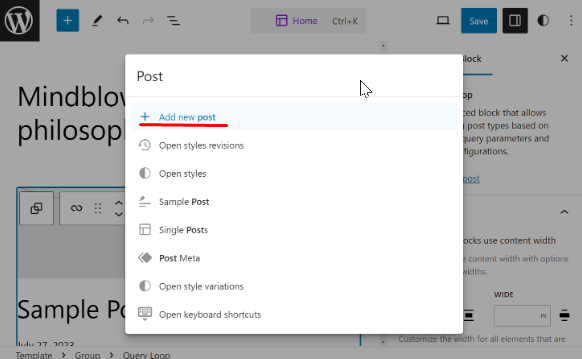
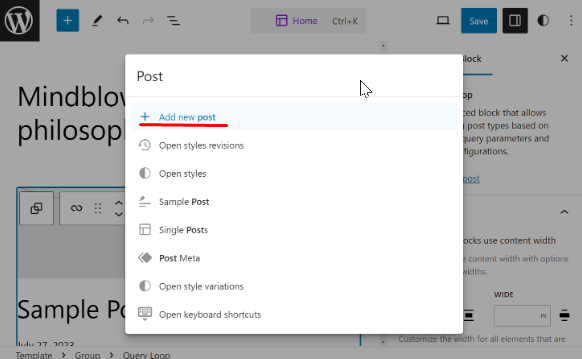
Style Revision
WordPress revisions have long been a fantastic tool for collaboration, especially when it comes to editing content. However, they’ve typically been more focused on content-related tasks. Thankfully, the introduction of style revisions brings the ability to revert design changes to the website.
In the global styles panel, you’ll notice a fresh addition: the Revisions icon. Give it a click, and then select “Revision history.” This action will unveil a timeline showing the history of style alterations, complete with timestamps indicating when the changes were made and the identities of the users responsible for those adjustments.
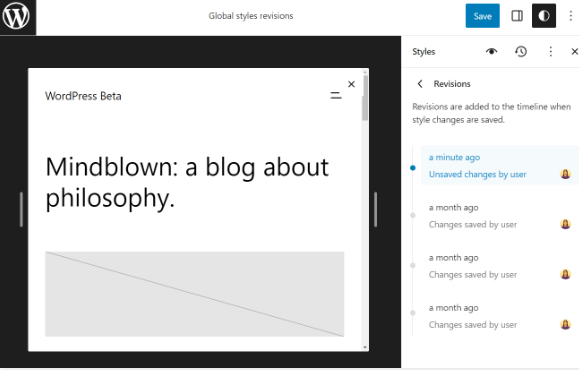
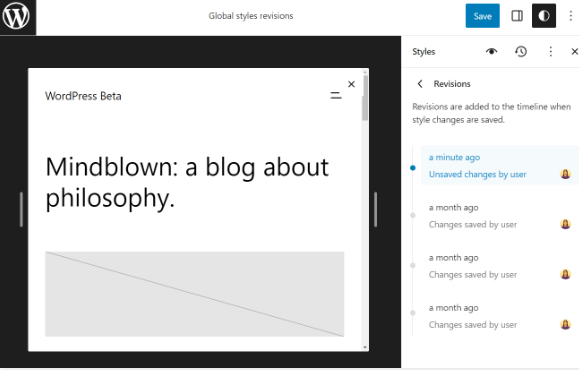
How to Update WordPress to the Latest Version?
To update WordPress to the latest version, follow these steps:
Backup Your Website
Before making any updates, it’s important to back up your website’s files and database. This ensures that you can restore your website in case anything goes wrong during the update process.
Update Plugins and Themes
Before updating WordPress itself, update all your plugins and themes to their latest versions. Outdated plugins and themes can sometimes cause compatibility issues with the latest version of WordPress.
Check Compatibility
Make sure your current theme and plugins are compatible with the latest version of WordPress. You can usually find this information on the plugin/theme developer’s website or on the WordPress plugin/theme repository.
Put Your Site in Maintenance Mode
To avoid any disruptions for your visitors, put your website in maintenance mode. You can use a plugin like “WP Maintenance Mode” or add a maintenance page manually.
Update WordPress Core
Automatic Update (Recommended)
Dashboard Method
Log in to your WordPress admin dashboard.
If there’s an update available, you’ll see a notification at the top of the dashboard. Click on “Please update now.”
On the update screen, click the “Update Now” button.
Background Auto Updates
WordPress has introduced a feature that allows minor updates (e.g., from 5.3 to 5.3.1) to be automatically installed in the background. This feature can be enabled in your `wp-config.php` file by adding the following line:
“`php
define( ‘WP_AUTO_UPDATE_CORE’, ‘minor’ );
“`
Verify and Test
After updating, thoroughly test your website to ensure everything is functioning as expected. Check different pages, forms, plugins, and features.
Turn Off Maintenance Mode
Once you’ve confirmed that everything is working fine, you can take your website out of maintenance mode.
Remember that updating your website can sometimes cause compatibility issues with certain plugins or themes. It’s always a good practice to have a backup and to update plugins, themes, and WordPress core on a staging site first to check for any potential problems before updating your live site.
Conclusion
WordPress 6.3 encapsulates the platform’s commitment to delivering an enhanced, user-centric web development experience. With an improved Site Editor, expanded Block Patterns library, the innovation of custom Block Patterns, and the introduction of new blocks and features, this release opens up endless possibilities for crafting captivating, visually appealing, and functional websites.
WordPress 6.3 reaffirms its position as a leader in the world of web development, empowering users to bring their creative visions to life and embark on a journey of seamless, dynamic, and captivating online presence.