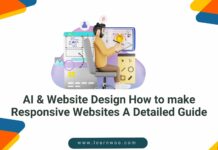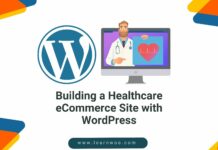Last updated - November 24, 2023
In today’s digital world, where making things easy and enjoyable for users is super important, there’s a cool thing called Dark Mode that’s getting a lot of attention. Dark Mode isn’t just about looking awesome, it’s also helpful.
It makes reading easier, stops your eyes from getting tired, and even saves battery on devices with special screens.
As websites keep getting better to match what different people like, adding Dark Mode to your WordPress website is a smart idea. It’s a cool and forward-thinking move.
We’re going to talk about why Dark Mode is getting so popular, all the good things it does for users and the techie stuff, and we’re even going to give you step-by-step directions to make Dark Mode work on your WordPress site.
Why Choose Dark Mode for Your Website?
Why does dark mode become hot in the current web design trend? Well, it is impossible to give you the answer within one word or one sentence. There are numerous reasons behind choosing the dark mode for your site.
First, you need to know the answer to this question – What is dark mode on a website?
Dark mode is a screen setting that turns the background color of the website or operating system from light to dark. It mainly changes the main user-interface design into dark themed color.
Do you know the popularity of dark mode is increasing day by day? Most of the prominent websites like Google, Facebook, and Twitter have already developed a dark version of their website. Let’s make it more clear to you with a proper visual demonstration.
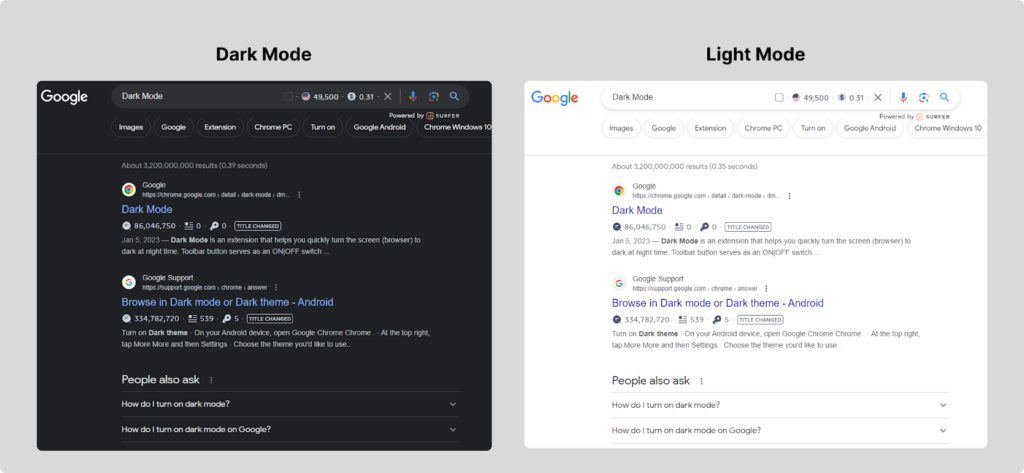
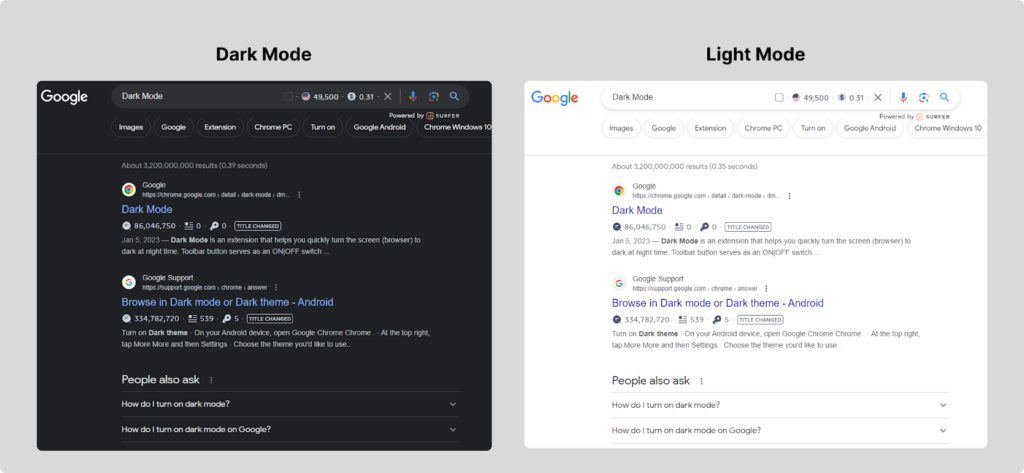
So why has dark mode become so popular among website owners and visitors? One of the major reasons is it provides various advantages to visitors and website owners.
However, dark mode is also very popular among most of the famous operating systems such as Android, iOS, Windows, Mac, etc. Most of the users often prefer using dark mode on their devices.
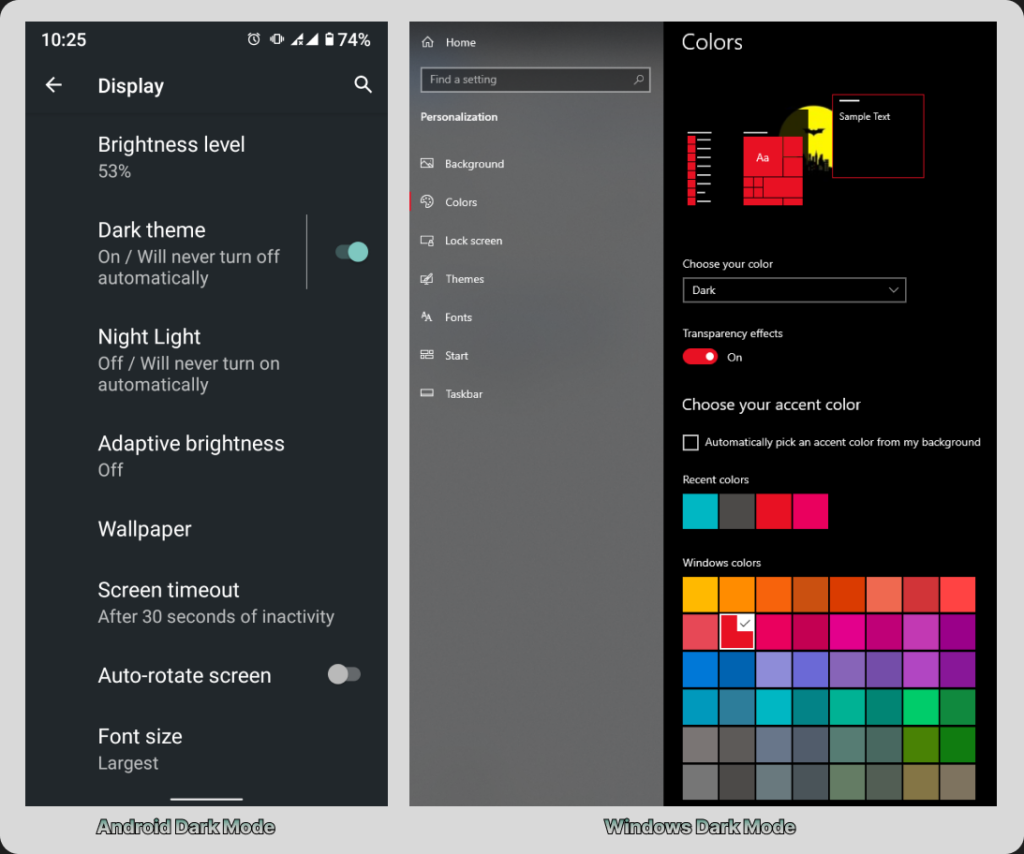
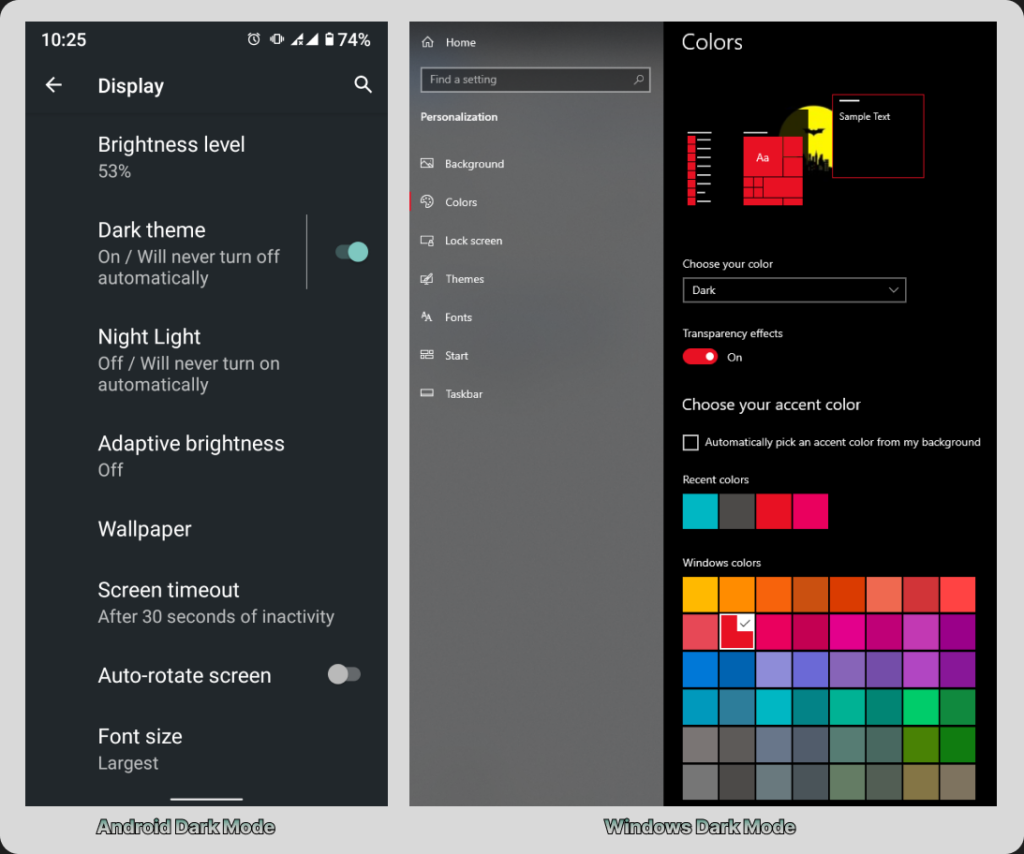
As you can see, dark mode is spreading all over the tech world. Because the dark mode creates a huge demand among the people.
How to Enable Dark Mode on Your WordPress Website
Well, you are lucky that you have a WordPress website. Because it’s the easiest platform to build and manage any type of website. There are thousands of plugins available in the WordPress plugin store.
Each plugin is helpful to customize and optimize the growth of your website more effectively. Enabling dark mode is easier if you choose the right dark mode plugin.
We are going to introduce you to the best dark mode plugin called Darklup. It’s one of the advanced plugins for turning on the dark mode on the WordPress website.
➡️ Step 1 – Install Darklup on Your WordPress Site
Before enabling dark mode, you need to install the plugin on your site. If you are a beginner you can follow this step.
First Go to your WordPress Dashboard > Plugins > Add New. Now Search with the plugin name “Darklup” on the search bar.
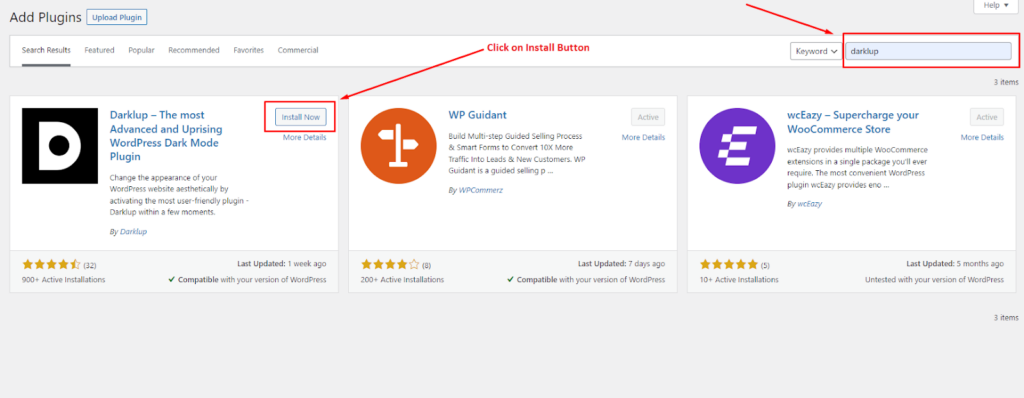
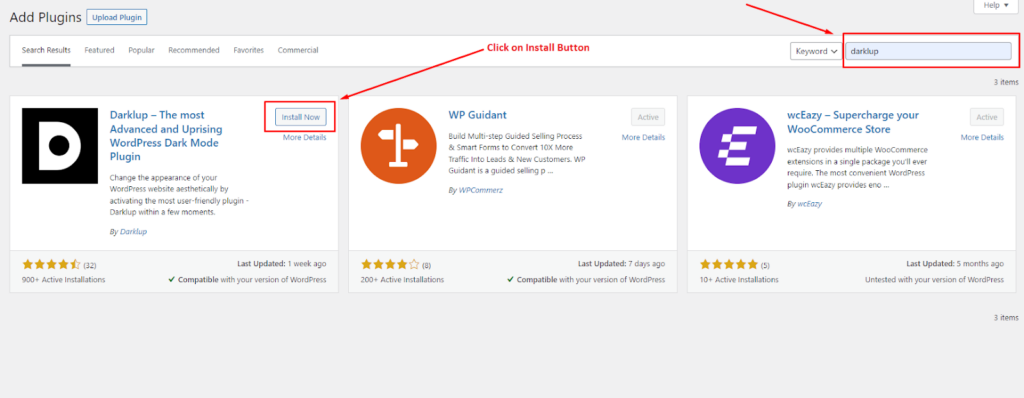
As you can see our desired Darklup is available on the search result. Now click on the Install Now button and activate the plugin.
➡️ Step 2 – Enable Dark Mode with Darklup
Well, our Darklup plugin is ready to go. Now the time has come to enable the dark mode on our website. We need to go to the plugin’s dashboard. So go to this following path – WordPress Dashboard > Darklup.
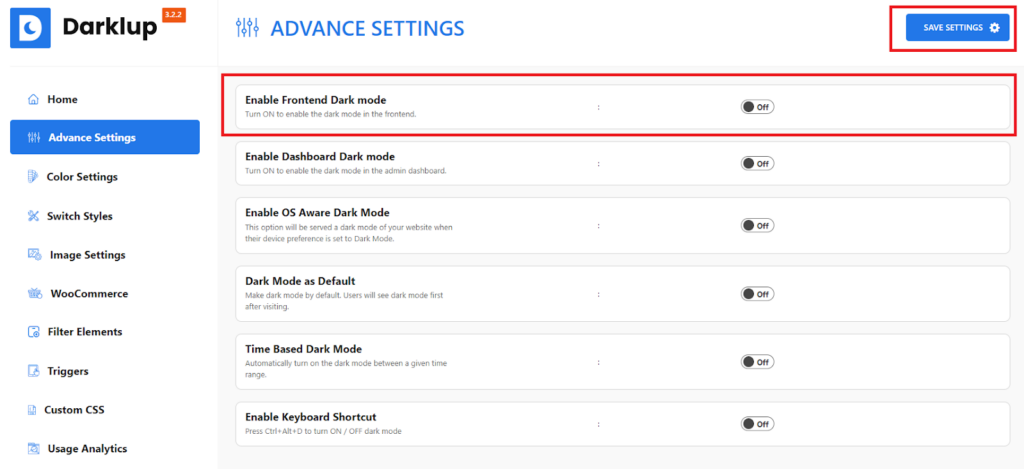
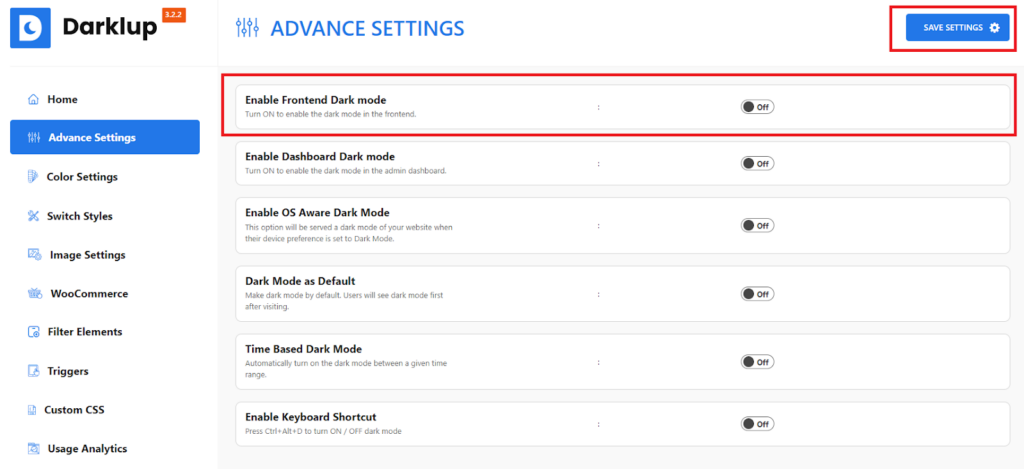
There are multiple options available for the dark mode. Such as
- Enable Frontend Dark Mode – You can turn on the dark mode for the frontend portion of your website.
- Enable Dashboard Dark Mode – You can turn on the dark mode for the backend section of your website.
- Enable OS Aware Dark Mode – You can turn on automatic dark mode based on the user’s operating system.
- Time-Based Dark Mode – You can enable dark mode based on the user’s time preference.
You can use each option based on your preference. We need the dark mode option in the frontend portion of our website. Turn on the first menu and click on the ⏩ Save Settings option.
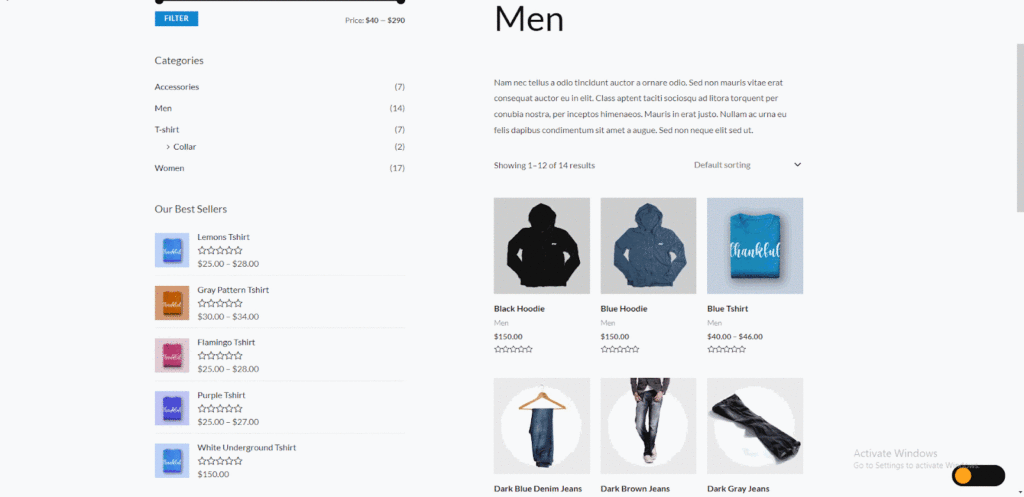
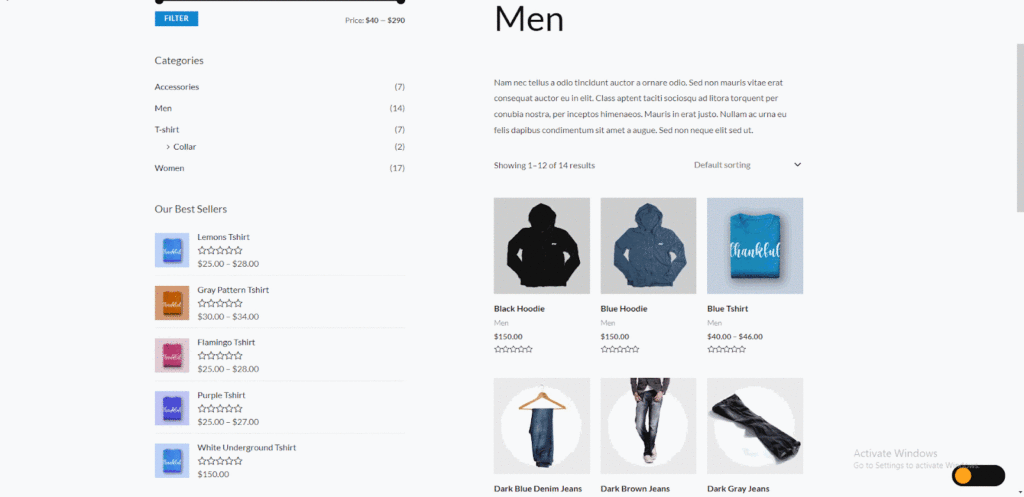
Wow, we have added the dark mode function on our website. Now the user can easily turn on and off the dark interface by clicking the Switch button.
➡️ Step 3 – Customize Dark Mode Color
By the way, you can also customize your website’s dark mode color. It will help you to make your website more visually appealing. From the plugin menu go to the Color Settings > Presets option.
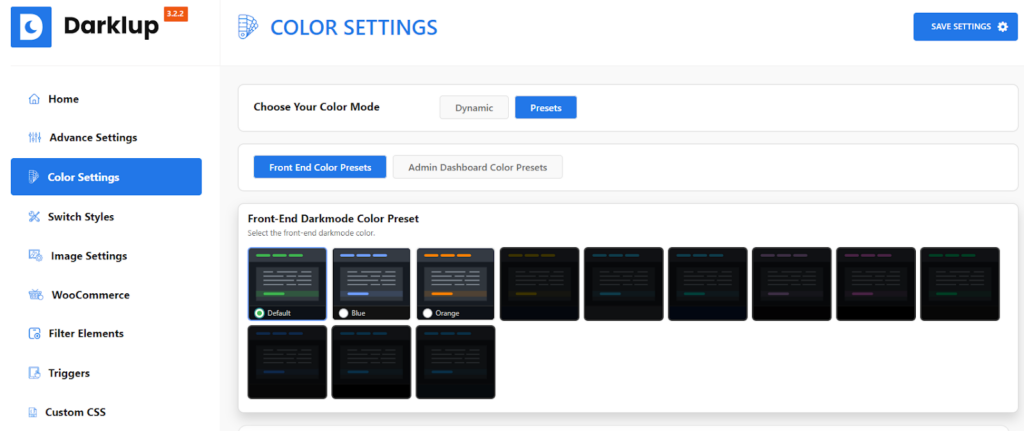
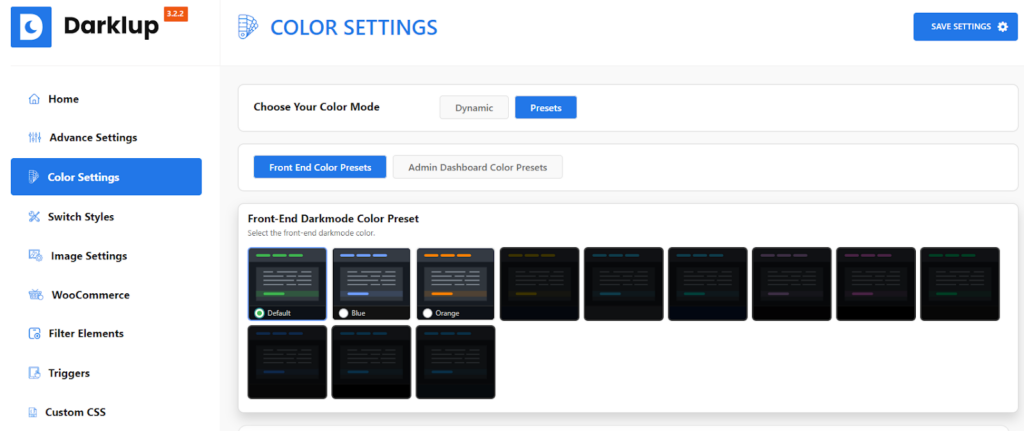
There are 12 different pre-optimized color presets available for the customers. The first three color presets are available in the free version. You can use all of them in the premium version of the dark mode plugin. After choosing your desired color preset click on the save settings option.
However, you can also customize various factors of the presets such as background color, text color, link color, hover color, border color, button background color, etc in the color settings.
➡️ Step 4 – Choose the Switch Styles
There are also options for selecting the dark mode switch styles. Because Darklup has 15 different switch styles for users. Choose your desired one from the Switch Styles menu.


You can also see the switch transition preview on the right side of the page. Along with that, you can easily customize the different factors of the switch such as switch position, switch icon color, background color, etc.
Darklup also has other effective options for customizing dark mode to your WordPress website. Such as image settings, WooCommerce, filter elements, custom CSS, etc.
Perks of Using Dark Mode on Your Site
As we know this feature has come up with lots of lucrative benefits. In this section, we will explore them more elaborately.
So, let’s jump on that!
Reduce Eye Strain
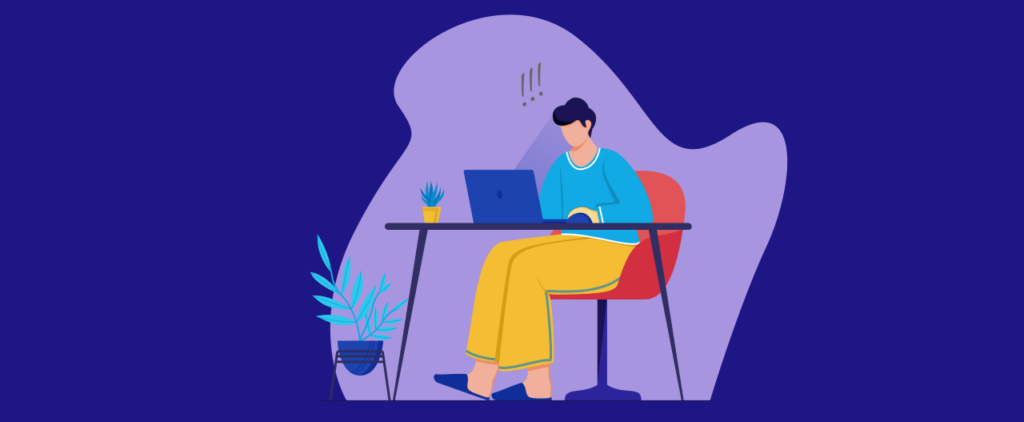
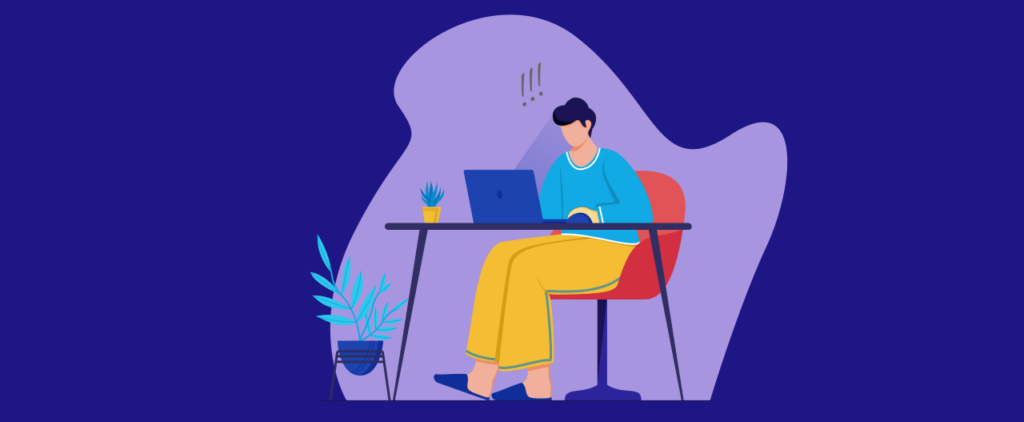
In an era dominated by digital screens, concerns about eye strain have become increasingly prevalent. Dark mode, a display option that replaces the traditional bright backgrounds with darker tones and light text, has emerged as a practical solution to alleviate eye strain and enhance visual comfort during extended screen use.
This mode offers a range of benefits specifically designed to reduce the strain and discomfort that can arise from prolonged digital interactions.
Dark mode significantly reduces the emission of blue light from screens, a key contributor to digital eye strain. Blue light, prevalent in standard light mode interfaces, has been linked to disrupted sleep patterns, digital eye fatigue, and potential long-term eye health issues.
This improved contrast reduces the need for the eyes to strain to distinguish text from the background, allowing for more effortless reading and content consumption. This benefit is particularly crucial for individuals with visual impairments or those who struggle with reading against bright backgrounds.
Improve the Battery Life


One of the standout advantages of implementing dark mode on your site is its ability to conserve battery life on mobile devices.
This section delves into the technical aspects of energy consumption and explains how dark mode contributes to more efficient power usage.
The screen colors used in displaying content on devices play a significant role in determining energy consumption. Brighter colors, such as whites and vibrant hues, require more power to illuminate pixels. In contrast, dark colors necessitate less energy to display, making them a more energy-efficient option.
Its prevalence on mobile devices stems from its remarkable ability to save battery power. By employing darker backgrounds and limiting the use of bright colors, dark mode significantly reduces the energy needed to display content.
This becomes especially valuable for users who frequently access websites on the go and need their devices to last longer between charges.
Enhanced Readability and Focus
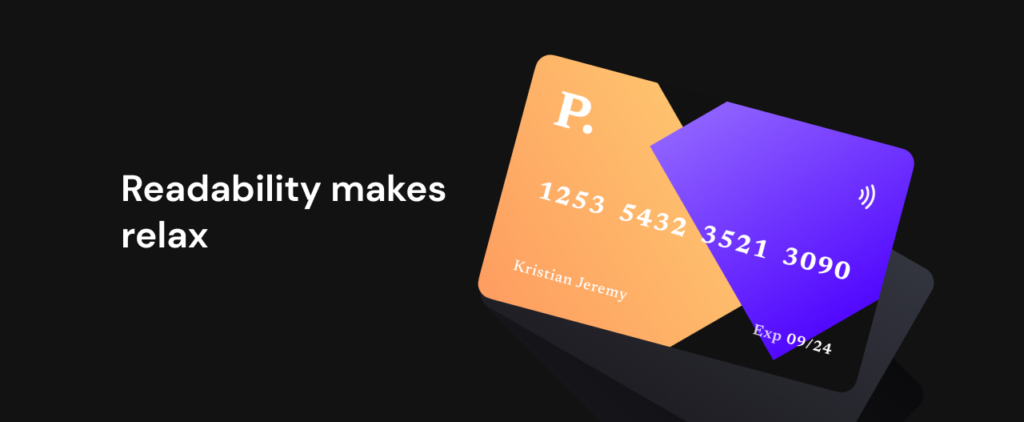
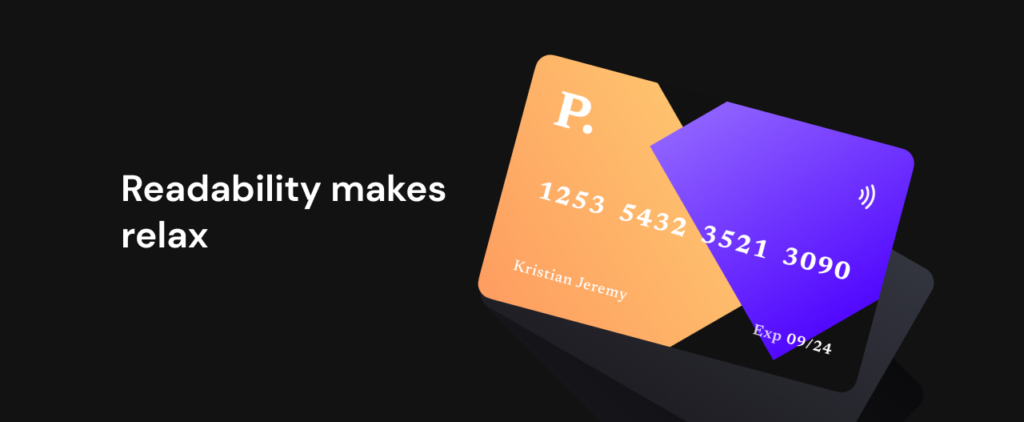
In the digital landscape, where content consumption is a daily activity for millions, ensuring an optimal reading experience is crucial. Dark mode stands out as a design choice that significantly enhances readability and user focus.
It leverages the power of contrast to enhance the legibility of content. The higher contrast between text and background facilitates easier reading, as the text stands out more vividly.
This effect is particularly beneficial for individuals with visual impairments or those who struggle with reading on light backgrounds.
Websites that implement dark mode often adopt carefully curated color palettes that prioritize readability. The use of soothing, complementary colors for text and backgrounds ensures a visually pleasing experience.
This approach prevents visual discomfort and encourages users to spend more time engaging with your content.
Aesthetic Appeal and Modernity
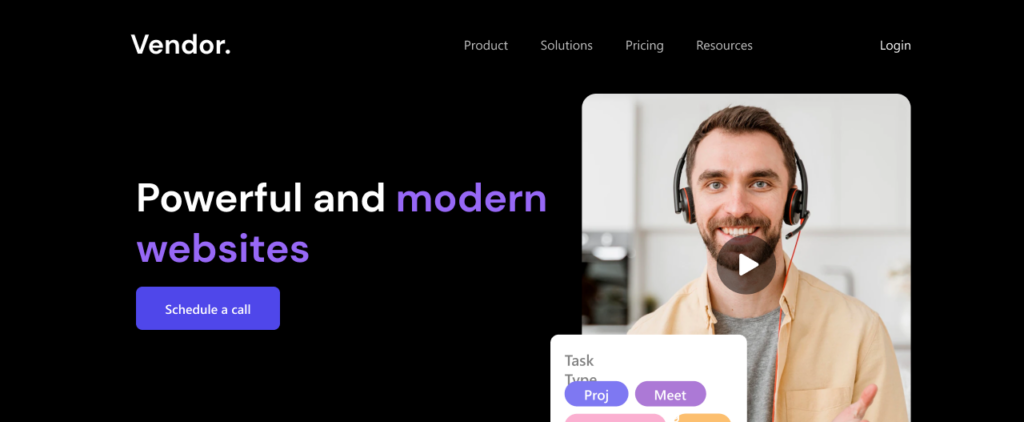
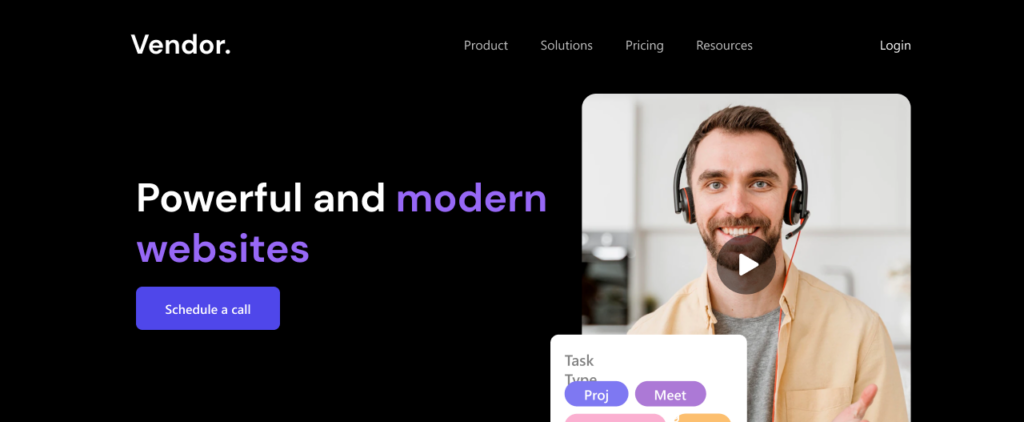
When it comes to making your website look awesome, dark mode has got your back! Dark mode isn’t just a cool option. it brings a whole new vibe to your site that people love. Let’s dive into why it’s so great for giving your website a modern and stylish touch.
The dark mode gives your website a touch of elegance. The darker colors create a sleek and sophisticated look that feels pretty fancy. This can make a big impression on visitors and make your website look like it’s dressed to impress.
Just like fashion changes, design trends change too. The dark mode is part of the latest trend in web design. It’s all about keeping things clean and simple, with bold fonts and cool contrasts.
Dark mode lets you play around with colors in a fun way. Bright colors stand out against the dark background, catching people’s eyes and making important stuff pop.
People like to explore new things, and dark mode is kind of like a secret door to your content. When visitors see the different looks, it piques their curiosity. They’re more likely to spend time checking out what you have to offer.
Wrapping Up
When you embrace Dark Mode for your website, you’re not just making it look cooler, but you’re also making it easier and more comfortable for everyone who visits. Think of it like giving your site a comfy makeover that suits lots of different people.
Mixing cool looks with practicality makes your website a great place for everyone. It’s like making sure your website is all about what people like and need.
As we finish up this guide, remember that this isn’t the end of your website journey. Adding Dark Mode is a big step, but there are many other ways to keep making your WordPress website even better.